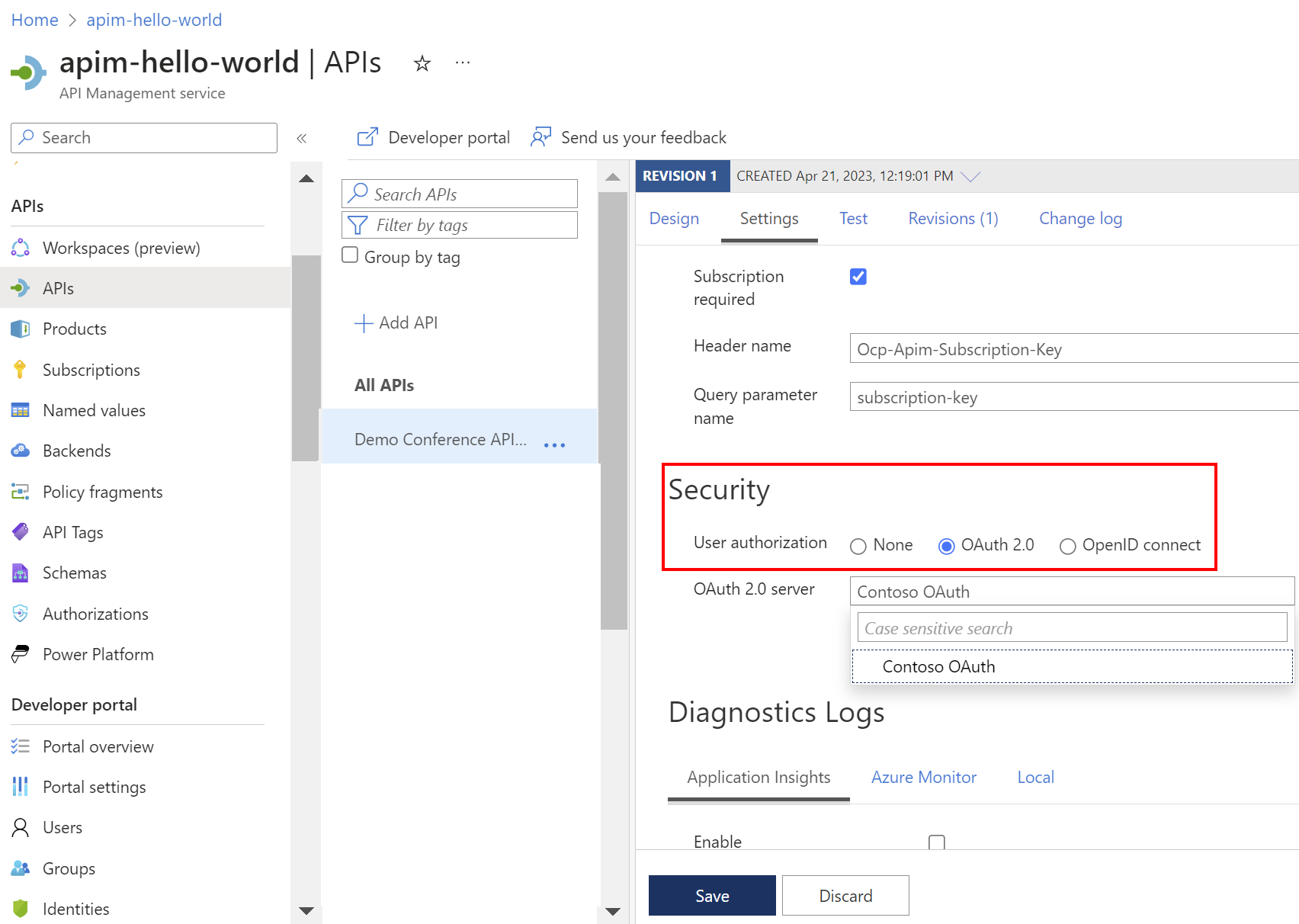Secure access to the API Management developer portal
APPLIES TO: Developer | Basic | Basic v2 | Standard | Standard v2 | Premium | Premium v2
API Management has a fully customizable, standalone, managed developer portal, which can be used externally (or internally) to allow developer users to discover and interact with the APIs published through API Management. The developer portal has several options to facilitate secure user sign-up and sign-in.
Note
By default, the developer portal enables anonymous access. This means that anyone can view the portal and content such as APIs without signing in, although functionality such as using the test console is restricted. You can enable a setting that requires users to sign-in to view the developer portal. In the Azure portal, in the left menu of your API Management instance, under Developer portal, select Identities > Settings. Under Anonymous users, select (enable) Redirect anonymous users to sign-in page.
Authentication options
External users - The preferred option when the developer portal is consumed externally is to enable business-to-consumer access control through Azure Active Directory B2C (Azure AD B2C).
- Azure AD B2C provides the option of using Azure AD B2C native accounts: users sign up to Azure AD B2C and use that identity to access the developer portal.
- Azure AD B2C is also useful if you want users to access the developer portal using existing social media or federated organizational accounts.
- Azure AD B2C provides many features to improve the end user sign-up and sign-in experience, including conditional access and MFA.
For steps to enable Azure AD B2C authentication in the developer portal, see How to authorize developer accounts by using Azure Active Directory B2C in Azure API Management.
Internal users - The preferred option when the developer portal is consumed internally is to leverage your corporate Microsoft Entra ID. Microsoft Entra ID provides a seamless single sign-on (SSO) experience for corporate users who need to access and discover APIs through the developer portal.
For steps to enable Microsoft Entra authentication in the developer portal, see How to authorize developer accounts by using Microsoft Entra ID in Azure API Management.
Basic authentication - A default option is to use the built-in developer portal username and password provider, which allows developers to register directly in API Management and sign in using API Management user accounts. User sign up through this option is protected by a CAPTCHA service.
Caution
While you can use basic authentication to secure users' access to the developer portal, we recommend configuring a more secure authentication method such as Microsoft Entra ID or Azure AD B2C.
Developer portal test console
In addition to providing configuration for developer users to sign up for access and sign in, the developer portal includes a test console where the developers can send test requests through API Management to the backend APIs. This test facility also exists for contributing users of API Management who manage the service using the Azure portal.
If the API exposed through Azure API Management is secured with OAuth 2.0 - that is, a calling application (bearer) needs to obtain and pass a valid access token - you can configure API Management to generate a valid token on behalf of an Azure portal or developer portal test console user. For more information, see How to authorize test console of developer portal by configuring OAuth 2.0 user authorization.
To enable the test console to acquire a valid OAuth 2.0 token for API testing:
Add an OAuth 2.0 user authorization server to your instance. You can use any OAuth 2.0 provider, including Microsoft Entra ID, Azure AD B2C, or a third-party identity provider.
Then, configure the API with settings for that authorization server. In the portal, configure OAuth 2.0 authorization on the API's Settings page > Security > User authorization.
This OAuth 2.0 configuration for API testing is independent of the configuration required for user access to the developer portal. However, the identity provider and user could be the same. For example, an intranet application could require user access to the developer portal using SSO with their corporate identity. That same corporate identity could obtain a token, through the test console, for the backend service being called with the same user context.
Scenarios
Different authentication and authorization options apply to different scenarios. The following sections explore high level configurations for three example scenarios. More steps are required to fully secure and configure APIs exposed through API Management. However, the scenarios intentionally focus on the minimum configurations recommended in each case to provide the required authentication and authorization.
Scenario 1 - Intranet API and applications
- An API Management contributor and backend API developer wants to publish an API that is secured by OAuth 2.0.
- The API will be consumed by desktop applications whose users sign in using SSO through Microsoft Entra ID.
- The desktop application developers also need to discover and test the APIs via the API Management developer portal.
Key configurations:
| Configuration | Reference |
|---|---|
| Authorize developer users of the API Management developer portal using their corporate identities and Microsoft Entra ID. | Authorize developer accounts by using Microsoft Entra ID in Azure API Management |
| Set up the test console in the developer portal to obtain a valid OAuth 2.0 token for the desktop app developers to exercise the backend API. The same configuration can be used for the test console in the Azure portal, which is accessible to the API Management contributors and backend developers. The token could be used in combination with an API Management subscription key. |
How to authorize test console of developer portal by configuring OAuth 2.0 user authorization Subscriptions in Azure API Management |
| Validate the OAuth 2.0 token and claims when an API is called through API Management with an access token. | Validate JWT policy |
Go a step further with this scenario by moving API Management into the network perimeter and controlling ingress through a reverse proxy. For a reference architecture, see Protect APIs with Application Gateway and API Management.
Scenario 2 - External API, partner application
- An API Management contributor and backend API developer wants to undertake a rapid proof-of-concept to expose a legacy API through Azure API Management. The API through API Management will be externally (internet) facing.
- The API uses client certificate authentication and will be consumed by a new public-facing single-page app (SPA) being developed offshore by a partner.
- The SPA uses OAuth 2.0 with OpenID Connect (OIDC).
- Application developers will access the API in a test environment through the developer portal, using a test backend endpoint to accelerate frontend development.
Key configurations:
| Configuration | Reference |
|---|---|
| Configure frontend developer access to the developer portal using the default username and password authentication. Developers can also be invited to the developer portal. |
Configure users of the developer portal to authenticate using usernames and passwords How to manage user accounts in Azure API Management |
| Validate the OAuth 2.0 token and claims when the SPA calls API Management with an access token. In this case, the audience is API Management. | Validate JWT policy |
| Set up API Management to use client certificate authentication to the backend. | Secure backend services using client certificate authentication in Azure API Management |
Go a step further with this scenario by using the developer portal with Microsoft Entra authorization and Microsoft Entra B2B collaboration to allow the delivery partners to collaborate more closely. Consider delegating access to API Management through RBAC in a development or test environment and enable SSO into the developer portal using their own corporate credentials.
Scenario 3 - External API, SaaS, open to the public
An API Management contributor and backend API developer is writing several new APIs that will be available to community developers.
The APIs will be publicly available, with full functionality protected behind a paywall and secured using OAuth 2.0. After purchasing a license, the developer will be provided with their own client credentials and subscription key that is valid for production use.
External community developers will discover the APIs using the developer portal. Developers will sign up and sign in to the developer portal using their social media accounts.
Interested developer portal users with a test subscription key can explore the API functionality in a test context, without needing to purchase a license. The developer portal test console will represent the calling application and generate a default access token to the backend API.
Caution
Extra care is required when using a client credentials flow with the developer portal test console. See security considerations.
Key configurations:
| Configuration | Reference |
|---|---|
| Set up products in Azure API Management to represent the combinations of APIs that are exposed to community developers. Set up subscriptions to enable developers to consume the APIs. |
Tutorial: Create and publish a product Subscriptions in Azure API Management |
| Configure community developer access to the developer portal using Azure AD B2C. Azure AD B2C can then be configured to work with one or more downstream social media identity providers. | How to authorize developer accounts by using Azure Active Directory B2C in Azure API Management |
| Set up the test console in the developer portal to obtain a valid OAuth 2.0 token to the backend API using the client credentials flow. | How to authorize test console of developer portal by configuring OAuth 2.0 user authorization Adjust configuration steps shown in this article to use the client credentials grant flow instead of the authorization code grant flow. |
Go a step further by delegating user registration or product subscription and extend the process with your own logic.
Related content
- Learn more about authentication and authorization in the Microsoft identity platform.
- Learn how to mitigate OWASP API security threats using API Management.