Deploy an Azure API Management instance to multiple Azure regions
APPLIES TO: Premium
Azure API Management supports multi-region deployment, which enables API publishers to add regional API gateways to an existing API Management instance in one or more supported Azure regions. Multi-region deployment helps reduce request latency perceived by geographically distributed API consumers and improves service availability if one region goes offline.
When adding a region, you configure:
The number of scale units that region will host.
Optional availability zones, if that region supports it.
Virtual network settings in the added region, if networking is configured in the existing region or regions.
Important
The feature to enable storing customer data in a single region is currently only available in the Southeast Asia Region (Singapore) of the Asia Pacific Geo. For all other regions, customer data is stored in Geo.
About multi-region deployment
Only the gateway component of your API Management instance is replicated to multiple regions. The instance's management plane and developer portal remain hosted only in the primary region, the region where you originally deployed the service.
If you want to configure a secondary location for your API Management instance when it's deployed (injected) in a virtual network, the VNet and subnet region should match with the secondary location you're configuring. If you're adding, removing, or enabling the availability zone in the primary region, or if you're changing the subnet of the primary region, then the VIP address of your API Management instance will change. For more information, see IP addresses of Azure API Management service. However, if you're adding a secondary region, the primary region's VIP won't change because every region has its own private VIP.
Gateway configurations such as APIs and policy definitions are regularly synchronized between the primary and secondary regions you add. Propagation of updates to the regional gateways normally takes less than 10 seconds. Multi-region deployment provides availability of the API gateway in more than one region and provides service availability if one region goes offline.
When API Management receives public HTTP requests to the traffic manager endpoint (applies for the external VNet and non-networked modes of API Management), traffic is routed to a regional gateway based on lowest latency, which can reduce latency experienced by geographically distributed API consumers. In internal VNet mode, customers must configure their own solution to route and load-balance traffic across the regional gateways. For details, see Networking considerations.
The gateway in each region (including the primary region) has a regional DNS name that follows the URL pattern of
https://<service-name>-<region>-01.regional.azure-api.net, for examplehttps://contoso-westus2-01.regional.azure-api.net.If a region goes offline, API requests are automatically routed around the failed region to the next closest gateway.
If the primary region goes offline, the API Management management plane and developer portal become unavailable, but secondary regions continue to serve API requests using the most recent gateway configuration.
Prerequisites
- If you haven't created an API Management service instance, see Create an API Management service instance. Select the Premium service tier.
- If your API Management instance is deployed in a virtual network, ensure that you set up a virtual network and subnet in the location that you plan to add, and within the same subscription. See virtual network prerequisites.
Deploy API Management service to an additional region
- In the Azure portal, navigate to your API Management service and select Locations from the left menu.
- Select + Add in the top bar.
- Select the added location from the dropdown list.
- Select the number of scale Units in the location.
- Optionally select one or more Availability zones.
- If the API Management instance is deployed in a virtual network, configure virtual network settings in the location, including virtual network, subnet, and public IP address (if enabling availability zones).
- Select Add to confirm.
- Repeat this process until you configure all locations.
- Select Save in the top bar to start the deployment process.
Remove an API Management service region
- In the Azure portal, navigate to your API Management service and select Locations from the left menu.
- For the location you would like to remove, select the context menu using the ... button at the right end of the table. Select Delete.
- Confirm the deletion and select Save to apply the changes.
Route API calls to regional backend services
By default, each API routes requests to a single backend service URL. Even if you've configured Azure API Management gateways in various regions, the API gateway will still forward requests to the same backend service, which is deployed in only one region. In this case, the performance gain will come only from responses cached within Azure API Management in a region specific to the request; contacting the backend across the globe may still cause high latency.
To take advantage of geographical distribution of your system, you should have backend services deployed in the same regions as Azure API Management instances. Then, using policies and @(context.Deployment.Region) property, you can route the traffic to local instances of your backend.
Navigate to your Azure API Management instance and select APIs from the left menu.
Select your desired API.
Select Code editor from the arrow dropdown in the Inbound processing.
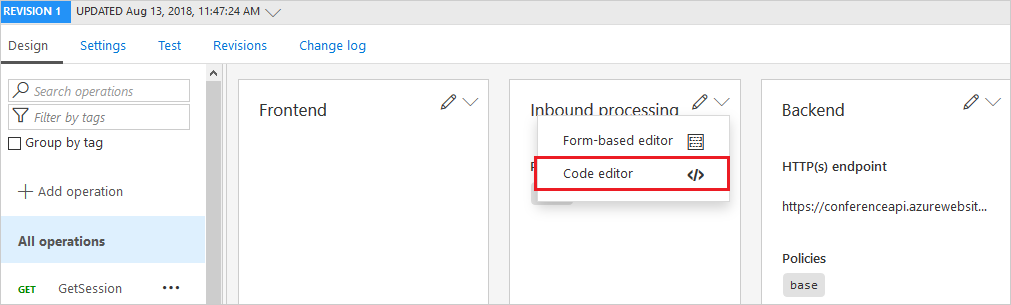
Use the
set-backendcombined with conditionalchoosepolicies to construct a proper routing policy in the<inbound> </inbound>section of the file.For example, the following XML file would work for West US and East Asia regions:
<policies> <inbound> <base /> <choose> <when condition="@("West US".Equals(context.Deployment.Region, StringComparison.OrdinalIgnoreCase))"> <set-backend-service base-url="http://contoso-backend-us.com/" /> </when> <when condition="@("East Asia".Equals(context.Deployment.Region, StringComparison.OrdinalIgnoreCase))"> <set-backend-service base-url="http://contoso-backend-asia.com/" /> </when> <otherwise> <set-backend-service base-url="http://contoso-backend-other.com/" /> </otherwise> </choose> </inbound> <backend> <base /> </backend> <outbound> <base /> </outbound> <on-error> <base /> </on-error> </policies>
Use Traffic Manager for routing to regional backends
You may also front your backend services with Azure Traffic Manager, direct the API calls to the Traffic Manager, and let it resolve the routing automatically.
For traffic distribution and failover, we recommend using Traffic Manager with the Geographic routing method. We don't recommend using Traffic Manager with the Weighted routing method with API Management backends.
For traffic control during maintenance operations, we recommend using the Priority routing method.
Use custom routing to API Management regional gateways
API Management routes the requests to a regional gateway based on the lowest latency. Although it isn't possible to override this setting in API Management, you can use your own Traffic Manager with custom routing rules.
- Create your own Azure Traffic Manager.
- If you're using a custom domain, use it with the Traffic Manager instead of the API Management service.
- Configure the API Management regional endpoints in Traffic Manager. The regional endpoints follow the URL pattern of
https://<service-name>-<region>-01.regional.azure-api.net, for examplehttps://contoso-westus2-01.regional.azure-api.net. - Configure the API Management regional status endpoints in Traffic Manager. The regional status endpoints follow the URL pattern of
https://<service-name>-<region>-01.regional.azure-api.net/status-0123456789abcdef, for examplehttps://contoso-westus2-01.regional.azure-api.net/status-0123456789abcdef. - Specify the routing method of the Traffic Manager.
Disable routing to a regional gateway
Under some conditions, you might need to temporarily disable routing to one of the regional gateways. For example:
- After adding a new region, to keep it disabled while you configure and test the regional backend service
- During regular backend maintenance in a region
- To redirect traffic to other regions during a planned disaster recovery drill that simulates an unavailable region, or during a regional failure
To disable routing to a regional gateway in your API Management instance, update the gateway's disableGateway property value to true. You can set the value using the Create or update service REST API, the az apim update command in the Azure CLI, the set-azapimanagement Azure PowerShell cmdlet, or other Azure tools.
Note
You can only disable routing to a regional gateway when you are using API Management's default routing, not a custom routing solution.
To disable a regional gateway using the Azure CLI:
Use the az apim show command to show the locations, gateway status, and regional URLs configured for the API Management instance.
az apim show --name contoso --resource-group apim-hello-world-resource \ --query "additionalLocations[].{Location:location,Disabled:disableGateway,Url:gatewayRegionalUrl}" \ --output tableExample output:
Location Disabled Url ---------- ---------- ------------------------------------------------------------ West US 2 True https://contoso-westus2-01.regional.azure-api.net West Europe True https://contoso-westeurope-01.regional.azure-api.netUse the az apim update command to disable the gateway in an available location, such as West US 2.
az apim update --name contoso --resource-group apim-hello-world-resource \ --set additionalLocations[location="West US 2"].disableGateway=trueThe update may take a few minutes.
Verify that traffic directed to the regional gateway URL is redirected to another region.
To restore routing to the regional gateway, set the value of disableGateway to false.
Virtual networking
This section provides considerations for multi-region deployments when the API Management instance is injected in a virtual network.
- Configure each regional network independently. The connectivity requirements such as required network security group rules for a virtual network in an added region are generally the same as those for a network in the primary region.
- Virtual networks in the different regions don't need to be peered.
Important
When configured in internal VNet mode, each regional gateway must also have outbound connectivity on port 1433 to the Azure SQL database configured for your API Management instance, which is only in the primary region. Ensure that you allow connectivity to the FQDN or IP address of this Azure SQL database in any routes or firewall rules you configure for networks in your secondary regions; the Azure SQL service tag can't be used in this scenario. To find the Azure SQL database name in the primary region, go to the Network > Network status page of your API Management instance in the portal.
IP addresses
A public virtual IP address is created in every region added with a virtual network. For virtual networks in either external mode or internal mode, this public IP address is used for management traffic on port
3443.External VNet mode - The public IP addresses are also required to route public HTTP traffic to the API gateways.
Internal VNet mode - A private IP address is also created in every region added with a virtual network. Use these addresses to connect within the network to the API Management endpoints in the primary and secondary regions.
Routing
External VNet mode - Routing of public HTTP traffic to the regional gateways is handled automatically, in the same way it is for a non-networked API Management instance.
Internal VNet mode - Private HTTP traffic isn't routed or load-balanced to the regional gateways by default. Users own the routing and are responsible for bringing their own solution to manage routing and private load balancing across multiple regions.
Next steps
Learn more about configuring API Management for high availability.
Learn more about configuring availability zones to improve the availability of an API Management instance in a region.
For more information about virtual networks and API Management, see: