Search engine customization
Note
You've reached the documentation for Microsoft Edge version 45 and earlier. To see the documentation for Microsoft Edge version 77 or later, go to the Microsoft Edge documentation landing page.
Microsoft Edge, by default, uses the search engine specified in App settings, which lets users make changes. You can prevent users from making changes and still use the search engine specified in App settings by disabling the Allow search engine customization policy. You can also use the policy-set search engine specified in the OpenSearch XML file in which you can configure up to five additional search engines and setting any one of them as the default.
Relevant group policies
You can find the Microsoft Edge Group Policy settings in the following location of the Group Policy Editor unless otherwise noted in the policy:
Computer Configuration\Administrative Templates\Windows Components\Microsoft Edge\
Configuration options
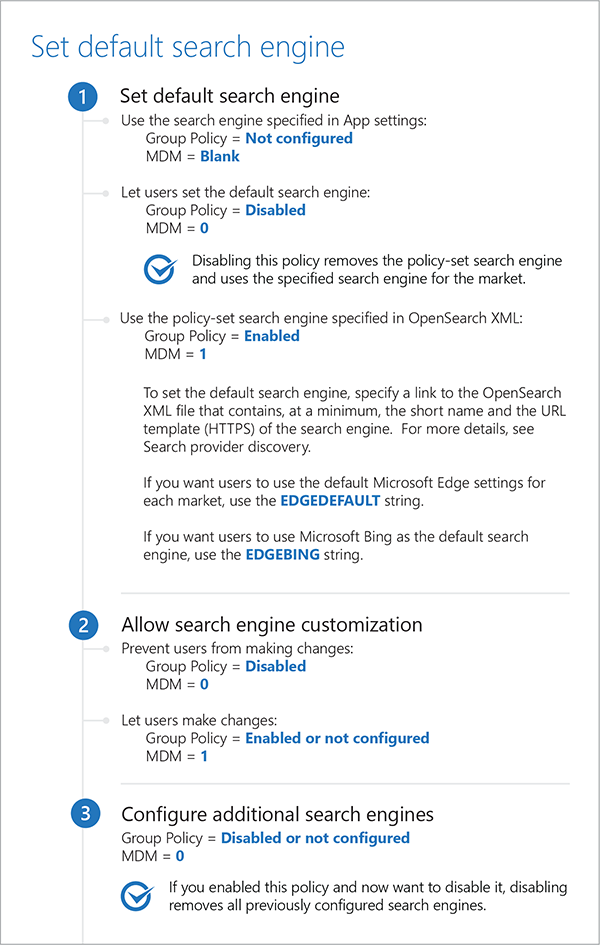
Set default search engine
Supported versions: Microsoft Edge on Windows 10, version 1703 or later
Default setting: Not configured (Defined in App settings)
By default, Microsoft Edge uses the search engine specified in App settings, letting users make changes at any time unless the Allow search engine customization policy is disabled, which restricts users from making changes. With this policy, you can either remove or use the policy-set search engine. When you remove the policy-set search engine, Microsoft Edge uses the specified search engine for the market, which lets users make changes to the default search engine. You can use the policy-set search engine specified in the OpenSearch XML, which prevents users from making changes.
Supported values
| Group Policy | MDM | Registry | Description | Most restricted |
|---|---|---|---|---|
| Not configured (default) |
Blank | Blank | Use the search engine specified in App settings. If you don't configure this policy and disable the Allow search engine customization policy, users cannot make changes. | |
| Disabled | 0 | 0 | Remove or don't use the policy-set search engine and use the search engine for the market, letting users make changes. | |
| Enabled | 1 | 1 | Use the policy-set search engine specified in the OpenSearch XML file, preventing users from making changes. Specify a link to the OpenSearch XML file that contains, at a minimum, the short name and the URL template (HTTPS) of the search engine. For more information about creating the OpenSearch XML file, see Search provider discovery. Use this format to specify the link you want to add. If you want your users to use the default Microsoft Edge settings for each market, then set the string to EDGEDEFAULT. If you would like your users to use Microsoft Bing as the default search engine, then set the string to EDGEBING. |
 |
ADMX info and settings
ADMX info
- GP English name: Set default search engine
- GP name: SetDefaultSearchEngine
- GP element: SetDefaultSearchEngine_Prompt
- GP path: Windows Components/Microsoft Edge
- GP ADMX file name: MicrosoftEdge.admx
MDM settings
- MDM name: SetDefaultSearchEngine
- Supported devices: Desktop
- URI full path: ./Vendor/MSFT/Policy/Config/Browser/SetDefaultSearchEngine
- Data type: Integer
Registry settings
- Path: HKLM\Software\Policies\Microsoft\MicrosoftEdge\OpenSearch
- Value name: SetDefaultSearchEngine
- Value type: REG_SZ
Related policies
Configure additional search engines: By default, users cannot add, remove, or change any of the search engines in Microsoft Edge, but they can set a default search engine. You can set the default search engine using the Set default search engine policy. However, with this policy, you can configure up to five additional search engines and set any one of them as the default. If you previously enabled this policy and now want to disable it, disabling deletes all configured search engines.
Allow search engine customization: By default, users can add new search engines or change the default search engine, in Settings. With this policy, you can prevent users from customizing the search engine in Microsoft Edge.
Related topics
-
Microsoft browser extension policy: This article describes the supported mechanisms for extending or modifying the behavior or user experience of Microsoft Edge and Internet Explorer, or the content these browsers display. Techniques that aren't explicitly listed in this article are considered to be unsupported.
Search provider discovery: The Microsoft Edge address bar uses rich search integration, including search suggestions, results from the web, your browsing history, and favorites.
Allow search engine customization
Supported versions: Microsoft Edge on Windows 10, version 1703 or later
Default setting: Enabled or not configured (Allowed)
By default, users can add new search engines or change the default search engine, in Settings. With this policy, you can prevent users from customizing the search engine in Microsoft Edge.
Supported values
| Group Policy | MDM | Registry | Description | Most restricted |
|---|---|---|---|---|
| Disabled | 0 | 0 | Prevented |  |
| Enabled or not configured (default) |
1 | 1 | Allowed |
ADMX info and settings
ADMX info
- GP English name: Allow search engine customization
- GP name: AllowSearchEngineCustomization
- GP path: Windows Components/Microsoft Edge
- GP ADMX file name: MicrosoftEdge.admx
MDM settings
- MDM name: Browser/AllowSearchEngineCustomization
- Supported devices: Desktop and Mobile
- URI full path: ./Vendor/MSFT/Policy/Config/Browser/AllowSearchEngineCustomization
- Data type: Integer
Registry settings
- Path: HKLM\Software\Policies\Microsoft\MicrosoftEdge\Protected
- Value name: AllowSearchEngineCustomization
- Value type: REG_DWORD
Related policies
Set default search engine: By default, Microsoft Edge uses the search engine specified in App settings, letting users make changes at any time unless the Allow search engine customization policy is disabled, which restricts users from making changes. With this policy, you can either remove or use the policy-set search engine. When you remove the policy-set search engine, Microsoft Edge uses the specified search engine for the market, which lets users make changes to the default search engine. You can use the policy-set search engine specified in the OpenSearch XML, which prevents users from making changes.
Configure additional search engines: By default, users cannot add, remove, or change any of the search engines in Microsoft Edge, but they can set a default search engine. You can set the default search engine using the Set default search engine policy. However, with this policy, you can configure up to five additional search engines and set any one of them as the default. If you previously enabled this policy and now want to disable it, disabling deletes all configured search engines.
Related topics
-
Manage connections from Windows operating system components to Microsoft services: Learn about the network connections from Windows to Microsoft services. Also, learn about the privacy settings that affect the data shared with either Microsoft or apps and how to manage them in an enterprise. You can configure diagnostic data at the lowest level for your edition of Windows and evaluate which other connections Windows makes to Microsoft services you want to turn off in your environment.
-
Search provider discovery: Microsoft Edge follows the OpenSearch 1.1 specification to discover and use web search providers. When a user browses to a search service, the OpenSearch description is picked up and saved for later use. Users can then choose to add the search service to use in the Microsoft Edge address bar.
Configure additional search engines
Supported versions: Microsoft Edge on Windows 10, version 1703 or later
Default setting: Disabled or not configured (Prevented)
By default, users cannot add, remove, or change any of the search engines in Microsoft Edge, but they can set a default search engine. You can set the default search engine using the Set default search engine policy. However, with this policy, you can configure up to five additional search engines and set any one of them as the default. If you previously enabled this policy and now want to disable it, disabling deletes all configured search engines.
Supported values
| Group Policy | MDM | Registry | Description | Most restricted |
|---|---|---|---|---|
| Disabled or not configured (default) |
0 | 0 | Prevented. Use the search engine specified in App settings. If you enabled this policy and now want to disable it, all previously configured search engines get removed. |
 |
| Enabled | 1 | 1 | Allowed. Add up to five additional search engines and set any one of them as the default. For each search engine added you must specify a link to the OpenSearch XML file that contains, at a minimum, the short name and URL template (HTTPS) of the search engine. For more information about creating the OpenSearch XML file, see Search provider discovery. |
ADMX info and settings
ADMX info
- GP English name: Configure additional search engines
- GP name: ConfigureAdditionalSearchEngines
- GP element: ConfigureAdditionalSearchEngines_Prompt
- GP path: Windows Components/Microsoft Edge
- GP ADMX file name: MicrosoftEdge.admx
MDM settings
- MDM name: Browser/ConfigureAdditionalSearchEngines
- Supported devices: Desktop and Mobile
- URI full path: ./Vendor/MSFT/Policy/Config/Browser/ConfigureAdditionalSearchEngines
- Data type: Integer
Registry settings
- Path: HKLM\Software\Policies\Microsoft\MicrosoftEdge\OpenSearch
- Value name: ConfigureAdditionalSearchEngines
- Value type: REG_SZ
Related policies
Set default search engine: By default, Microsoft Edge uses the search engine specified in App settings, letting users make changes at any time unless the Allow search engine customization policy is disabled, which restricts users from making changes. With this policy, you can either remove or use the policy-set search engine. When you remove the policy-set search engine, Microsoft Edge uses the specified search engine for the market, which lets users make changes to the default search engine. You can use the policy-set search engine specified in the OpenSearch XML, which prevents users from making changes.
Allow search engine customization: By default, users can add new search engines or change the default search engine, in Settings. With this policy, you can prevent users from customizing the search engine in Microsoft Edge.
Related topics
-
Microsoft browser extension policy: This article describes the supported mechanisms for extending or modifying the behavior or user experience of Microsoft Edge and Internet Explorer, or the content these browsers display. Techniques that aren't explicitly listed in this article are considered to be unsupported.
Search provider discovery: Rich search integration is built into the Microsoft Edge address bar, including search suggestions, results from the web, your browsing history, and favorites.