Create workstreams for record routing in Omnichannel Administration
Omnichannel for Customer Service offers a suite of capabilities that extend the power of Dynamics 365 Customer Service Enterprise to enable organizations to instantly connect and engage with their customers across digital messaging channels. An additional license is required to access Omnichannel for Customer Service. For more information, see the Dynamics 365 Customer Service pricing overview and Dynamics 365 Customer Service pricing plan pages.
Important
- Support for the Omnichannel Administration app ended on April 30, 2022. We recommend that you use the Customer Service admin center app to configure the latest features, such as unified routing and voice channel. For more information about the deprecation announcement, see Omnichannel Administration app is deprecated.
- You can no longer configure record routing in the Omnichannel Administration app because it will not work as expected. If you have existing workstreams for routing records, you'll need to recreate them in the Customer Service admin center app. More information: Migrate workstreams for routing records
Create a record workstream
To route records, as a first step, you need to enable entity for routing using entity records channel configuration. To learn more Entity records routing.
This topic describes how to create a work stream for an entity that has been enabled for routing.
Sign in to the Omnichannel Administration app.
Select Work Streams under Channels in the site map.
Select New in the Active Work Streams page.
Specify the following in the New Work Stream page.
Tab Field Value Description Work Distribution Name Case Work stream Provide a name to the work stream.
Note: The value provided is an example.Work Distribution Channel Entity Records Select the Entity Records channel from the list. Work Distribution Entity Case Select an entity from the drop-down menu.
If you want to create a entity, select + New. To learn more, see Enable entity for routing.Work Distribution Capacity 50 Specify the units of capacity that are required to process a conversation for the work stream in the text box.
Note:- The value provided is an example.
Work Distribution Work distribution mode Push Select Push when you want to automatically route the cases to the agents.
Select Pick when you want the agents to explicitly pick a conversation from the Open work items in agent dashboard.Work Distribution Allowed presences Allowed, Busy Set the allowed presence status
Select the option and type a presence status in the search box. Select a status from the list.
Note:- The value provided is an example.
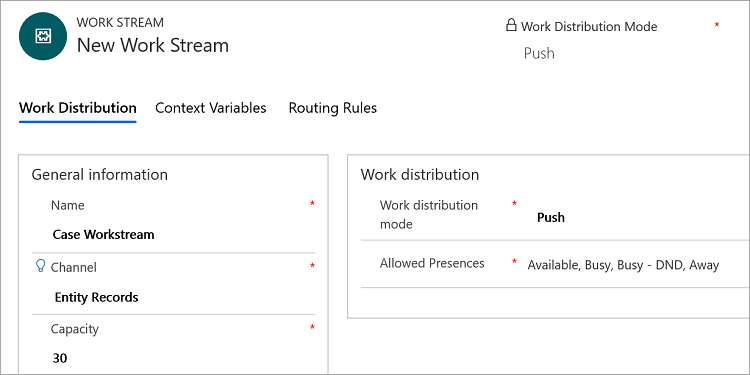
Select Save to save the work stream.
Note
When you enable an entity for routing, the Omnichannel Administration app creates a default workstream for the entity. If you create a new work stream or update the default work stream according to your business scenario, you need to update the work stream information in Entity Records distribution Flow. To learn more, see Update entity records work distribution flow.
Upgrade path for preview users
If you are upgrading to the latest version from a preview version, then earlier configured work streams will be obsolete. You need to create a new entity records channel and then redefine the workstreams.