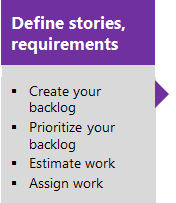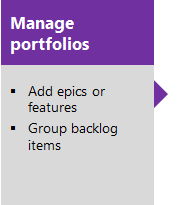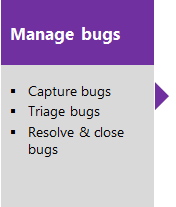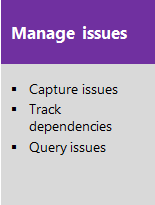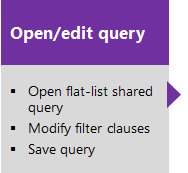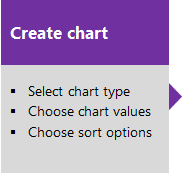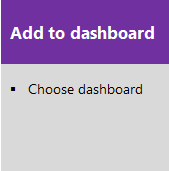Understand CMMI process template artifacts
Azure DevOps Services | Azure DevOps Server 2022 - Azure DevOps Server 2019 | TFS 2018 - TFS 2013
The CMMI process supports the following work item types (WITs) to plan and track work, tests, feedback, and code review. With different WITs you can track different types of work—such as requirements, change requests, tasks, bugs and more. These artifacts are created when you create a project using the CMMI process. They're based on the Capability Maturity Model Integration (CMMI) process.
Along with the WITs, teams have access to a set of work item queries to track information, analyze progress, and make decisions.
Note
You can customize the work tracking system for your project by customizing an On-premises XML process. To learn more, see On-premises XML process customization.
The latest version of each process uploads automatically when you install or upgrade to the latest version of Azure DevOps Server. Additional artifacts, such as SQL Server reports are only available when you connect to a project. Other resource requirements apply.
Plan and track work with CMMI
Teams plan their project by capturing features and requirements. When teams work in sprints, they define tasks and link them to requirements. To gain insight into a rollup of requirements across teams, program managers link requirements to a feature. Blocking issues are tracked using issues. For details on using these WITs, see CMMI process work item types and workflow
The essential flow for getting started is as shown. To get started using Scrum or Kanban tools, see Get started with Agile tools to plan and track work.
Click one of the following images to go to the linked article.
Note
A work item is a database record that contains the definition, assignment, priority, and state of work. Work item types define the template of fields, workflow, and form for each type. Work items can be linked to each other to support tracking dependencies, roll up of work, and reports.
List work items with queries
You can use work item queries to list work items based on their type, such as change requests, bugs, tasks, and requirements.
Or, use one of the shared queries that the CMMI process provides.
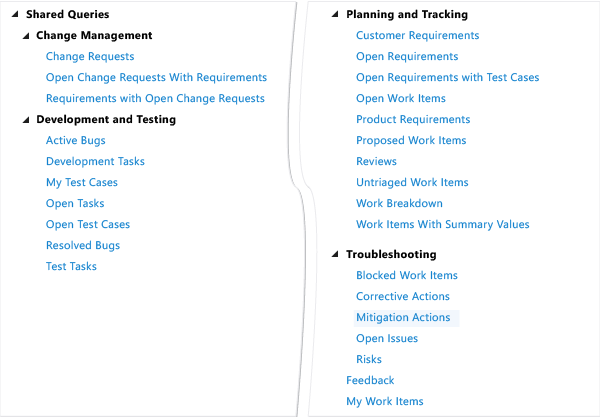
Descriptions of predefined queries are listed later in this article.
You can view and run queries from the web portal or from the Team Explorer plug-in to Visual Studio. You can modify a query using the query editor to apply different filter criteria. Also, you can add queries to team dashboards.
Quick tips on shared queries
If you are new to Azure Boards, work tracking, and shared queries, review these tips to learn how you can manage work more effectively:
- To find work items that are assigned to you, add @Me as the value for the Assigned To field in one of the query clauses.
- All valid users with standard access can create queries and folders under the My Queries area. To create queries and query folders under Shared Queries, you must have the Contribute permission set and have been assigned Basic access or greater. For more information, see Set permissions on queries.
- You can modify any query by adding criteria to focus on a product area, an iteration, or another field. To modify a query, open the query editor.
- You can open any query in Excel where you can update the fields of one or more work items and publish your changes to the database for tracking work items.
- You can visualize status or progress by creating a pie-chart, column chart, or trend chart for flat-list queries.
Monitor progress
All processes—Agile, Scrum, and CMMI—support building status and trend charts and dashboards. Also, several charts are automatically built based on the Agile tools you use. These charts display within the web portal.
Create light-weight charts
To get started, you can open a shared query and create a chart based on your tracking interests. Chart types include status—pie, bar, column, stacked bar, and pivot—and trend—stacked area, line, and area—charts.
SQL Server reports
If your project collection and the project are configured with SQL Server Analysis Services and Reporting Services, you'll have access to many CMMI reports. For these reports to be useful, teams must do certain activities, such as define build processes, link work items, and update status or remaining work.
If you need to add reporting services or update reports to the latest versions, see Add reports to a project.
Access SharePoint portal dashboards
You can access Agile process dashboards displayed through SharePoint. These dashboards display project data, support investigation tasks, and help teams to complete common tasks quickly. These dashboards support the display of web access parts for listing work items and reports that were built in the Analysis Services cube.
To use SharePoint dashboards, your project must have a project portal configured and the project portal must point to a SharePoint site.
Related notes
Before you start tracking work, you must have a project. To create one, see Create a project.
If you have a project, start tracking work:
- Add work items to manage a project - to gain more familiarity with the work item form features
- Create a backlog - to develop your product backlog
- Kanban - to start working in Kanban
- Plan a sprint - to start working in Scrum
- Excel.
For more information on Agile tools:
CMMI process versions
As updates are made to the CMMI process template, the version number is updated. The following table provides a mapping of the versioning applied as updates are made to the Azure DevOps on-premises process templates. For Azure Boards, the latest version is always used. Starting with TFS 2012, the version element was added to the process template to support versioning of the templates. This element specifies a major and minor version. Prior to this change, the version was specified within the process template name.
| TFS version | CMMI name | Major version |
|---|---|---|
| Azure DevOps Server 2020 Azure DevOps Server 2019 |
CMMI | 17 |
| TFS 2018 | CMMI | 16 |
| TFS 2017 | CMMI | 15 |
| TFS 2015 | CMMI | 7 |
| TFS 2013 | MSF for CMMI Process Improvement 2013 | 7 |
| TFS 2012 | MSF for CMMI Process Improvement 6.0 | 6 |
| TFS 2008 | MSF for CMMI Process Improvement - v4.n |
For a summary of updates made to process templates, see Changes made to process templates.
More CMMI guidance
The situations and working practices of development teams vary widely, and most companies will have their own well-established processes. For these reasons, the guidance given here doesn't attempt to prescribe a development process in full. Instead, we describe just the activities that are relevant to making best use of the CMMI process.
Background to CMMI : Provides an overview of CMMI and the six capability levels that are intrinsic to the model.
Project management : Provides guidance to help you better understand how to manage, plan, and coordinate the development and maintenance of software products working with the CMMI model.
Engineering : Addresses the value-added activities for discovering the information that is required to design and build software products
Using the CMMI template and guidance can help you achieve the aims of CMMI if you use it as part of a process improvement program. Adapt this guidance to your own situation, which will depend on the type and history of the product that you're developing, the project's scale, the background of the team members, and accepted practices in your organization.
This guidance was developed in partnership with David Anderson. For more information, see the following Web page: David J Anderson & Associates.
CMMI process predefined queries
Query for items assigned to you
You can find the work items that are assigned to you by using one of the shared queries that the following table describes.
| Shared query | Description |
|---|---|
| My Test Cases | Lists all test cases that are not closed and that are assigned to the team member who is running the query. Test cases are sorted by priority and then ID. |
| My Work Items | Lists all work items, excluding shared steps, that are not closed and that are assigned to the team member who is running the query. Work items are sorted by rank, priority, type, and ID. |
Development and test queries
Team members can use the shared queries that are described in the following table to track the status of development and test tasks and active and resolved bugs.
| Shared query | Description |
|---|---|
| Active Bugs | Lists all active bugs and sorts them by rank, priority, and severity. |
| Development Tasks | Lists all tasks whose Discipline is set to Development. Tasks are sorted by ID. |
| My Test Cases | Lists all test cases that are not closed and that are assigned to the team member who is running the query. Test cases are sorted by priority and then ID. |
| Open Tasks | Lists all tasks that are not closed, sorted by rank, priority, and then ID. |
| Open Test Cases | Lists all test cases that are not closed, sorted by priority and then ID. |
| Resolved Bugs | Lists all resolved bugs that are defined for the project, sorted by rank, priority, and severity. |
| Test Tasks | Lists all tasks whose Discipline is set to Test, sorted by ID. |
Backlog management queries
Product owners can use the shared queries that are described in the following table to track the status of requirements and untriaged work.
| Shared query | Description |
|---|---|
| Customer Requirements | Lists all requirements, sorted by ID, that have been identified as Scenario or Quality of Service work items. |
| Product Requirements | Lists all requirements, sorted by ID, that have been identified as Functional, Operational, Security, Safety, or a Feature. |
| Open Requirements | Lists all requirements that are not closed, sorted by iteration ID, priority, and then work item ID. |
| Open Requirements without Test Cases | Lists all requirements that are not closed and that do not have a Tested By link to a test case, sorted by work item ID. |
| Open Work Items | Lists all work items except shared steps that are not closed. Work items are sorted by rank, priority, type, and then ID. |
| Proposed Work Items | Lists all proposed work items, sorted by rank, priority, iteration, area, triage, and then work item ID. |
| Reviews | Lists all reviews, sorted by work item ID. |
| Untriaged Work Items | Lists all requirements, tasks, change requests, bugs, and issues that have not been closed or triaged. The Triage field for these work items is set to Pending, More Info, or Info Received. Work items are sorted by state, triage, rank, priority, iteration, and area. |
| Work Breakdown | Lists all requirements that are not closed and their child requirements or tasks. |
| Work Items With Summary Values | Lists all tasks that have child tasks and that contain non-zero values for the Remaining Work or Completed Work fields. This query is designed to find tasks that report work effort that is already accounted for in their child tasks. For the hours to be counted only once, summary tasks should not be assigned any hours. For more information, see Address inaccuracies published for summary values. |
Change management queries
Product owners can use the shared queries that are described in the following table to track change requests and dependencies that have been identified between change requests and requirements.
| Shared query | Description |
|---|---|
| Change Requests | Lists all change requests, sorted by ID. |
| Open Change Requests with Requirements | Lists change requests that are not closed and their linked requirements, sorted by ID. Only change requests that are linked to a requirement with a link type of Affects appears in the list. |
| Requirements with Open Change Requests | Lists requirements and the change requests that are not closed and that depend on them, sorted by ID. Only requirements that are linked to a change request with a link type of Affected By are listed. |
Troubleshooting queries
Product owners can use the shared queries that are described in the following table to troubleshoot issues and risks to the product schedule.
| Shared query | Lists |
|---|---|
| Blocked Work Items | Lists all work items where the Blocked field is set to Yes. Only requirements, tasks, bugs, issues, and change requests can be blocked. |
| Corrective Action Status | Lists all tasks whose Task Type is set to Corrective Action. |
| Mitigation Actions | Lists all tasks whose Task Type is set to Mitigation Action. |
| Open Issues | Lists all issues that are not closed. The Issues workbook references this query. |
| Risks | Lists all risks, sorted by ID. |
Workbooks
You can use Excel workbooks to review open issues and to rank and assign untriaged work items. Workbooks are only available when your project has been configured with a SharePoint portal. Each workbook references a shared query.
- The Issues workbook uses the Open Issues shared query
- The Triage workbook uses the Untriaged Work Items shared query
Because these queries support workbooks, if you change these queries, it will affect those workbooks that use them.