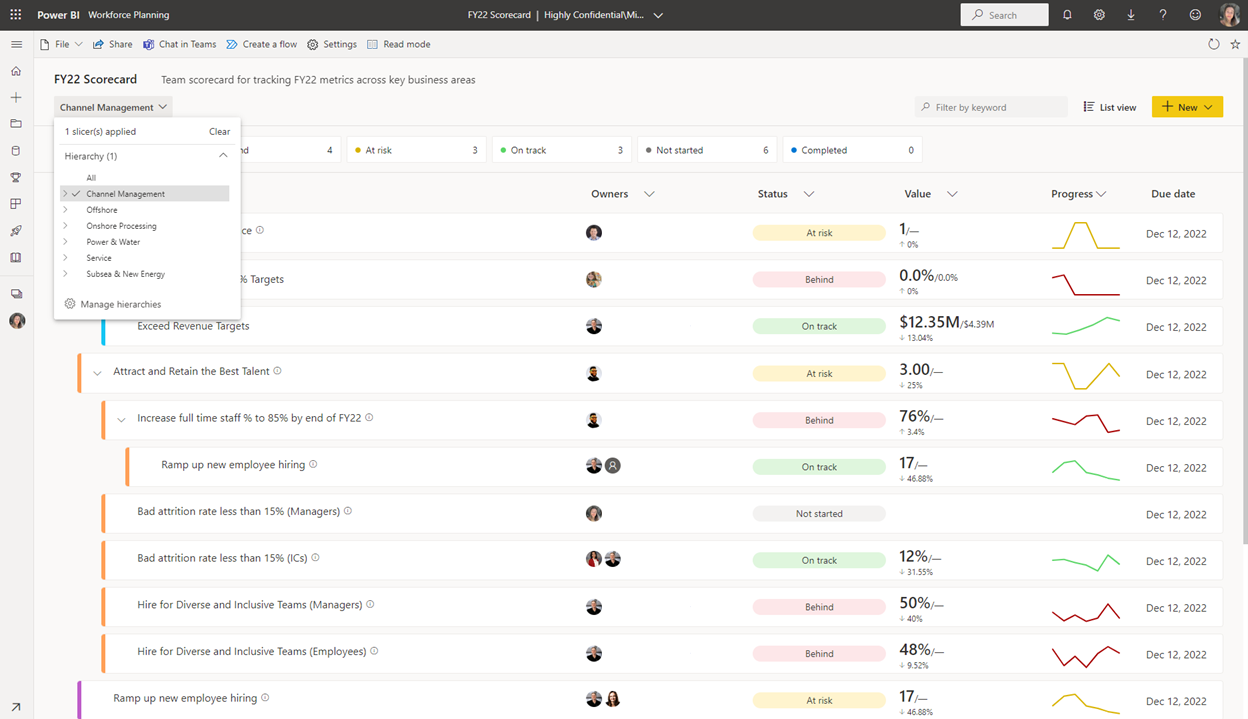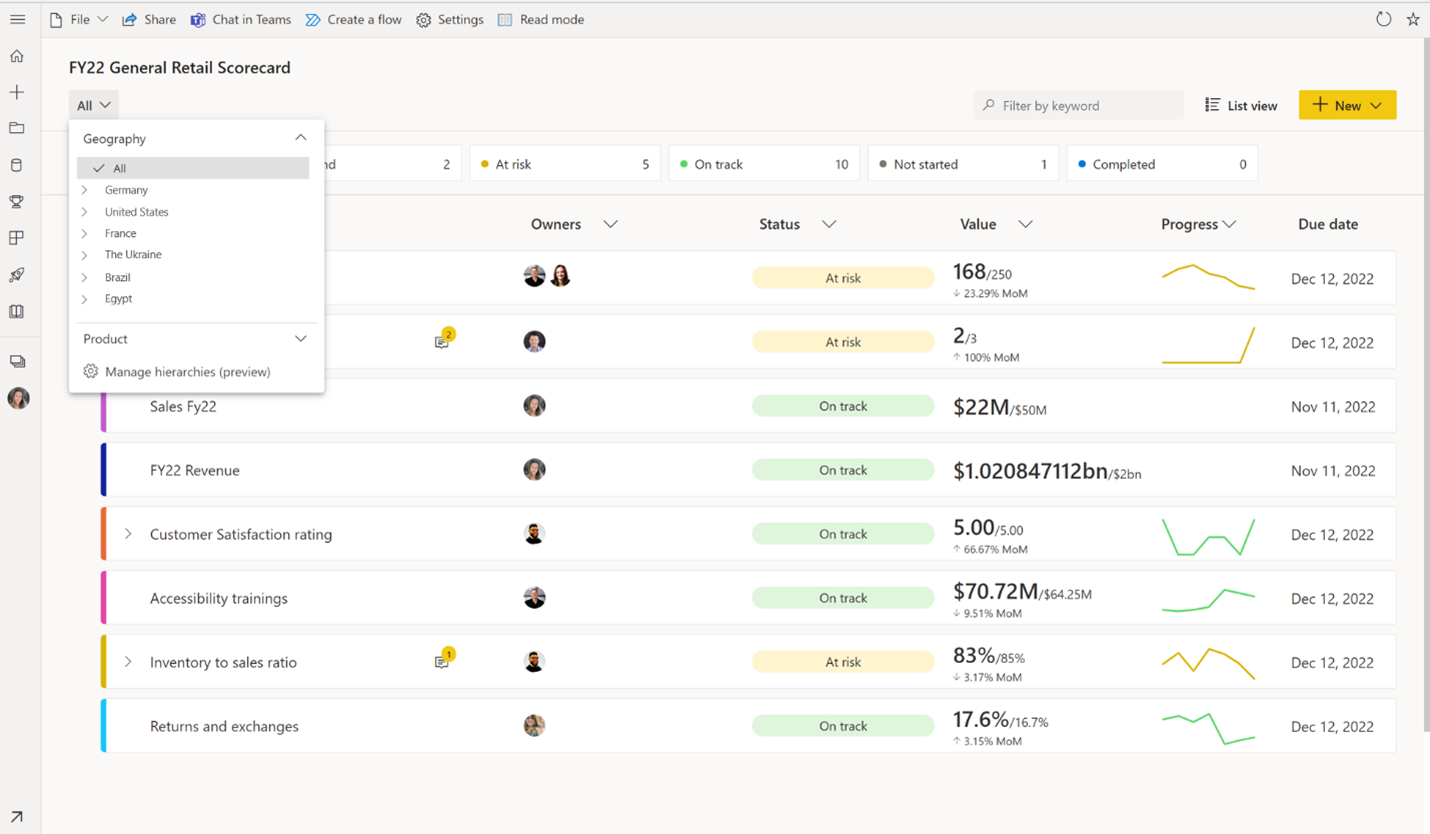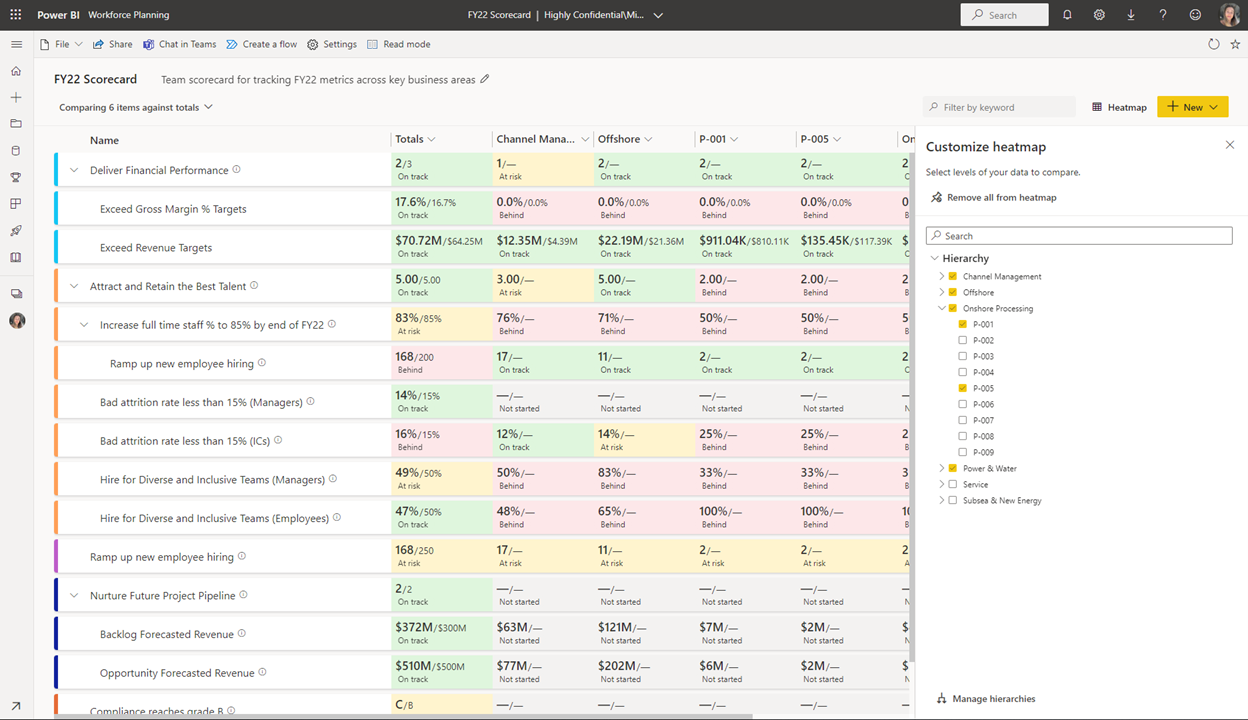Anzeigen von Hierarchien in Power BI-Scorecards
GILT FÜR:️ Power BI Desktop
Power BI-Dienst
Metriken unterstützen kaskadierende Scorecards. Diese führen ein Rollup neben den Hierarchien aus, die Sie in Ihrer Scorecard eingerichtet haben. Sie können Hierarchien in Scorecards auf zwei verschiedene Arten anzeigen und mit ihnen interagieren.
Scorecard-Listenansicht
Zum Anzeigen Ihrer hierarchischen Scorecard können Sie mit dem Slicer zu der Ebene Ihrer Hierarchie navigieren, die Sie anzeigen möchten. Hier können Sie z. B. den Detailbereich öffnen, zu einem Bericht wechseln und Check-Ins durchführen, genau wie in jeder anderen Scorecard-Ansicht.
Alle verknüpften Werte, zugeordnete Besitzer und Status, die durch Regeln vorgegeben sind, spiegeln die entsprechenden Daten auf jeder Hierarchieebene wider, solange die Beziehungen bestehen. Es muss eine Beziehung zwischen den Feldern auf Hierarchieebene in den zugrunde liegenden semantischen Modellen vorhanden sein, um die Werte korrekt zu filtern. Manuelle Ziele werden über ein Informationssymbol angezeigt, das anzeigt, welche Werte für diese Metrik manuell sind.
![]()
Sie können Schnittmengen mehrerer Hierarchien anzeigen. Sie können zum Beispiel einen Querschnitt zwischen einer Auswahl aus dem Produkt und einer Auswahl aus der geografischen Hierarchie betrachten. Sie können das Beispiel im Slicernamen sehen, wie in den folgenden Abbildungen dargestellt:
Hier gibt die Kopfzeile innerhalb einer Scorecard die beiden Hierarchieebenen wieder, die ein Benutzer ausgewählt hat: Deutschland und Laptops.
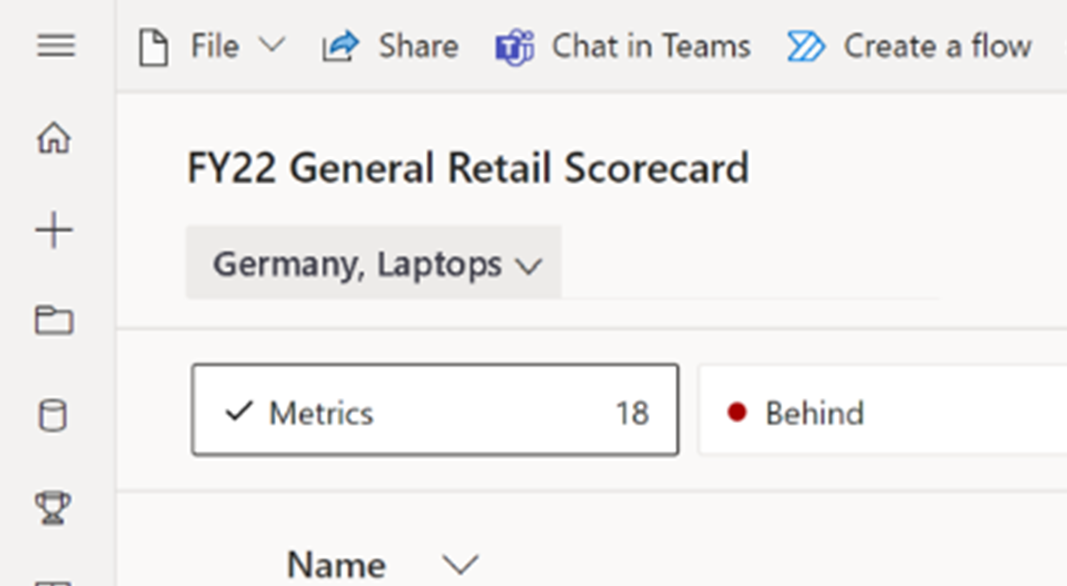
Heatmap-Ansicht
Durch die Auswahl von Heatmap aus den Ansichtsoptionen können Sie mit dem Erstellen einer benutzerdefinierten Heatmap-Ansicht beginnen, die einen Vergleich verschiedener Hierarchieebenen nebeneinander ermöglicht. Diese Erfahrung wird im Lesemodus verfügbar gemacht, sodass Verbraucher auch ihre eigene Erkundung durchführen können. Benutzer können den Bereich verwenden, um verschiedene Segmente anzuzeigen und zu vergleichen. Das Speichern und Freigeben von Ansichten wird jedoch noch nicht unterstützt.
Sie können auch festlegen, welche Informationen in jedem Metrikfeld angezeigt werden sollen, indem Sie die Dropdownliste „Slicer“ und dann Anzeigeeinstellungen öffnen auswählen. Diese Ansicht eignet sich hervorragend für Geschäftsberichte.
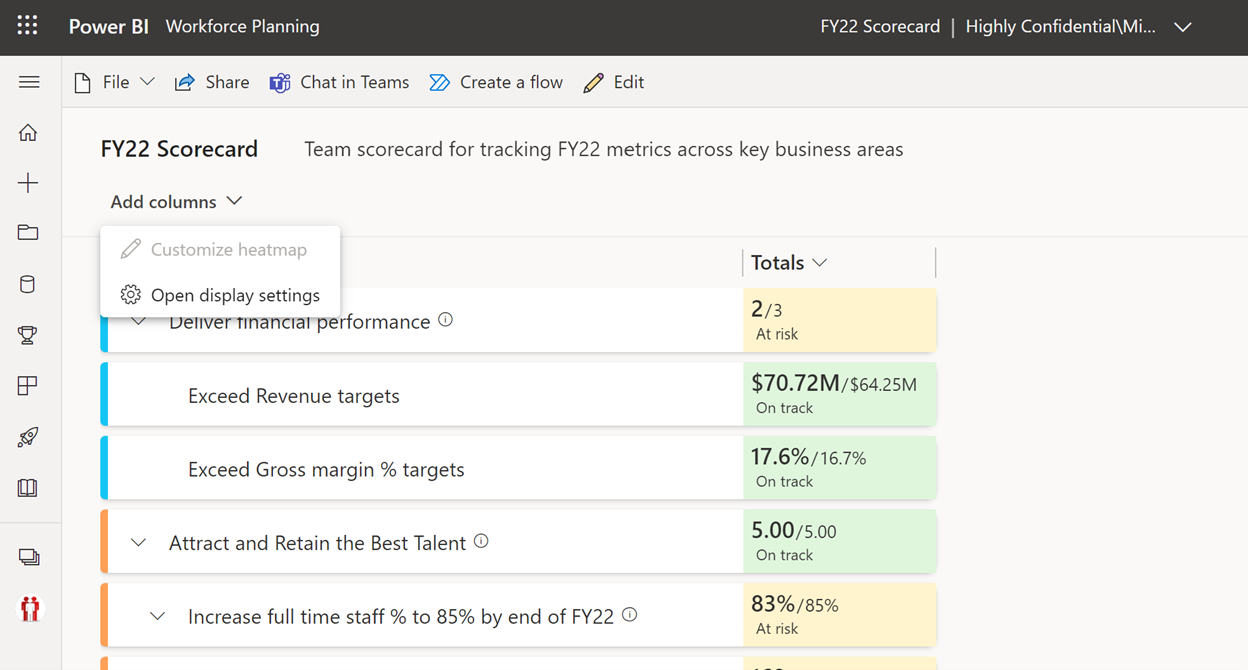
Die Heatmap-Ansicht können Sie im Dialogfeld Anzeigeeinstellungen anpassen.
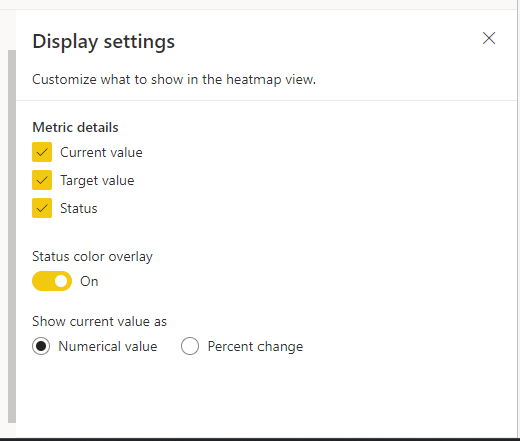
Überlegungen und Einschränkungen
Es ist ein Premium- oder PPU-Arbeitsbereich (Pay-per-User) erforderlich.
Es gibt Datenbeschränkungen für Hierarchien:
- Bis zu 10.000 Elemente pro Hierarchie (in allen semantischen Modellen)
- Bis zu fünf Hierarchien
- Bis zu fünf Ebenen pro Hierarchie
Berechtigungen können nicht auf Hierarchieebene festgelegt werden– Berechtigungen auf Metrikebene werden auf der Scorecard festgelegt und auf alle Hierarchieansichten angewendet.
Datenverbindungen werden ausgewertet, indem die Identität des Hierarchiebesitzers/-erstellers angenommen wird, wobei die Sicherheit auf Zeilenebene (Row-Level Security, RLS) angewendet werden kann. Diese Auswertung ändert keine Berechtigungen auf Metrikebene.
Dynamische und statische Sicherheit auf Zeilenebene (RLS) wird unterstützt, aber über den Hierarchieersteller geleitet. Benutzende mit der Berechtigung zum Anzeigen von Scorecards wechseln die Identität und verwenden den Zugriff des Hierarchieerstellers.
Hierarchieberechtigungen können nicht auf einer bestimmten Hierarchieebene festgelegt werden. Die Berechtigungen auf Metrikebene werden von der ursprünglichen Scorecard geerbt und gelten auf allen Ebenen. Die Berechtigungen werden von RLS über den Ersteller der Hierarchie festgelegt.
Benutzer, die keine Administratoren sind, könnten auf Aktualisierungsprobleme stoßen, wenn sie Hierarchien für ein semantisches Modell mit dynamischer rollenbasierter Zugriffskontrolle (RLS) einrichten.
Manuelle Ziele werden durch ein Informationssymbol angegeben, das anzeigt, welche Werte für diese Metrik manuell sind.
Benachrichtigungen über Statusänderungen auf untergeordneten Scorecardebenen werden nicht ausgelöst.
Es gibt einen Grenzwert von einer Auswahl pro Hierarchie für die Anzeige einer hierarchischen Scorecard.
Der Verlauf für hierarchische Ziele wird nicht unterstützt. Daten werden immer live aus dem semantischen Modell abgefragt, anstatt zwischengespeichert zu werden, wenn das semantische Modell aktualisiert wird.
Das Speichern und Freigeben von Heatmap-Ansichten wird noch nicht unterstützt.