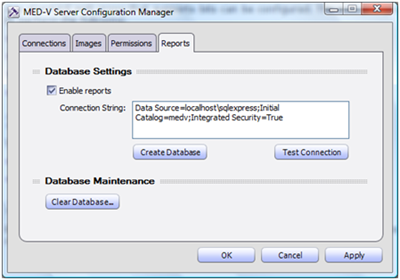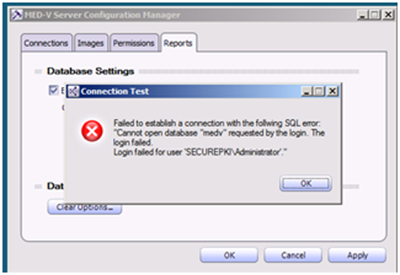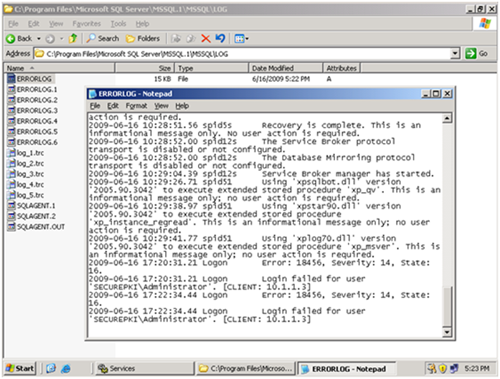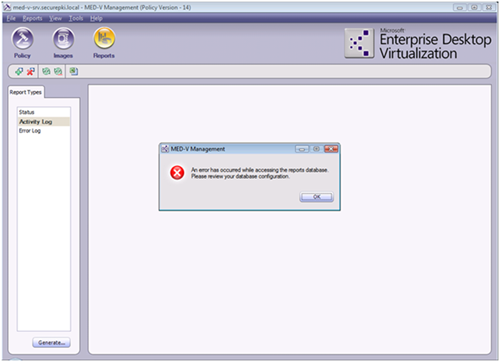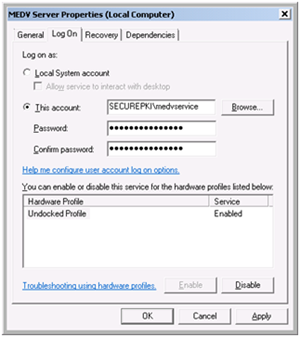Troubleshooting Reporting and SQL Issues with MED-V 1.0
 While reporting is technically an optional feature of MED-V version 1.0, it is valuable in tracking errors, client events, and workspace usage statistics. You may encounter issues at various stages of setting up and using the reporting feature. I have composed a list of issues you may encounter when setting up reporting to SQL.
While reporting is technically an optional feature of MED-V version 1.0, it is valuable in tracking errors, client events, and workspace usage statistics. You may encounter issues at various stages of setting up and using the reporting feature. I have composed a list of issues you may encounter when setting up reporting to SQL.
Create Database before Testing Connectivity
Database configuration for MED-V reporting is done inside the MED-V Server Configuration Manager utility (shown below.)
You must create the database before testing connectivity. Since this feature is optional, the MED-V server installation process does not do this for you automatically. You will get the following error message
“Failed to establish a connection with the following SQL error: “A network-related or instance-specific error occurred while establishing a connection to SQL Server. The server was not found or was not accessible. Verify that the instance name is correct and the SQL Server is configured to allow remote connections. (provider: SQL Network Interfaces: error: 25 – Connection string is not valid)”
On the surface the error can be misleading. This is why you should always verify that you actually selected “Create Database” first before testing connectivity
Invalid Name/Instance Can Yield Same Error Message as Actual Login Failure
Usually if there is an error with the server name or instance name of the local or remote SQL server, an error will specify that. In the case of the MED-V Configuration Server, you will get a “Login failed for user “DOMAIN\USER” instead.
When you get this error, verify you are specifying the correct server name or instance name. You can also quickly determine if it is, in fact, an authentication failure by examining either the Security log on the SQL server (if remote) or the SQL Error Log (ERRLOG) as shown in the example below:
Error Accessing Reporting Page or No Entries Appear At All in the MED-V Reports Dashboard
These problems are more common when dealing with remote instances of SQL rather than local. You will either get a blank screen when running reports or an error message when trying to generate reports:
When troubleshooting missing reports or errors from the Reports Dashboard, we recommend the following steps:
1.) Verify the following two additional requirements are installed on the MED-V Server (Policy Server if you are separating your image distribution server from your policy server.)
SQL Native Client:
For SQL 2005, this can found in the SQL 2005 Feature Pack:
You can also download this directly using the following links:
X86:
https://download.microsoft.com/download/4/4/D/44DBDE61-B385-4FC2-A67D-48053B8F9FAD/sqlncli.msi
x64:
https://download.microsoft.com/download/4/4/D/44DBDE61-B385-4FC2-A67D-48053B8F9FAD/sqlncli_x64.msi
For SQL 2008, this can be found in the SQL 2008 Feature Pack:
You can also download this directly using the following links:
x86:
https://go.microsoft.com/fwlink/?LinkId=123717&clcid=0x409
X64:
https://go.microsoft.com/fwlink/?LinkId=123718&clcid=0x409
SQL Management Objects
The SQL Feature Packs also contain the Management Objects which are also required. You can also download them directly using the following links:
For SQL 2005:
x86:
https://download.microsoft.com/download/3/1/6/316FADB2-E703-4351-8E9C-E0B36D9D697E/sqlncli.msi
X64:
https://download.microsoft.com/download/3/1/6/316FADB2-E703-4351-8E9C-E0B36D9D697E/sqlncli_x64.msi
For SQL 2008:
x86:
https://go.microsoft.com/fwlink/?LinkId=123708&clcid=0x409
X64:
https://go.microsoft.com/fwlink/?LinkId=123709&clcid=0x409
2.) Verify the MED-V Server service is running under a service account (not Local System.) You make this change when configuring the service using the Services snap-in (as shown below)
3.) Then verify the logins are configured inside of SQL Server. The procedure may vary depending on which version of SQL Server you are using (SQL 2005 or SQL 2008.) In SQL 2005 Management Studio, after connecting to the correct instance, you will need to ensure the login accounts are configured under Security. You will need a login configured for both the service account used for the MED-V Server service. The login will also need to be granted to the MED-V database.
Hope this helps,
Steve Thomas | Senior Support Escalation Engineer