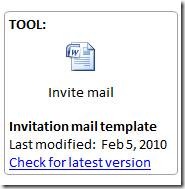Embedding documents in OneNote
Let's say you're writing a training manual in OneNote. Supporting material such as a job description or report template might be best incorporated as an embedded Office document right alongside the section that describes hiring processes or provides a reporting how-to walkthrough.
Easily done. Click the spot in your OneNote Notebook page where you want the file to go. Now visit the Insert menu, select File, and then browse to where the file you want is stored (ideally a public SharePoint site or server; more on that in a minute). If the file doesn't appear exactly where you want it, drag and drop it to the right position once it has been embedded.
If you want to get fancy, create a special call-out box for your files. Either use a background image or simply create a single-cell table to enclose your file and related text by clicking Table, Insert Table and entering one column and one row:
As a best practice, write a short description beneath the file and include the file's last modified date and a link to where the latest version will be stored on a public server. This is easy to do even after the file has been added: Right click the embedded file to see the modified date and use Copy Hyperlink to Original if the file you added came from a public server (it won't help anyone but you if the file is on your local hard drive!).
This way, a version of the file is available offline in the notebook next to the section that refers to its use, but the user of your manual can easily check to see if it's been updated with a more recent version.
Suzanne
Comments
- Anonymous
October 30, 2010
I works well if we don't want to update the file. When I dblclick on it, and modify it, then I save it. Where is it saved? It seems the new saved file is no embedded any more.