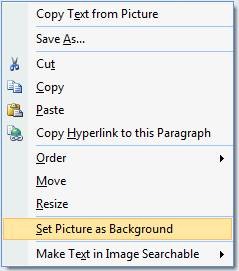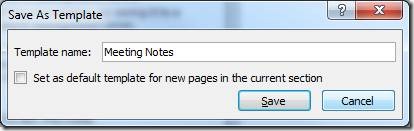Set a picture as a background in OneNote
If you want to overlay text over a picture in OneNote, the important thing is that you should NOT paste the picture into a container. You can cut and paste, drag and drop, or use the Insert menu and select Pictures and then the source (From Files if the picture is on your computer). If you don't see your image file, ensure it is a supported format such as BMP, EPS, GIF, JPEG, PNG, or TIFF.
Once your picture is positioned where you want it (again, outside of any containers such as text boxes), right click it and select Set Picture as Background:
Now you can start typing on top of it (in a text box) without the risk that the picture will move, though you may need to adjust the color of your text to ensure readability.
If you want to remove the picture later, you'll need to right click it again and toggle it out of the background.
If you plan to re-use your OneNote page with background, why not make it a template? Once it's complete, go to File, Page Setup and then on the options screen on the right, click the Save current page as a template link at the bottom. Give it a name and you're set:
Suzanne