Deploy a passwordless replacement option
The first step to password freedom is providing an alternative to passwords.
Windows provides an affordable and easy in-box alternative to passwords, Windows Hello for Business. Another option is to use FIDO2 security keys, but they require the organization to purchase and distribute them.
Both options provide a strong, two-factor authentication to Microsoft Entra ID and Active Directory.
Identify test users representing the targeted work persona
A successful transition relies on user acceptance testing. It's impossible for you to know how every work persona goes about their day-to-day activities, or how to accurately validate them. You need to enlist the help of users who fit the targeted work persona. You only need a few users from the targeted work persona. As you cycle through step 2, you might want to change a few of the users (or add a few) as part of your validation process.
Deploy Windows Hello for Business or FIDO2 security keys to test users
Next, you want to plan your password replacement deployment. Your test users need an alternative way to sign-in during step 2 of the journey to becoming passwordless. Use the Windows Hello for Business planning guide to help learning which deployment is best suited for your environment. Next, use one of the deployment guides to deploy Windows Hello for Business. With the Windows Hello for Business infrastructure in place, you can limit Windows Hello for Business enrollments to the targeted work personas. The great news is that you only need to deploy the infrastructure once. When other targeted work personas need to start using Windows Hello for Business, add them to a group. You use the first work persona to validate your Windows Hello for Business deployment.
If you decide to use FIDO2 security keys, follow the Enable security key sign-in to Windows guide to learn how to adopt FIDO2 security keys.
Note
Deployments vary based on how the device is joined to Microsoft Entra ID. Review the planning guide to learn the type of infrastructure required to support your devices.
Validate passwords and Windows Hello for Business or FIDO2 security keys
In this first step, passwords and your password replacement choice must coexist. You want to validate all scenarios while the targeted work personas can sign in and unlock using Windows Hello or security keys. Users can also sign-in, unlock, and use passwords as needed. Reducing the user-visible password surface too soon can create frustration and confusion with your targeted user personas.
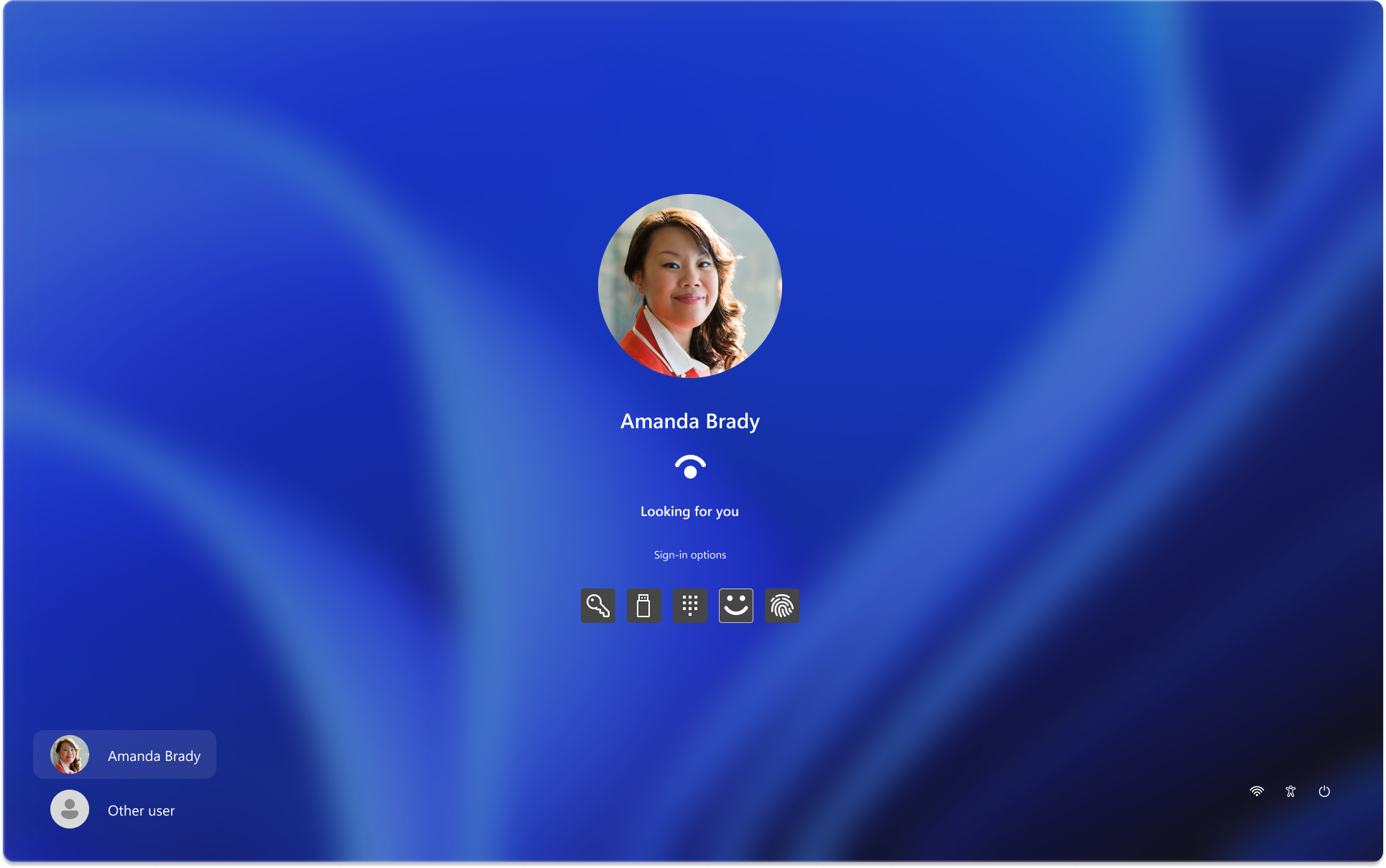
Next steps
Before you move to step 2, make sure you've:
- Selected your targeted work persona
- Identified your test users who represent the targeted work persona
- Deployed Windows Hello for Business or FIDO2 security keys to test users
- Validated that both your password replacement choice and passwords work for the test users