Use the Teradata connection manager
Applies to:
SQL Server
SSIS Integration Runtime in Azure Data Factory
With the Teradata connection manager, you can enable a package to extract data from Teradata databases and load data into Teradata databases.
You set the Teradata connection manager ConnectionManagerType property to TERADATA.
Configure the Teradata connection manager
Connection manager configuration changes are resolved by Integration Services at runtime. To add a connection to a Teradata data source, complete the information in the Teradata Connection Manager Editor pane.
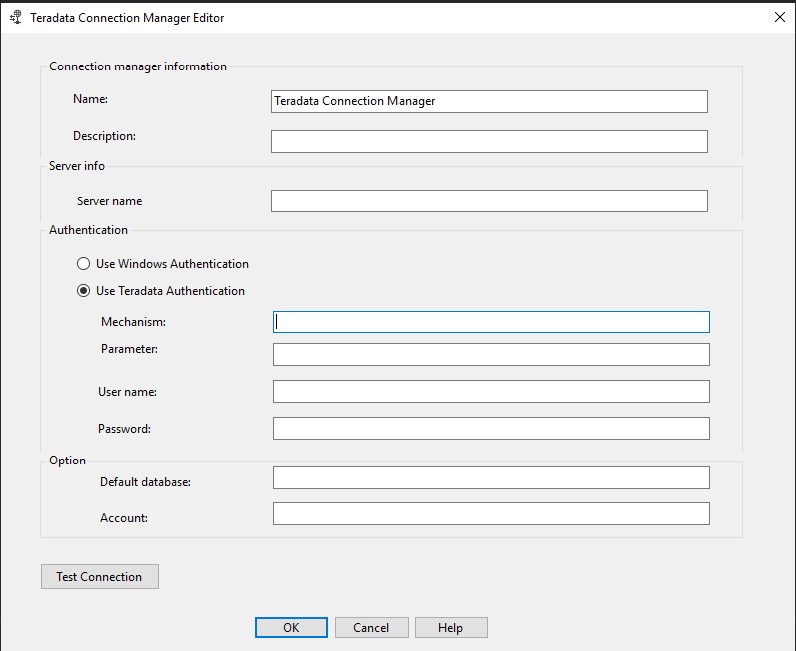
In the Name box, enter a name for the connection. The default name is Teradata Connection Manager.
(Optional) In the Description box, enter a description of the connection.
In the Server name box, enter the name of the Teradata server to connect to.
Under Authentication, do either of the following:
- To use Windows authentication, select Use Windows Authentication. This is equivalent to selecting Use Teradata Authentication and specifying
KRB5in Mechanism. - To use Teradata database authentication, select Use Teradata Authentication, and then enter the following credentials for this type of authentication:
- In the Mechanism box, enter the security checking mechanism you want to use. Valid mechanism values include TD1, TD2, LDAP, KRB5, KRB5C, NTLM, and NTLMC. Currently, only
TD2is officially tested and supported. - In the Parameter box, enter the types of parameters that are required for the security checking mechanism you've entered.
- In the User name box, enter the username that you use to connect to the Teradata database.
- In the Password box, enter the Teradata database password of the user.
- In the Mechanism box, enter the security checking mechanism you want to use. Valid mechanism values include TD1, TD2, LDAP, KRB5, KRB5C, NTLM, and NTLMC. Currently, only
- To use Windows authentication, select Use Windows Authentication. This is equivalent to selecting Use Teradata Authentication and specifying
(Optional) In the Default database drop-down list, select the Teradata database to connect to. If this database-access permission is incorrect, an error is displayed, and you can then manually enter the database name.
(Optional) In the Account box, enter the name of the account that corresponds to the user name. If this value is empty, the account for the immediate owner of the database is used.
Select OK.
Custom property
The custom property UseUTF8CharSet specifies whether the UTF-8 character set is used. The default value is True.
To set the property:
- Open SQL Server Data Tools (SSDT).
- In the Connection Manager area, right-click Teradata Connection Manager, and then select Properties.
- In the Properties pane, for the
UseUTF8CharSetproperty, select either True or False.
Troubleshoot the Teradata connection manager
To log Teradata connection manager calls to the Teradata Open Database Connectivity (ODBC) driver, enable Windows ODBC tracing in the Windows ODBC Data Source Administrator.
Next steps
- Configure the Teradata source.
- Configure the Teradata destination.
- If you have questions, visit the Tech Community.