Step 4: Monitoring and reporting status of migration tasks
After you select Migrate, the progress of your migration task appears. As they complete, you can view either detailed or summary reports of an individual task or a single summary report that includes all migration jobs submitted during this session. To learn more, see Using the SharePoint Migration Tool Reports. The SharePoint Migration Tool generates log files, summary and task level reports to help you manage, audit and troubleshoot your migration process.
Monitor your migration
The migration job progress shows the overall progress of the migration job. Users can pause and resume all migration tasks, check the time elapsed and time remaining, and observe migration performance suggestions.
The migration task progress shows the progress of individual migration tasks. Users can pause/resume or delete a migration task, check the time elapsed and the time remaining, watch migration stats, and view reports.
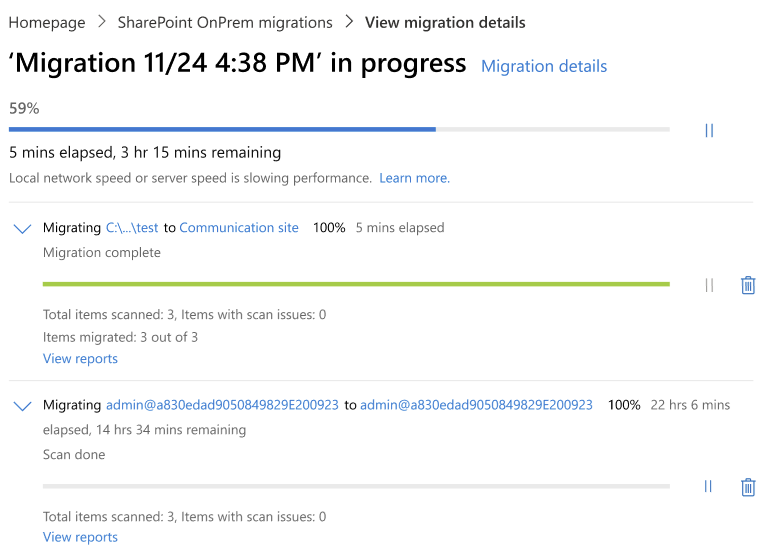
How to view the reports
These reports can be viewed while the migration is taking place or after the jobs are complete.
Viewing task level reports:
After the migration has begun, select View reports.
A file folder opens listing the task level reports that have been generated for that specific task.
Viewing summary reports:
After migration completes, select Migration details.
A folder with the summary reports opens.
Summary Reports
Two types of summary reports are generated. The second type of summary report generated only if there are failures.
SummaryReport.csv. This report contains a single row of data that gives the total picture total size, number of files migrated, duration.
FailureSummary.csv. This report is created only when failures or errors happen during the migration process.
When assessing your migration jobs, we recommend that you first look at these summary reports. If a FailureSummary.csv file wasn't created, then no failures occurred during the task run.
Summary Report
| Column | Description |
|---|---|
| Source | File path or URL of the location of the data being migrated. |
| Destination | The URL of the Site and library to where the data will be migrated. |
| Status | Status of each task (success, failure, in progress, not started) |
| Total bytes | Total number of bytes scanned in source destination.. |
| Total GB | Total number of gigabytes scanned in source destination. |
| Count of files | Total number of scanned items |
| Migrated bytes | The total number of bytes of data migrated. |
| Migrated GB in current round | The total size of the files migrated, expressed in gigabytes. |
| GB not migrated in current round | The total size of the files not migrated, expressed in gigabytes. |
| Total scanned items | Total number of files and list items, including those that is filtered out because of settings or potential scan issues. |
| Total to be migrated in current round | The total number of files that were expected to migrate excluding those filtered out based on settings or potential scan issues. |
| Migrated items in current round | The total number of files migrated. |
| Items not migrated in current round | Number of files that didn't migrate. |
| Warning count in current round | Number of warnings generated. |
| Start time | The time the migration task began. |
| End time | The time the migration task ended. |
| Duration | Length of time in minutes that the migration task took to complete. |
| GB/hour | How many GB per migrated per hour. |
| Round number | The round number is the incremental number of times the report has been generated based on the multiple passes the tool made to get all the content it could into the destination. |
| Workflow ID | The ID number of the migration workflow. Many tasks can be in a single workflow. |
| Task ID | The individual task number. |
| Log Path | The location of the log files for each task. |
Failure Summary Report
This report is only generated if a failure occurs during the job run.
| Column | Description |
|---|---|
| Source | File path or URL of the location of the data being migrated. |
| Destination | The URL of the Site and library to where the data will be migrated. |
| File name | Failed file or folder name or list items |
| Extension | If it's a folder, then the extension is empty, else if it's a file, then extension is file extension. |
| File size | Failed file or folder size or item size |
| Content type | Folder or file. |
| Status | Status of the file or folder that shows as "Failed" in this report. |
| Result category | Failed reason category based on the job process. |
| Message | Failed reason detail description. |
| Error code | Failed reason errorcode. |
| Package number | The package number for the package includes the failed item. |
| Migration job ID | The job ID for the package includes the failed item. |
| Incremental round | The last incremental round number that item failed. |
| Task ID | The individual task number. |
| Device name | The name of the device or computer that is running the migration job. |
Task Reports
When you need to do deeper investigation or a thorough verification of your migration task, the task level reports help you drill down into the specific details. The four recommended task level reports to use are:
ItemSummary.csv: This is similar to the overall summary report except that it aggregates the data just for a single task.
ItemFailureReport.csv: This is the failure report at the item level. This is a filtered version of the files report, showing only failures.
ItemReport.csv: A list of all the items this task attempted to do
ScanSummary.csv: This report gives statistical totals.
StructureReport.csv: Structure report at the task level.
StructureFailureReport.csv: Structure failure report at the task level.
StructureFailureSummary.csv: This is an aggregate of all the structural task failure reports. This will only be generated if there are failures.
Item Summary
The ItemSummary.csv report is a summary report at the task level.
| Column | Description |
|---|---|
| Incremental round | The round number added to the end of the report name (RO, R1, etc.) indicates if the scan or job has been rerun. |
| Scanned | Total number of files scanned before migration. |
| Item scan failures | Number of files that failed the scan and doesn't qualify for the migration. |
| Filtered out items | Number of files not included in migration. |
| Expected migrated file count | The total number of files that were expected to migrate excluding those filtered out based settings or scanned potential issues. The total number of files that were expected to migrate. |
| Read | Total number of files read. |
| Packaged | Total number of files packaged and ready to upload to the destination. |
| Uploaded | Total number of files attempted to upload. |
| ReUploaded | The total number of files that were re-uploaded. |
| Submitted | Total number of files submitted. |
| ReSubmitted | Total number of files resubmitted. |
| Migrated | Total number of files migrated. |
| Failed reading | Number of files that encountered an error or failure while being read. |
| Failed packing | Number of files that encountered an error or failure while being packaged. |
| Failed uploading | Number of files that encountered an error or failure while being uploaded. |
| Failed submitting | Number of files that encountered an error or failure while being submitted. |
| Failed querying | Number of files that encountered an error or failure while being queried. |
| Device name | Name of the device or computer that is running the migration job. |
Item Failure Report
The ItemFailureReport.csv, is only generated if an error resulting in a file being unable or failing to migrate.
| Column | Description |
|---|---|
| Source | File path or URL of the location of the data being migrated. |
| Destination | the URL of the tenant and library to where the data will be migrated. |
| Item name | The name of the file migrated. |
| Extension | The extension, indicating the file type. |
| Item size | The size of the individual file. |
| Content type | The file type. |
| Status | Status indicating at what stage the file is. |
| Result category | General code associated with the item to indicate what happened with that item. |
| Message | Detailed error or informational message. |
| Error code | Failed reason error code. |
| Source item ID | ID of the item at the source. |
| Destination item ID | ID of the item at the destination. |
| Package number | ID generated for the package number during the transition. |
| Migration job ID | The ID number of the job (which could contain one or more tasks). |
| Incremental round | The round number added to the end of the report name (RO, R1, etc.) indicates if the scan or job has been rerun. |
| Task ID | The ID number of the Task. |
| Device name | Name of the device or computer that is running the migration job. |
Item Report
The ItemReport.csv is a detailed report that provides data on each file within the task.
| Column name | Description |
|---|---|
| Source | File path or URL of the location of the data being migrated. |
| Destination | the URL of the tenant and library to where the data will be migrated. |
| File name | The name of the file migrated. |
| Extension | The extension, indicating the file type. |
| File size | The size of the individual file. |
| Content type | The file type. |
| Status | Status indicating at what stage the file is. |
| Result category | General code associated with the item to indicate what happened with that item. |
| Message | More detailed error or informational message generated. |
| Source item ID | ID of the item at the source. |
| Destination item ID | ID of the item at the destination. |
| Package number | ID generated for the package number during the transition. |
| Migration job ID | The ID number of the job (which could contain one or more tasks). |
| Incremental round | The round number added to the end of the report name (RO, R1, etc.) indicates if the scan or job has been rerun. |
| Task ID | The ID number of the Task. |
| Device name | Name of the device or computer that is running the migration job. |
Scan Summary
The ScanSummary.csv report provides the total stats for the scan. The scan process takes place before the migration begins.
| Column | Description |
|---|---|
| Incremental round | The round number added to the end of the report name (RO, R1, etc.) indicates if the scan or job has been rerun. |
| Total scanned items | Total number of folders, list items and files that have been scanned. |
| Total scanned folders | Total number of folders scanned. |
| Total scanned list items | Total number of list items scanned. |
| Total scanned files | Total number of files scanned. |
| Folders with issues | The number of folders with potential issues for the migration. |
| Items with issues | The number of files with potential issues for migration. |
| Items filtered out | Number of files that were filtered out based on settings in the tool. |
| Folders to be migrated | Number of folders that will be migrated. |
| Items to be migrated | Number of files that will be migrated. |
| Total items to be migrated | Total number of folders and files that are migrated. |
| Device name | Name of the device or computer that is running the migration job. |
Structure report
Structure report at the task level.
| Column | Description |
|---|---|
| Structure type | Site collection, site, list, field, content type, view |
| Structure title | Display name of the object |
| Operation | Skipped, created or updated. |
| Status | Success, partial success, failure |
| Details | Reason for failure. |
| Source structure URL | Display the source URL. Site collection, site, and list will list the URL. Fields, content type. and view will display its container's URL. |
| Destination structure URL | Display the source URL. Site collection, site, and list will list the URL. Fields, content type, and view will display its container's URL. |
| Source structure ID | ID when available. |
| Destination structure ID | ID when available. |
| Time stamp | The time at which the action occurred. |
Hub site report
| Column | Description |
|---|---|
| URL | URL of the SPO site |
| HubSiteUrl | URL of the hub site. This column is empty if the site isn't hub site |
| Result | Registered/Associated/Failed |
| Error | Error type. Blank if no error occurred. |
| Message | Error message |
Performance report
This report provides scores ranging from 1 to 100. The greater the number, the higher the speed. While these scores can't predict how fast the migration performs, they can help identify areas that could be impacting your migration performance.
| Column | Recommendation |
|---|---|
| Reading source speed score |
Improving the speed at which the source can be read |
| Local disk performance score |
Improving the migration computer speed |
| Uploading speed score | Improving your connectivity to Office 365 and Azure |
| SharePoint throughput score | Improving your migration performance when using SPMT |