Receive and handle data with custom functions
One of the ways that custom functions enhances Excel's power is by receiving data from locations other than the workbook, such as the web or a server (through WebSockets). You can request external data through an API like Fetch or by using XmlHttpRequest (XHR), a standard web API that issues HTTP requests to interact with servers.
Important
Note that Excel custom functions are available on the following platforms.
- Office on the web
- Office on Windows
- Microsoft 365 subscription
- retail perpetual Office 2016 and later
- volume-licensed perpetual Office 2021 and later
- Office on Mac
Excel custom functions aren't currently supported in the following:
- Office on iPad
- volume-licensed perpetual versions of Office 2019 or earlier on Windows
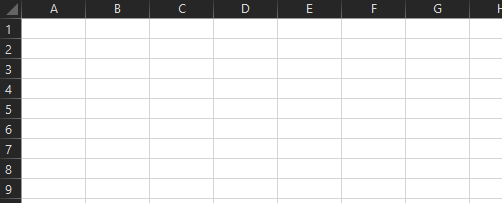
Functions that return data from external sources
If a custom function retrieves data from an external source such as the web, it must:
- Return a JavaScript
Promiseto Excel. - Resolve the
Promisewith the final value using the callback function.
Fetch example
In the following code sample, the webRequest function reaches out to a hypothetical external API that tracks the number of people currently on the International Space Station. The function returns a JavaScript Promise and uses fetch to request information from the hypothetical API. The resulting data is transformed into JSON and the names property is converted into a string, which is used to resolve the promise.
When developing your own functions, you may want to perform an action if the web request does not complete in a timely manner or consider batching up multiple API requests.
/**
* Requests the names of the people currently on the International Space Station.
* Note: This function requests data from a hypothetical URL. In practice, replace the URL with a data source for your scenario.
* @customfunction
*/
function webRequest() {
let url = "https://www.contoso.com/NumberOfPeopleInSpace"; // This is a hypothetical URL.
return new Promise(function (resolve, reject) {
fetch(url)
.then(function (response){
return response.json();
}
)
.then(function (json) {
resolve(JSON.stringify(json.names));
})
})
}
Note
Using fetch avoids nested callbacks and may be preferable to XHR in some cases.
XHR example
In the following code sample, the getStarCount function calls the Github API to discover the amount of stars given to a particular user's repository. This is an asynchronous function which returns a JavaScript Promise. When data is obtained from the web call, the promise is resolved which returns the data to the cell.
/**
* Gets the star count for a given Github organization or user and repository.
* @customfunction
* @param userName string name of organization or user.
* @param repoName string name of the repository.
* @return number of stars.
*/
async function getStarCount(userName: string, repoName: string) {
const url = "https://api.github.com/repos/" + userName + "/" + repoName;
let xhttp = new XMLHttpRequest();
return new Promise(function(resolve, reject) {
xhttp.onreadystatechange = function() {
if (xhttp.readyState !== 4) return;
if (xhttp.status == 200) {
resolve(JSON.parse(xhttp.responseText).watchers_count);
} else {
reject({
status: xhttp.status,
statusText: xhttp.statusText
});
}
};
xhttp.open("GET", url, true);
xhttp.send();
});
}
Make a streaming function
Streaming custom functions enable you to output data to cells that updates repeatedly, without requiring a user to explicitly refresh anything. This can be useful to check live data from a service online, like the function in the custom functions tutorial.
To declare a streaming function, you can use either of the following two options.
- The
@streamingJSDoc tag. - The
CustomFunctions.StreamingInvocationinvocation parameter.
The following code sample is a custom function that adds a number to the result every second. Note the following about this code.
- Excel displays each new value automatically using the
setResultmethod. - The second input parameter,
invocation, is not displayed to end users in Excel when they select the function from the autocomplete menu. - The
onCanceledcallback defines the function that runs when the function is canceled. - Streaming isn't necessarily tied to making a web request. In this case, the function isn't making a web request but is still getting data at set intervals, so it requires the use of the streaming
invocationparameter.
/**
* Increments a value once a second.
* @customfunction INC increment
* @param {number} incrementBy Amount to increment
* @param {CustomFunctions.StreamingInvocation<number>} invocation
*/
function increment(incrementBy, invocation) {
let result = 0;
const timer = setInterval(() => {
result += incrementBy;
invocation.setResult(result);
}, 1000);
invocation.onCanceled = () => {
clearInterval(timer);
};
}
Note
For an example of how to return a dynamic spill array from a streaming function, see Return multiple results from your custom function: Code samples.
Cancel a function
Excel cancels the execution of a function in the following situations.
- When the user edits or deletes a cell that references the function.
- When one of the arguments (inputs) for the function changes. In this case, a new function call is triggered following the cancellation.
- When the user triggers recalculation manually. In this case, a new function call is triggered following the cancellation.
You can also consider setting a default streaming value to handle cases when a request is made but you are offline.
Note
There is also a category of functions called cancelable functions which use the @cancelable JSDoc tag. Cancelable functions allow a web request to be terminated in the middle of the request.
A streaming function can't use the @cancelable tag, but streaming functions can include an onCanceled callback function. Only asynchronous custom functions which return one value can use the @cancelable JSDoc tag. See Autogenerate JSON metadata: @cancelable to learn more about the @cancelable tag.
Use an invocation parameter
The invocation parameter is the last parameter of any custom function by default. The invocation parameter gives context about the cell (such as its address and contents) and allows you to use the setResult method and onCanceled event to define what a function does when it streams (setResult) or is canceled (onCanceled).
The invocation handler needs to be of type CustomFunctions.StreamingInvocation or CustomFunctions.CancelableInvocation to process web requests.
See Invocation parameter to learn about other potential uses of the invocation argument and how it corresponds with the Invocation object.
Receiving data via WebSockets
Within a custom function, you can use WebSockets to exchange data over a persistent connection with a server. Using WebSockets, your custom function can open a connection with a server and then automatically receive messages from the server when certain events occur, without having to explicitly poll the server for data.
WebSockets example
The following code sample establishes a WebSocket connection and then logs each incoming message from the server.
let ws = new WebSocket('wss://bundles.office.com');
ws.onmessage(message) {
console.log(`Received: ${message}`);
}
ws.onerror(error){
console.err(`Failed: ${error}`);
}
Next steps
- Learn about different parameter types your functions can use.
- Discover how to batch multiple API calls.
See also
Office Add-ins