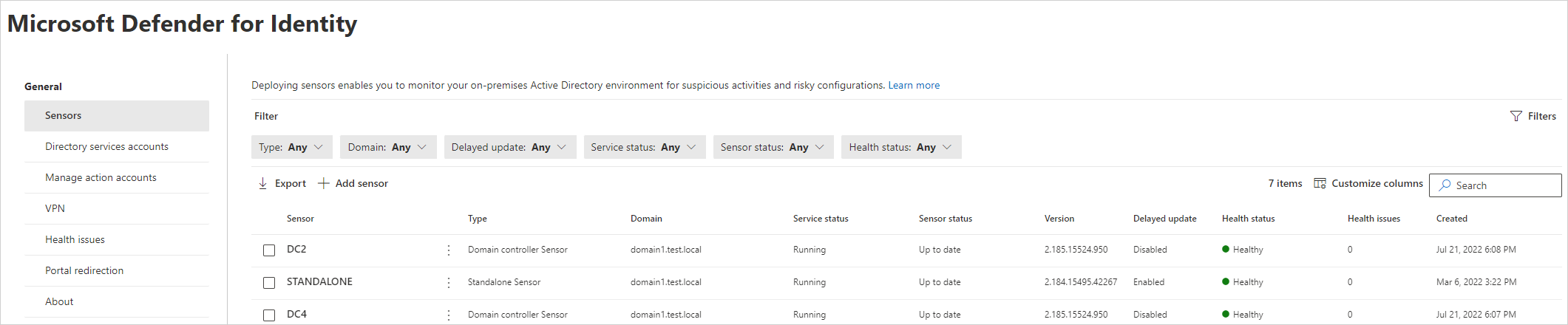Stažení klasického senzoru Microsoft Defender for Identity
Tento článek popisuje, jak stáhnout Microsoft Defender for Identity klasický senzor pro řadiče domény nebo servery AD CS/ AD FS a Entra Connect.
Důležité
Nový senzor se doporučuje zákazníkům, kteří chtějí nasadit základní ochranu identit do nových řadičů domény se systémem Windows Server 2019 nebo novějším. Pro všechny ostatní infrastruktury identit nebo pro zákazníky, kteří chtějí nasadit nejrobuspodnější ochranu identit, která je dnes od Microsoft Defender for Identity k dispozici, doporučujeme nasadit klasický senzor. Další informace o novém senzoru
Přidání senzoru a stažení softwaru senzoru
V Microsoft Defender XDR přejděte naIdentitynastavení systému>>.
Vyberte kartu Senzory , na které se zobrazí všechny vaše senzory Defenderu for Identity. Příklady:
Vyberte Přidat senzor. Potom v podokně Přidat nový senzor vyberte Stáhnout instalační program a instalační balíček uložte místně. Stažený soubor ZIP obsahuje následující soubory:
Instalační program senzoru Defenderu for Identity
Soubor nastavení konfigurace s požadovanými informacemi pro připojení ke cloudové službě Defender for Identity
Npcap OEM verze 1.0, který se automaticky nainstaluje při instalaci senzoru, pokud se zjistí, že už není nainstalovaný
V podokně Přidat nový senzor zkopírujte hodnotu Přístupový klíč a uložte ji do zabezpečeného umístění. Tento přístupový klíč je jednorázové heslo pro použití při nasazování senzoru, po kterém se komunikace provádí pomocí certifikátů pro ověřování a šifrování TLS.
Tip
Přístupový klíč se doporučuje pravidelně vygenerovat pomocí tlačítka Znovu vygenerovat klávesu . Nebude mít vliv na žádné dříve nasazené senzory, protože se používají jenom pro počáteční registraci senzoru.
Stažený instalační balíček zkopírujte na vyhrazený server nebo řadič domény, na který instalujete senzor Defenderu for Identity.