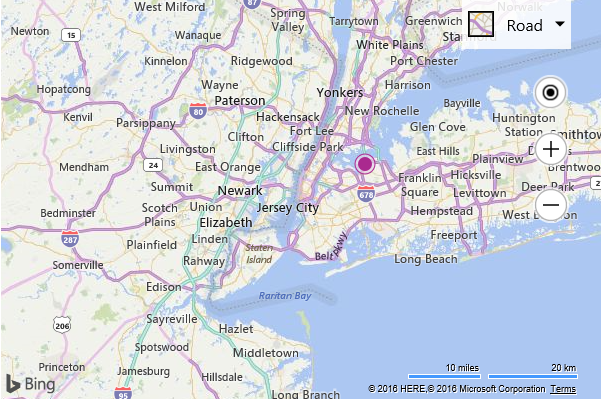Basic Geocode Example
Note
Bing Maps Web Control SDK retirement
Bing Maps Web Control SDK is deprecated and will be retired. Free (Basic) account customers can continue to use Bing Maps Web Control SDK until June 30th, 2025. Enterprise account customers can continue to use Bing Maps Web Control SDK until June 30th, 2028. To avoid service disruptions, all implementations using Bing Maps Web Control SDK will need to be updated to use Azure Maps Web SDK by the retirement date that applies to your Bing Maps for Enterprise account type. For detailed migration guidance, see Migrate from Bing Maps Web Control SDK and Migrate Bing Maps Enterprise applications to Azure Maps with GitHub Copilot.
Azure Maps is Microsoft's next-generation maps and geospatial services for developers. Azure Maps has many of the same features as Bing Maps for Enterprise, and more. To get started with Azure Maps, create a free Azure subscription and an Azure Maps account. For more information about azure Maps, see Azure Maps Documentation. For migration guidance, see Bing Maps Migration Overview.
The following code sample shows how to make a geocode request using the Search module. This code loads the search module if it isn’t already loaded, geocodes “New York, NY”, adds a pushpin to that location, and sets the map view over the result.
<!DOCTYPE html>
<html>
<head>
<title></title>
<meta charset="utf-8" />
<script type='text/javascript'>
var map, searchManager;
function GetMap() {
map = new Microsoft.Maps.Map('#myMap', {
credentials: 'Your Bing Maps Key'
});
//Make a request to geocode New York, NY.
geocodeQuery("New York, NY");
}
function geocodeQuery(query) {
//If search manager is not defined, load the search module.
if (!searchManager) {
//Create an instance of the search manager and call the geocodeQuery function again.
Microsoft.Maps.loadModule('Microsoft.Maps.Search', function () {
searchManager = new Microsoft.Maps.Search.SearchManager(map);
geocodeQuery(query);
});
} else {
var searchRequest = {
where: query,
callback: function (r) {
//Add the first result to the map and zoom into it.
if (r && r.results && r.results.length > 0) {
var pin = new Microsoft.Maps.Pushpin(r.results[0].location);
map.entities.push(pin);
map.setView({ bounds: r.results[0].bestView });
}
},
errorCallback: function (e) {
//If there is an error, alert the user about it.
alert("No results found.");
}
};
//Make the geocode request.
searchManager.geocode(searchRequest);
}
}
</script>
<script type='text/javascript' src='http://www.bing.com/api/maps/mapcontrol?callback=GetMap' async defer></script>
</head>
<body>
<div id="myMap" style="position:relative;width:600px;height:400px;"></div>
</body>
</html>
Here is what the resulting map looks like.