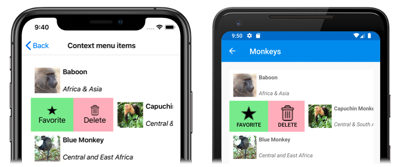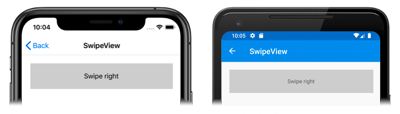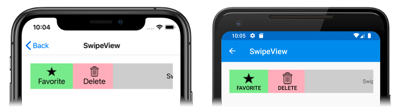Xamarin.Forms SwipeView
The SwipeView is a container control that wraps around an item of content, and provides context menu items that are revealed by a swipe gesture:
SwipeView defines the following properties:
LeftItems, of typeSwipeItems, which represents the swipe items that can be invoked when the control is swiped from the left side.RightItems, of typeSwipeItems, which represents the swipe items that can be invoked when the control is swiped from the right side.TopItems, of typeSwipeItems, which represents the swipe items that can be invoked when the control is swiped from the top down.BottomItems, of typeSwipeItems, which represents the swipe items that can be invoked when the control is swiped from the bottom up.Threshold, of typedouble, which represents the number of device-independent units that trigger a swipe gesture to fully reveal swipe items.
These properties are backed by BindableProperty objects, which means that they can be targets of data bindings, and styled.
In addition, the SwipeView inherits the Content property from the ContentView class. The Content property is the content property of the SwipeView class, and therefore does not need to be explicitly set.
The SwipeView class also defines three events:
SwipeStartedis fired when a swipe starts. TheSwipeStartedEventArgsobject that accompanies this event has aSwipeDirectionproperty, of typeSwipeDirection.SwipeChangingis fired as the swipe moves. TheSwipeChangingEventArgsobject that accompanies this event has aSwipeDirectionproperty, of typeSwipeDirection, and anOffsetproperty of typedouble.SwipeEndedis fired when a swipe ends. TheSwipeEndedEventArgsobject that accompanies this event has aSwipeDirectionproperty, of typeSwipeDirection, and anIsOpenproperty of typebool.
In addition, SwipeView includes Open and Close methods, which programmatically open and close the swipe items, respectively.
Note
SwipeView has a platform-specific on iOS and Android, that controls the transition that's used when opening a SwipeView. For more information, see SwipeView Swipe Transition Mode on iOS and SwipeView Swipe Transition Mode on Android.
Create a SwipeView
A SwipeView must define the content that the SwipeView wraps around, and the swipe items that are revealed by the swipe gesture. The swipe items are one or more SwipeItem objects that are placed in one of the four SwipeView directional collections - LeftItems, RightItems, TopItems, or BottomItems.
The following example shows how to instantiate a SwipeView in XAML:
<SwipeView>
<SwipeView.LeftItems>
<SwipeItems>
<SwipeItem Text="Favorite"
IconImageSource="favorite.png"
BackgroundColor="LightGreen"
Invoked="OnFavoriteSwipeItemInvoked" />
<SwipeItem Text="Delete"
IconImageSource="delete.png"
BackgroundColor="LightPink"
Invoked="OnDeleteSwipeItemInvoked" />
</SwipeItems>
</SwipeView.LeftItems>
<!-- Content -->
<Grid HeightRequest="60"
WidthRequest="300"
BackgroundColor="LightGray">
<Label Text="Swipe right"
HorizontalOptions="Center"
VerticalOptions="Center" />
</Grid>
</SwipeView>
The equivalent C# code is:
// SwipeItems
SwipeItem favoriteSwipeItem = new SwipeItem
{
Text = "Favorite",
IconImageSource = "favorite.png",
BackgroundColor = Color.LightGreen
};
favoriteSwipeItem.Invoked += OnFavoriteSwipeItemInvoked;
SwipeItem deleteSwipeItem = new SwipeItem
{
Text = "Delete",
IconImageSource = "delete.png",
BackgroundColor = Color.LightPink
};
deleteSwipeItem.Invoked += OnDeleteSwipeItemInvoked;
List<SwipeItem> swipeItems = new List<SwipeItem>() { favoriteSwipeItem, deleteSwipeItem };
// SwipeView content
Grid grid = new Grid
{
HeightRequest = 60,
WidthRequest = 300,
BackgroundColor = Color.LightGray
};
grid.Children.Add(new Label
{
Text = "Swipe right",
HorizontalOptions = LayoutOptions.Center,
VerticalOptions = LayoutOptions.Center
});
SwipeView swipeView = new SwipeView
{
LeftItems = new SwipeItems(swipeItems),
Content = grid
};
In this example, the SwipeView content is a Grid that contains a Label:
The swipe items are used to perform actions on the SwipeView content, and are revealed when the control is swiped from the left side:
By default, a swipe item is executed when it is tapped by the user. However, this behavior can be changed. For more information, see Swipe mode.
Once a swipe item has been executed the swipe items are hidden and the SwipeView content is re-displayed. However, this behavior can be changed. For more information, see Swipe behavior.
Note
Swipe content and swipe items can be placed inline, or defined as resources.
Swipe items
The LeftItems, RightItems, TopItems, and BottomItems collections are all of type SwipeItems. The SwipeItems class defines the following properties:
Mode, of typeSwipeMode, which indicates the effect of a swipe interaction. For more information about swipe mode, see Swipe mode.SwipeBehaviorOnInvoked, of typeSwipeBehaviorOnInvoked, which indicates how aSwipeViewbehaves after a swipe item is invoked. For more information about swipe behavior, see Swipe behavior.
These properties are backed by BindableProperty objects, which means that they can be targets of data bindings, and styled.
Each swipe item is defined as a SwipeItem object that's placed into one of the four SwipeItems directional collections. The SwipeItem class derives from the MenuItem class, and adds the following members:
- A
BackgroundColorproperty, of typeColor, that defines the background color of the swipe item. This property is backed by a bindable property. - An
Invokedevent, which is fired when the swipe item is executed.
Important
The MenuItem class defines several properties, including Command, CommandParameter, IconImageSource, and Text. These properties can be set on a SwipeItem object to define its appearance, and to define an ICommand that executes when the swipe item is invoked. For more information, see Xamarin.Forms MenuItem.
The following example shows two SwipeItem objects in the LeftItems collection of a SwipeView:
<SwipeView>
<SwipeView.LeftItems>
<SwipeItems>
<SwipeItem Text="Favorite"
IconImageSource="favorite.png"
BackgroundColor="LightGreen"
Invoked="OnFavoriteSwipeItemInvoked" />
<SwipeItem Text="Delete"
IconImageSource="delete.png"
BackgroundColor="LightPink"
Invoked="OnDeleteSwipeItemInvoked" />
</SwipeItems>
</SwipeView.LeftItems>
<!-- Content -->
</SwipeView>
The appearance of each SwipeItem is defined by a combination of the Text, IconImageSource, and BackgroundColor properties:
When a SwipeItem is tapped, its Invoked event fires and is handled by its registered event handler. In addition, the MenuItem.Clicked event fires. Alternatively, the Command property can be set to an ICommand implementation that will be executed when the SwipeItem is invoked.
Note
When the appearance of a SwipeItem is defined only using the Text or IconImageSource properties, the content is always centered.
In addition to defining swipe items as SwipeItem objects, it's also possible to define custom swipe item views. For more information, see Custom swipe items.
Swipe direction
SwipeView supports four different swipe directions, with the swipe direction being defined by the directional SwipeItems collection the SwipeItem objects are added to. Each swipe direction can hold its own swipe items. For example, the following example shows a SwipeView whose swipe items depend on the swipe direction:
<SwipeView>
<SwipeView.LeftItems>
<SwipeItems>
<SwipeItem Text="Delete"
IconImageSource="delete.png"
BackgroundColor="LightPink"
Command="{Binding DeleteCommand}" />
</SwipeItems>
</SwipeView.LeftItems>
<SwipeView.RightItems>
<SwipeItems>
<SwipeItem Text="Favorite"
IconImageSource="favorite.png"
BackgroundColor="LightGreen"
Command="{Binding FavoriteCommand}" />
<SwipeItem Text="Share"
IconImageSource="share.png"
BackgroundColor="LightYellow"
Command="{Binding ShareCommand}" />
</SwipeItems>
</SwipeView.RightItems>
<!-- Content -->
</SwipeView>
In this example, the SwipeView content can be swiped right or left. Swiping to the right will show the Delete swipe item, while swiping to the left will show the Favorite and Share swipe items.
Warning
Only one instance of a directional SwipeItems collection can be set at a time on a SwipeView. Therefore, you cannot have two LeftItems definitions on a SwipeView.
The SwipeStarted, SwipeChanging, and SwipeEnded events report the swipe direction via the SwipeDirection property in the event arguments. This property is of type SwipeDirection, which is an enumeration consisting of four members:
Rightindicates that a right swipe occurred.Leftindicates that a left swipe occurred.Upindicates that an upwards swipe occurred.Downindicates that a downwards swipe occurred.
Swipe threshold
SwipeView includes a Threshold property, of type double, which represents the number of device-independent units that trigger a swipe gesture to fully reveal swipe items.
The following example shows a SwipeView that sets the Threshold property:
<SwipeView Threshold="200">
<SwipeView.LeftItems>
<SwipeItems>
<SwipeItem Text="Favorite"
IconImageSource="favorite.png"
BackgroundColor="LightGreen" />
</SwipeItems>
</SwipeView.LeftItems>
<!-- Content -->
</SwipeView>
In this example, the SwipeView must be swiped for 200 device-independent units before the SwipeItem is fully revealed.
Note
Currently, the Threshold property is only implemented on iOS and Android.
Swipe mode
The SwipeItems class has a Mode property, which indicates the effect of a swipe interaction. This property should be set to one of the SwipeMode enumeration members:
Revealindicates that a swipe reveals the swipe items. This is the default value of theSwipeItems.Modeproperty.Executeindicates that a swipe executes the swipe items.
In reveal mode, the user swipes a SwipeView to open a menu consisting of one or more swipe items, and must explicitly tap a swipe item to execute it. After the swipe item has been executed the swipe items are closed and the SwipeView content is re-displayed. In execute mode, the user swipes a SwipeView to open a menu consisting of one more swipe items, which are then automatically executed. Following execution, the swipe items are closed and the SwipeView content is re-displayed.
The following example shows a SwipeView configured to use execute mode:
<SwipeView>
<SwipeView.LeftItems>
<SwipeItems Mode="Execute">
<SwipeItem Text="Delete"
IconImageSource="delete.png"
BackgroundColor="LightPink"
Command="{Binding DeleteCommand}" />
</SwipeItems>
</SwipeView.LeftItems>
<!-- Content -->
</SwipeView>
In this example, the SwipeView content can be swiped right to reveal the swipe item, which is executed immediately. Following execution, the SwipeView content is re-displayed.
Swipe behavior
The SwipeItems class has a SwipeBehaviorOnInvoked property, which indicates how a SwipeView behaves after a swipe item is invoked. This property should be set to one of the SwipeBehaviorOnInvoked enumeration members:
Autoindicates that in reveal mode theSwipeViewcloses after a swipe item is invoked, and in execute mode theSwipeViewremains open after a swipe item is invoked. This is the default value of theSwipeItems.SwipeBehaviorOnInvokedproperty.Closeindicates that theSwipeViewcloses after a swipe item is invoked.RemainOpenindicates that theSwipeViewremains open after a swipe item is invoked.
The following example shows a SwipeView configured to remain open after a swipe item is invoked:
<SwipeView>
<SwipeView.LeftItems>
<SwipeItems SwipeBehaviorOnInvoked="RemainOpen">
<SwipeItem Text="Favorite"
IconImageSource="favorite.png"
BackgroundColor="LightGreen"
Invoked="OnFavoriteSwipeItemInvoked" />
<SwipeItem Text="Delete"
IconImageSource="delete.png"
BackgroundColor="LightPink"
Invoked="OnDeleteSwipeItemInvoked" />
</SwipeItems>
</SwipeView.LeftItems>
<!-- Content -->
</SwipeView>
Custom swipe items
Custom swipe items can be defined with the SwipeItemView type. The SwipeItemView class derives from the ContentView class, and adds the following properties:
Command, of typeICommand, which is executed when a swipe item is tapped.CommandParameter, of typeobject, which is the parameter that's passed to theCommand.
These properties are backed by BindableProperty objects, which means that they can be targets of data bindings, and styled.
The SwipeItemView class also defines an Invoked event that's fired when the item is tapped, after the Command is executed.
The following example shows a SwipeItemView object in the LeftItems collection of a SwipeView:
<SwipeView>
<SwipeView.LeftItems>
<SwipeItems>
<SwipeItemView Command="{Binding CheckAnswerCommand}"
CommandParameter="{Binding Source={x:Reference resultEntry}, Path=Text}">
<StackLayout Margin="10"
WidthRequest="300">
<Entry x:Name="resultEntry"
Placeholder="Enter answer"
HorizontalOptions="CenterAndExpand" />
<Label Text="Check"
FontAttributes="Bold"
HorizontalOptions="Center" />
</StackLayout>
</SwipeItemView>
</SwipeItems>
</SwipeView.LeftItems>
<!-- Content -->
</SwipeView>
In this example, the SwipeItemView comprises a StackLayout containing an Entry and a Label. After the user enters input into the Entry, the rest of the SwipeViewItem can be tapped which executes the ICommand defined by the SwipeItemView.Command property.
Open and close a SwipeView programmatically
SwipeView includes Open and Close methods, which programmatically open and close the swipe items, respectively. By default, these methods will animate the SwipeView when its opened or closed.
The Open method requires an OpenSwipeItem argument, to specify the direction the SwipeView will be opened from. The OpenSwipeItem enumeration has four members:
LeftItems, which indicates that theSwipeViewwill be opened from the left, to reveal the swipe items in theLeftItemscollection.TopItems, which indicates that theSwipeViewwill be opened from the top, to reveal the swipe items in theTopItemscollection.RightItems, which indicates that theSwipeViewwill be opened from the right, to reveal the swipe items in theRightItemscollection.BottomItems, which indicates that theSwipeViewwill be opened from the bottom, to reveal the swipe items in theBottomItemscollection.
In addition, the Open method also accepts an optional bool argument that defines whether the SwipeView will be animated when it opens.
Given a SwipeView named swipeView, the following example shows how to open a SwipeView to reveal the swipe items in the LeftItems collection:
swipeView.Open(OpenSwipeItem.LeftItems);
The swipeView can then be closed with the Close method:
swipeView.Close();
Note
The Close method also accepts an optional bool argument that defines whether the SwipeView will be animated when it closes.
Disable a SwipeView
An application may enter a state where swiping an item of content is not a valid operation. In such cases, the SwipeView can be disabled by setting its IsEnabled property to false. This will prevent users from being able to swipe content to reveal swipe items.
In addition, when defining the Command property of a SwipeItem or SwipeItemView, the CanExecute delegate of the ICommand can be specified to enable or disable the swipe item.