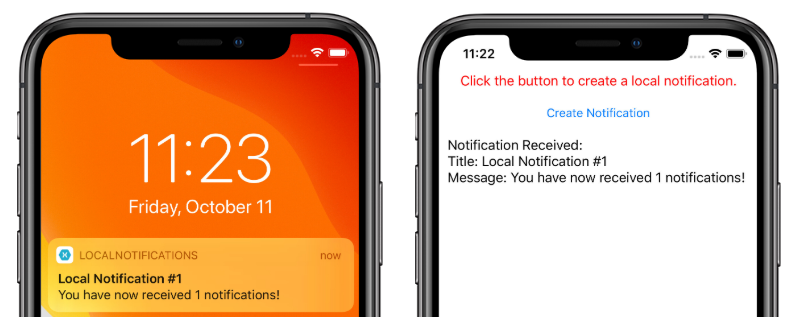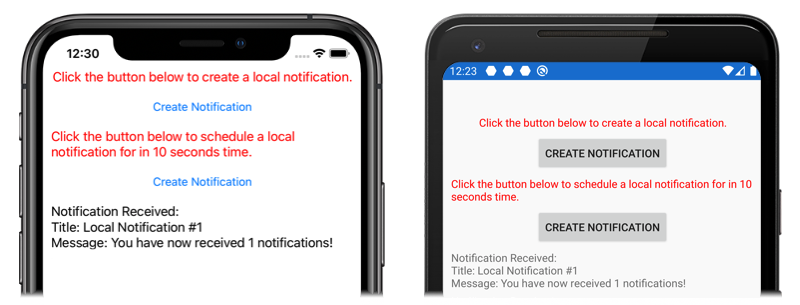Local notifications in Xamarin.Forms
Local notifications are alerts sent by applications installed on a mobile device. Local notifications are often used for features such as:
- Calendar events
- Reminders
- Location-based triggers
Each platform handles the creation, display, and consumption of local notifications differently. This article explains how to create a cross-platform abstraction to send, schedule, and receive local notifications with Xamarin.Forms.
Create a cross-platform interface
The Xamarin.Forms application should create and consume notifications without concern for the underlying platform implementations. The following INotificationManager interface is implemented in the shared code library, and defines a cross-platform API that the application can use to interact with notifications:
public interface INotificationManager
{
event EventHandler NotificationReceived;
void Initialize();
void SendNotification(string title, string message, DateTime? notifyTime = null);
void ReceiveNotification(string title, string message);
}
This interface will be implemented in each platform project. The NotificationReceived event allows the application to handle incoming notifications. The Initialize method should perform any native platform logic needed to prepare the notification system. The SendNotification method should send a notification, at an optional DateTime. The ReceiveNotification method should be called by the underlying platform when a message is received.
Consume the interface in Xamarin.Forms
Once an interface has been created, it can be consumed in the shared Xamarin.Forms project even though platform implementations haven't been created yet. The sample application contains a ContentPage called MainPage.xaml with the following content:
<StackLayout Margin="0,35,0,0"
x:Name="stackLayout">
<Label Text="Click the button below to create a local notification."
TextColor="Red"
HorizontalOptions="Center"
VerticalOptions="Start" />
<Button Text="Create Notification"
HorizontalOptions="Center"
VerticalOptions="Start"
Clicked="OnSendClick" />
<Label Text="Click the button below to schedule a local notification for in 10 seconds time."
TextColor="Red"
HorizontalOptions="Center"
VerticalOptions="Start" />
<Button Text="Create Notification"
HorizontalOptions="Center"
VerticalOptions="Start"
Clicked="OnScheduleClick" />
</StackLayout>
The layout contains Label elements that explain instructions, and Button elements that send or schedule a notification when tapped.
The MainPage class code-behind handles the sending and receiving of notifications:
public partial class MainPage : ContentPage
{
INotificationManager notificationManager;
int notificationNumber = 0;
public MainPage()
{
InitializeComponent();
notificationManager = DependencyService.Get<INotificationManager>();
notificationManager.NotificationReceived += (sender, eventArgs) =>
{
var evtData = (NotificationEventArgs)eventArgs;
ShowNotification(evtData.Title, evtData.Message);
};
}
void OnSendClick(object sender, EventArgs e)
{
notificationNumber++;
string title = $"Local Notification #{notificationNumber}";
string message = $"You have now received {notificationNumber} notifications!";
notificationManager.SendNotification(title, message);
}
void OnScheduleClick(object sender, EventArgs e)
{
notificationNumber++;
string title = $"Local Notification #{notificationNumber}";
string message = $"You have now received {notificationNumber} notifications!";
notificationManager.SendNotification(title, message, DateTime.Now.AddSeconds(10));
}
void ShowNotification(string title, string message)
{
Device.BeginInvokeOnMainThread(() =>
{
var msg = new Label()
{
Text = $"Notification Received:\nTitle: {title}\nMessage: {message}"
};
stackLayout.Children.Add(msg);
});
}
}
The MainPage class constructor uses the Xamarin.Forms DependencyService to retrieve a platform-specific instance of the INotificationManager. The OnSendClick and OnScheduleClicked methods use the INotificationManager instance to send and schedule new notifications. The ShowNotification method is called from the event handler attached to the NotificationReceived event, and will insert a new Label into the page when the event is invoked.
The NotificationReceived event handler casts its event arguments to NotificationEventArgs. This type is defined in the shared Xamarin.Forms project:
public class NotificationEventArgs : EventArgs
{
public string Title { get; set; }
public string Message { get; set; }
}
For more information about the Xamarin.Forms DependencyService, see Xamarin.Forms DependencyService.
Create the Android interface implementation
For the Xamarin.Forms application to send and receive notifications on Android, the application must provide an implementation of the INotificationManager interface.
Create the AndroidNotificationManager class
The AndroidNotificationManager class implements the INotificationManager interface:
using System;
using Android.App;
using Android.Content;
using Android.Graphics;
using Android.OS;
using AndroidX.Core.App;
using Xamarin.Forms;
using AndroidApp = Android.App.Application;
[assembly: Dependency(typeof(LocalNotifications.Droid.AndroidNotificationManager))]
namespace LocalNotifications.Droid
{
public class AndroidNotificationManager : INotificationManager
{
const string channelId = "default";
const string channelName = "Default";
const string channelDescription = "The default channel for notifications.";
public const string TitleKey = "title";
public const string MessageKey = "message";
bool channelInitialized = false;
int messageId = 0;
int pendingIntentId = 0;
NotificationManager manager;
public event EventHandler NotificationReceived;
public static AndroidNotificationManager Instance { get; private set; }
public AndroidNotificationManager() => Initialize();
public void Initialize()
{
if (Instance == null)
{
CreateNotificationChannel();
Instance = this;
}
}
public void SendNotification(string title, string message, DateTime? notifyTime = null)
{
if (!channelInitialized)
{
CreateNotificationChannel();
}
if (notifyTime != null)
{
Intent intent = new Intent(AndroidApp.Context, typeof(AlarmHandler));
intent.PutExtra(TitleKey, title);
intent.PutExtra(MessageKey, message);
PendingIntent pendingIntent = PendingIntent.GetBroadcast(AndroidApp.Context, pendingIntentId++, intent, PendingIntentFlags.CancelCurrent);
long triggerTime = GetNotifyTime(notifyTime.Value);
AlarmManager alarmManager = AndroidApp.Context.GetSystemService(Context.AlarmService) as AlarmManager;
alarmManager.Set(AlarmType.RtcWakeup, triggerTime, pendingIntent);
}
else
{
Show(title, message);
}
}
public void ReceiveNotification(string title, string message)
{
var args = new NotificationEventArgs()
{
Title = title,
Message = message,
};
NotificationReceived?.Invoke(null, args);
}
public void Show(string title, string message)
{
Intent intent = new Intent(AndroidApp.Context, typeof(MainActivity));
intent.PutExtra(TitleKey, title);
intent.PutExtra(MessageKey, message);
PendingIntent pendingIntent = PendingIntent.GetActivity(AndroidApp.Context, pendingIntentId++, intent, PendingIntentFlags.UpdateCurrent);
NotificationCompat.Builder builder = new NotificationCompat.Builder(AndroidApp.Context, channelId)
.SetContentIntent(pendingIntent)
.SetContentTitle(title)
.SetContentText(message)
.SetLargeIcon(BitmapFactory.DecodeResource(AndroidApp.Context.Resources, Resource.Drawable.xamagonBlue))
.SetSmallIcon(Resource.Drawable.xamagonBlue)
.SetDefaults((int)NotificationDefaults.Sound | (int)NotificationDefaults.Vibrate);
Notification notification = builder.Build();
manager.Notify(messageId++, notification);
}
void CreateNotificationChannel()
{
manager = (NotificationManager)AndroidApp.Context.GetSystemService(AndroidApp.NotificationService);
if (Build.VERSION.SdkInt >= BuildVersionCodes.O)
{
var channelNameJava = new Java.Lang.String(channelName);
var channel = new NotificationChannel(channelId, channelNameJava, NotificationImportance.Default)
{
Description = channelDescription
};
manager.CreateNotificationChannel(channel);
}
channelInitialized = true;
}
long GetNotifyTime(DateTime notifyTime)
{
DateTime utcTime = TimeZoneInfo.ConvertTimeToUtc(notifyTime);
double epochDiff = (new DateTime(1970, 1, 1) - DateTime.MinValue).TotalSeconds;
long utcAlarmTime = utcTime.AddSeconds(-epochDiff).Ticks / 10000;
return utcAlarmTime; // milliseconds
}
}
}
The assembly attribute above the namespace registers the INotificationManager interface implementation with the DependencyService.
Android allows applications to define multiple channels for notifications. The Initialize method creates a basic channel the sample application uses to send notifications. The SendNotification method defines the platform-specific logic required to create and send a notification. The ReceiveNotification method is called by the Android OS when a message is received, and invokes the event handler.
The SendNotification method creates a local notification immediately, or at an exact DateTime. A notification can be scheduled for an exact DateTime using the AlarmManager class, and the notification will be received by an object that derives from the BroadcastReceiver class:
[BroadcastReceiver(Enabled = true, Label = "Local Notifications Broadcast Receiver")]
public class AlarmHandler : BroadcastReceiver
{
public override void OnReceive(Context context, Intent intent)
{
if (intent?.Extras != null)
{
string title = intent.GetStringExtra(AndroidNotificationManager.TitleKey);
string message = intent.GetStringExtra(AndroidNotificationManager.MessageKey);
AndroidNotificationManager manager = AndroidNotificationManager.Instance ?? new AndroidNotificationManager();
manager.Show(title, message);
}
}
}
Important
By default, notifications scheduled using the AlarmManager class will not survive device restart. However, you can design your application to automatically reschedule notifications if the device is restarted. For more information, see Start an alarm when the device restarts in Schedule repeating alarms on developer.android.com. For information about background processing on Android, see Guide to background processing on developer.android.com.
For more information about broadcast receivers, see Broadcast Receivers in Xamarin.Android.
Handle incoming notifications on Android
The MainActivity class must detect incoming notifications and notify the AndroidNotificationManager instance. The Activity attribute on the MainActivity class should specify a LaunchMode value of LaunchMode.SingleTop:
[Activity(
//...
LaunchMode = LaunchMode.SingleTop]
public class MainActivity : global::Xamarin.Forms.Platform.Android.FormsAppCompatActivity
{
// ...
}
The SingleTop mode prevents multiple instances of an Activity from being started while the application is in the foreground. This LaunchMode may not be appropriate for applications that launch multiple activities in more complex notification scenarios. For more information about LaunchMode enumeration values, see Android Activity LaunchMode.
In the MainActivity class is modified to receive incoming notifications:
protected override void OnCreate(Bundle savedInstanceState)
{
// ...
global::Xamarin.Forms.Forms.Init(this, savedInstanceState);
LoadApplication(new App());
CreateNotificationFromIntent(Intent);
}
protected override void OnNewIntent(Intent intent)
{
CreateNotificationFromIntent(intent);
}
void CreateNotificationFromIntent(Intent intent)
{
if (intent?.Extras != null)
{
string title = intent.GetStringExtra(AndroidNotificationManager.TitleKey);
string message = intent.GetStringExtra(AndroidNotificationManager.MessageKey);
DependencyService.Get<INotificationManager>().ReceiveNotification(title, message);
}
}
The CreateNotificationFromIntent method extracts notification data from the intent argument and provides it to the AndroidNotificationManager using the ReceiveNotification method. The CreateNotificationFromIntent method is called from both the OnCreate method and the OnNewIntent method:
- When the application is started by notification data, the
Intentdata will be passed to theOnCreatemethod. - If the application is already in the foreground, the
Intentdata will be passed to theOnNewIntentmethod.
Android offers many advanced options for notifications. For more information, see Notifications in Xamarin.Android.
Create the iOS interface implementation
For the Xamarin.Forms application to send and receive notifications on iOS, the application must provide an implementation of the INotificationManager.
Create the iOSNotificationManager class
The iOSNotificationManager class implements the INotificationManager interface:
using System;
using Foundation;
using UserNotifications;
using Xamarin.Forms;
[assembly: Dependency(typeof(LocalNotifications.iOS.iOSNotificationManager))]
namespace LocalNotifications.iOS
{
public class iOSNotificationManager : INotificationManager
{
int messageId = 0;
bool hasNotificationsPermission;
public event EventHandler NotificationReceived;
public void Initialize()
{
// request the permission to use local notifications
UNUserNotificationCenter.Current.RequestAuthorization(UNAuthorizationOptions.Alert, (approved, err) =>
{
hasNotificationsPermission = approved;
});
}
public void SendNotification(string title, string message, DateTime? notifyTime = null)
{
// EARLY OUT: app doesn't have permissions
if (!hasNotificationsPermission)
{
return;
}
messageId++;
var content = new UNMutableNotificationContent()
{
Title = title,
Subtitle = "",
Body = message,
Badge = 1
};
UNNotificationTrigger trigger;
if (notifyTime != null)
{
// Create a calendar-based trigger.
trigger = UNCalendarNotificationTrigger.CreateTrigger(GetNSDateComponents(notifyTime.Value), false);
}
else
{
// Create a time-based trigger, interval is in seconds and must be greater than 0.
trigger = UNTimeIntervalNotificationTrigger.CreateTrigger(0.25, false);
}
var request = UNNotificationRequest.FromIdentifier(messageId.ToString(), content, trigger);
UNUserNotificationCenter.Current.AddNotificationRequest(request, (err) =>
{
if (err != null)
{
throw new Exception($"Failed to schedule notification: {err}");
}
});
}
public void ReceiveNotification(string title, string message)
{
var args = new NotificationEventArgs()
{
Title = title,
Message = message
};
NotificationReceived?.Invoke(null, args);
}
NSDateComponents GetNSDateComponents(DateTime dateTime)
{
return new NSDateComponents
{
Month = dateTime.Month,
Day = dateTime.Day,
Year = dateTime.Year,
Hour = dateTime.Hour,
Minute = dateTime.Minute,
Second = dateTime.Second
};
}
}
}
The assembly attribute above the namespace registers the INotificationManager interface implementation with the DependencyService.
On iOS, you must request permission to use notifications before attempting to schedule a notification. The Initialize method requests authorization to use local notifications. The SendNotification method defines the logic required to create and send a notification. The ReceiveNotification method will be called by iOS when a message is received, and invokes the event handler.
Note
The SendNotification method creates a local notification immediately, using a UNTimeIntervalNotificationTrigger object, or at an exact DateTime using a UNCalendarNotificationTrigger object.
Handle incoming notifications on iOS
On iOS, you must create a delegate that subclasses UNUserNotificationCenterDelegate to handle incoming messages. The sample application defines an iOSNotificationReceiver class:
public class iOSNotificationReceiver : UNUserNotificationCenterDelegate
{
public override void WillPresentNotification(UNUserNotificationCenter center, UNNotification notification, Action<UNNotificationPresentationOptions> completionHandler)
{
ProcessNotification(notification);
completionHandler(UNNotificationPresentationOptions.Alert);
}
void ProcessNotification(UNNotification notification)
{
string title = notification.Request.Content.Title;
string message = notification.Request.Content.Body;
DependencyService.Get<INotificationManager>().ReceiveNotification(title, message);
}
}
This class uses the DependencyService to get an instance of the iOSNotificationManager class and provides incoming notification data to the ReceiveNotification method.
The AppDelegate class must specify an iOSNotificationReceiver object as the UNUserNotificationCenter delegate during application startup. This occurs in the FinishedLaunching method:
public override bool FinishedLaunching(UIApplication app, NSDictionary options)
{
global::Xamarin.Forms.Forms.Init();
UNUserNotificationCenter.Current.Delegate = new iOSNotificationReceiver();
LoadApplication(new App());
return base.FinishedLaunching(app, options);
}
iOS offers many advanced options for notifications. For more information, see Notifications in Xamarin.iOS.
Test the application
Once the platform projects contain a registered implementation of the INotificationManager interface, the application can be tested on both platforms. Run the application and click either of the Create Notification buttons to create a notification.
On Android, notifications will appear in the notification area. When the notification is tapped, the application receives the notification and displays a message:
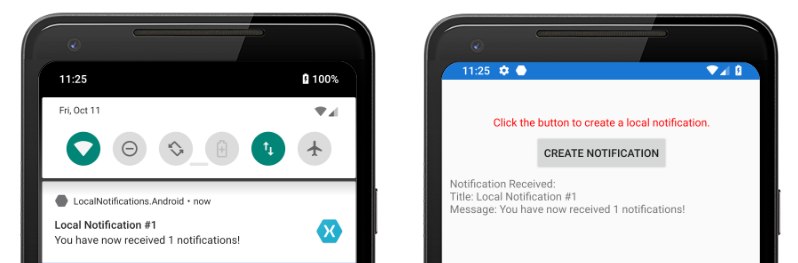
On iOS, incoming notifications are automatically received by the application without requiring user input. The application receives the notification and displays a message: