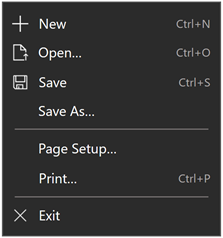AppBarToggleButton.KeyboardAcceleratorTextOverride 屬性
定義
重要
部分資訊涉及發行前產品,在發行之前可能會有大幅修改。 Microsoft 對此處提供的資訊,不做任何明確或隱含的瑕疵擔保。
public:
property Platform::String ^ KeyboardAcceleratorTextOverride { Platform::String ^ get(); void set(Platform::String ^ value); };winrt::hstring KeyboardAcceleratorTextOverride();
void KeyboardAcceleratorTextOverride(winrt::hstring value);public string KeyboardAcceleratorTextOverride { get; set; }var string = appBarToggleButton.keyboardAcceleratorTextOverride;
appBarToggleButton.keyboardAcceleratorTextOverride = string;Public Property KeyboardAcceleratorTextOverride As String屬性值
要取代預設按鍵組合字串的字串。 預設值是 null。
針對沒有文字使用單一空格。
備註
Windows 10 1703 版引進了鍵盤快捷方式。 不過,這些快捷方式未顯示其對應控件的UI。
從宣告keyboardAccelerators Windows 10 1803版開始,控件預設會顯示對應的按鍵組合。
若系統無法偵測到已連結的鍵盤 (您可以透過 KeyboardPresent 屬性檢查),便不會顯示覆寫文字。
版本相容性
在 Windows 10 1803 版之前,無法使用 KeyboardAcceleratorTextOverride 屬性。 如果您的應用程式在 Microsoft Visual Studio 中的「最低平臺版本」設定小於此頁面稍後需求區塊中顯示的「引進版本」,您必須設計和測試您的應用程式以考慮此專案。 如需詳細資訊,請參閱 版本調適型程序代碼。
若要避免在舊版 Windows 10 上執行應用程式時發生例外狀況,請勿在 XAML 中設定此屬性,或在不執行運行時間檢查的情況下使用它。 此範例示範如何使用 ApiInformation 類別來檢查此屬性是否存在,再加以設定。
<CommandBar x:Name="commandBar1" Loaded="CommandBar_Loaded">
<AppBarToggleButton x:Name="appBarButtonShuffle" Icon="Shuffle" Label="Shuffle"/>
</CommandBar>
private void CommandBar_Loaded(object sender, RoutedEventArgs e)
{
if (ApiInformation.IsPropertyPresent("Windows.UI.Xaml.Controls.AppBarToggleButton", "KeyboardAcceleratorTextOverride"))
{
appBarButtonCut.KeyboardAcceleratorTextOverride = "Ctrl+S";
}
}