為主控台專案建立可搜尋的工作連結
從 Windows Vista 開始,主控台類別檢視會在每個主控台專案的圖示下方提供工作連結,如下所示。
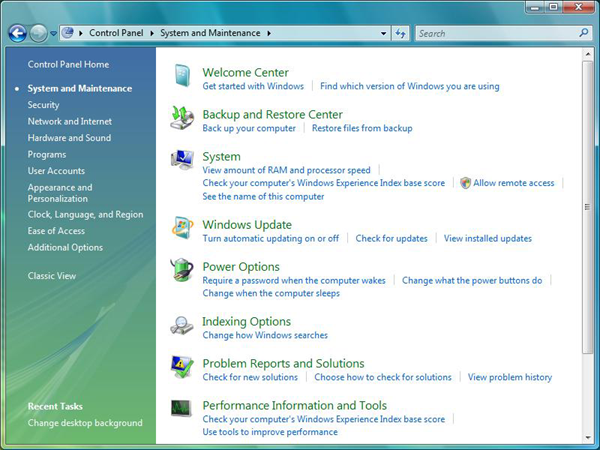
當使用者在視窗右上方的 [ 搜尋 ] 方塊中輸入文字時,搜尋結果會包含這些工作連結,如這裡所示,用於在 「display」 一字上進行搜尋。
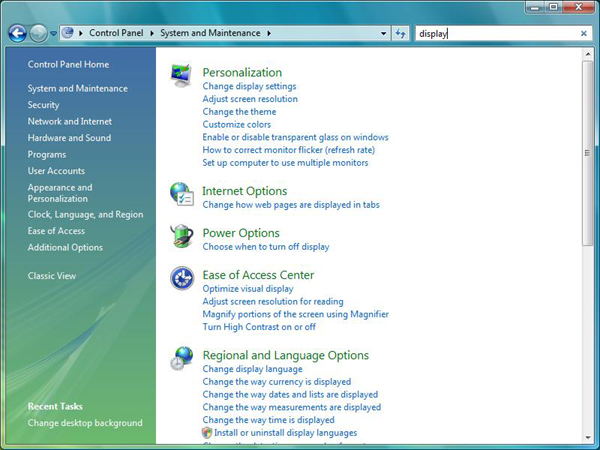
本主題將討論下列內容:
工作連結最佳做法
建議您為主控台專案提供工作連結,以協助使用者搜尋功能。 您也可以將關鍵字新增至工作連結,讓使用者即使在不知道工作的標題或術語的情況下也能找到它們。
最佳工作連結有三個用途:
- 提供主控台專案的快速鍵。
- 提供關鍵字,讓使用者可以使用自己的語言進行搜尋。 使用者可能會想要輸入「壓縮」,因為他或她知道技術詞彙。 使用者可能會輸入「資料庫太大」或「資料庫檔案化」。 將適當的關鍵字新增至工作表示使用者可以找到您的主控台專案。
- 提供主控台專案的用途提示。 當使用者看到主控台專案圖示下方的連結時,他們可以取得主控台專案用途的詳細資訊,而不是單獨提供的名稱和圖示。
工作連結應該是使用者焦點,而不是以技術或功能為主。 例如,「啟用資料庫壓縮」是不正確的字組,因為它對大部分的使用者不熟悉技術術語。 「讓我的資料庫檔案變小」比較好,因為它提及使用者的實際結束目標,而不是取得目標的機制。 目標是不要過度簡化,而是以使用者想要完成的工作來片語工作。
建立工作 XML 檔案
工作連結定義于 XML 檔案中。 本節提供範例.xml檔案的詳細資料,該檔案定義名為記事本之主控台專案的三個工作連結。 它會定義工作連結的標題、關鍵字和命令列。 它也說明如何指定哪些工作連結出現在哪個類別之下。 註冊為出現在多個類別中的主控台專案,可以選擇根據類別顯示不同的連結。 提供之各種元素和資訊的說明會以 XML 本身的批註的形式提供。
<?xml version="1.0" ?>
<applications xmlns="http://schemas.microsoft.com/windows/cpltasks/v1"
xmlns:sh="http://schemas.microsoft.com/windows/tasks/v1">
<!-- Notepad -->
<application id="{00001111-aaaa-2222-bbbb-3333cccc4444}">
<!-- This GUID must match the GUID you created for your Control Panel item,
and registered in namespace -->
<!-- Solitaire -->
<sh:task id="{3B75A7AE-C4E4-4E5A-9420-7CECCDA75425}">
<!-- This is a generated GUID, specific to this task link -->
<sh:name>Play solitaire</sh:name>
<sh:keywords>solitare;game;cards;ace;diamond;heart;club;single</sh:keywords>
<sh:command>%ProgramFiles%\Microsoft Games\Solitaire\solitaire.exe</sh:command>
</sh:task>
<!-- Task Manager -->
<sh:task id="{BF46D6AA-B5E6-4EE1-9E5B-ED017272B9F9}" needsElevation="true">
<!-- This is a generated GUID, specific to this task link -->
<!-- The needsElevation="true" attribute means that the task
appears with a shield icon next to it. Adding this attribute
does not cause the .exe to require elevation - it just adds an
icon to tell users that the command already requires it -->
<sh:name>See running processes</sh:name>
<sh:keywords>taskmgr;taskman;running processes;threads;cpu;</sh:keywords>
<sh:command>taskmgr.exe</sh:command>
</sh:task>
<!-- IE -->
<sh:task id="{DE3A6DCC-C18A-4BBF-9227-11856D7B4422}">
<sh:name>Open Internet Explorer</sh:name>
<sh:keywords>IE;web;browser;net;Internet;ActiveX;plug-in;plugin</sh:keywords>
<sh:command>iexplore.exe</sh:command>
</sh:task>
<!-- Category assignments -->
<!-- Appearance and Personalization -->
<category id="1">
<!-- These idref attributes refer to the GUIDs of the tasks defined above. A maximum of five tasks are shown per category. -->
<sh:task idref="{3B75A7AE-C4E4-4E5A-9420-7CECCDA75425}"/>
<sh:task idref="{BF46D6AA-B5E6-4EE1-9E5B-ED017272B9F9}"/>
<sh:task idref="{DE3A6DCC-C18A-4BBF-9227-11856D7B4422}"/>
</category>
<!-- Programs -->
<category id="8">
<sh:task idref="{3B75A7AE-C4E4-4E5A-9420-7CECCDA75425}">
<sh:name>Click here to play</sh:name>
<!-- This overrides the defined text. When the Notepad Control
Panel item appears in the Programs category, it uses the
"Click here to play" text for this Solitaire link, instead
of "Play solitaire". -->
</sh:task>
<sh:task idref="{BF46D6AA-B5E6-4EE1-9E5B-ED017272B9F9}"/>
<sh:task idref="{DE3A6DCC-C18A-4BBF-9227-11856D7B4422}"/>
</category>
</application>
</applications>
注意
從 Windows 7 開始,主控台專案可以透過其標準名稱來識別,而不是其可執行檔名稱:< sh:controlpanel >元素可用來取代< sh:command >。 < sh:controlpanel >元素也會提供 屬性,以指定要開啟的專案頁面。 以下顯示sh:controlpanel > 元素的 <範例:
<sh:controlpanel name="Microsoft.Presentation" page="pageWallpaper"/>
當地語系化工作連結
工作連結標題和關鍵字的文字可以儲存在主控台專案模組的字串資料表中。 在此情況下,XML 檔案中使用的格式會變成:
<sh:task id="{3B75A7AE-C4E4-4E5A-9420-7CECCDA75425}">
<!-- This is a generated GUID, specific to this task link -->
<sh:name>@myTextResources.dll,-100</sh:name>
<sh:keywords>@myTextResources.dll,-101</sh:keywords>
<sh:command>%ProgramFiles%\Microsoft Games\Solitaire\solitaire.exe</sh:command>
</sh:task>
在此範例中,工作名稱的文字會出現在字串資源識別碼 100 中,myTextResources.dll,而關鍵字的文字會出現在字串資源識別碼 101 中。
關鍵字和搜尋
主控台搜尋會根據其名稱以及關鍵字尋找工作連結。 它會比對搜尋中的每個單字與名稱和關鍵字中的單字前置詞。 例如,查詢字串 「cpu」 會比對先前範例中的「查看執行中的進程」工作,因為 「cpu」 位於關鍵字清單中。 查詢字串 「pro」 也會發現該結果,因為標題字 「processes」 開頭為該字串。 請注意,查詢只會比對前置詞。 查詢字串 「rocess」 與結果不符,因為該字串是標題字 「process」 的一部分,但不會開始該字。
當搜尋查詢包含多個標記時,所有標記都必須符合某個關鍵字的前置詞或結果的工作標題部分。 查詢 「cpu level」 不相符,因為 「level」 不在關鍵字集中。 查詢 「cpu run」 會提供結果,因為 「cpu」 符合關鍵字,而 「run」 是工作標題中 「running」 這個字的前置詞。
主控台不會自動提供拼字校正或變化,例如複數或連字號。 相符專案也不區分大小寫。 為了確保關鍵字清單成功,建議您自行提供變化,例如針對涉及螢幕保護裝置程式的此工作連結:「screensavers;screen-savers;screen-savers;」
不需要新增單數 「screensaver」,因為尋找 「screensavers」 的查詢也會因為前置詞相符而找到 「screensaver」。 使用者甚至輸入部分文字,例如 「screensa」 仍會在具有 「screensavers」 作為關鍵字的工作連結上看到相符專案。 對於複數形式變更單字的語言,必須將使用者預期的所有表單放入關鍵字中。
根據慣例,Microsoft 已省略一小字,例如「如何」或「我想要」一組關鍵字。 預期大部分的使用者只會輸入最重要的單字,例如 「mouse」、「high contrast」 或 「video driver」 來取得結果。
相關主題