共用雲端計算機還原指向 Azure 記憶體帳戶
雲端電腦 還原點 可以共用至單一雲端電腦和大量記憶體帳戶。
您可能要分享 (將雲端電腦及其內容) 移動或複製到:
- 建立雲端計算機的地理分散式複本。
- 在離線程式期間製作雲端電腦的複本。
- 取得雲端電腦 (與電子檔探索目前) 的歷史檢視。
- 建立可掛接在實體裝置上的 VHD。
共用單一還原點
- 登入 Microsoft Intune 系統管理中心>裝置>Windows 365>所有雲端計算機>選取裝置>還原點> Fore 還原點,選取省略號 (...) >共用]。
- 在 [共用還原點 ] 區域中,選取 [ 訂用帳戶]、[ 儲存體帳戶] 和 [ 存取層]。
- 選取 [共用]。
記憶體帳戶中會建立資料夾。 資料夾名稱與雲端電腦名稱相同。 資料夾包含雲端電腦裝置磁碟的 VHD 複本。
若要避免逾時問題,請同時只共用最多 3000 個還原點至 Azure 記憶體帳戶。
大量共用多個還原點
- 登入 Microsoft Intune 系統管理中心>裝置>所有裝置大量裝置>動作。
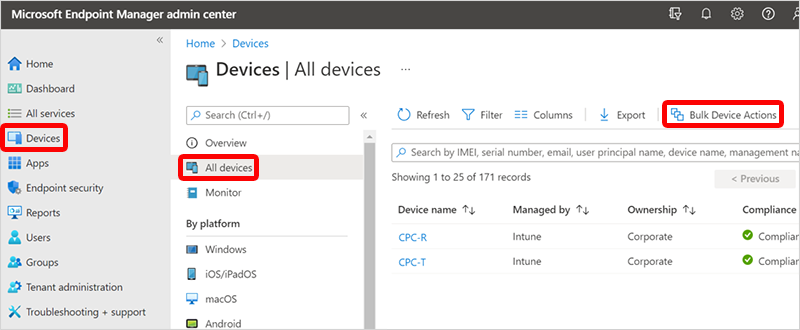
- 在 [ 基本] 頁面上,選取下列選項:
- OS:Windows
- 裝置動作:共用雲端計算機還原點至記憶體
- 指定日期和時間:選擇日期和時間。 這個設定會定義您想要共用的雲端電腦還原點時間。 下列選項有助於確切判斷您選取的每個雲端電腦使用的還原點。
-
選取還原點時間範圍:選擇下列其中一個選項:
- 在指定的日期和時間之前:在指定的日期和時間之前共用最接近的雲端計算機還原點。
- 在指定的日期和時間之後:在指定的日期和時間之後共用最接近的雲端計算機還原點。
- 在指定日期和時間) 之前或之後最接近 (者:共用最接近您指定之日期和時間的雲端計算機還原點。
- 選取 [ 訂用 帳戶]、[儲存體帳戶] 和 [下一 步存取層>]。
- 在 [ 裝置] 頁面上,選擇 [選取要包含的裝置]。
- 在 [選取裝置] 中,選擇您要共用還原點的雲端計算機,以選取>>[下一步]。
- 在 [ 檢閱 + 建立] 頁面上,確認您的選擇 [ >建立]。
針對每個共用的雲端計算機還原點,會在記憶體帳戶中建立資料夾。 資料夾名稱與雲端電腦名稱相同。 資料夾包含雲端電腦裝置磁碟的 VHD 複本。