重新佈建一台 Cloud PC
重新佈建遠端動作會刪除使用者目前的雲端電腦,併為相同的使用者建立全新的雲端電腦。
當 重新布建 遠端動作啟動時,會將用戶註銷。 系統會刪除原始的雲端電腦,包括所有用戶數據、應用程式、自定義專案等等。
若要重新布建雲端計算機,其在 Windows 365 布建節點中的狀態必須為 [失敗] 或 [已布建]。
如需何時使用 重新佈建 動作的相關信息,請參閱 重新布建。
針對處於共用模式的一線雲端計算機,您可以在布建原則中 大量重新布 建所有雲端計算機。 系統管理員也可以選取可供用戶連線的雲端計算機百分比,而不會受到重新布建程序的影響。
重新佈建一台 Cloud PC
- 登入 Microsoft Intune 系統管理中心,選取 [裝置>所有裝置>] 選擇 [雲端電腦裝置>重新佈建]。
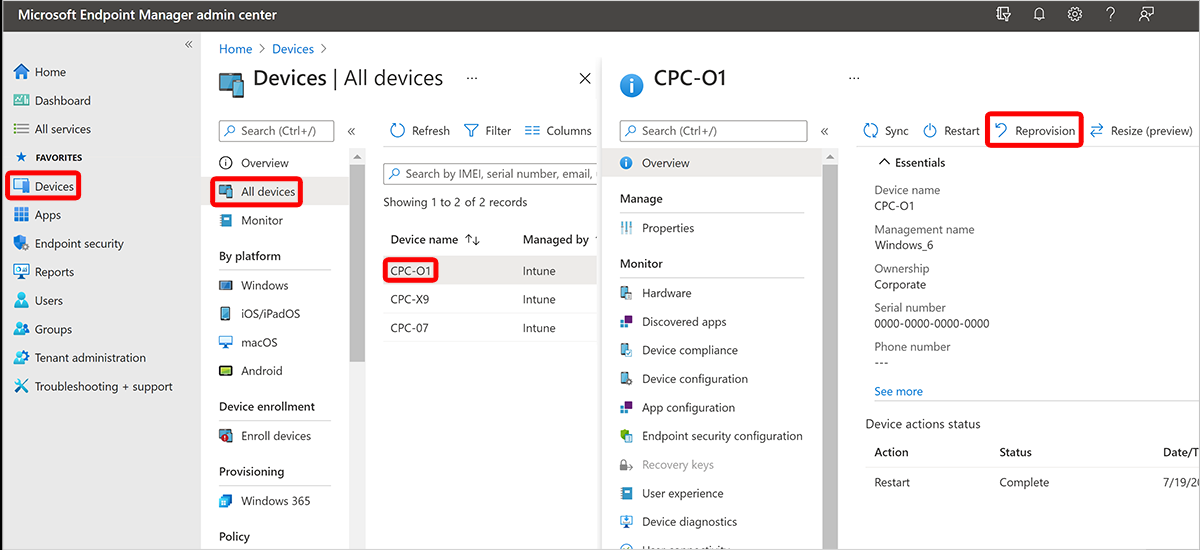
- 在 [ 重新布建] 方塊中,選取 [ 是]。 重新佈建程式將會開始。
- 建立新的雲端計算機之後,Windows 365 傳送存取資訊給新的使用者。
後續步驟
如需詳細資訊,請參閱 布建。