練習:使用 SQLite 在本機儲存資料
在本練習中,您會在應用程式中使用 SQLite 在本機儲存資訊。 在範例情節中,您決定快取社交媒體應用程式的資料,以提升回應力。 本練習建立並使用本機 SQLite 資料庫來儲存人員相關資訊。 您會將實體資料庫檔案儲存在本機儲存體。
本課程模組使用 .NET 9.0 SDK。 確認您已在慣用的命令終端中執行下列命令來安裝 .NET 9.0:
dotnet --list-sdks
類似下列範例的輸出隨即出現:
8.0.100 [C:\Program Files\dotnet\sdk]
9.0.100 [C:\Program Files\dotnet\sdk]
確定已列出開頭為 9 的版本。 如果未列出任何項目或找不到命令,請安裝最新的 .NET 9.0 SDK。
開啟入門解決方案
複製或下載練習存放庫。
注意
最好將練習內容複寫到簡短的資料夾路徑,例如 C:\dev,以避免組建產生的檔案超過路徑長度上限。
使用 Visual Studio 開啟 People.sln 方案,您可以在 mslearn-dotnetmaui-store-local-data > [人員],或 Visual Studio Code 中的入門資料夾中找到。
注意
請勿立即嘗試執行應用程式,程式碼不完整,而且會擲回例外狀況,直到您稍後在此練習中新增遺漏的項目為止。
定義 SQLite 實體
在 Models 資料夾中開啟 Person.cs 檔案。
將名為
Id的int屬性新增至Person類別。新增一個稱為
Name的string屬性。 該類別看起來應該如下所示:namespace People.Models; public class Person { public int Id { get; set; } public string Name { get; set; } }儲存 Person.cs 檔案。
新增 SQLite 程式庫
在 Visual Studio 中,從 [方案總管] 中以滑鼠右鍵按一下 [People] 專案節點。
在出現的捷徑功能表中,選取 [管理 NuGet 套件]。
搜尋並選取 sqlite-net-pcl,然後選取 [安裝]。

如果使用 Visual Studio Code,請使用下列命令開啟終端機和這些套件:
dotnet add package sqlite-net-pcl
新增 SQLite 屬性
在 Person.cs 檔案中,將
SQLite命名空間的using指示詞新增至Person類別的檔案。 此指示詞可讓您使用 SQLite 屬性。using SQLite; namespace People.Models; public class Person { ... }使用
[Table]屬性標注Person類別,並將資料表名稱指定為people。將
Id屬性指定為主索引鍵。 使用[PrimaryKey]和[AutoIncrement]屬性作為標注。新增
Name屬性的註釋。 將其MaxLength指定為 250。 指定資料行中的每個值應為Unique。完整的類別如下所示:
using SQLite; namespace People.Models; [Table("people")] public class Person { [PrimaryKey, AutoIncrement] public int Id { get; set; } [MaxLength(250), Unique] public string Name { get; set; } }儲存 Person.cs 檔案。
連接至資料庫
開啟 PersonRepository.cs 檔案。
檢查
PersonRepository類別。 此類別包含不完整的骨架程式碼,TODO標記處由您新增功能來存取資料庫。將
SQLite和People.Models命名空間的using指示詞新增至PersonRepository.cs類別的檔案。將名為
conn的私人SQLiteConnection欄位新增至類別,高於Init函式。在
Init函式中,檢查conn是否不等於null。 若是如此,則立即返回。if (conn != null) return;這樣 SQLite 資料庫的初始化程式碼只會執行一次。
初始化
conn欄位,以使用_dbPath變數連線到資料庫。使用
conn.CreateTable方法建立資料表以儲存Person資料。 完整的Init函式如下所示:using SQLite; using People.Models; ... private SQLiteConnection conn; ... private void Init() { if (conn != null) return; conn = new SQLiteConnection(_dbPath); conn.CreateTable<Person>(); }
將資料列插入資料庫
在
PersonRepository類別中,尋找AddNewPerson方法。若要插入新的
Person物件,請以程式碼取代此方法中的TODO註解。 程式碼會先呼叫Init以確認資料庫已初始化,然後使用SQLiteConnection物件的Insert方法。 將result變數設定為Insert方法傳回的值,如下列程式碼所示:public void AddNewPerson(string name) { int result = 0; try { // enter this line Init(); // basic validation to ensure a name was entered if (string.IsNullOrEmpty(name)) throw new Exception("Valid name required"); // enter this line result = conn.Insert(new Person { Name = name }); ... } ... }
從資料庫擷取資料列
在
PersonRepository類別中找到GetAllPeople方法。呼叫
Init以確認資料庫已初始化。使用泛型
Table\<T>方法來擷取資料表中的所有資料列。 將Person指定為型別參數。使用
ToList()擴充方法,將結果轉換成List\<Person>集合,並傳回這個集合。以
try-catch區塊包裝程式碼來新增錯誤處理。 如果發生錯誤,請將StatusMessage屬性設定為例外狀況的Message屬性,並傳回空的集合。 完整的方法如下所示:public List<Person> GetAllPeople() { try { Init(); return conn.Table<Person>().ToList(); } catch (Exception ex) { StatusMessage = string.Format("Failed to retrieve data. {0}", ex.Message); } return new List<Person>(); }儲存 PersonRepository.cs 檔案。
將存放庫整合至 UI
開啟 MauiProgram.cs 檔案。
在
CreateMauiApp函式中,將MainPage頁面新增為單一資料庫服務的陳述式之後,新增程式碼以執行下列工作:建立名為
dbPath的字串變數。 以運算式FileAccessHelper.GetLocalFilePath("people.db3")來初始化此字串。 應用程式使用的資料庫檔案稱為 people.db3,應用程式會將此檔案儲存在裝置上的本機存放區。使用相依性注入,將
PersonRepository類別當成單一服務新增至應用程式。PersonRepository類別公開的建構函式將資料庫檔案的路徑當作字串參數。
CreateMauiApp函式已完成的程式碼看起來應該像這樣:public static MauiApp CreateMauiApp() { var builder = MauiApp.CreateBuilder(); builder .UseMauiApp<App>() .ConfigureFonts(fonts => { fonts.AddFont("OpenSans-Regular.ttf", "OpenSansRegular"); fonts.AddFont("OpenSans-Semibold.ttf", "OpenSansSemibold"); }); // Add this code string dbPath = FileAccessHelper.GetLocalFilePath("people.db3"); builder.Services.AddSingleton<PersonRepository>(s => ActivatorUtilities.CreateInstance<PersonRepository>(s, dbPath)); return builder.Build(); }儲存 MauiProgram.cs 檔案。
展開 [方案總管] 中的 App.xaml,然後開啟 App.xaml.cs 檔案。
新增
public,這是一個稱為PersonRepo的static屬性。 這個屬性會將PersonRepository物件保存至App類別。將
PersonRepository參數新增至建構函式,並將 'PersonRepo' 屬性設定為此參數中的值,以初始化建構函式中的PersonRepo屬性。 完整的App類別看起來應該像這樣:public partial class App : Application { public static PersonRepository PersonRepo { get; private set; } public App(PersonRepository repo) { InitializeComponent(); PersonRepo = repo; } }
注意
相依性注入程序會自動將 repo 參數填入建構函式。
測試應用程式
使用 CTRL+Shift+B 來建置解決方案。
建置完成後,請使用 F5 開始偵錯。 當 UI 出現時,請輸入您的名稱,並選取 [新增人員]。
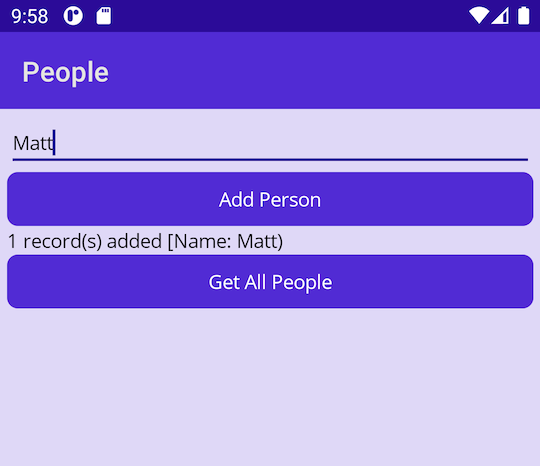
選取 [取得所有人員],並確認您的名稱出現。
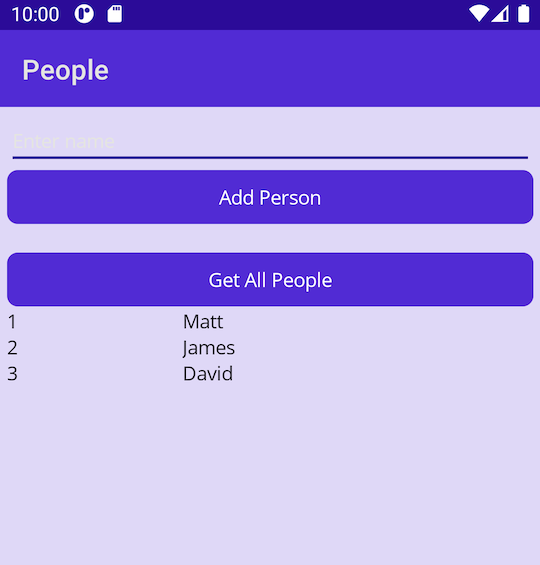
嘗試新增更多名稱並擷取已儲存的人員清單。
返回 Visual Studio 或 Visual Studio Code,並使用 Shift+F5 停止偵錯。
重新啟動應用程式,然後選取 [取得所有人員]。 確認您先前儲存的名稱仍儲存在資料庫中。 完成後,請關閉應用程式。