建立 VMware HCX 的服務網格
站台配對、網路設定檔與計算設定檔設定均完成後,下一步就是設定 VMware HCX Manager 的服務網格。 服務網格也可讓 VMware HCX Manager 將虛擬機器 (VM) 從啟用 VMware HCX 的來源站台 (內部部署) 移轉至啟用 VMware HCX 的目的地站台 (Azure VMware 解決方案)。
什麼是服務網格?
服務網格提供專屬的基礎結構抽象層,協助簡化來源與目的地站台之間的網路傳輸作業。 服務網格可讓工作負載與應用程式服務分離在站台間通訊所需的網路元件。 服務網格可讓您在兩個由 VMware HCX Manager 管理的站台之間,啟用安全且經過最佳化的網路傳輸網狀架構。 啟用服務網格之後,您即可將 VMware vSphere VM 移轉至 Azure VMware 解決方案。
建立服務網格
為了成功與 Azure VMware 解決方案建立服務網格,您必須滿足以下網路需求:
| 需求 | 原因 |
|---|---|
| UDP 連接埠 500/4500 | 您必須在 VMware HCX Connector 上行鏈路與 Azure VMware 解決方案 HCX Cloud 上行鏈路網路設定檔位址之間,開啟這些連接埠。 |
| VMware HCX Manager 所需的連接埠 | 請參閱本課程模組結尾的 VMware HCX URL。 URL 提供來源與目的地站台之間需要開啟的完整連接埠清單。 |
在您確認網路連接埠並測試連接埠均已開啟後,請按照下列步驟啟用服務網格:
從 VMware HCX Connector 儀表板內部部署中,在 [基礎結構] 下依序選取 [互連]>[服務網格]>[建立服務網格]。

請檢閱在站台配對階段建立並預先填入的站台,然後選取 [繼續]。 如果此站台是第一個服務網格設定,則第一個畫面不需要修改。
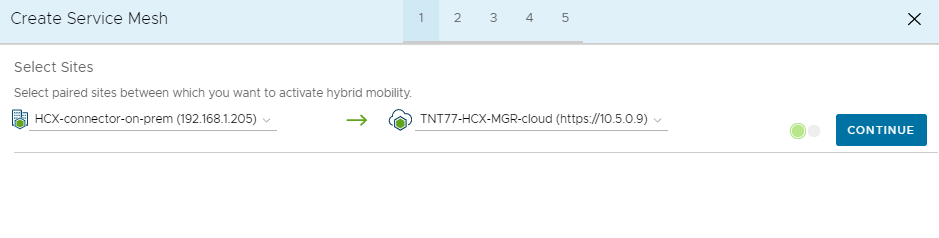
請從下拉式清單選取來源與遠端計算設定檔,然後選取 [繼續]。 這些選項會定義 VM 可使用 VMware HCX 服務進行移轉的目標。
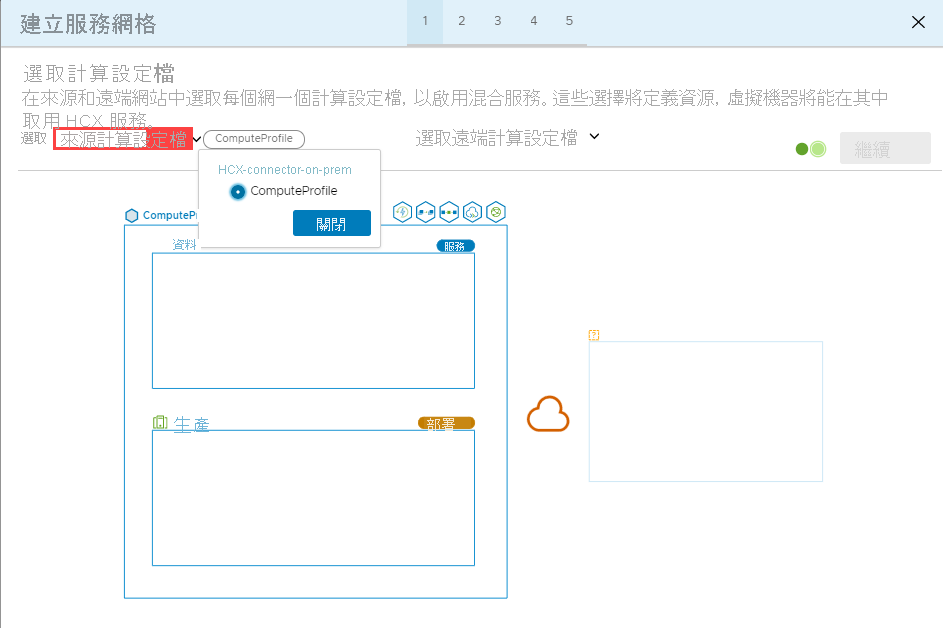
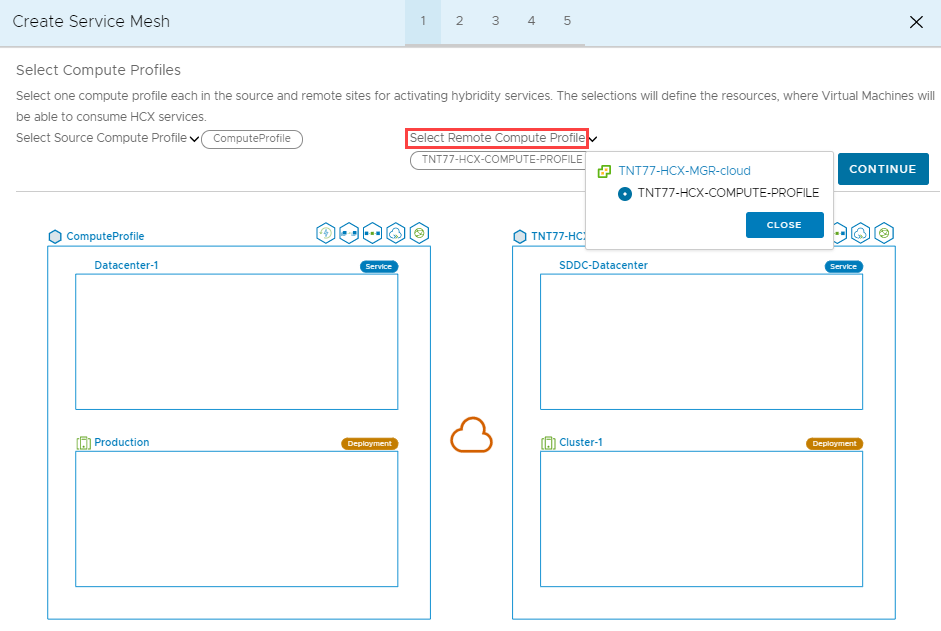
檢閱將在服務網格設定期間啟用的服務,然後選取 [繼續]。
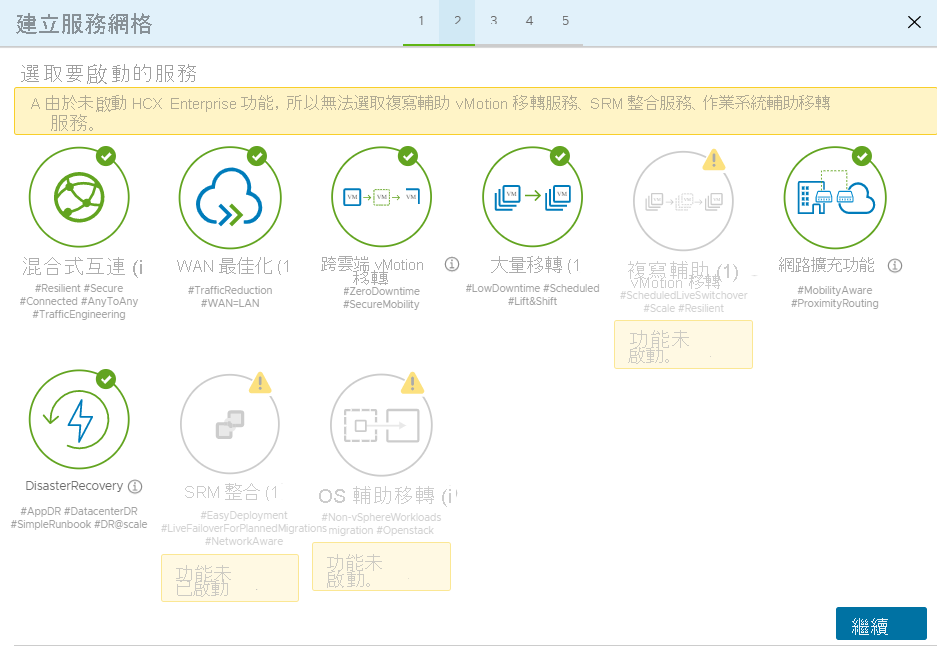
在 進階設定 - 覆寫上行鏈路網路設定檔 中,選取 [繼續]。 這是選用設定。
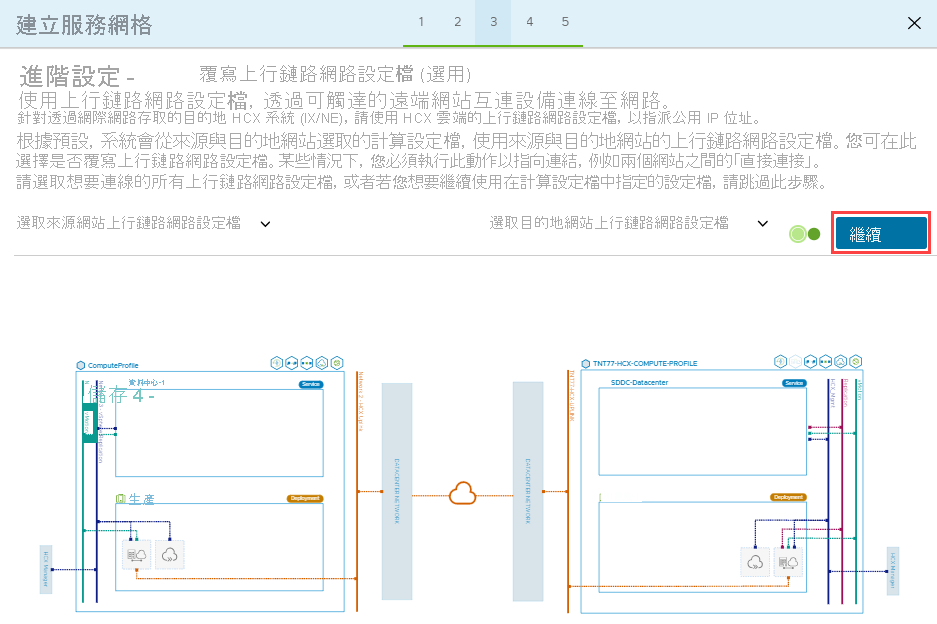
在 [進階設定 - 網路延伸模組設備擴增] 中,於您為 vMotion 網路設定檔所設定的分散式交換器設定旁找到核取方塊。 您應該會看到此核取方塊已選取。 只要讓核取方塊維持在已選取狀態,然後選取 [繼續] 即可。
當您進入 [進階設定 - 流量工程] 時,請選取 [繼續]。
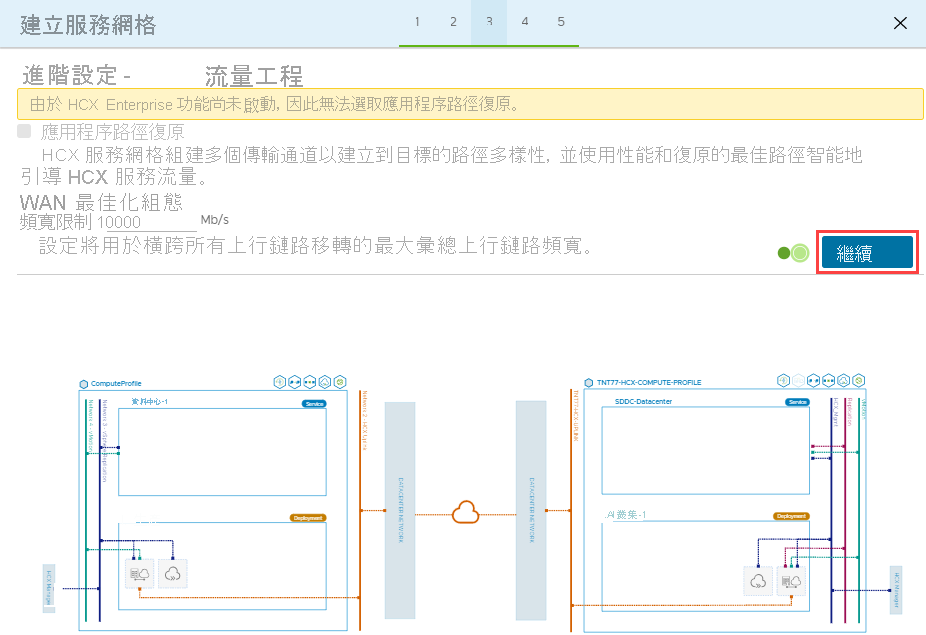
檢閱拓撲預覽,然後選取 [繼續]。
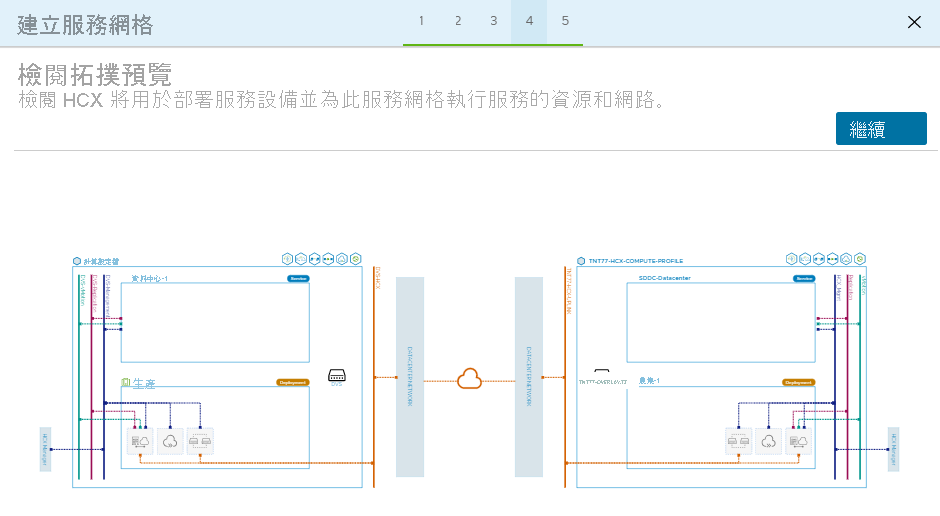
為此服務網格輸入使用者易記的名稱,然後選取 [完成] 來完成設定。
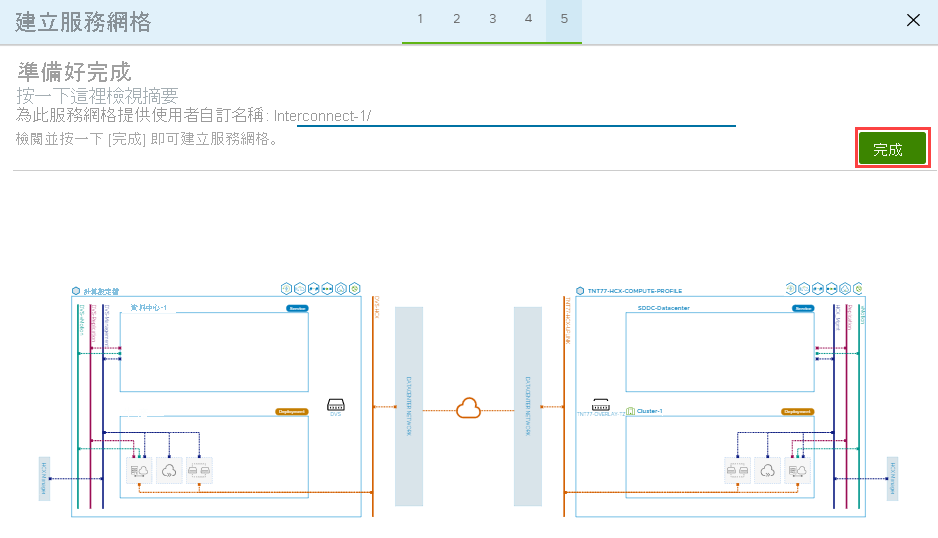
選取 [檢視工作] 以監視服務網格部署。
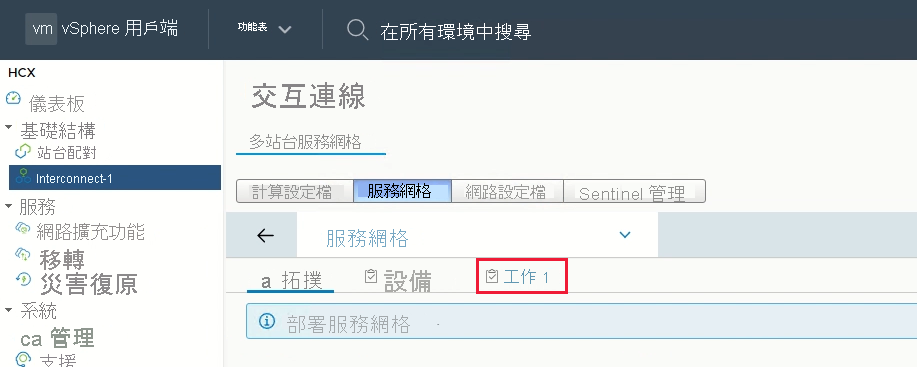
成功部署服務網格後,您會看到所有服務顯示為綠色。
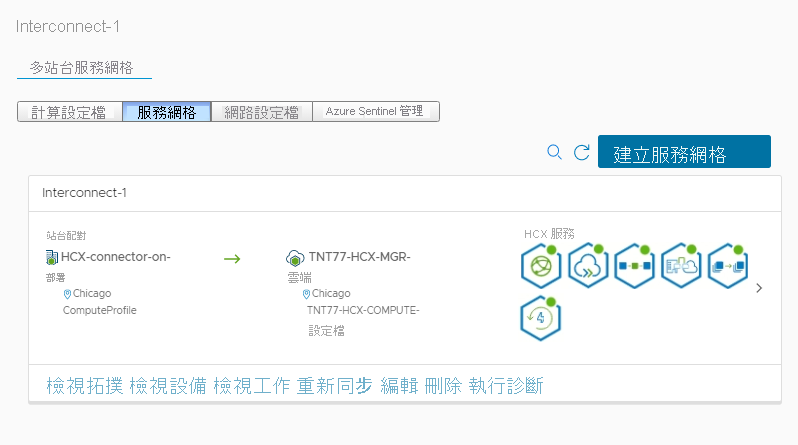
依序選取 [互連]>[設備],以驗證內部部署服務網格的健康情況。 通道應會顯示為綠色,並指出 [執行中]。
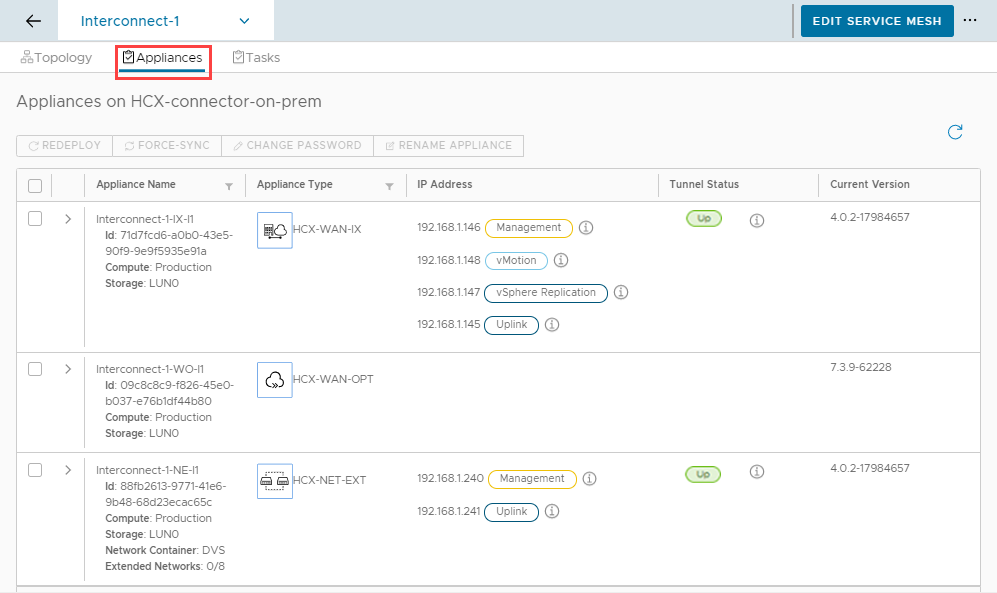
接下來,請驗證 Azure VMware 解決方案中服務網格的健康情況。 為了這麼做,請在相同的 [設備] 窗格中,檢查在內部部署設備下部署的設備。
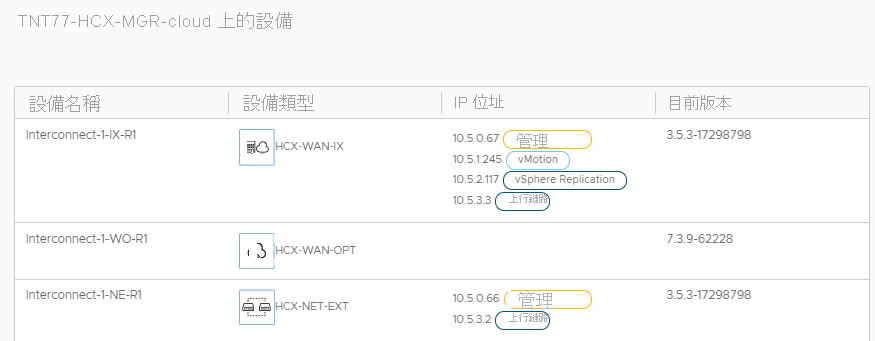
在下一個單元中,我們將探討如何透過使用 VMware HCX,將 VM 從內部部署 vSphere 移轉至 Azure VMware 解決方案。