設定 VMware HCX 的網路設定檔和計算設定檔
在內部部署環境中安裝 VMware HCX Connector 之後,請將其連結到 Azure VMware 解決方案中的 VMware HCX Cloud。 此單元與下一個單元會討論此工作中所涉及的步驟。
什麼是站台配對?
第一個步驟涉及建立「站台配對」。 站台配對提供在來源與目的地 VMware vSphere 環境之間管理、驗證和協調 VMware HCX 移轉服務所需的網路連線。 在您的案例中,來源是內部部署 VMware vSphere 環境,而目的地是 Azure VMware 解決方案。 下表提供其他詳細資料:
| 元件 | 備註 |
|---|---|
| HCX Connector (來源) | - 在部署 Azure VMware 解決方案之後,已部署在內部部署 vSphere 環境中。 - 建立與 Azure VMware 解決方案的單向站台配對。 - 開始移轉到 Azure VMware 解決方案。 |
| HCX Cloud (目的地) | - 在 Azure 中部署私人雲端時,已隨著 Azure VMware 解決方案一起佈建。 - 通常是 vSphere HCX 站台配對的目的地。 - vSphere HCX Cloud 站台一律是軟體定義資料中心。 - (選擇性) 支援網路堆疊中第 2 層的網路延伸。 |
新增站台配對
登入內部部署 vCenter Server。
在 [Menu] (功能表) 下,選取 [HCX]。
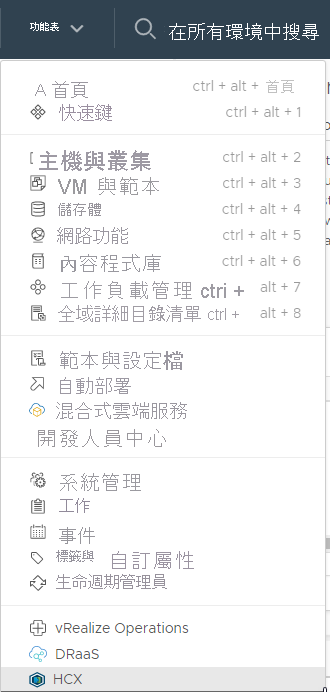
在 [基礎結構] 下,選取 [站台配對]。
在 [配對您的第一個站台] 下,選取 [連線到遠端站台]。
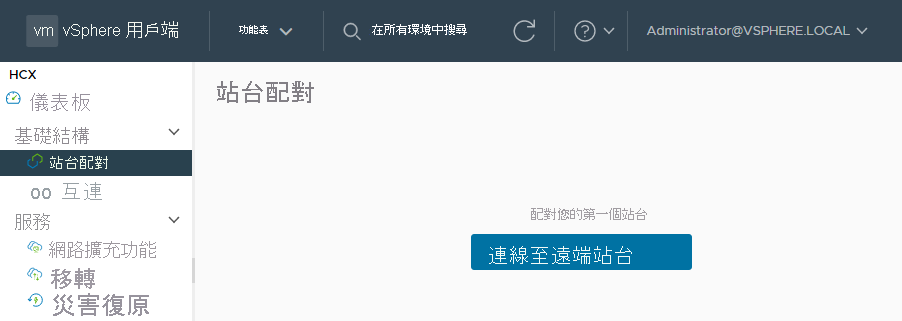
輸入您從上一個單元取得的 Azure VMware 解決方案 HCX Cloud Manager IP 位址。
輸入 Azure 入口網站中的 Azure VMware 解決方案 cloudadmin@vsphere.local 使用者名稱和密碼。
選取 Connect。 如果您收到有關憑證警告的訊息,請匯入憑證以繼續。
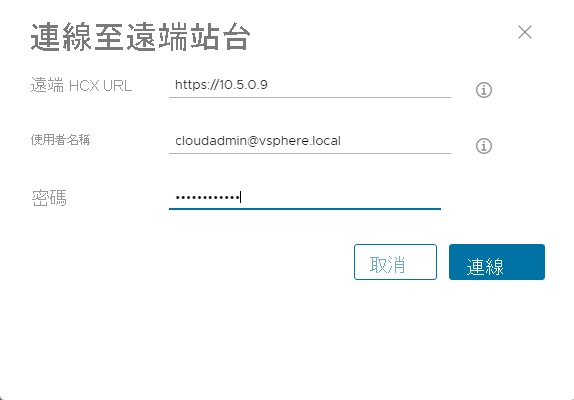
若要讓連線正常運作,VMware HCX Connector 必須透過連接埠 443 路由傳送至 VMware HCX Cloud Manager IP。 使用您部署在內部部署環境的 Azure ExpressRoute。
您會看到一個畫面,其中顯示 Azure VMware 解決方案中的 VMware HCX Cloud Manager 與內部部署 VMware HCX Connector 已連線或已配對。
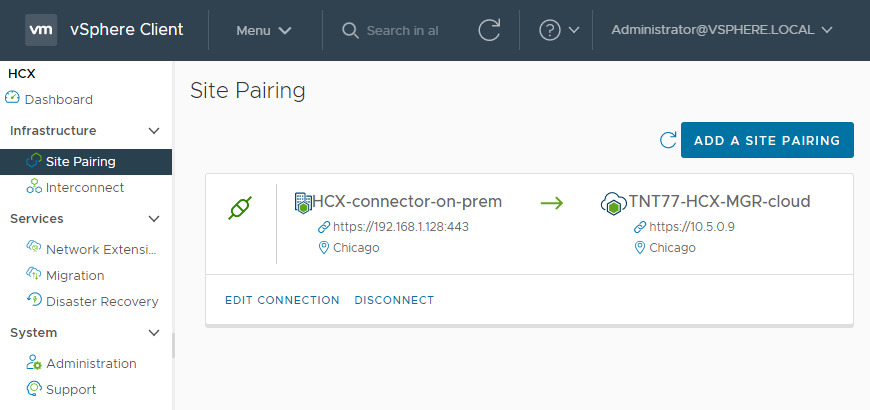
建立網路設定檔
內部部署 VMware HCX Connector 會部署需要多個 IP 區段的一組自動化虛擬設備。 您必須先設定網路設定檔。 您將針對每個要與 VMware HCX 搭配使用的網路,建立這些網路設定檔。 當建立網路設定檔時,您將使用在 VMware HCX 部署規劃階段階段期間所識別的 IP 區段。
登入內部部署 VMware HCX Connector。
建立四個網路設定檔:
- 管理
- vMotion
- 複寫
- 上行
在 [基礎結構] 下,選取 [互連]>[多站台服務網格]>[網路設定檔]。 然後選取 [建立網路設定檔]。
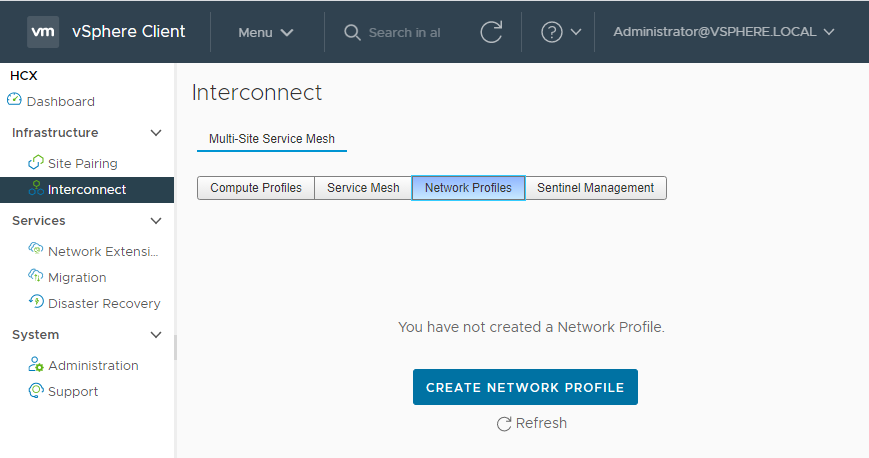
為每個網路設定檔選取網路和連接埠群組,並提供名稱,然後建立該區段的 IP 集區。 然後選取建立。
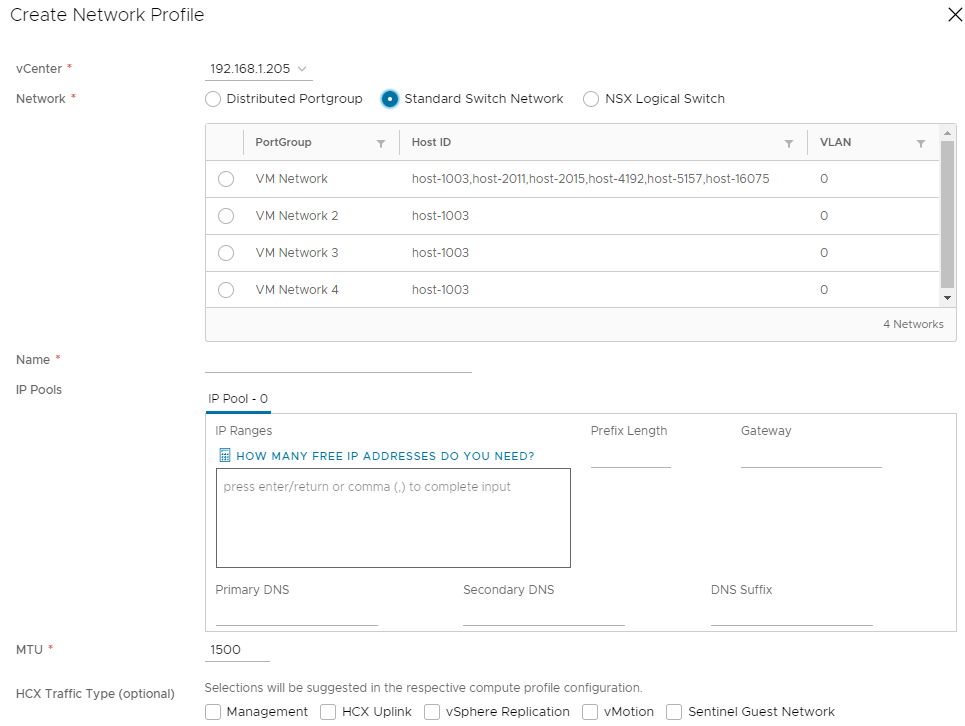
建立計算設定檔
建立網路設定檔之後,您必須建立計算設定檔。 計算設定檔包含 VMware HCX 用來設定「服務網格」的計算、儲存體和網路設定。 服務網格可讓您將 VM 從內部部署環境移轉到 Azure VMware 解決方案。
在 [基礎結構] 底下,選取 [互連]>[計算設定檔]>[建立計算設定檔]。
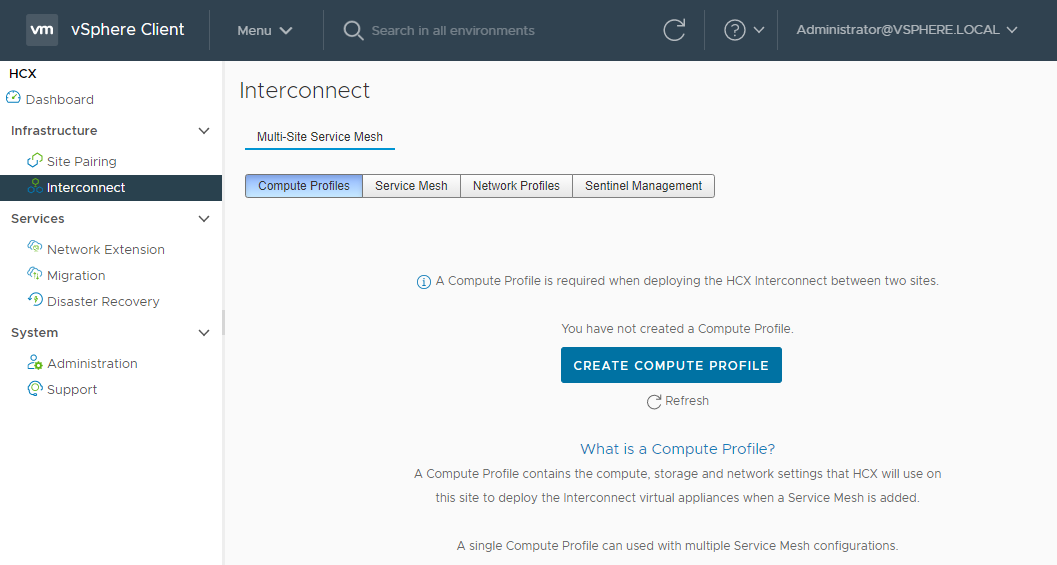
輸入設定檔的名稱,然後選取 [繼續]。
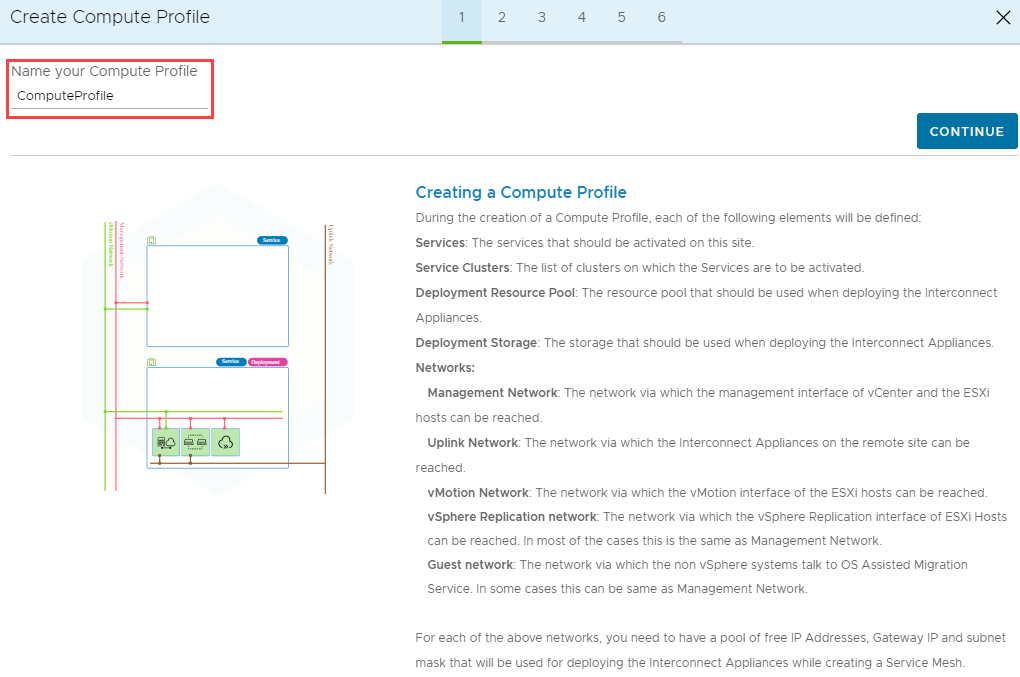
在下一個畫面上,您會看到已設定要啟用的服務。 您應該記得,VMware HCX Enterprise 會隨著 Azure VMware 解決方案一起部署。 如果需要 HCX Enterprise,則必須建立支援票證。
維持核取可透過 HCX Enterprise 金鑰啟用的所有預設服務,然後選取 [繼續]。
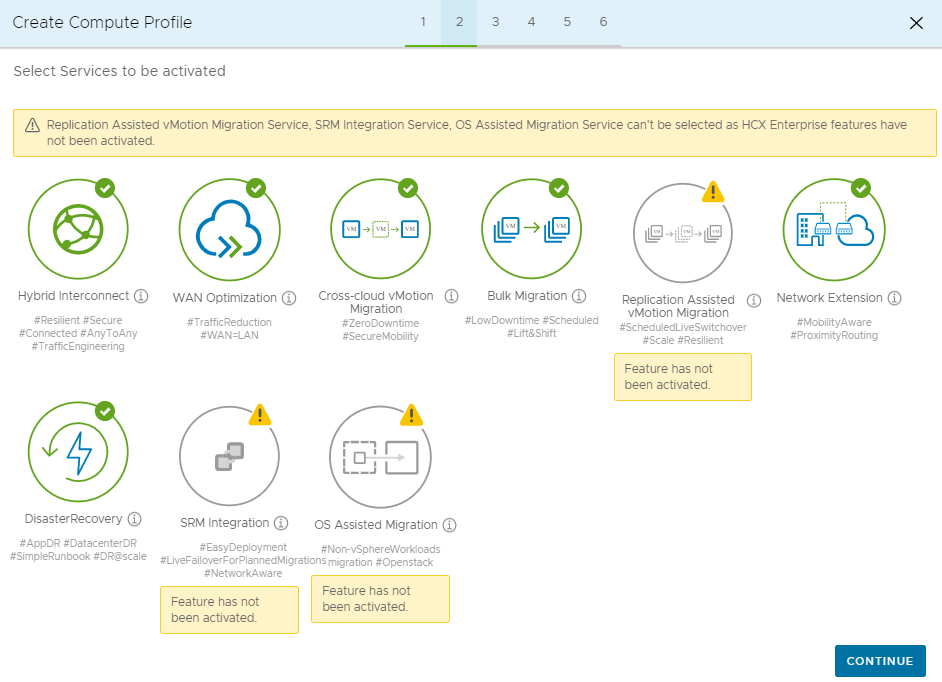
在 [選取服務資源] 中,選取要用於啟用所選 VMware HCX 服務的一個或多個服務資源 (叢集)。
當您看到內部部署資料中心內的叢集時,請選取 [繼續]。
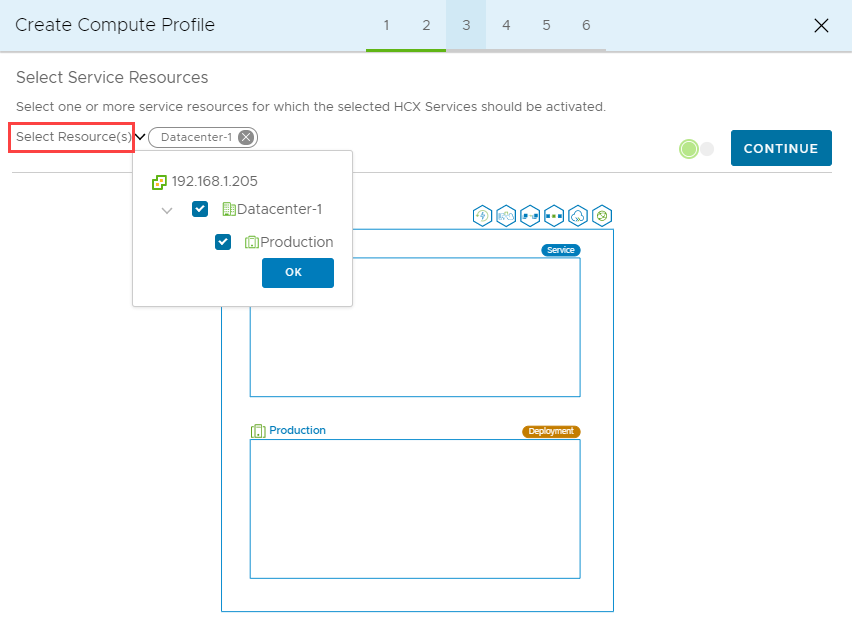
在 [選取資料存放區] 窗格中,選取用於部署 VMware HCX Interconnect 設備的資料存放區儲存體資源。 然後選取 [繼續]。 請注意,當選取多個資源時,VMware HCX 會使用第一個選取的資源,直到其容量用盡為止。
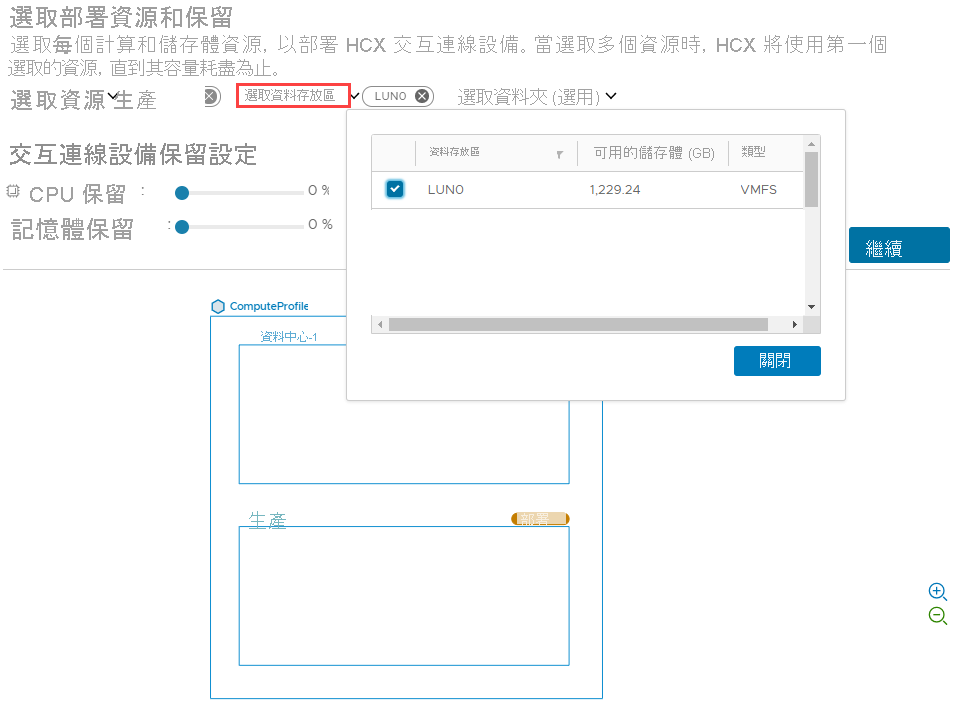
在 [選取管理網路設定檔] 窗格中,選取您在先前步驟中建立的管理網路設定檔,然後選取 [繼續]。
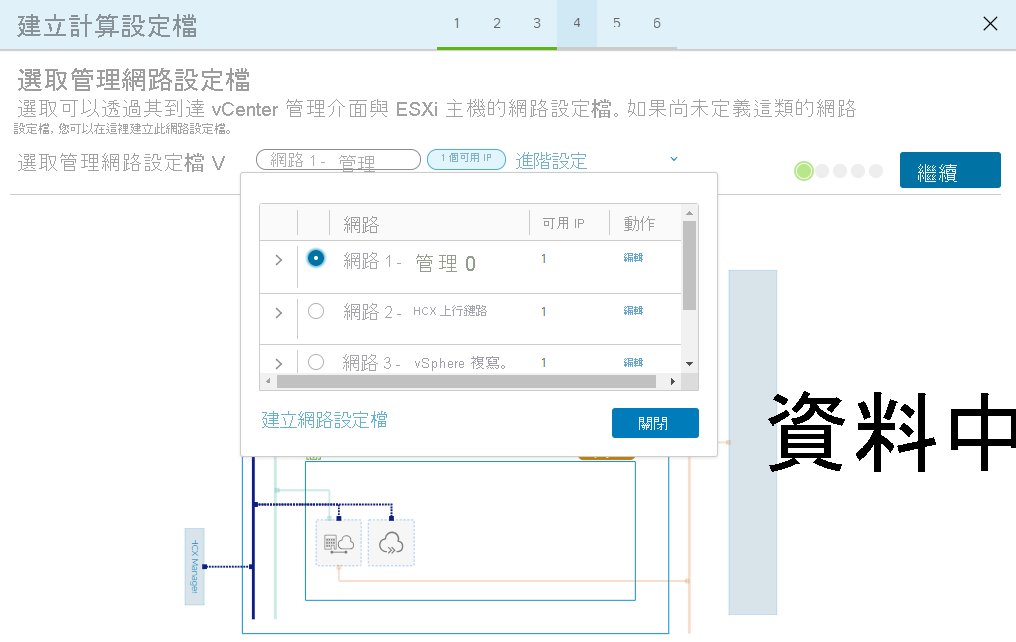
在 [選取上行網路設定檔] 窗格中,選取您在先前步驟中建立的上行網路設定檔,然後選取 [繼續]。
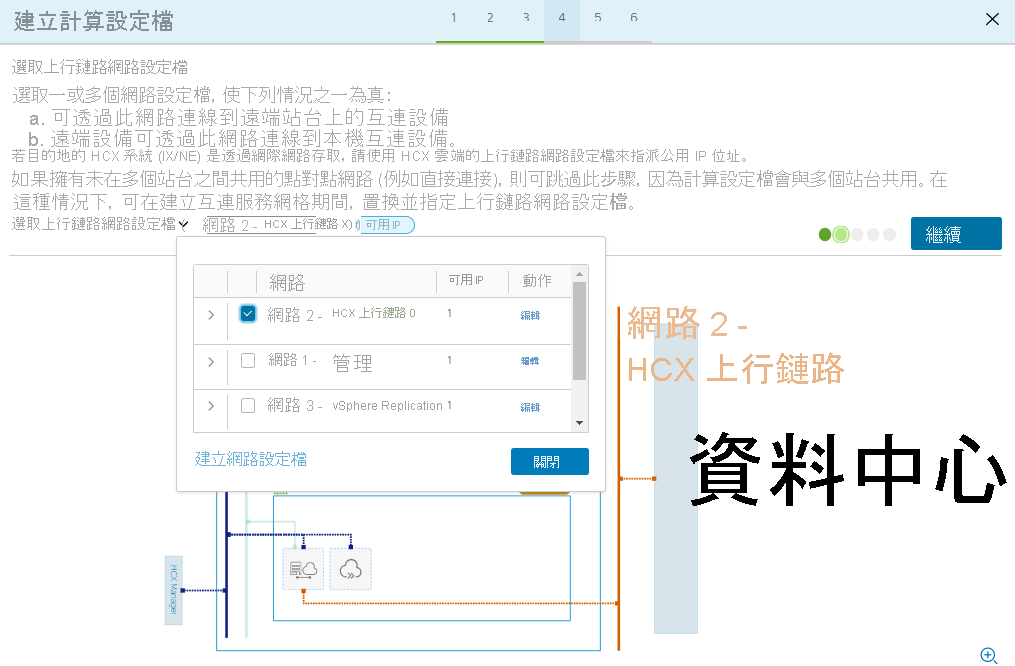
在 [選取 vMotion 網路設定檔] 窗格中,選取您在先前步驟中建立的 vMotion 網路設定檔,然後選取 [繼續]。
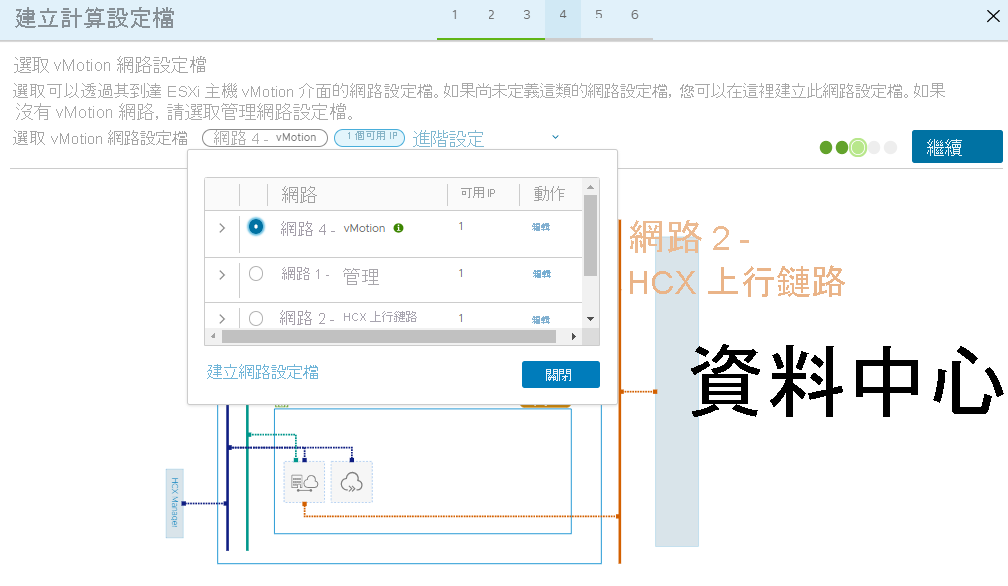
在 [選取 VMware vSphere 複寫網路設定檔] 窗格中,選取您在先前步驟中建立的複寫網路設定檔,然後選取 [繼續]。
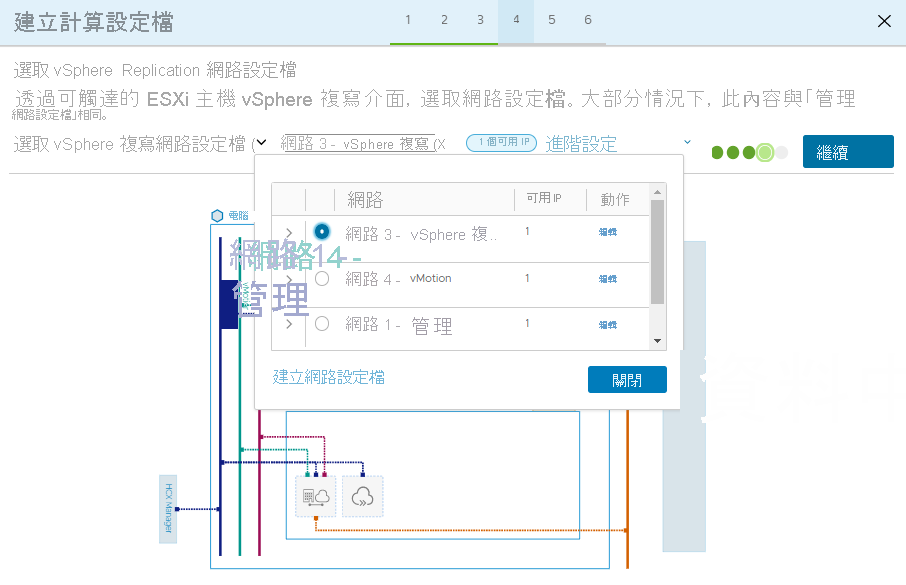
檢閱連線規則,然後選取 [繼續]。
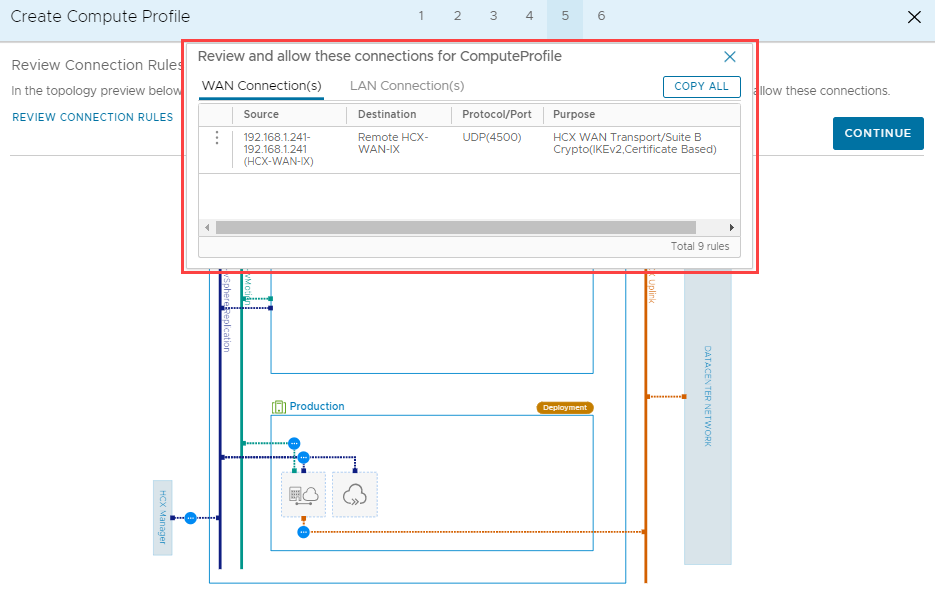
選取 [完成] 以建立計算設定檔。
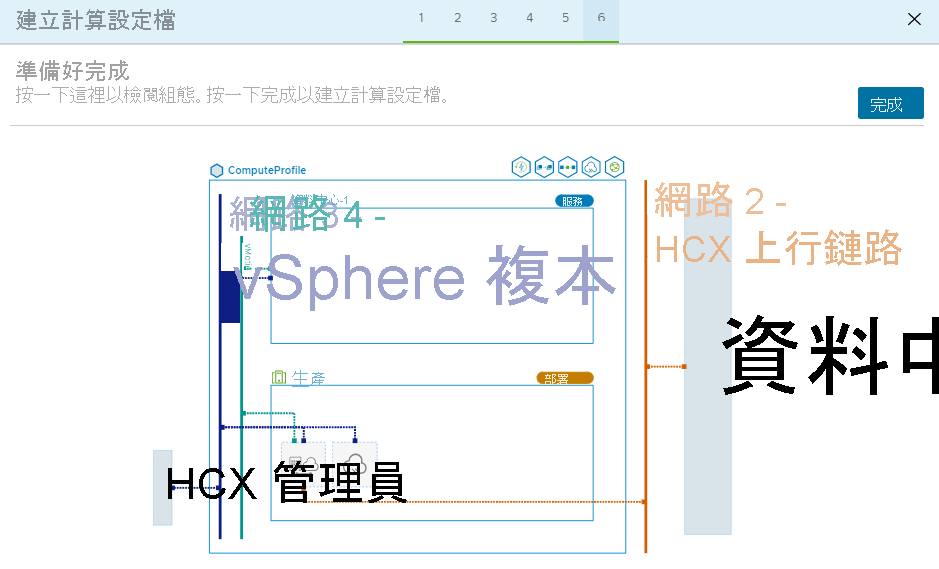
當計算設定檔完成建立之後,就會在 [Interconnect] (互連) 的 [Compute Profiles] (計算設定檔) 中列出該計算設定檔。

在下一個單元中,我們將討論如何設定服務網格以完成 VMware HCX Connector 的內部部署設定。