部署和安裝 VMware HCX
請記得,在 Azure 中部署 Azure VMware 解決方案時,預設會部署 VMware HCX Advanced。 在為移轉設定網站配對之前,請使用後續步驟以部署和設定內部部署 VMware HCX Connector。
若要完成這些練習,您需要以指派用於設定 Azure VMware 解決方案環境的參與者權限來存取 Azure 訂用帳戶。
下載 VMware HCX Connector
在內部部署 vCenter 中部署 VMware HCX Connector 之前,請先從 Azure 入口網站下載 VMware HCX Connector OVA 檔案。
在 Azure 入口網站中,搜尋並選取 Azure VMware 解決方案私人雲端。
選取 [管理] 下的 [附加元件]。
選取 [使用 HCX 移轉] 索引標籤,在 [我同意條款及條件] 旁邊加上核取記號,然後選取 [啟用和部署]。
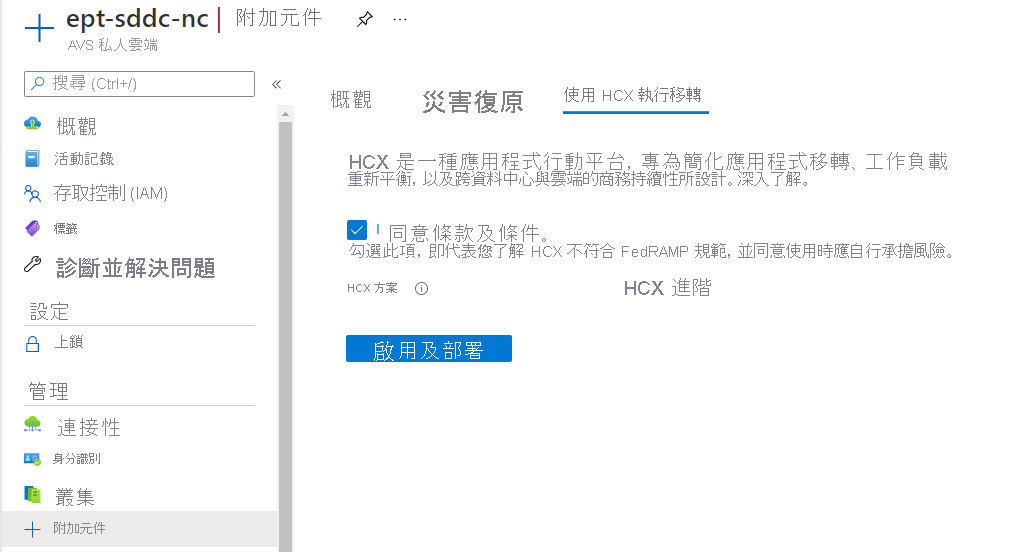
此動作會在 Azure VMware 解決方案私人雲端中觸發 VMware HCX Advanced 的組建。
建置完成之後,您應該會看到類似以下的影像:
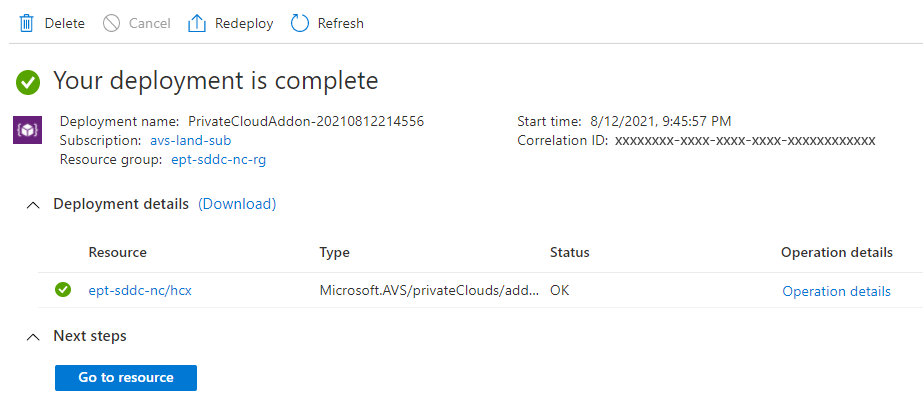
在 Azure VMware 解決方案資源內的 [管理] 下,再次選取 [附加元件]。
現在,[使用 HCX 移轉] 索引標籤下應會顯示 [HCX 方案]、[設定 HCX 設備],以及 [使用 HCX 金鑰連接內部部署環境]。 上述所有全新設定選項會在私人雲端上的 HCX Advanced 部署期間建置。
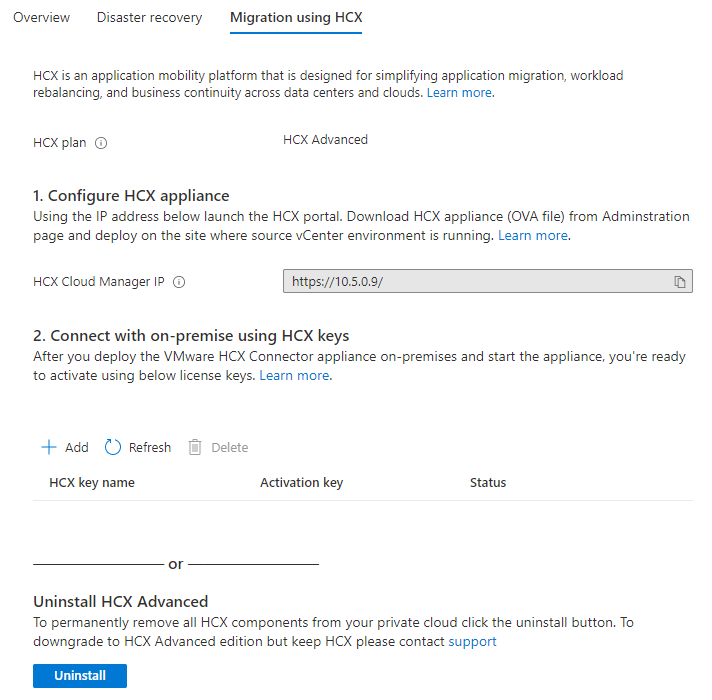
在 [使用 HCX 金鑰連接內部部署環境] 下選取 [+ 新增],以產生要用於安裝內部部署 HCX Connector 的金鑰。
提供 VMware HCX 金鑰名稱,此窗格隨即顯示啟用金鑰。 這是用來啟用內部部署 VMware HCX Connector 設備的金鑰。
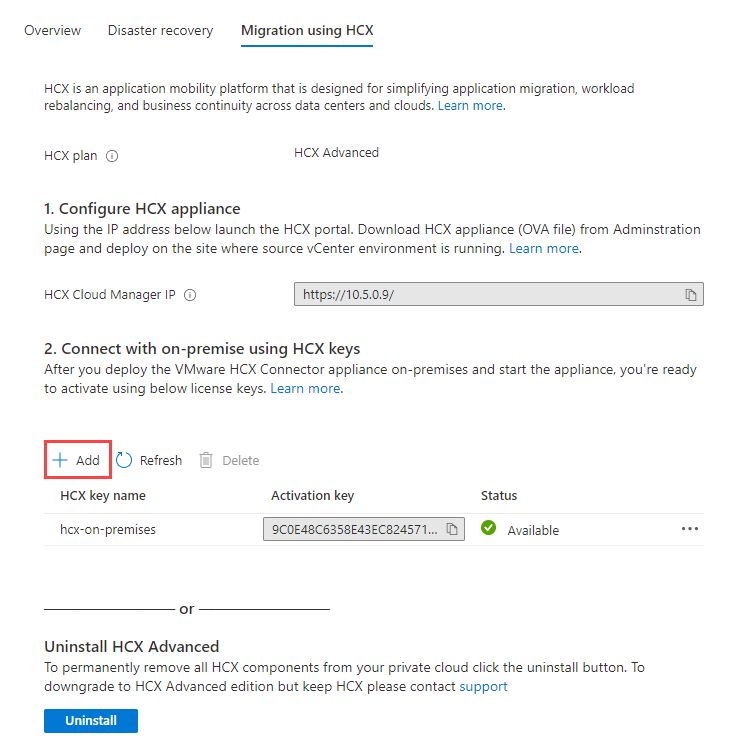
接下來,在 Azure VMware 解決方案私人雲端的 [管理] 底下,選取 [身分識別]。
Azure VMware 解決方案 vCenter 和 NSX-T Manager 的 URL 和使用者認證會隨即出現。 使用複製功能,將認證資訊貼到跳板機 VM 上的網頁瀏覽器中。
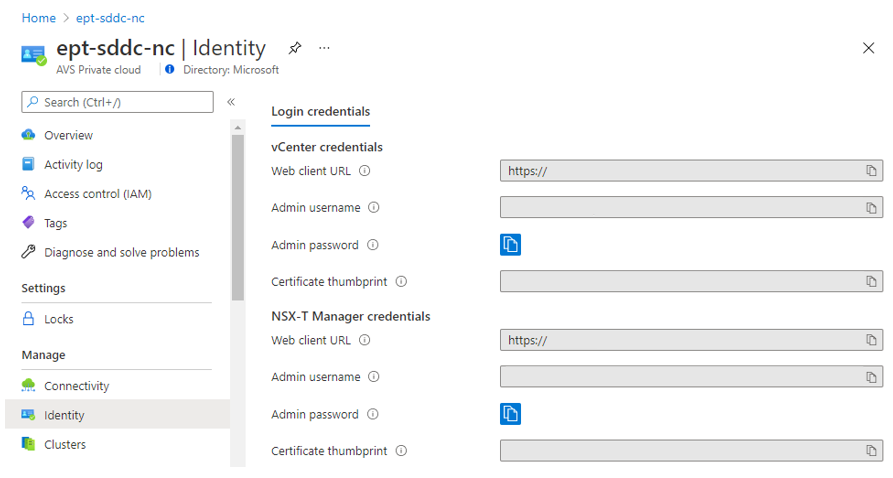
在 Azure Bastion 後方的跳板機內開啟瀏覽器視窗。 透過連接埠 443 登入位於
https://x.x.x.9的 Azure VMware 解決方案 VMware HCX 管理員。 以用來設定 Azure VMware 解決方案的 CIDR 位址區塊取代 x。使用 cloudadmin@vsphere.local 使用者認證進行登入。
在 VMware HCX Cloud Manager 中,選取 [系統管理]>[系統更新]>[檢查更新]。
在 VMwareHCX 檢查軟體更新之後,請選取 [要求下載連結]。
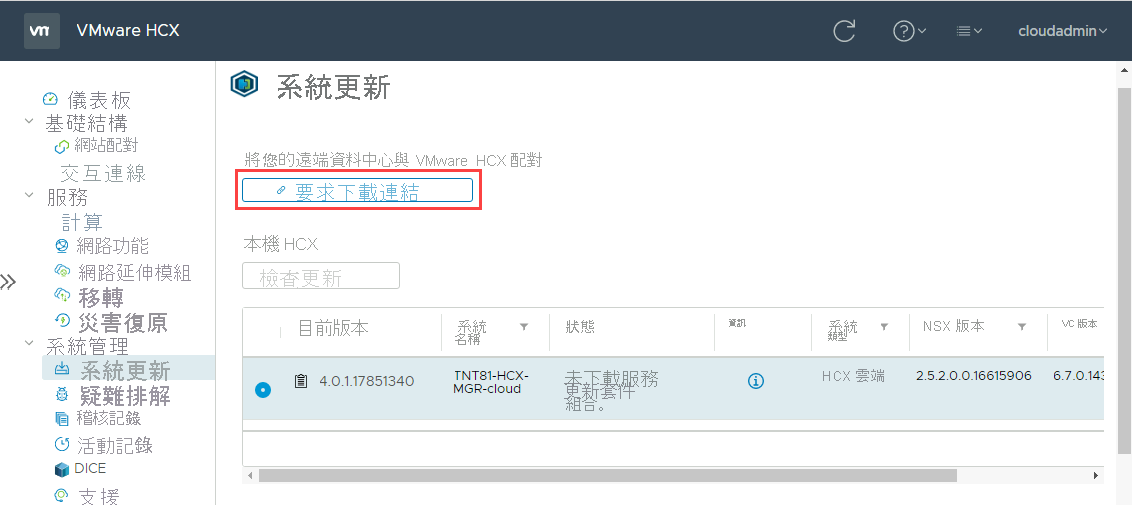
選取 [VMware HCX] 以下載 VMware HCX Connector OVA 檔案。
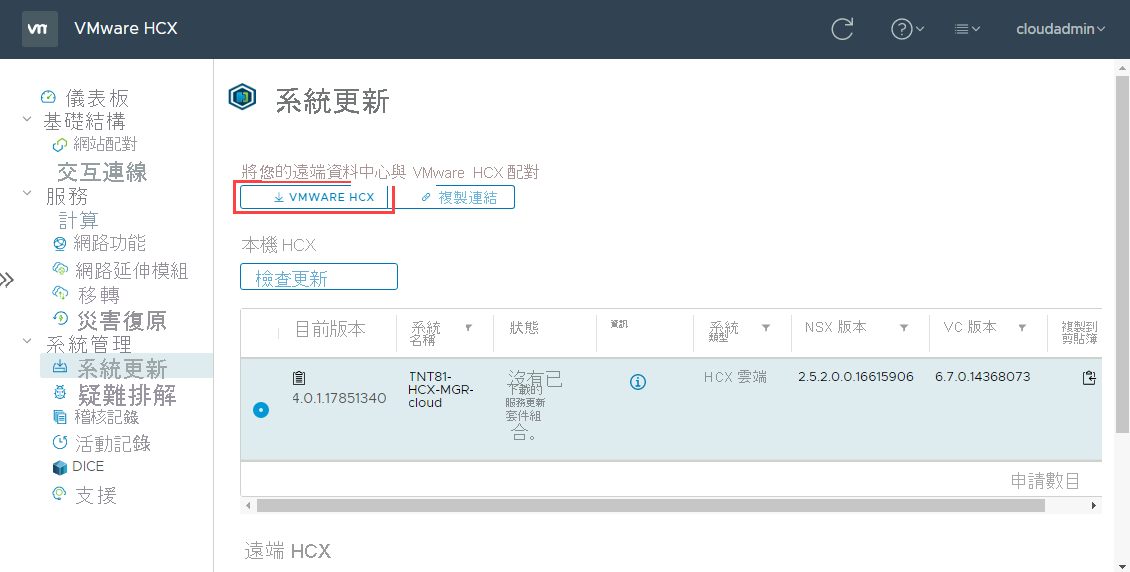
在您選擇使用的網頁瀏覽器中,會看到狀態列。 此狀態列會醒目提示下載 OVA 檔案所需的時間。
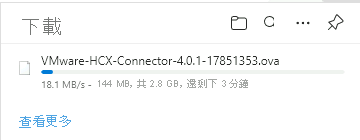
部署內部部署的 VMware HCX Connector OVA
接下來,必須在內部部署 VMware 環境中安裝 VMware HCX Connector OVA 檔案。 登入 vCenter 的 Web GUI,並開始在內部部署環境中部署 OVA 檔案。
以滑鼠右鍵按一下 vCenter 資料中心,然後選取 [部署 OVF 範本]。
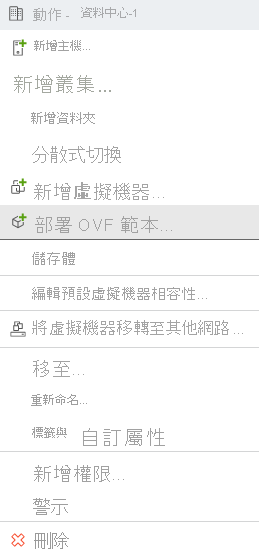
選取已從 Azure 入口網站下載的本機 VMware HCX Connector OVA 檔案。
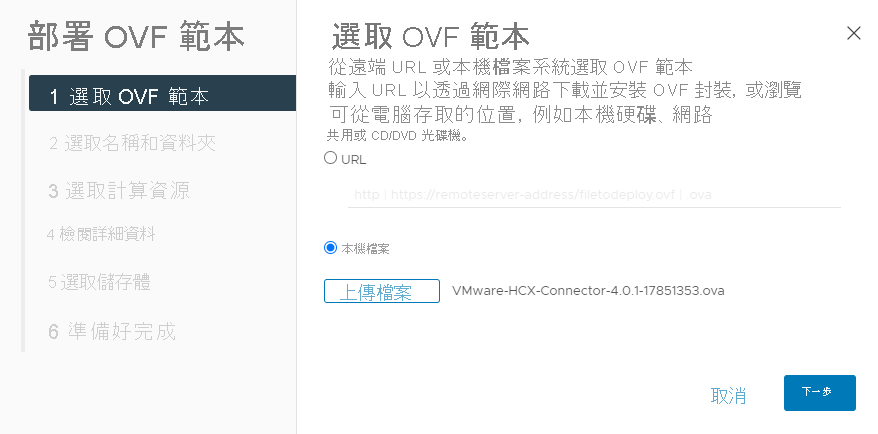
針對 [選取名稱和資料夾],提供 VMware HCX Connector 設備的名稱,選取資料中心資源,然後選取 [下一步]。
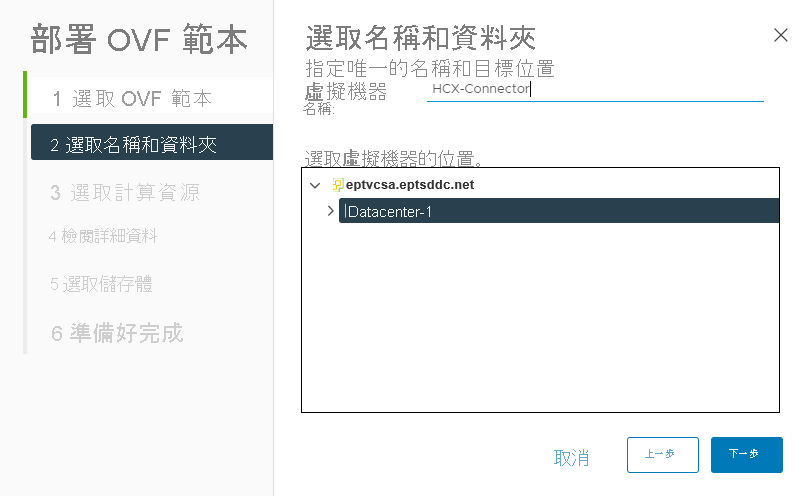
針對 [選取計算資源],選取 vSphere 叢集,然後選取 [下一步]。
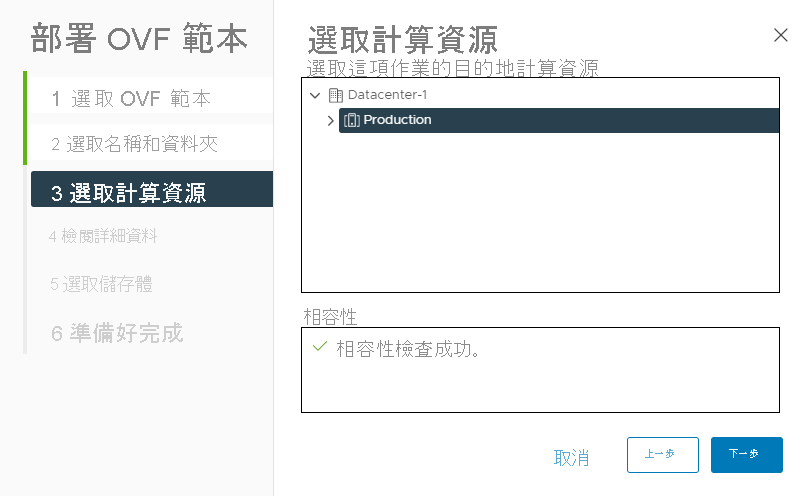
檢閱進階設定選項,然後選取 [下一步]。
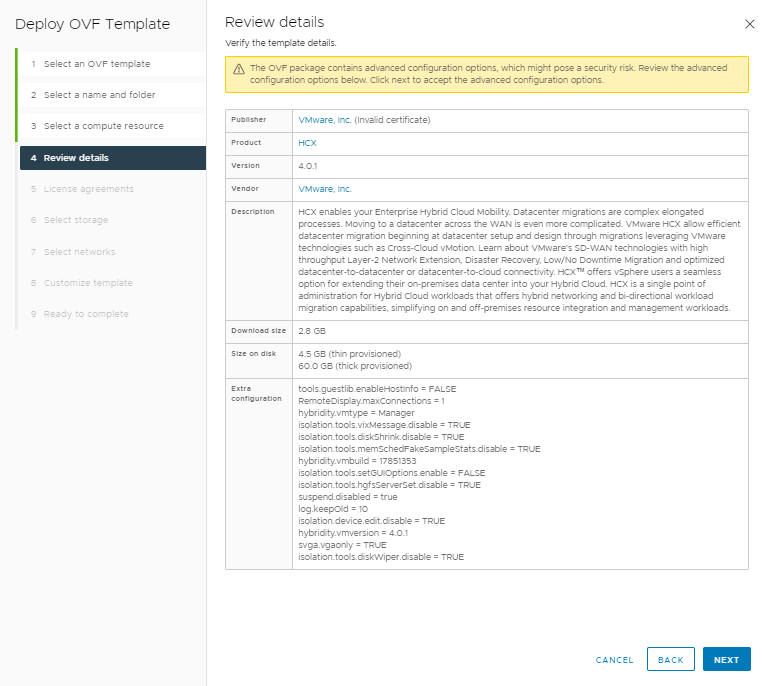
針對授權合約,如果您同意,請選取 [我接受所有授權合約],然後選取 [下一步]。
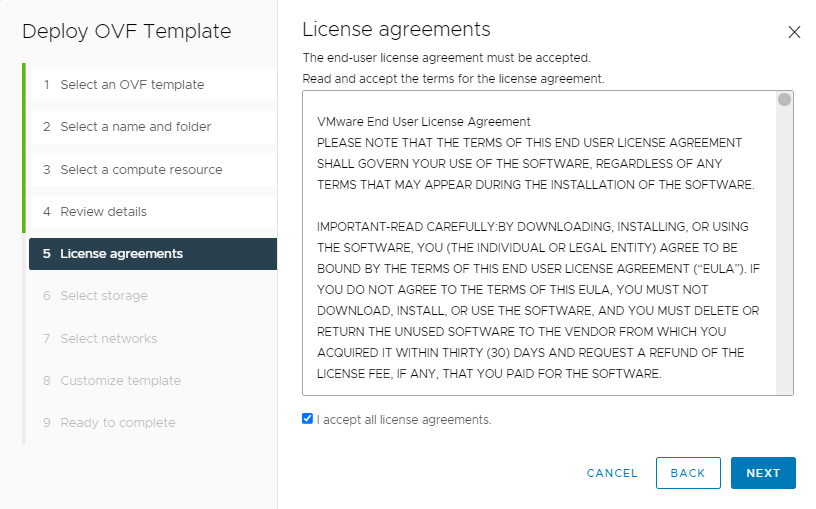
選取用來部署 VMware HCX Connector 的正確儲存體,然後選取 [下一步]。
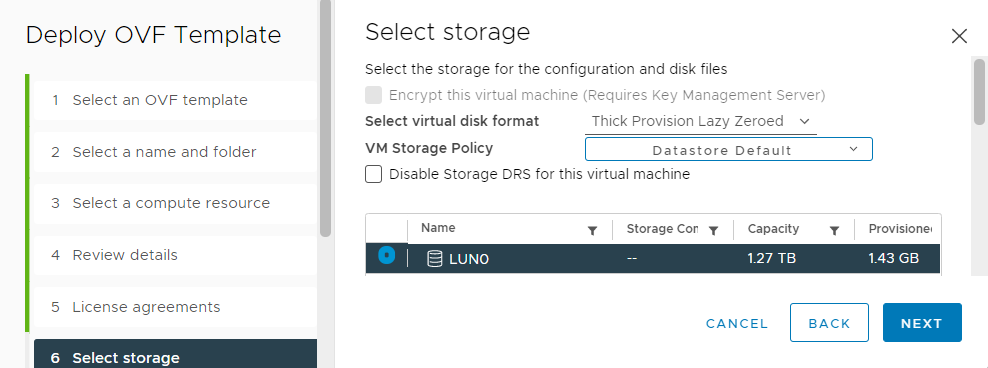
選取 VMware HCX 管理網路區段,然後選取 [下一步]。
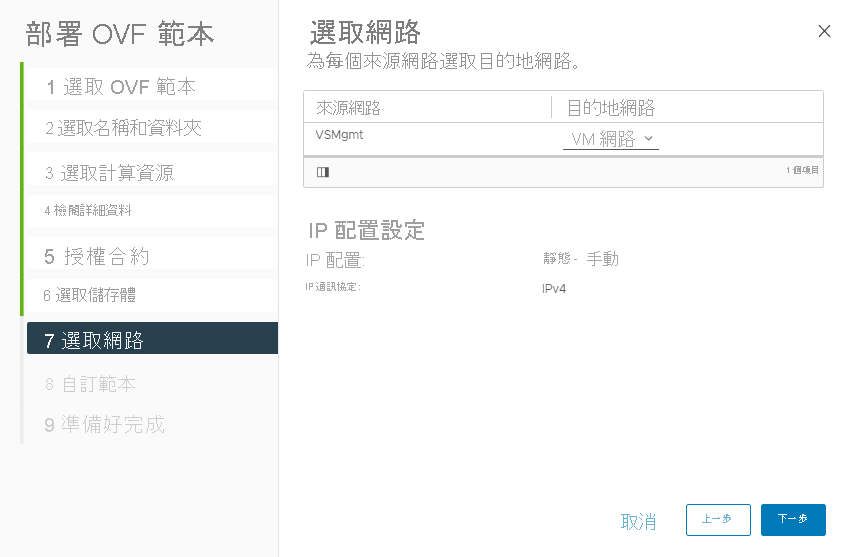
在 [自訂範本] 中,請注意用來設定 VMware HCX Connector 的使用者帳戶為 [系統管理員]。輸入所有必要的資訊,然後選取 [下一步]。
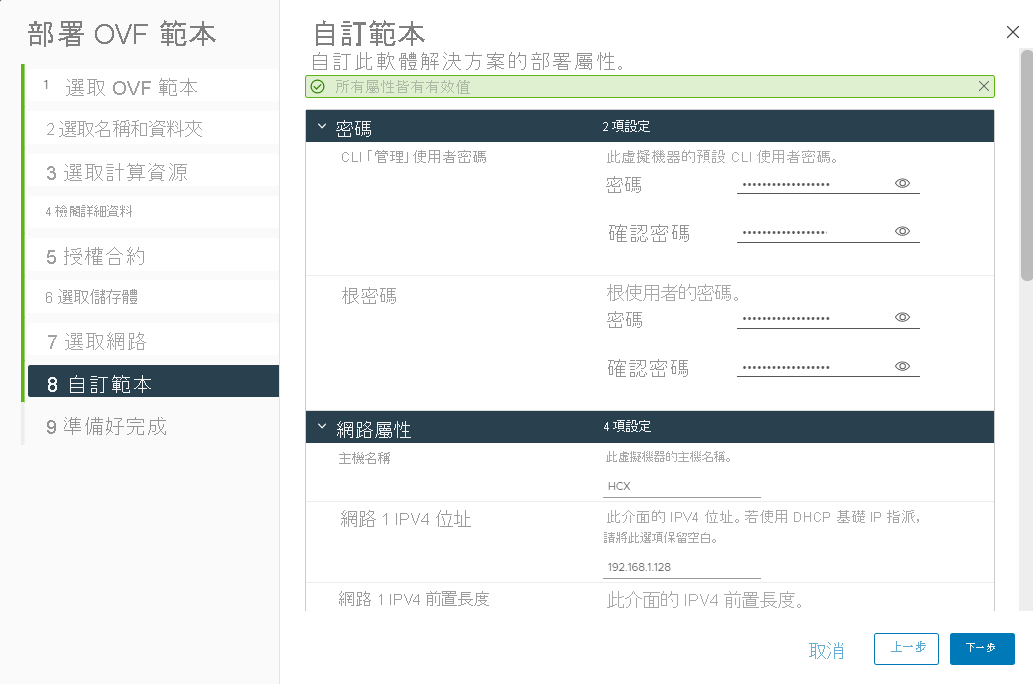
在 [準備完成] 上,確認所有設定,然後選取 [完成]。
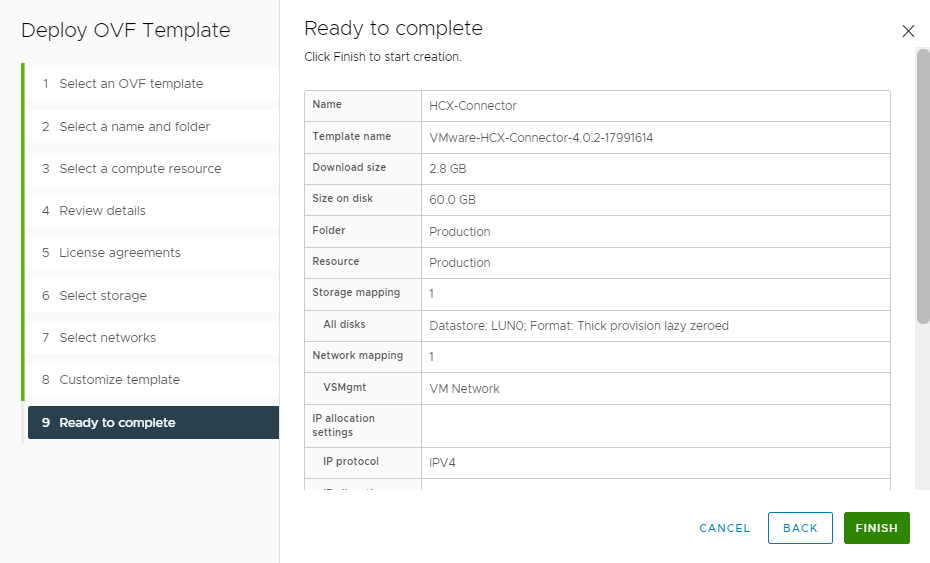
部署設備之後,您必須在 vCenter 中手動開啟虛擬設備的電源。 然後等候 10-15 分鐘以完成設定。
啟用 VMware HCX
在內部部署 VMware HCX Connector 設備並開啟其電源之後,您可以啟用 VMware HCX Connector。 您必須在 Azure 中取得 Azure VMware 解決方案環境的授權金鑰。
在 [管理]>[連線] 下,選取 [HCX] 索引標籤,然後選取 [+ 新增]。
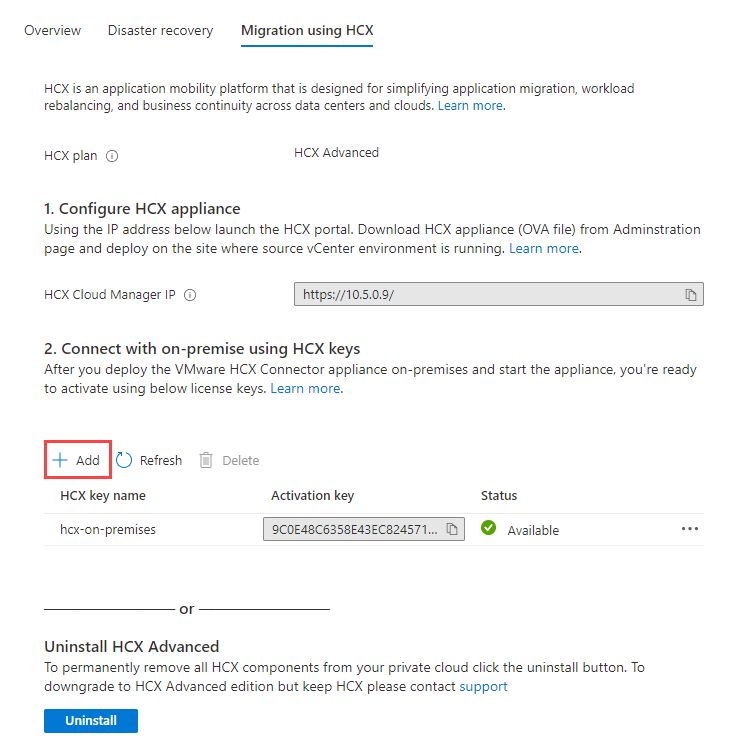
提供金鑰的名稱,然後等候 Azure 產生 VMware HCX Advanced 金鑰供內部部署使用。
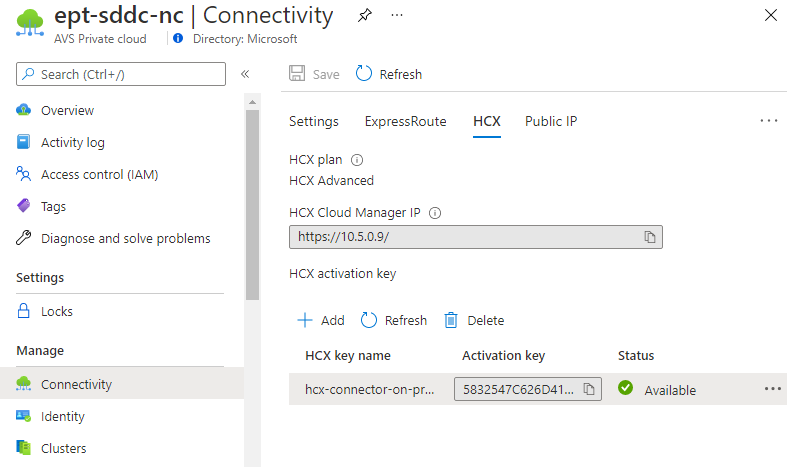
使用稍早設定的 admin 認證,登入位於
https://x.x.x.x:9443的內部部署 VMware HCX Manager。 以針對內部部署設備所設定的 IP 位址取代 x。出現提示時,請針對 [HCX 授權金鑰] 輸入您的金鑰,然後選取 [新增]。 如果在啟用期間收到任何錯誤,內部部署環境可能沒有開放式網際網路存取或為啟用所設定的 Proxy。 如果無法啟用內部部署 VMware HCX Connector,請檢查網際網路連線。
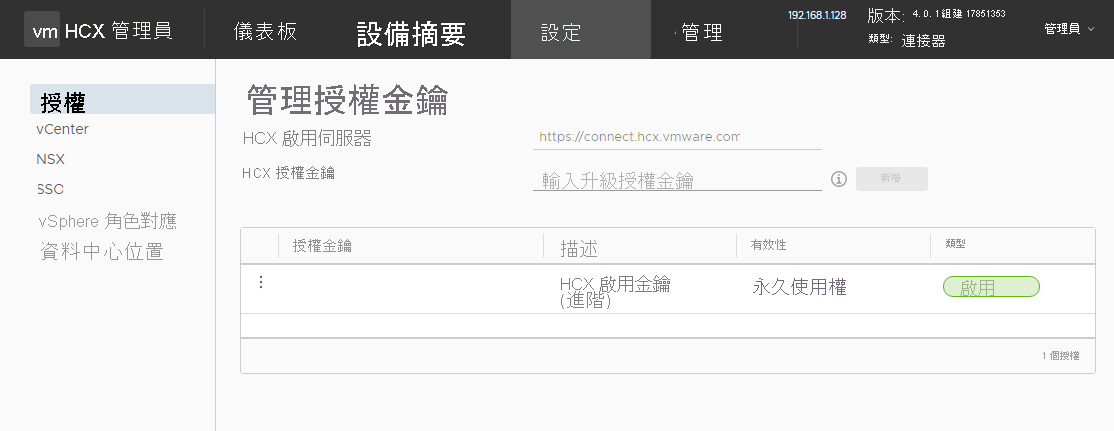
在 [資料中心位置] 中,提供最接近的位置,以安裝內部部署 VMware HCX Connector,然後選取 [繼續]。
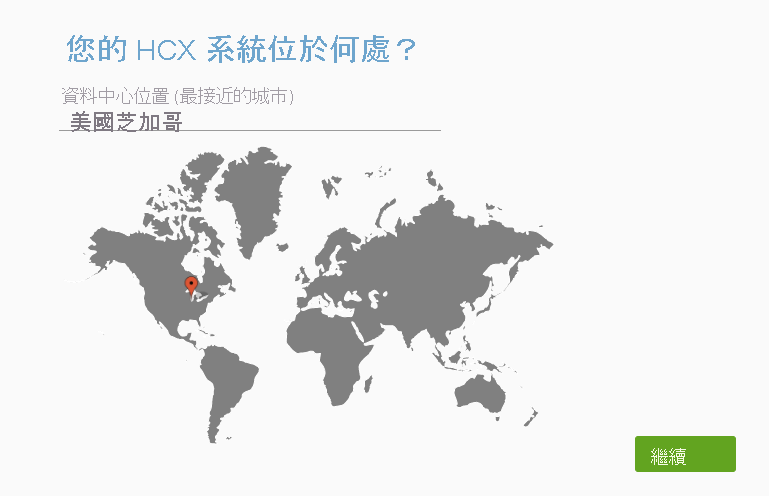
在 [系統名稱] 中,修改 VMware HCX Connector 設備名稱或接受預設名稱,然後選取 [繼續]。
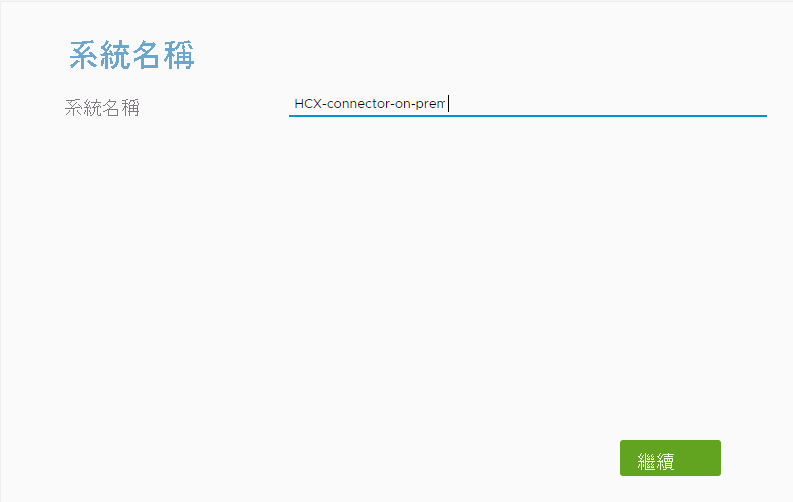
在下一個畫面中,選取 [是,繼續] 以繼續設定內部部署 VMware HCX Connector。
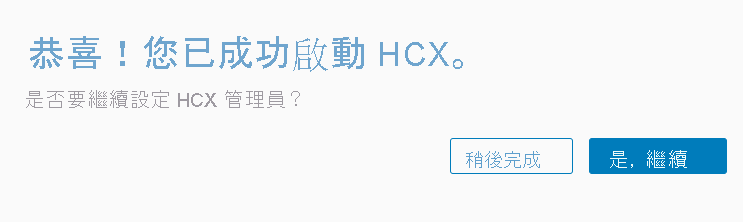
針對 [連線您的 vCenter],提供您內部部署 vCenter Server 的 FQDN 或 IP 位址。
使用可存取內部部署 vCenter 的帳戶使用者名稱和密碼,然後選取 [繼續]。
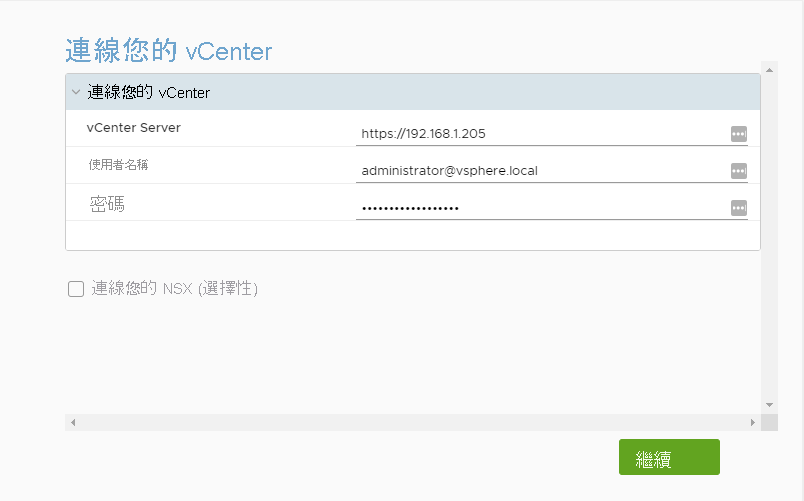
在 [設定 SSO/PSC] 中,提供您 Platform Services Controller 的 FQDN 或 IP 位址,然後選取 [繼續]。
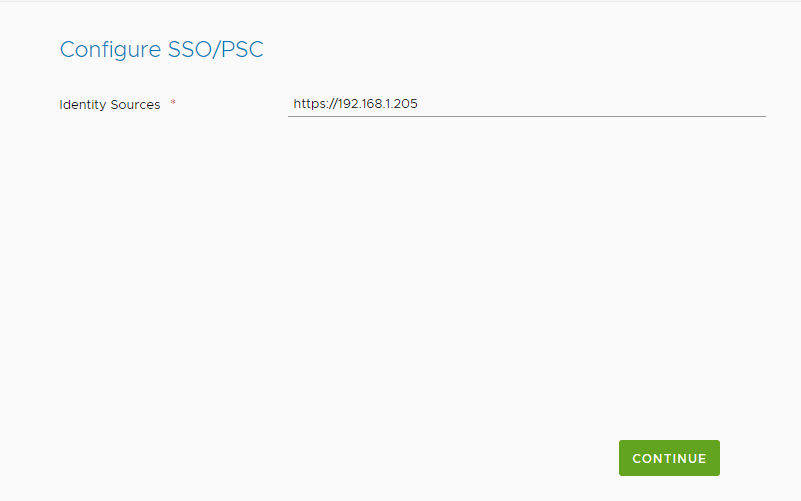
在下一個畫面上,確認資訊正確無誤,然後選取 [重新開機]。 重新開機可能需要一些時間才能完成。
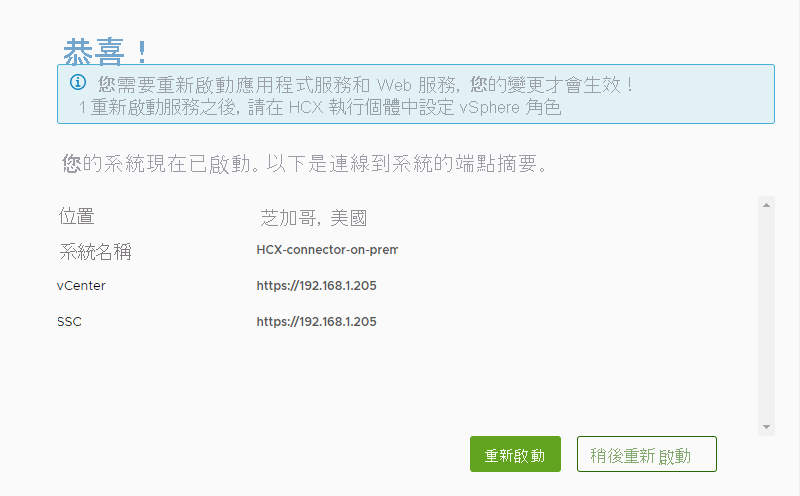
在設備重新開機之後,請重新登入內部部署 VMware HCX Manager。
如果正確設定,vCenter 會在您登入之後隨即出現,並顯示一個綠色圓圈。
此外,SSO 會指出 VMware HCX Connector 已設定為使用內部部署 Platform Services Controller。
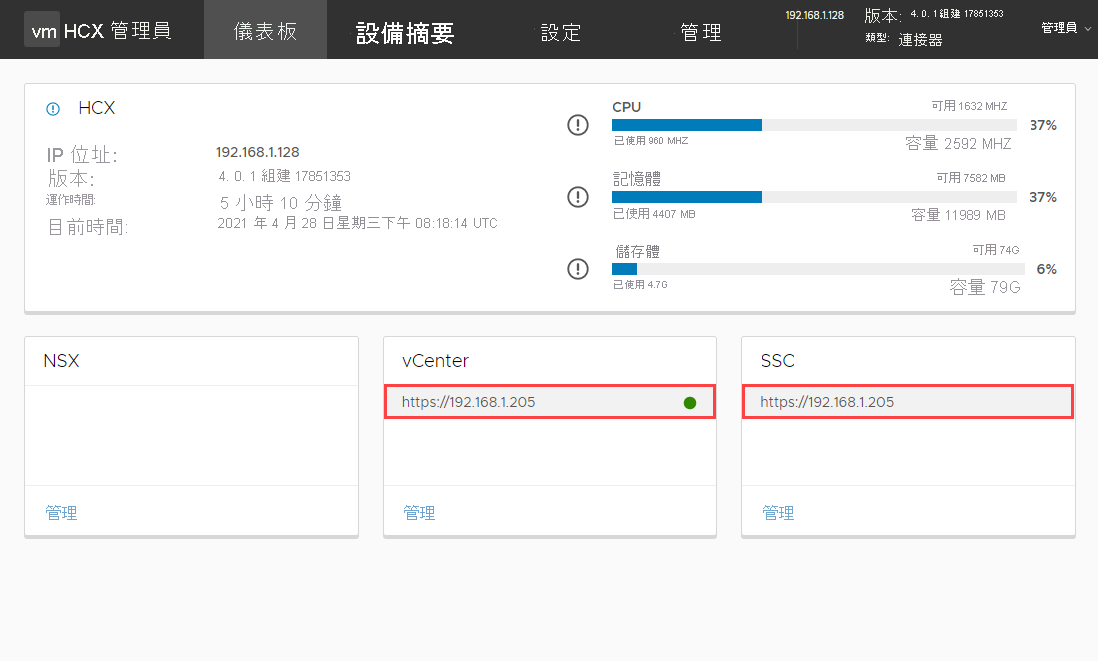
在下一個單元中,我們將討論如何設定站台配對、新增網路設定檔,以及新增計算設定檔。