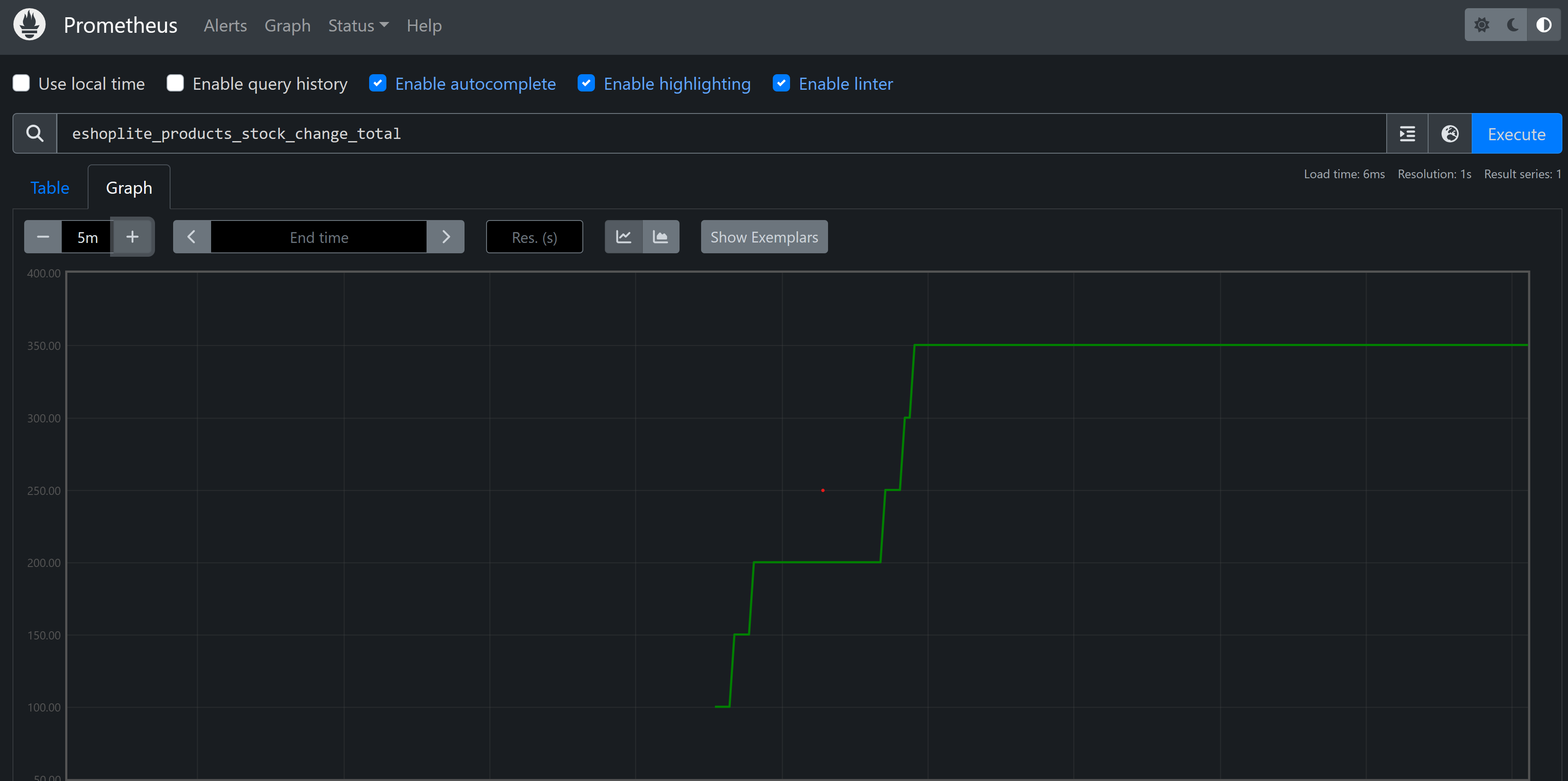練習 - 在 .NET 8 中擴充遙測功能
目前的 eShopLite 應用程式正在使用 OpenTelemetry 所提供的預設遙測功能。 您可以將自訂計量和自訂屬性新增至遙測資料來擴充遙測功能。 這項功能可讓您將更多的內容新增至遙測資料,並在 Application Insights 中建立更強大的查詢。
在本練習中,您要將新的計量新增至應用程式,並了解如何在可檢視性應用程式中檢視它們。
建立自訂計量
您想要更清楚地了解庫存隨時間的變化情況,因此您建立了一個自訂計量。
在 Visual Studio Code 的 [檔案總管] 窗格中,以滑鼠右鍵按一下 Products 資料夾,然後選取 [新增檔案]。
在 [檔案名稱] 欄位中,輸入 ProductsMetrics.cs。
在文字編輯器中,以下列範例取代程式碼:
using System; using System.Diagnostics.Metrics; public class ProductsMetrics { private readonly Counter<int> _serviceCalls; private readonly Counter<int> _stockChange; public ProductsMetrics(IMeterFactory meterFactory) { var meter = meterFactory.Create("eShopLite.Products"); _stockChange = meter.CreateCounter<int>("eshoplite.products.stock_change", unit: "{stock}", description: "Amount of stock being changed through the product service."); } public void StockChange(int quantity) { _stockChange.Add(quantity); } }上面的程式碼會建立一個名為
eshoplite.products.stock_change的新計量。 此計量會追蹤透過產品服務變更的庫存量。選取 Ctrl+S 以儲存檔案。
在 [檔案總管] 窗格的 Products 資料夾中,選取 Program.cs。
以下列程式碼取代
AddObservability程式碼:builder.Services.AddObservability("Products", builder.Configuration, ["eShopLite.Products"]); // Register the metrics service. builder.Services.AddSingleton<ProductsMetrics>();此程式碼會將
ProductsMetrics類別新增至相依性插入容器中。選取 Ctrl+S 以儲存檔案。
在 [檔案總管] 窗格的 Products 資料夾中,展開 Endpoint 資料夾,然後選取 ProductEndpoints.cs。
以下列程式碼取代現有的庫存更新
MapPut端點:stock.MapPut("/{id}", async (int id, int stockAmount, ProductDataContext db, ProductsMetrics metrics) => { // Increment the stock change metric. metrics.StockChange(stockAmount); var affected = await db.Product .Where(model => model.Id == id) .ExecuteUpdateAsync(setters => setters .SetProperty(m => m.Stock, stockAmount) ); return affected == 1 ? Results.Ok() : Results.NotFound(); })您可以使用相依性插入將
ProductsMetrics類別新增至此端點中。 接著,您將呼叫StockChange方法來以新的庫存量遞增計量。選取 Ctrl+S 以儲存檔案。
將計量新增至 OpenTelemetry 中
您現在要將計量新增至 OpenTelemetry 中,使其可以匯出至您的可檢視性工具。
在 [檔案總管] 窗格的 Diagnostics 資料夾中,選取 DiagnosticServiceCollectionExtensions。
變更
AddObservability方法以接受新的參數:public static IServiceCollection AddObservability(this IServiceCollection services, string serviceName, IConfiguration configuration, string[]? meeterNames = null)在 Prometheus 匯出器行下方,新增下列程式碼:
.AddPrometheusExporter(); // add any additional meters provided by the caller if (meeterNames != null) { foreach (var name in meeterNames) { metrics.AddMeter(name); } }選取 Ctrl+S 以儲存檔案。
在 Prometheus 中檢視新的計量
在底部的 [終端機] 窗格中,移至 dotnet-observability/eShopLite 資料夾。
cd ..更新應用程式容器。
dotnet publish /p:PublishProfile=DefaultContainer移至 dotnet-observability 資料夾,並使用 Docker 啟動應用程式:
cd .. docker compose up在瀏覽器中開啟位於
http://localhost:32000的應用程式 eShopLite。移至 Products 頁面並變更數項產品的庫存量。
開啟位於
http://localhost:9090的 Prometheus 儀表板。在搜尋方塊中,輸入
eshoplite_products_stock_change_total計量,然後選取 [執行]。您應該會看到它列在資料表中。
選取 [圖形] 索引標籤。您應該會看到隨時間變化的庫存量變更。
在 [終端機] 窗格中,按 Ctrl+C 以停止應用程式。