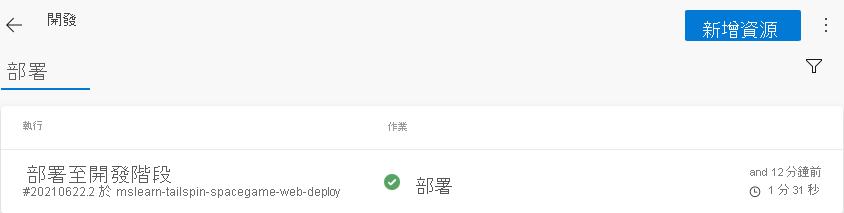練習 - 升階至開發階段
小組已經有方案,並已準備好開始實作其發行管線。 您的 Azure DevOps 專案已設定,且您的 Azure App 服務 實例已準備好接收組建成品。
此時,請記住小組的管線只有兩個階段。 第一個階段會產生組建成品。 第二個階段會將 Space Game Web 應用程式部署至 App Service。 在此,您要跟著 Andy 和 Mara,看他們如何修改管線。 他們將部署到對應至開發階段的App Service環境。
開發階段類似於在 Azure Pipelines 建立發行管線課程模組中所建立的部署階段。 在那裡,您已使用 CI 觸發程序來啟動組建程序。 在此執行同樣的作業。
從 GitHub 擷取分支
在此,您會從 GitHub 擷取 release 分支。 您也會簽出或切換至分支。
此分支會作為您的發行分支。 其中包含先前課程模組中使用的Space Game專案。 其也包含可供開始使用的 Azure Pipelines 設定。
若要擷取並切換至分支:
在 Visual Studio Code 中,開啟整合式終端。
若要從 Microsoft 存放庫擷取名為
git的分支,並切換至該分支,請執行下列release命令。git fetch upstream release git checkout -B release upstream/release這些命令的格式可讓您從稱為
upstream的 Microsoft GitHub 存放庫取得起始程式碼。 不久之後,您會將此分支推送至 GitHub 存放庫,稱為origin。您可以選擇性地從 Visual Studio Code 開啟 azure-pipelines.yml。 熟悉初始組態。
此設定類似於您在使用 Azure Pipelines 建立發行管線課程模組中所建立的基本設定。 其只會建置應用程式的發行設定。 基於學習目的,此設定並不會執行您在先前的課程模組中設定的品質或安全性檢查。
注意
更健全的設定可能會指定參與組建流程的分支。 例如,為協助驗證程式碼品質,您可以在每次在任何分支上推送變更時執行單元測試。 您也可以將應用程式部署到執行更詳盡測試的環境。 但是,只有當您有提取要求、有候選版,或將程式碼合併到 main 時,才會進行此部署。
如需詳細資訊,請參閱使用 Git 和 GitHub 在組建管線實作程式碼流程和組建管線觸發程序。
將變更升階至開發階段
在這裡,您會修改管線設定,以將組建升階到開發階段。
在 Visual Studio Code 中修改 azure-pipelines.yml。
trigger: - '*' variables: buildConfiguration: 'Release' releaseBranchName: 'release' stages: - stage: 'Build' displayName: 'Build the web application' jobs: - job: 'Build' displayName: 'Build job' pool: vmImage: 'ubuntu-20.04' demands: - npm variables: wwwrootDir: 'Tailspin.SpaceGame.Web/wwwroot' dotnetSdkVersion: '6.x' steps: - task: UseDotNet@2 displayName: 'Use .NET SDK $(dotnetSdkVersion)' inputs: version: '$(dotnetSdkVersion)' - task: Npm@1 displayName: 'Run npm install' inputs: verbose: false - script: './node_modules/.bin/node-sass $(wwwrootDir) --output $(wwwrootDir)' displayName: 'Compile Sass assets' - task: gulp@1 displayName: 'Run gulp tasks' - script: 'echo "$(Build.DefinitionName), $(Build.BuildId), $(Build.BuildNumber)" > buildinfo.txt' displayName: 'Write build info' workingDirectory: $(wwwrootDir) - task: DotNetCoreCLI@2 displayName: 'Restore project dependencies' inputs: command: 'restore' projects: '**/*.csproj' - task: DotNetCoreCLI@2 displayName: 'Build the project - $(buildConfiguration)' inputs: command: 'build' arguments: '--no-restore --configuration $(buildConfiguration)' projects: '**/*.csproj' - task: DotNetCoreCLI@2 displayName: 'Publish the project - $(buildConfiguration)' inputs: command: 'publish' projects: '**/*.csproj' publishWebProjects: false arguments: '--no-build --configuration $(buildConfiguration) --output $(Build.ArtifactStagingDirectory)/$(buildConfiguration)' zipAfterPublish: true - publish: '$(Build.ArtifactStagingDirectory)' artifact: drop - stage: 'Dev' displayName: 'Deploy to the dev environment' dependsOn: Build condition: | and ( succeeded(), eq(variables['Build.SourceBranchName'], variables['releaseBranchName']) ) jobs: - deployment: Deploy pool: vmImage: 'ubuntu-20.04' environment: dev variables: - group: Release strategy: runOnce: deploy: steps: - download: current artifact: drop - task: AzureWebApp@1 displayName: 'Azure App Service Deploy: website' inputs: azureSubscription: 'Resource Manager - Tailspin - Space Game' appName: '$(WebAppNameDev)' package: '$(Pipeline.Workspace)/drop/$(buildConfiguration)/*.zip'這與您在上一個課程模組中建置的設定類似。 在那裡,您和小組建置了持續部署的概念證明。 但請注意上述程式碼範例中所醒目提示的這些差異:
- 此設定會在檔案頂端定義變數。 整個管線都會用到這些變數。 變數會定義要建置的設定 (
Release)。 變數也會定義發行分支的名稱 (release)。 - 概念證明內的部署階段現在稱為開發。
- 開發階段會使用條件來指示系統,要求系統只在上一個階段成功且目前的分支是
release時,才執行開發階段。 此設定可確保發行功能只會部署到開發環境。 - 部署步驟會
WebAppNameDev使用 變數來部署至與 開發 環境相關聯的App Service實例。
注意
實務上,您也可以從其他分支 (例如
main) 進行部署。 您可以納入邏輯來允許從多個分支 (例如release和main) 將變更升階至開發階段。- 此設定會在檔案頂端定義變數。 整個管線都會用到這些變數。 變數會定義要建置的設定 (
在整合式終端中,將 azure-pipelines.yml 新增至索引。 認可變更,並將其推送至 GitHub。
提示
執行這些 Git 命令之前,請先儲存 azure-pipelines.yml。
git add azure-pipelines.yml git commit -m "Deploy to the Dev stage" git push origin release在 Azure Pipelines 中,移至該組建。 在組建執行時加以追蹤。
組建完成後,若要返回 [摘要] 頁面,請選取 [返回] 按鈕。
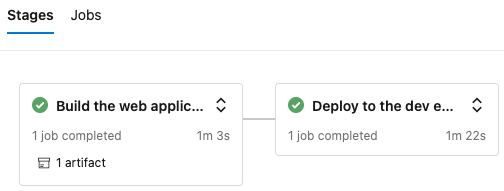
您會看到部署已順利完成。
從網頁瀏覽器,移至與您的開發環境 App Service 實例相關聯的 URL。
如果您的瀏覽器索引標籤仍保持開啟,請重新整理頁面。 如果您不記得 URL,請在 Azure 入口網站的 [App Service 詳細資料] 頁面中找到該 URL。
您會看到 Space Game 網站已部署至 App Service,且正在執行。
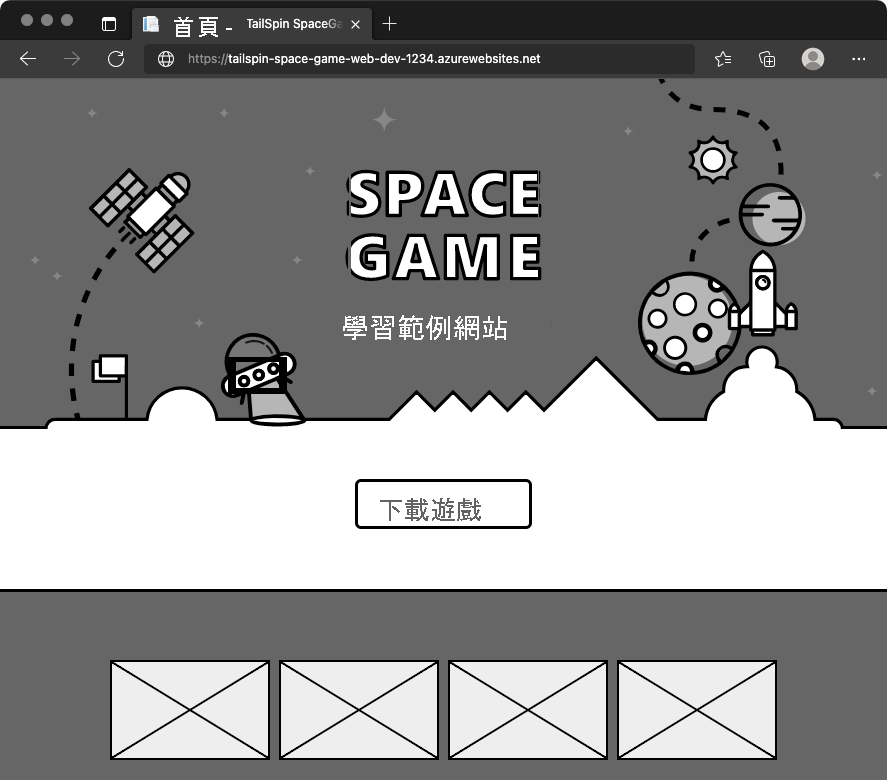
(選擇性步驟) 在 Azure Pipelines 中選取 [環境]。 然後,選取 [開發] 環境。
Azure Pipelines 會記錄您的部署歷程記錄。 在歷程記錄中,您可以透過環境的變更逆向追蹤到程式碼認可和工作項目。