移轉 Reporting Services 安裝 (SharePoint 模式)
適用於: SQL Server Reporting Services (2016) ❌ Power BI 報表伺服器 ❌ SQL Server Reporting Services (2017)
SharePoint
本主題概述將 Reporting Services SharePoint 模式部署從一個 SharePoint 環境移轉至另一個 SharePoint 環境所需的步驟。 特定的步驟可能會因為您移轉的來源版本而有所不同。 如需有關 SharePoint 模式升級及移轉案例的詳細資訊,請參閱< Upgrade and Migrate Reporting Services>。 如果您只是要將報表項目從某部伺服器複製到另一部,請參閱 在報表伺服器之間複製內容的範例 Reporting Services rs.exe 指令碼。
如需移轉 Reporting Services 原生模式部署的資訊,請參閱移轉 Reporting Services 安裝 (原生模式)。
執行移轉的一個常見原因,是因為您想要將 SharePoint 2010 部署升級至 SharePoint 2013/2016。 SharePoint 2013/2016 不支援從 SharePoint 2010 執行就地升級,您必須完成 資料庫附加升級 程序,或是僅限內容移轉。
如需升級 SharePoint 2013/2016 的詳細資訊,請參閱下列主題:
從 SQL Server 2012 之前的 Reporting Services SharePoint 模式版本移轉
在 SQL Server 2012 (11.x) 中變更的 Reporting Services SharePoint 模式架構,包括服務應用程式資料庫結構描述。 如果您想要從 SQL Server 2012 (11.x) 之前的版本移轉到 SQL Server 2016 (13.x) Reporting Services 或更新版本 (SSRS) SharePoint 模式,請先安裝 SharePoint 和 SQL Server 2016 Reporting Services SharePoint 模式來建立新的 SharePoint 環境。 如需詳細資訊,請參閱 安裝 Reporting Services SharePoint 模式。
新的 SharePoint 環境開始執行之後,可以在包含內容資料庫的資料庫層級選擇僅限內容移轉或完整移轉。
僅限內容移轉
Reporting Services 僅限內容移轉:若要將 Reporting Services 內容複製到新的伺服器陣列,您需要使用如 rs.exe 的工具將內容複製到新的 SharePoint 安裝。 如需有關僅限內容移轉的詳細資訊,請參閱以下主題:
Reporting Services RSS 指令碼:這些指令碼可以在原生模式與 SharePoint 模式報表伺服器之間移轉內容及資源。 如需詳細資訊,請參閱 在報表伺服器之間複製內容的範例 Reporting Services rs.exe 指令碼 和 Reporting Services RS.exe script migrates content(可移轉內容的 Reporting Services RS.exe 指令碼)。
Reporting Services 移轉工具: 此工具可以將報表項目從原生模式伺服器複製到 SharePoint 模式伺服器。 如需詳細資訊,請參閱 Reporting Services 移轉工具 (https://www.microsoft.com/download/details.aspx?id=29560)(英文)。
完整移轉
完整移轉:若要隨 Reporting Services 目錄資料庫一併將 SharePoint 內容資料庫移轉到新的伺服器陣列,可以執行本主題摘錄的一系列備份及還原選項。 在某些情況下,還原階段所使用的工具必須與備份階段所使用的工具不同。 例如,您可以使用 Reporting Services 組態管理員從舊版 Reporting Services 備份加密金鑰,但是您必須使用 SharePoint 管理中心或 PowerShell 將加密金鑰還原到 SQL Server 2016 Reporting Services SharePoint 模式安裝。
完成的移轉中將會看到的資料庫
下表描述在您成功移轉 Reporting Services SharePoint 安裝之後,與 Reporting Services 相關的 SQL Server 資料庫:
| 資料庫 | 範例名稱 | 注意 |
|---|---|---|
| 目錄資料庫 | ReportingService_[服務應用程式 GUID] (*) | 使用者移轉。 |
| 暫存資料庫 | ReportingService_[服務應用程式 GUID]TempDB (*) | 使用者移轉。 |
| 警示資料庫 | ReportingService_[服務應用程式 GUID]_Alerting | 建立 Reporting Services 服務應用程式時建立。 |
(*) 表格中顯示的範例名稱會依循您建立新 SSRS 服務應用程式時,SSRS 所使用的命名慣例。 如果您從不同的伺服器移轉,您的目錄和 tempDB 所擁有的名稱將會來自原始安裝。
備份作業
本節描述您需要移轉的資訊類型,以及完成備份所使用的工具或程序。
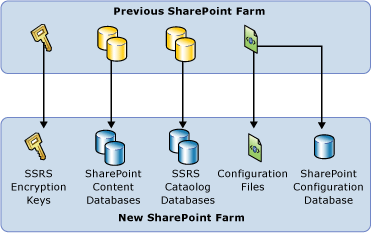
| Item | 物件 | 方法 | 注意 |
|---|---|---|---|
| 1 | Reporting Services 加密金鑰。 | Rskeymgmt.exe 或 Reporting Services 組態管理員。 請參閱 備份與還原 Reporting Services 加密金鑰。 | 所指出的工具可用於備份,但是在還原作業中,您將使用 Reporting Services 服務應用程式管理頁面或 PowerShell。 |
| 2 | SharePoint 內容資料庫。 | 備份資料庫,並卸離資料庫。 請參閱決定升級方法 (SharePoint Server 2010) (/SharePoint/upgrade-and-update/determine-strategy-for-upgrade-to-sharepoint-2013)中的<資料庫附加升級>一節。 |
|
| 3 | 屬於 Reporting Services 目錄資料庫的 SQL Server 資料庫。 | SQL Server 資料庫備份和還原 或 SQL Server 資料庫卸離和附加。 |
|
| 4 | Reporting Services 組態檔。 | 簡單檔案複製。 | 只有當您對 rsreportserver.config 做了自訂之後,才需要複製這個檔案。 檔案的範例預設位置如下:C:\Program Files\Common Files\Microsoft Shared\Web Server Extensions\15\WebServices\Reporting\*: RSReportServer.config Rssvrpolicy.config 報表伺服器 ASP.NET 應用程式的 Web.config。 ASP.NET 的 Machine.config。 |
還原作業
本節描述您需要移轉的資訊類型,以及完成還原所使用的工具或程序。 您用於還原的工具可能與備份所使用的工具不同。
在您完成還原步驟之前,您需要安裝及設定新的 SharePoint 伺服器陣列和 Reporting Services SharePoint 模式。 如需 Reporting Services SharePoint 模式基本安裝的詳細資訊,請參閱 安裝 Reporting Services SharePoint 模式。
| Item | 物件 | 方法 | 注意 |
|---|---|---|---|
| 1 | 將 SharePoint 內容資料庫還原到新的伺服器陣列。 | SharePoint 的「資料庫附加升級」方法。 | 基本步驟: 1) 在新的伺服器上還原資料庫。 2) 藉由指示 URL 將內容資料庫附加到 Web 應用程式。 3) Get-SPWebapplication 會列出所有 Web 應用程式和 URL。 請參閱決定升級方法 (SharePoint Server 2010) (/SharePoint/upgrade-and-update/determine-strategy-for-upgrade-to-sharepoint-2013)中的<資料庫附加升級>一節和附加資料庫並升級至 SharePoint Server 2010 (/SharePoint/upgrade-and-update/upgrade-content-databases)。 |
| 2 | 還原原本為 Reporting Services 目錄資料庫 (ReportServer) 的 SQL Server 資料庫。 | SQL 資料庫備份及還原。 or 附加及卸離的 SQL Server 資料庫。 |
初次使用此資料庫時,Reporting Services 將會視需要更新資料庫結構描述,使其能夠與 SQL Server 2016 環境搭配使用。 |
| 3 | 建立新的 Reporting Services 服務應用程式。 | 建立新的 Reporting Services 服務應用程式。 | 當您建立新的服務應用程式時,請將它設定為使用複製的報表伺服器資料庫。 如需使用 SharePoint 管理中心的詳細資訊,請參閱 在 SharePoint 模式中安裝第一部報表伺服器中的<步驟 3:建立 Reporting Services 服務應用程式>一節。 如需使用 PowerShell 的範例,請參閱 Reporting Services SharePoint Service and Service Applications中的<使用 PowerShell 建立 Reporting Services 服務應用程式>一節。 |
| 4 | 還原 Reporting Services 組態檔。 | 簡單檔案複製。 | 檔案的範例預設位置如下:C:\Program Files\Common Files\Microsoft Shared\Web Server Extensions\15\WebServices\Reporting。 |
| 5 | 還原 Reporting Services 加密金鑰。 | 使用 Reporting Services 服務應用程式的 "SystemSettings" 頁面還原金鑰備份檔。 or PowerShell。 |
請參閱管理 Reporting Services SharePoint 服務應用程式主題中的<金鑰管理>一節。 |
從 SQL Server 2012 或 SQL Server 2014 部署移轉
在多伺服器陣列中,使用者在不同電腦上可能會擁有內容資料庫和目錄資料庫,此時您只需要將已安裝 Reporting Services 服務的伺服器新增至 SharePoint 伺服器陣列,然後移除舊的伺服器。 您應該不需要複製資料庫。
備份作業
備份 Reporting Services 加密金鑰。
使用 SharePoint 管理中心 (或 PowerShell) 備份 Reporting Services 服務應用程式。 這樣也會在 SharePoint 中備份服務應用程式資料庫。 請參閱備份與還原 Reporting Services SharePoint 服務應用程式主題
如果您擁有自動執行帳戶 (UEA) 和 Windows 驗證,請記下認證,好讓您在還原程序中使用認證。
如需詳細資訊,請參閱< 在 SharePoint 2013 中備份服務應用程式>。
還原作業
使用 SharePoint 管理中心還原 Reporting Services 服務應用程式。 您也可以使用 PowerShell。
還原 Reporting Services 加密金鑰。
請參閱管理 Reporting Services SharePoint 服務應用程式主題中的<金鑰管理>一節
在服務應用程式上設定 UEA 和 Windows 認證。
如需詳細資訊,請參閱< 在 SharePoint 2013 中還原服務應用程式>。
其他資源
開始升級到 SharePoint 2013 (/SharePoint/upgrade-and-update/get-started-with-upgrade)。
升級到 SharePoint 2013 的程序概觀 (/SharePoint/upgrade-and-update/overview-of-the-upgrade-process)。