Integration Services Scale Out 管理員
適用於:SQL Server
Azure Data Factory 中的 SSIS Integration Runtime
Scale Out Manager 是一種管理工具,可讓您透過單一應用程式管理整個 SSIS Scale Out 拓撲。 它會移除在多部電腦上執行管理工作以及執行 Transact-SQL 命令的負擔。
開啟 Scale Out Manager
有兩種方式可以開啟 Scale Out Manager。
1. 從 SQL Server Management Studio 開啟 Scale Out Manager
開啟 SQL Server Management Studio (SSMS),並連線至 Scale Out Master 的 SQL Server 執行個體。
在物件總管中,以滑鼠右鍵按一下 [SSISDB],然後選取 [管理相應放大]。
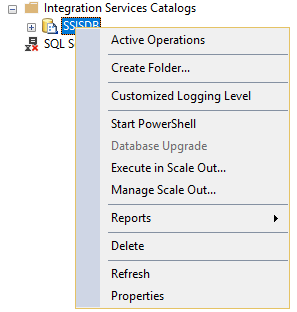
注意
建議以管理員身分執行 SSMS,因為某些 Scale Out 管理作業 (例如新增 Scale Out Worker) 需要系統管理權限。
2. 執行 ManagementTool.exe,以開啟 Scale Out Manager
在 %SystemDrive%\Program Files (x86)\Microsoft SQL Server\150\DTS\Binn\Management 下方找到 ManagementTool.exe。 以滑鼠右鍵按一下 ManagementTool.exe,然後選取 [以系統管理員身分執行]。
開啟 Scale Out Manager 之後,輸入 Scale Out Master 的 SQL Server 執行個體名稱,並與其連線以管理 Scale Out 環境。
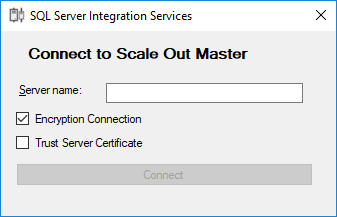
Scale Out Manager 中可用的工作
在 Scale Out Manager 中,您可以執行下列動作:
啟用 Scale Out
連線至 SQL Server 之後,如果未啟用 Scale Out,則可以選取 [啟用] 予以啟用。
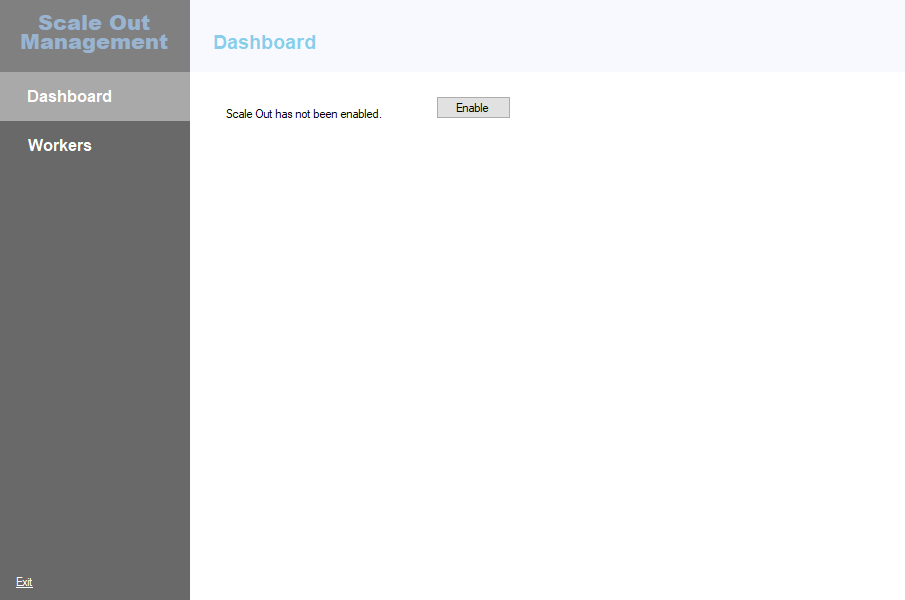
檢視 Scale Out 主機狀態
Scale Out 主機的狀態會顯示在 [儀表板] 頁面。
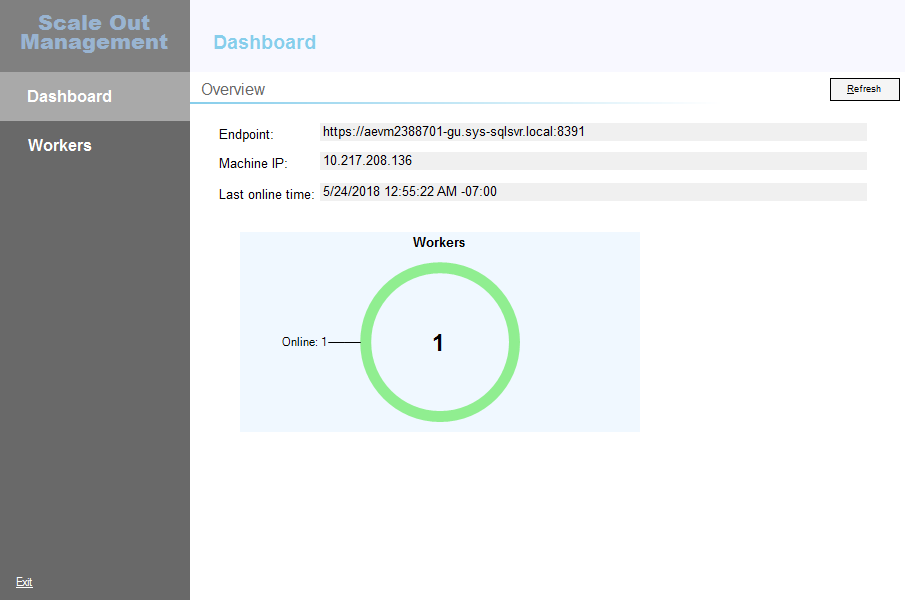
檢視 Scale Out 背景工作狀態
Scale Out 背景工作的狀態會顯示在 [背景工作管理員] 頁面。 您可以選取每個背景工作,以查看個別狀態。
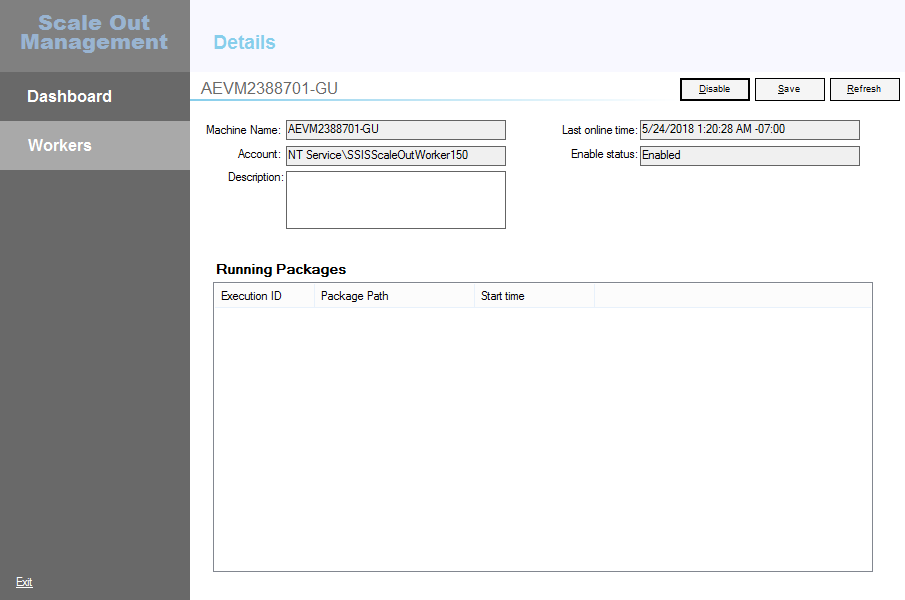
新增 Scale Out Worker
若要新增 Scale Out Worker,請選取 Scale Out Worker 清單底部的 +。
輸入您想要新增的 Scale Out Worker 的電腦名稱,然後按一下 [驗證]。 Scale Out Manager 會檢查目前的使用者是否有權存取 Scale Out Master 和 Scale Out Worker 電腦上的憑證存放區
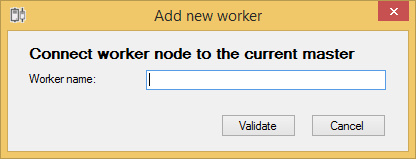
若驗證成功,Scale Out Manager 會嘗試讀取背景工作伺服器設定檔,以及取得背景工作的憑證指紋。 如需詳細資訊,請參閱 Scale Out Worker。 如果 Scale Out Manager 無法讀取背景工作服務設定檔,則有兩種替代方式可以提供背景工作憑證。
您可以直接輸入背景工作憑證的指紋。
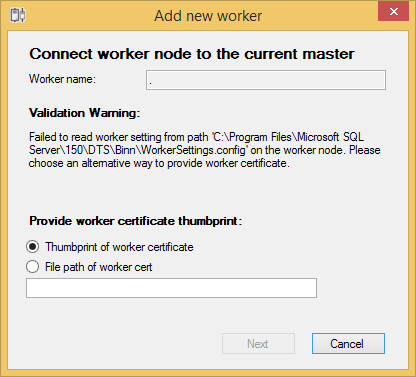
或者,您可以提供憑證檔案。
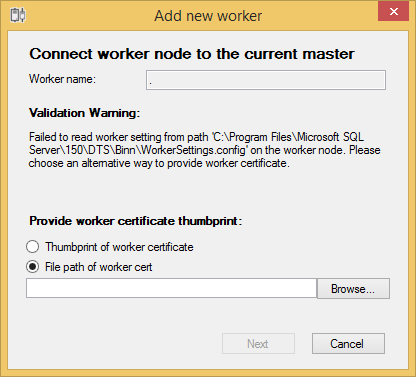
收集資訊之後,Scale Out Manager 會描述要執行的動作。 一般而言,這些動作包含安裝憑證、更新背景工作服務設定檔,以及重新啟動背景工作服務。
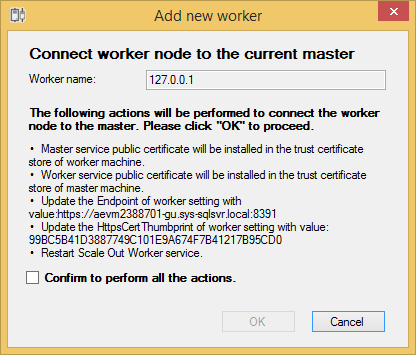
如果無法存取背景工作設定,則您必須手動予以更新,並重新啟動背景工作服務。
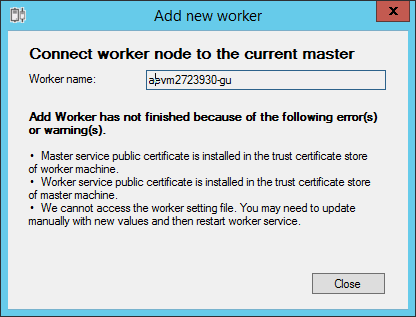
選取 [確認] 核取方塊,然後選取 [確定] 開始新增 Scale Out Worker。
刪除 Scale Out Worker
若要刪除 Scale Out Worker,請選取 Scale Out Worker,然後選取 Scale Out Worker 清單底部的 -。
啟用或停用 Scale Out Worker
若要啟用或停用向外延展背景工作,請選取血外延展背景工作,然後選取 [啟用背景工作] 或 [停用背景工作]。若背景工作不是離線,其在 Scale Out Manager 中的狀態也會隨之變更。
編輯 Scale Out Worker 描述
若要編輯 Scale Out Worker 的描述,請選取 Scale Out Worker,然後選取 [編輯]。 在您完成描述的編輯之後,請選取 [儲存]。
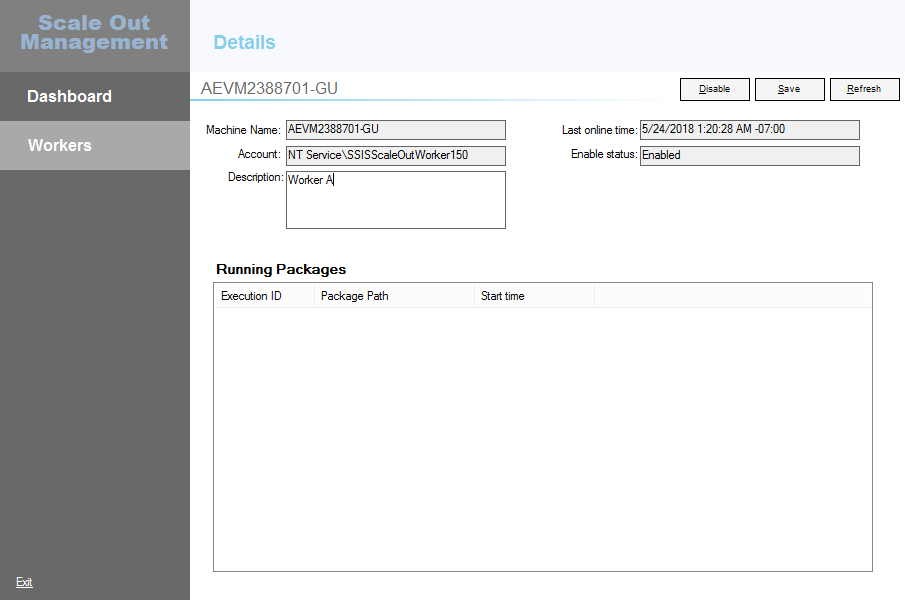
後續步驟
如需詳細資訊,請參閱下列文章: