Connect SharePoint Framework components using dynamic data
You can connect two or more SharePoint Framework components together and exchange data between them using dynamic data. This capability allows you to build rich experiences and compelling end-user solutions.
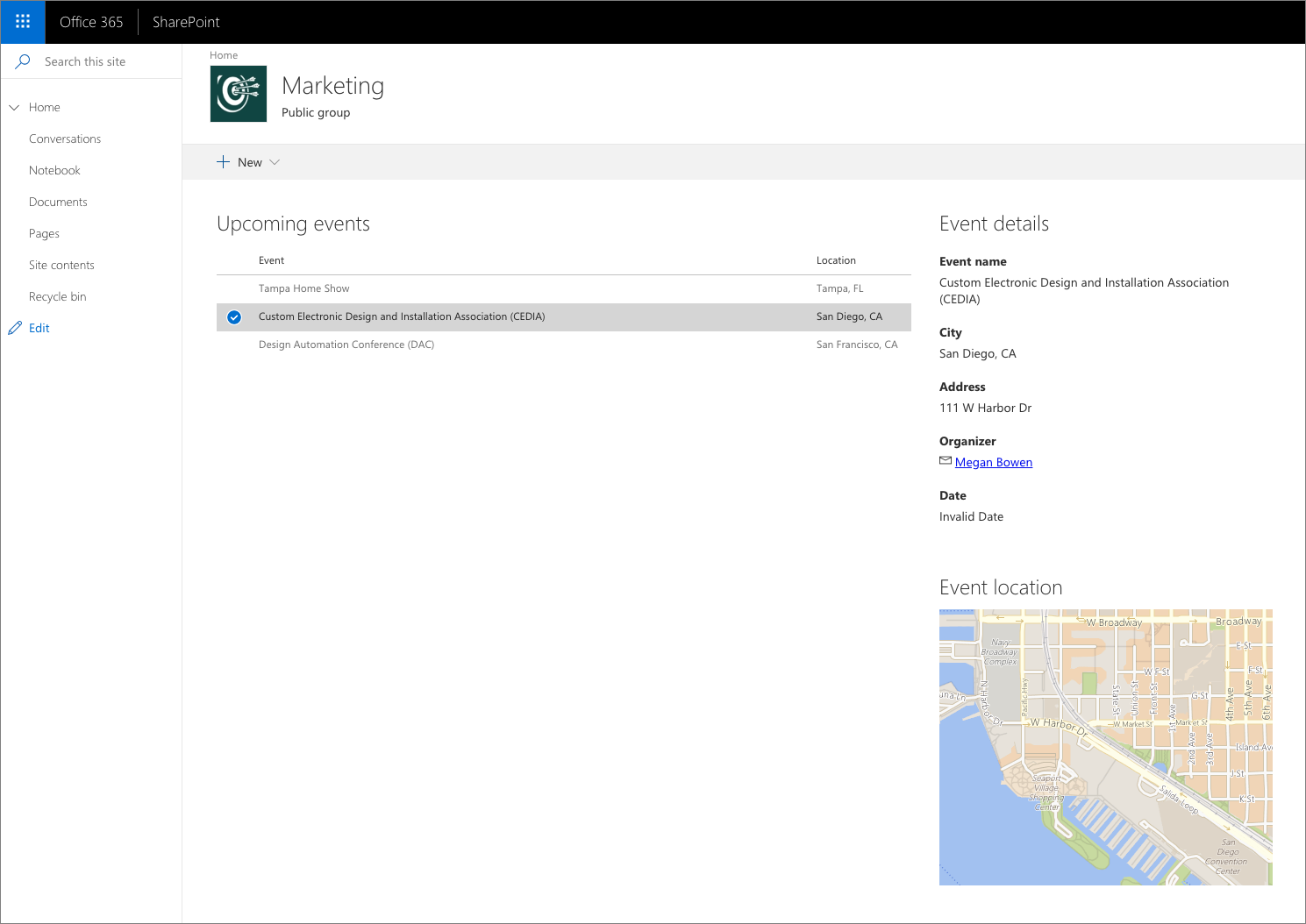
Note
Dynamic Data is the recommended pattern to share data between SharePoint Framework components, including client-side web parts and extensions. It was introduced in SharePoint Framework v1.7.
Expose data using dynamic data source
Dynamic data in the SharePoint Framework is based on the source-notification model. Components named as a dynamic data source, provide data and notify the SharePoint Framework when the data changes.
Other components on the page can subscribe to notifications issued by a dynamic data source. The SharePoint Framework notifies the consumer component that the source has notified its data has changed. The consumer component then requests the data from the source component.
Every dynamic data source implements the IDynamicDataCallables interface.
The following code demonstrates a web part that displays a list of upcoming events. The events web part exposes information about the selected event to other components on the page in two ways: the complete event information and the location address.
import {
IDynamicDataPropertyDefinition,
IDynamicDataCallables
} from '@microsoft/sp-dynamic-data';
export default class EventsWebPart extends BaseClientSideWebPart<IEventsWebPartProps> implements IDynamicDataCallables {
/**
* Currently selected event
*/
private _selectedEvent: IEvent;
/**
* Event handler for selecting an event in the list
*/
private _eventSelected = (event: IEvent): void => {
// store the currently selected event in the class variable. Required
// so that connected component will be able to retrieve its value
this._selectedEvent = event;
// notify subscribers that the selected event has changed
this.context.dynamicDataSourceManager.notifyPropertyChanged('event');
// notify subscribers that the selected location has changed
this.context.dynamicDataSourceManager.notifyPropertyChanged('location');
}
protected onInit(): Promise<void> {
// register this web part as dynamic data source
this.context.dynamicDataSourceManager.initializeSource(this);
return Promise.resolve();
}
/**
* Return list of dynamic data properties that this dynamic data source
* returns
*/
public getPropertyDefinitions(): ReadonlyArray<IDynamicDataPropertyDefinition> {
return [
{ id: 'event', title: 'Event' },
{ id: 'location', title: 'Location' }
];
}
/**
* Return the current value of the specified dynamic data set
* @param propertyId ID of the dynamic data set to retrieve the value for
*/
public getPropertyValue(propertyId: string): IEvent | ILocation {
switch (propertyId) {
case 'event':
return this._selectedEvent;
case 'location':
return this._selectedEvent
? {
city: this._selectedEvent.city,
address: this._selectedEvent.address
}
: undefined;
}
throw new Error('Bad property id');
}
public render(): void {
const element: React.ReactElement<IEventsProps> = React.createElement(
Events,
{
displayMode: this.displayMode,
onEventSelected: this._eventSelected,
title: this.properties.title,
updateProperty: (value: string): void => {
this.properties.title = value;
},
siteUrl: this.context.pageContext.web.serverRelativeUrl
}
);
ReactDom.render(element, this.domElement);
}
// ... omitted for brevity
}
Important
The IDynamicDataCallables interface can be implemented by any class, not just web parts and extensions. If the dynamic data source requires complex logic, consider moving it into a separate class rather than implementing it directly inside a web part or extension.
The class that implements the IDynamicDataCallables interface must define two methods: getPropertyDefinitions() and getPropertyValue().
The getPropertyDefinitions() method returns an array of types of data that the particular dynamic data source returns. In the previous example, the web part exposes detailed information about an event and its location. Even though the information comes from a single object (_selectedEvent), by exposing it in two different shapes, the web part is more reusable and could be used in combination with other web parts that aren't specific to events, such as a map web part that can show a map for the specified address. The list of the data types exposed by the data source is displayed to end users when connecting web parts to the data source.
Important
The object returned by the getPropertyValue() method should be flat, for example:
{
"date": "2018-06-01T11:21:59.446Z",
"name": "Tampa Home Show",
"organizerEmail": "GradyA@contoso.onmicrosoft.com",
"organizerName": "Grady Archie"
}
Complex objects will be flattened during serialization. This could lead to unexpected results. For example, object like the following:
{
"date": "2018-06-01T11:21:59.446Z",
"name": "Tampa Home Show",
"organizer": {
"email": "GradyA@contoso.onmicrosoft.com",
"name": "Grady Archie"
}
}
...would be serialized to the following:
{
"date": "2018-06-01T11:21:59.446Z",
"name": "Tampa Home Show",
"organizer.email": "GradyA@contoso.onmicrosoft.com",
"organizer.name": "Grady Archie"
}
The getPropertyValue() method returns the value for the particular type of data. The value of the propertyId argument corresponds to the id of the definition specified in the getPropertyDefinitions() method.
To register a component as a dynamic data source, call the this.context.dynamicDataSourceManager.initializeSource() method and pass the instance of the dynamic data source as a parameter. In the previous example, the web part itself implements the IDynamicDataCallables interface, which is why the initializeSource() method is called with this as its argument.
In the example code, the web part displays upcoming events in a list. Each time, the user selects an event from the list, the web part calls the _eventSelected() method. In that method, the web part assigns the selected event to the _selectedEvent class variable and issues a notification that the information about the selected event and location has changed by calling the this.context.dynamicDataSourceManager.notifyPropertyChanged() method passing the id of the definition that represents the changed data set.
Consume dynamic data in web parts
Web parts can consume data exposed by dynamic data sources present on the page. Following is the code of a web part showing on a map the location of the event selected in the events list web part showed previously.
import { DynamicProperty } from '@microsoft/sp-component-base';
import {
DynamicDataSharedDepth,
IWebPartPropertiesMetadata,
PropertyPaneDynamicFieldSet,
PropertyPaneDynamicField
} from '@microsoft/sp-webpart-base';
/**
* Map web part properties
*/
export interface IMapWebPartProps {
/**
* The address to display on the map
*/
address: DynamicProperty<string>;
/**
* Bing maps API key to use with the Bing maps API
*/
bingMapsApiKey: string;
/**
* The city where the address is located
*/
city: DynamicProperty<string>;
/**
* Web part title
*/
title: string;
}
/**
* Map web part. Shows the map of the specified location. The location can be
* specified either directly in the web part properties or via a dynamic data
* source connection.
*/
export default class MapWebPart extends BaseClientSideWebPart<IMapWebPartProps> {
/**
* Event handler for clicking the Configure button on the Placeholder
*/
private _onConfigure = (): void => {
this.context.propertyPane.open();
}
public render(): void {
// Get the location to show on the map. The location will be retrieved
// either from the event selected in the connected data source or from the
// address entered in web part properties
const address: string | undefined = this.properties.address.tryGetValue();
const city: string | undefined = this.properties.city.tryGetValue();
const needsConfiguration: boolean = !this.properties.bingMapsApiKey || (!address && !this.properties.address.tryGetSource()) ||
(!city && !this.properties.city.tryGetSource());
const element: React.ReactElement<IMapProps> = React.createElement(
Map,
{
needsConfiguration: needsConfiguration,
httpClient: this.context.httpClient,
bingMapsApiKey: this.properties.bingMapsApiKey,
dynamicAddress: !!this.properties.address.tryGetSource(),
address: `${address} ${city}`,
onConfigure: this._onConfigure,
width: this.domElement.clientWidth,
height: this.domElement.clientHeight,
title: this.properties.title,
displayMode: this.displayMode,
updateProperty: (value: string): void => {
this.properties.title = value;
}
}
);
ReactDom.render(element, this.domElement);
}
protected get dataVersion(): Version {
return Version.parse('1.0');
}
protected get propertiesMetadata(): IWebPartPropertiesMetadata {
return {
// Specify the web part properties data type to allow the address
// information to be serialized by the SharePoint Framework.
'address': {
dynamicPropertyType: 'string'
},
'city': {
dynamicPropertyType: 'string'
}
};
}
protected getPropertyPaneConfiguration(): IPropertyPaneConfiguration {
return {
pages: [
{
groups: [
{
groupName: strings.BingMapsGroupName,
groupFields: [
PropertyPaneTextField('bingMapsApiKey', {
label: strings.BingMapsApiKeyFieldLabel
}),
PropertyPaneLink('', {
href: 'https://www.bingmapsportal.com/',
text: strings.GetBingMapsApiKeyLinkText,
target: '_blank'
})
]
},
// Web part properties group for specifying the information about
// the address to show on the map.
{
// Primary group is used to provide the address to show on the map
// in a text field in the web part properties
primaryGroup: {
groupName: strings.DataGroupName,
groupFields: [
PropertyPaneTextField('address', {
label: strings.AddressFieldLabel
}),
PropertyPaneTextField('city', {
label: strings.CityFieldLabel
})
]
},
// Secondary group is used to retrieve the address from the
// connected dynamic data source
secondaryGroup: {
groupName: strings.DataGroupName,
groupFields: [
PropertyPaneDynamicFieldSet({
label: 'Address',
fields: [
PropertyPaneDynamicField('address', {
label: strings.AddressFieldLabel
}),
PropertyPaneDynamicField('city', {
label: strings.CityFieldLabel
})
],
sharedConfiguration: {
depth: DynamicDataSharedDepth.Property
}
})
]
},
// Show the secondary group only if the web part has been
// connected to a dynamic data source
showSecondaryGroup: !!this.properties.address.tryGetSource()
} as IPropertyPaneConditionalGroup
]
}
]
};
}
protected get disableReactivePropertyChanges(): boolean {
// set property changes mode to reactive, so that the Bing Maps API is not
// called on each keystroke when typing in the address to show on the map
// in web part properties
return true;
}
}
The SharePoint Framework includes a user experience (UX) for connecting two web parts to dynamic data sources. This UX simplifies working with dynamic data by discovering available dynamic data sources and their properties and persisting the configured connection. To use the UX, a web part that consumes dynamic data must include a few specific building blocks.
Define dynamic web part properties
Each web part property, for which the data can be retrieved from a dynamic data source, should be defined as DynamicProperty<T> where T denotes the type of data stored in the property, for example:
/**
* Map web part properties
*/
export interface IMapWebPartProps {
/**
* The address to display on the map
*/
address: DynamicProperty<string>;
// ... omitted for brevity
}
In this example, the address is a string, but other types of data such as boolean, numbers or objects are supported as well. Web part properties defined as DynamicProperty can retrieve their data from dynamic data sources or values provided directly in the web part properties. Because the same web part property can be used for both dynamic data sources and static values configured in web part properties, you don't need to define multiple web part properties what simplifies building versatile web parts.
Define the type of data stored in dynamic properties
For each dynamic property, you have to specify the type of data it holds. This is necessary, so that the instance of the web part added to a page can be properly serialized. For each dynamic web part property, in the propertiesMetadata getter, specify the dynamicPropertyType value:
protected get propertiesMetadata(): IWebPartPropertiesMetadata {
return {
// Specify the web part properties data type to allow the address
// information to be serialized by the SharePoint Framework.
'address': {
dynamicPropertyType: 'string'
},
'city': {
dynamicPropertyType: 'string'
}
};
}
Possible values for the dynamicPropertyType property are: boolean, number, string, array, and object.
Use the standard UX for connecting web part to dynamic data sources
To allow users to connect web parts to dynamic data sources available on the page, SharePoint Framework provides a standard UX, which can be accessed from the web part property pane.
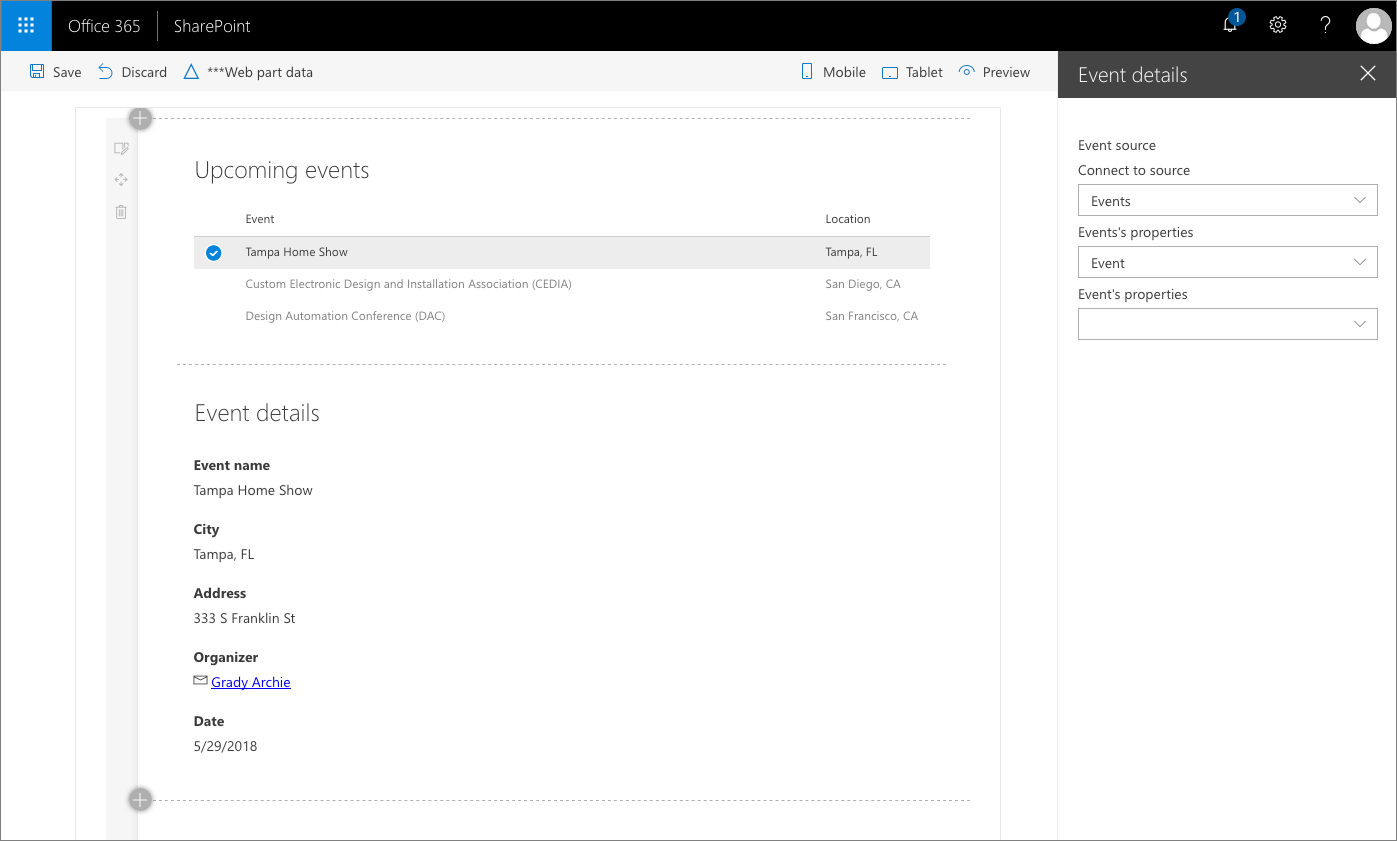
Important
When using the standard UX to connect a web part to a dynamic data source, ensure that the dynamic data source returns a value for the given dynamic property (in the previous example, there is an event selected in the list of events). If it doesn't, the UX will not be able to determine the type of data returned by the data source and setting up the connection will fail.
In its simplest form, the UI could be defined as follows:
protected getPropertyPaneConfiguration(): IPropertyPaneConfiguration {
return {
pages: [
{
groups: [
{
groupFields: [
PropertyPaneDynamicFieldSet({
label: 'Select event source',
fields: [
PropertyPaneDynamicField('event', {
label: 'Event source'
})
]
})
]
}
]
}
]
};
}
For each set of dynamic properties, add a new group using the PropertyPaneDynamicFieldSet() method. For each dynamic web part property, add a PropertyPaneDynamicField, which will allow users to select from which property, the web part property specified in the PropertyPaneDynamicField should retrieve its data.
If your dynamic data field set consists of multiple dynamic properties, you can specify how the connection data is shared using the sharedConfiguration.depth property:
groupFields: [
PropertyPaneDynamicFieldSet({
label: 'Address',
fields: [
PropertyPaneDynamicField('address', {
label: strings.AddressFieldLabel
}),
PropertyPaneDynamicField('city', {
label: strings.CityFieldLabel
})
],
sharedConfiguration: {
depth: DynamicDataSharedDepth.Property
}
})
]
In this example, all dynamic properties share the selected connection and property. This is useful in cases, where the selected property exposed by the data source is an object and you want to connect your dynamic properties to the different properties of the selected object. If you want to use the same data source, but connect each web part property to a different property exposed by the selected data source, you can use DynamicDataSharedDepth.Source instead. Finally, if you want each property to retrieve its data from a different data source, you can set the sharedConfiguration.depth property to DynamicDataSharedDepth.None.
Allow users to choose if they want to use dynamic data or specify the value themselves
When building web parts, you can allow users to connect web parts to other components on the page, or specify values of web part properties themselves. This requires little additional effort and allows you to build web parts that are more versatile and suitable for a broader range of use cases.
To allow users to choose if they want to load data from a dynamic property or enter the value themselves in the web part properties, you can define the web part properties group as a IPropertyPaneConditionalGroup group.
protected getPropertyPaneConfiguration(): IPropertyPaneConfiguration {
return {
pages: [
{
groups: [
// Web part properties group for specifying the information about
// the address to show on the map.
{
// Primary group is used to provide the address to show on the map
// in a text field in the web part properties
primaryGroup: {
groupName: strings.DataGroupName,
groupFields: [
PropertyPaneTextField('address', {
label: strings.AddressFieldLabel
}),
PropertyPaneTextField('city', {
label: strings.CityFieldLabel
})
]
},
// Secondary group is used to retrieve the address from the
// connected dynamic data source
secondaryGroup: {
groupName: strings.DataGroupName,
groupFields: [
PropertyPaneDynamicFieldSet({
label: 'Address',
fields: [
PropertyPaneDynamicField('address', {
label: strings.AddressFieldLabel
}),
PropertyPaneDynamicField('city', {
label: strings.CityFieldLabel
})
],
sharedConfiguration: {
depth: DynamicDataSharedDepth.Property
}
})
]
},
// Show the secondary group only if the web part has been
// connected to a dynamic data source
showSecondaryGroup: !!this.properties.address.tryGetSource()
} as IPropertyPaneConditionalGroup
]
}
]
};
}
A conditional web part property pane group consists of a primary and a secondary group. Using the showSecondaryGroup property, you can specify when the secondary group should be visible and the primary group should be hidden.
In the example above, the secondary group, which is used for connecting the web part to a dynamic data source, will be visible when the user selected to connect the web part to a dynamic data source by clicking the ellipsis (...).
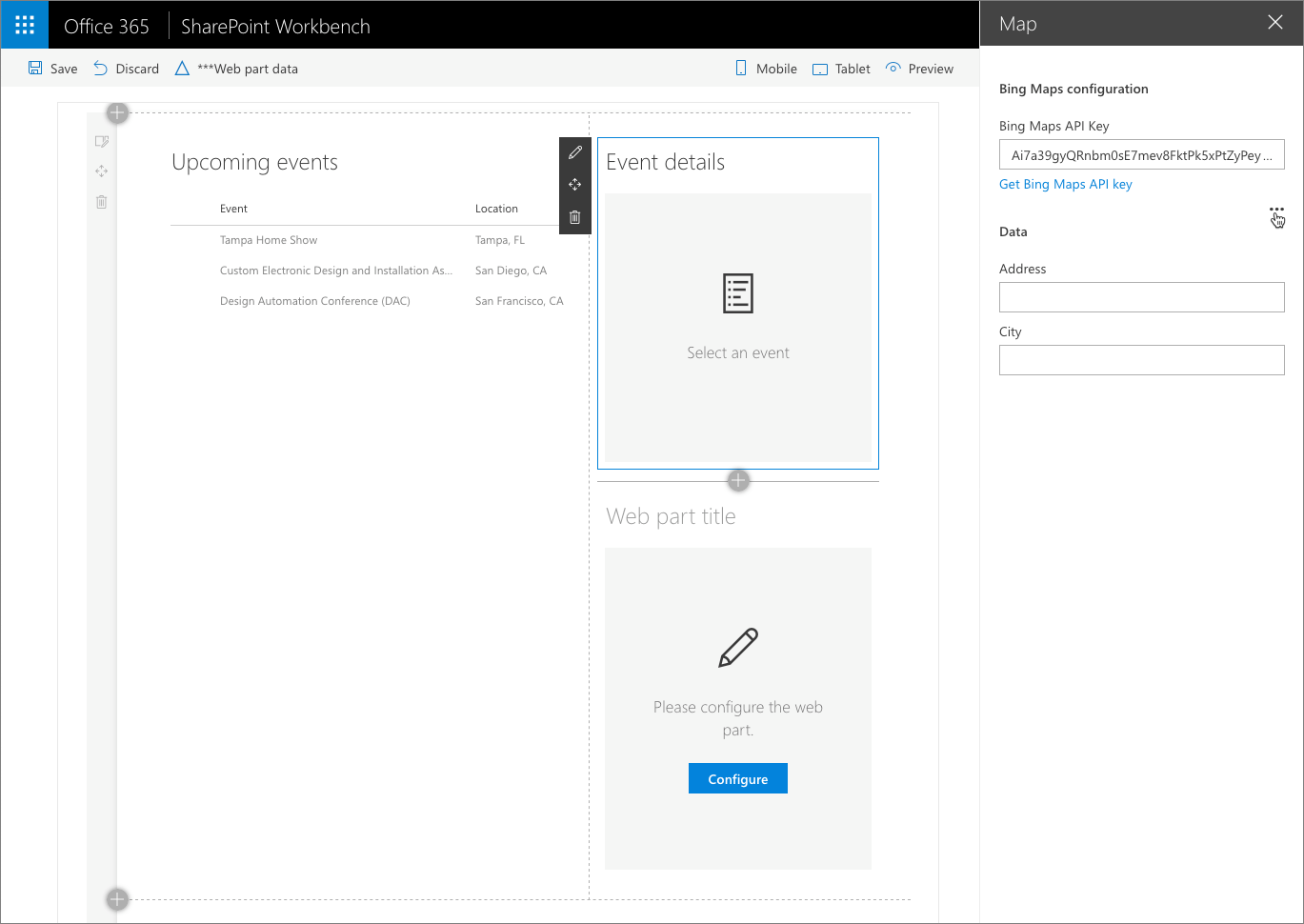
Considerations
SharePoint Framework's dynamic data capability has the following characteristics:
- each page can have multiple dynamic data sources and consumers
- each component can both provide dynamic data to other components and consume dynamic data from other components
- components can consume data from multiple dynamic data sources
- SharePoint Framework offers standard UI for connecting web parts to data sources and automatically persists connection information