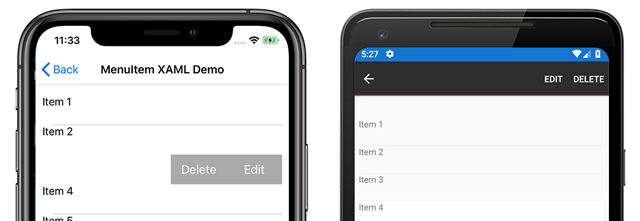Xamarin.Forms MenuItem
類別 Xamarin.FormsMenuItem 會定義功能表的功能表項,例如 ListView 專案操作功能表和Shell應用程式飛出視窗選單。
下列螢幕快照顯示 MenuItem iOS 和 Android 上操作選單中的物件 ListView :
類別 MenuItem 會定義下列屬性:
CommandICommand是,允許將用戶動作,例如手指點選或按下,系結至 ViewModel 上定義的命令。CommandParameterobject是 ,指定應該傳遞至 的參數Command。IconImageSourceImageSource是定義顯示圖示的值。IsDestructive是值bool,指出是否會MenuItem從清單中移除其相關聯的UI元素。IsEnabled是值bool,指出這個物件是否回應用戶輸入。Text是指定string顯示文字的 值。
這些屬性是由 BindableProperty 物件所支援, MenuItem 因此實例可以是數據系結的目標。
建立 MenuItem
MenuItem 物件可以在物件項目的內容功能表中 ListView 使用。 最常見的模式是在 實例內ViewCell建立MenuItem物件,該實例會做為 DataTemplate 的ListViewItemTemplate物件。 ListView當物件填入時,它會使用 DataTemplate來建立每個專案,以MenuItem在項目啟動操作功能表時公開選項。
下列範例顯示 MenuItem 物件內容 ListView 內的具現化:
<ListView>
<ListView.ItemTemplate>
<DataTemplate>
<ViewCell>
<ViewCell.ContextActions>
<MenuItem Text="Context Menu Option" />
</ViewCell.ContextActions>
<Label Text="{Binding .}" />
</ViewCell>
</DataTemplate>
</ListView.ItemTemplate>
</ListView>
MenuItem也可以在程式代碼中建立 :
// A function returns a ViewCell instance that
// is used as the template for each list item
DataTemplate dataTemplate = new DataTemplate(() =>
{
// A Label displays the list item text
Label label = new Label();
label.SetBinding(Label.TextProperty, ".");
// A ViewCell serves as the DataTemplate
ViewCell viewCell = new ViewCell
{
View = label
};
// Add a MenuItem instance to the ContextActions
MenuItem menuItem = new MenuItem
{
Text = "Context Menu Option"
};
viewCell.ContextActions.Add(menuItem);
// The function returns the custom ViewCell
// to the DataTemplate constructor
return viewCell;
});
// Finally, the dataTemplate is provided to
// the ListView object
ListView listView = new ListView
{
...
ItemTemplate = dataTemplate
};
使用事件定義 MenuItem 行為
MenuItem 類別會公開 Clicked 事件。 事件處理程式可以附加至此事件,以回應 XAML 中的實例點選或按兩下 MenuItem :
<MenuItem ...
Clicked="OnItemClicked" />
事件處理程式也可以在程式代碼中附加:
MenuItem item = new MenuItem { ... }
item.Clicked += OnItemClicked;
先前的範例參考 OnItemClicked 事件處理程式。 下列程式代碼顯示範例實作:
void OnItemClicked(object sender, EventArgs e)
{
// The sender is the menuItem
MenuItem menuItem = sender as MenuItem;
// Access the list item through the BindingContext
var contextItem = menuItem.BindingContext;
// Do something with the contextItem here
}
使用MVVM定義 MenuItem 行為
類別 MenuItem 支援透過 BindableProperty 物件和 ICommand 介面的Model-View-ViewModel(MVVM) 模式。 下列 XAML 顯示 MenuItem 系結至 viewmodel 上所定義命令的實例:
<ContentPage.BindingContext>
<viewmodels:ListPageViewModel />
</ContentPage.BindingContext>
<StackLayout>
<Label Text="{Binding Message}" ... />
<ListView ItemsSource="{Binding Items}">
<ListView.ItemTemplate>
<DataTemplate>
<ViewCell>
<ViewCell.ContextActions>
<MenuItem Text="Edit"
IconImageSource="icon.png"
Command="{Binding Source={x:Reference contentPage}, Path=BindingContext.EditCommand}"
CommandParameter="{Binding .}"/>
<MenuItem Text="Delete"
Command="{Binding Source={x:Reference contentPage}, Path=BindingContext.DeleteCommand}"
CommandParameter="{Binding .}"/>
</ViewCell.ContextActions>
<Label Text="{Binding .}" />
</ViewCell>
</DataTemplate>
</ListView.ItemTemplate>
</ListView>
</StackLayout>
在上一個範例中,兩個MenuItem物件會使用其 和 CommandParameter 屬性來定義,這些Command物件會系結至 viewmodel 上的命令。 viewmodel 包含 XAML 中所參考的命令:
public class ListPageViewModel : INotifyPropertyChanged
{
...
public ICommand EditCommand => new Command<string>((string item) =>
{
Message = $"Edit command was called on: {item}";
});
public ICommand DeleteCommand => new Command<string>((string item) =>
{
Message = $"Delete command was called on: {item}";
});
}
範例應用程式包含用來 DataService 取得專案清單的類別,以填入 ListView 物件。 ViewModel 會具現化,其中包含 類別 DataService 中的專案,並在程式代碼後置中設定為 BindingContext :
public MenuItemXamlMvvmPage()
{
InitializeComponent();
BindingContext = new ListPageViewModel(DataService.GetListItems());
}
MenuItem 圖示
警告
MenuItem 物件只會在 Android 上顯示圖示。 在其他平臺上,只會顯示 屬性所 Text 指定的文字。
圖示是使用 IconImageSource 屬性來指定。 如果指定圖示,則不會顯示 屬性所 Text 指定的文字。 下列螢幕快照顯示 MenuItem Android 上具有圖示的 :
![]()
如需在 中使用 Xamarin.Forms影像的詳細資訊,請參閱 中的 Xamarin.Forms影像。
在運行時間啟用或停用 MenuItem
若要在執行時間開啟 停用 MenuItem ,請將其 Command 屬性系結至 ICommand 實作,並確定 canExecute 委派會適當地啟用和停用 ICommand 。
重要
使用 屬性來啟用或停用 MenuItem時Command,請勿將 IsEnabled 屬性系結至另一個屬性。
下列範例顯示 MenuItem ,其 Command 屬性系結至 ICommand 具名 MyCommand的 :
<MenuItem Text="My menu item"
Command="{Binding MyCommand}" />
實作 ICommand 需要傳 canExecute 回 屬性值的 bool 委派,才能啟用和停用 MenuItem:
public class MyViewModel : INotifyPropertyChanged
{
bool isMenuItemEnabled = false;
public bool IsMenuItemEnabled
{
get { return isMenuItemEnabled; }
set
{
isMenuItemEnabled = value;
MyCommand.ChangeCanExecute();
}
}
public Command MyCommand { get; private set; }
public MyViewModel()
{
MyCommand = new Command(() =>
{
// Execute logic here
},
() => IsMenuItemEnabled);
}
}
在此範例中, MenuItem 會停用 ,直到 IsMenuItemEnabled 設定 屬性為止。 發生此情況時, Command.ChangeCanExecute 會呼叫 方法,這會導致 canExecute 重新評估的委派 MyCommand 。
跨平臺操作功能表行為
操作功能表會在每個平臺上以不同的方式存取和顯示。
在Android上,操作功能表會由清單專案上的長按來啟動。 操作選單會取代標題和導覽列區域,選項 MenuItem 會顯示為水平按鈕。
![]()
在iOS上,操作功能表會藉由在清單專案上撥動來啟動。 操作功能表會顯示在清單專案上,並 MenuItems 顯示為水平按鈕。
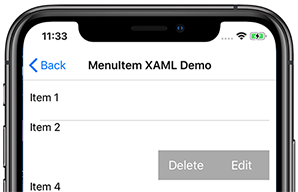
在UWP上,以滑鼠右鍵按下清單專案,即可啟動操作功能表。 操作功能表會在游標附近顯示為垂直清單。
![UWP 上操作功能表的螢幕快照 [UWP 上操作功能表的螢幕快照]](menuitem-images/menuitem-uwp.png)