Xamarin.iOS 中的選擇器控件
可 UIPickerView 藉由卷動類似滾輪介面的個別元件,從清單中挑選值。
選擇器經常用來選取日期和時間;Apple 提供 UIDatePicker 此用途的類別。
本文說明如何實作和使用 和 UIPickerView UIDatePicker 控件。
UIPickerView
實作選擇器
藉由具現化新的 UIPickerView來實作選擇器:
UIPickerView pickerView = new UIPickerView(
new CGRect(
UIScreen.MainScreen.Bounds.X - UIScreen.MainScreen.Bounds.Width,
UIScreen.MainScreen.Bounds.Height - 230,
UIScreen.MainScreen.Bounds.Width,
180
)
);
選擇器和分鏡腳本
若要在 iOS 設計工具中建立選擇器,請將 [選擇器檢視] 從 [工具箱] 拖曳至設計介面。
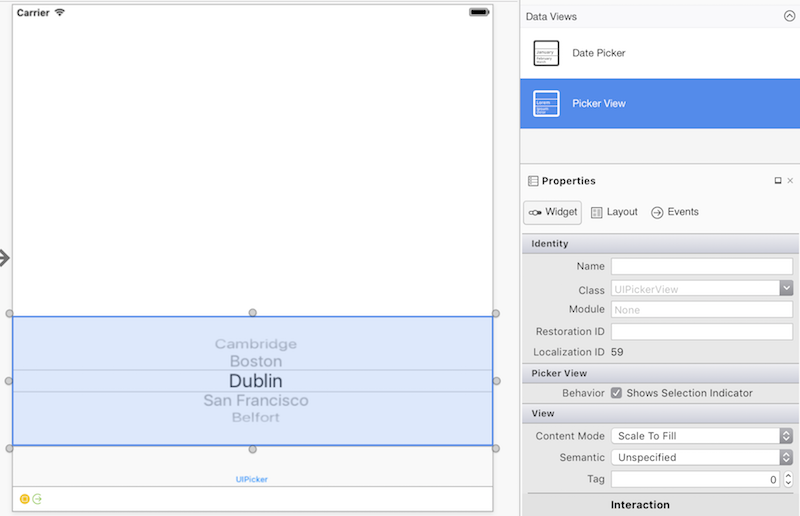
使用選擇器控制件
選擇器會使用 模型 來與資料互動:
public override void ViewDidLoad()
{
base.ViewDidLoad();
var pickerModel = new PeopleModel(personLabel);
personPicker.Model = pickerModel;
}
基 UIPickerViewModel 類會實作兩個介面:IUIPickerDataSource 和 IUIPickerViewDelegate,它會宣告各種方法來指定選擇器的數據,以及處理互動的方式:
public class PeopleModel : UIPickerViewModel
{
public string[] names = new string[] {
"Amy Burns",
"Kevin Mullins",
"Craig Dunn",
"Joel Martinez",
"Charles Petzold",
"David Britch",
"Mark McLemore",
"Tom Opegenorth",
"Joseph Hill",
"Miguel De Icaza"
};
private UILabel personLabel;
public PeopleModel(UILabel personLabel)
{
this.personLabel = personLabel;
}
public override nint GetComponentCount(UIPickerView pickerView)
{
return 2;
}
public override nint GetRowsInComponent(UIPickerView pickerView, nint component)
{
return names.Length;
}
public override string GetTitle(UIPickerView pickerView, nint row, nint component)
{
if (component == 0)
return names[row];
else
return row.ToString();
}
public override void Selected(UIPickerView pickerView, nint row, nint component)
{
personLabel.Text = $"This person is: {names[pickerView.SelectedRowInComponent(0)]},\n they are number {pickerView.SelectedRowInComponent(1)}";
}
public override nfloat GetComponentWidth(UIPickerView picker, nint component)
{
if (component == 0)
return 240f;
else
return 40f;
}
public override nfloat GetRowHeight(UIPickerView picker, nint component)
{
return 40f;
}
選擇器可以有多個數據行或 元件。 元件將選擇器分割成多個區段,以方便且更具體的數據選取:
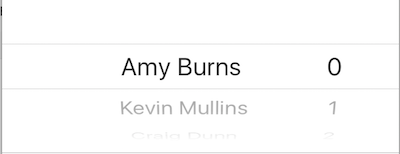
若要指定選擇器中的元件數目,請使用 GetComponentCount 方法。
自訂選擇器的外觀
若要自定義選擇器的外觀,請使用 UIPickerView.UIPickerViewAppearance類別或覆寫 GetView 中的UIPickerViewModel和 GetRowHeight 方法。
UIDatePicker
實作日期選擇器
藉由具現化 UIDatePicker來實作日期選擇器:
UIPickerView pickerView = new UIPickerView(
new CGRect(
UIScreen.MainScreen.Bounds.X - UIScreen.MainScreen.Bounds.Width,
UIScreen.MainScreen.Bounds.Height - 230,
UIScreen.MainScreen.Bounds.Width,
180
)
);
日期選擇器和分鏡腳本
若要在 iOS 設計工具中建立日期選擇器,請將日期選擇器從 [工具箱] 拖曳至設計介面。
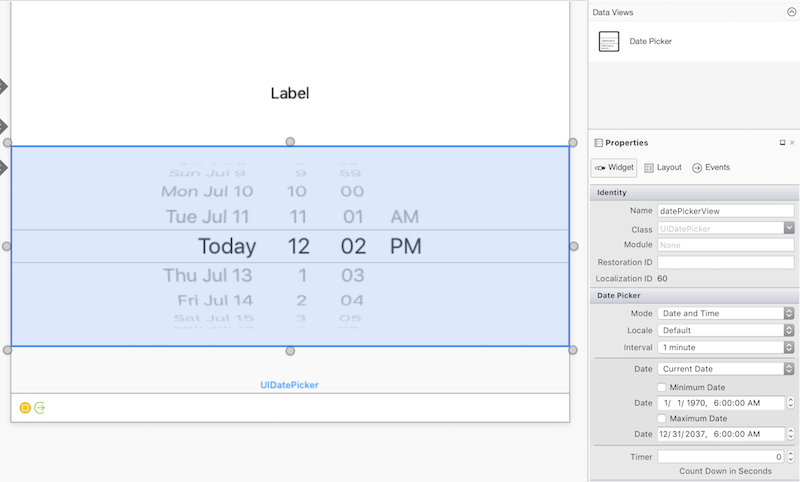
日期選擇器屬性
最小和最大日期
MinimumDate 並 MaximumDate 限制日期選擇器中可用的日期範圍。 例如,下列程式代碼會將日期選擇器限制在目前時刻之前六十年:
var calendar = new NSCalendar(NSCalendarType.Gregorian);
var currentDate = NSDate.Now;
var components = new NSDateComponents();
components.Year = -60;
NSDate minDate = calendar.DateByAddingComponents(components, currentDate, NSCalendarOptions.None);
datePickerView.MinimumDate = minDate;
datePickerView.MaximumDate = currentDate;
提示
可以明確地將 轉換成 DateTime NSDate:
DatePicker.MinimumDate = (NSDate)DateTime.Today.AddDays (-7);
DatePicker.MaximumDate = (NSDate)DateTime.Today.AddDays (7);
分鐘間隔
屬性會 MinuteInterval 設定選擇器顯示分鐘數的間隔:
datePickerView.MinuteInterval = 10;
模式
日期選擇器支援四 種模式,如下所述:
UIDatePickerMode.Time
UIDatePickerMode.Time 顯示具有小時和分鐘選取器的時間,以及選擇性的 AM 或 PM 指定:
datePickerView.Mode = UIDatePickerMode.Time;
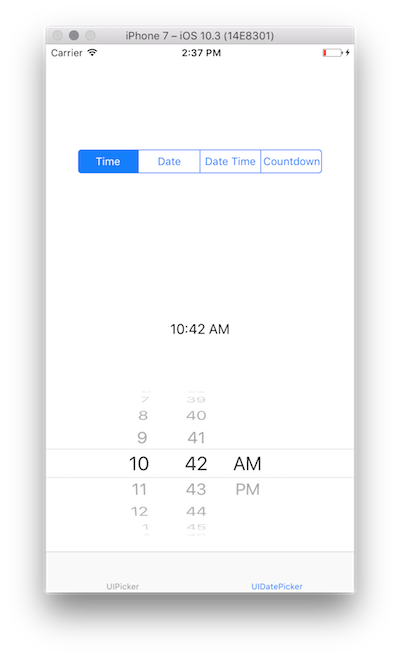
UIDatePickerMode.Date
UIDatePickerMode.Date 顯示具有月份、日和年份選取器的日期:
datePickerView.Mode = UIDatePickerMode.Date;
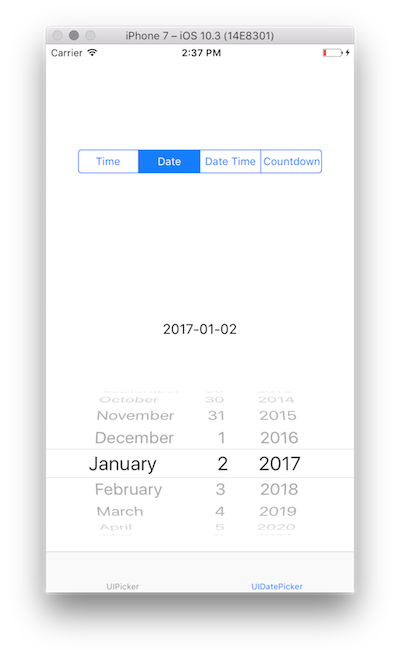
選取器的順序取決於日期選擇器的地區設定,預設會使用系統地區設定。 上圖顯示地區設定中 en_US 選取器的版面配置,但下列將順序變更為 Day |月份 |年:
datePickerView.Locale = NSLocale.FromLocaleIdentifier("en_GB");
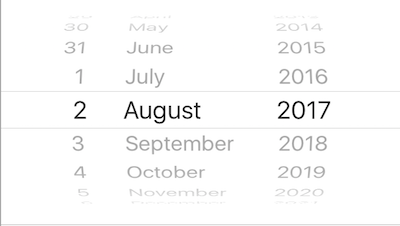
UIDatePickerMode.DateAndTime
UIDatePickerMode.DateAndTime 會顯示日期的縮短檢視、以小時和分鐘為單位的時間,以及選擇性的AM或PM指定(視是否使用12或24小時制而定):
datePickerView.Mode = UIDatePickerMode.DateAndTime;
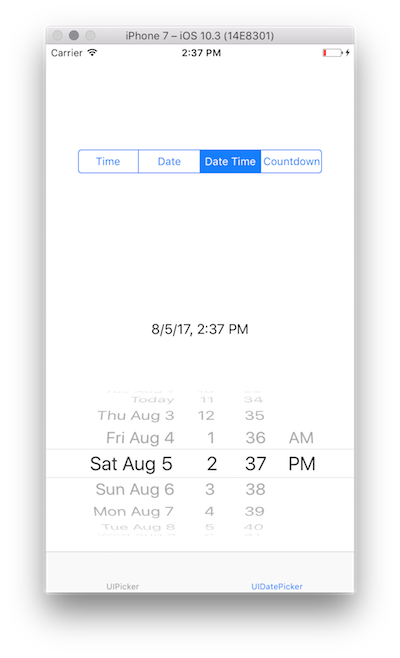
如同 UIDatePickerMode.Date,選取器的順序和使用12或24小時制取決於日期選擇器的地區設定。
提示
Date使用 屬性,在模式UIDatePickerMode.Time、 UIDatePickerMode.Date或 UIDatePickerMode.DateAndTime中擷取日期選擇器的值。 此值會儲存為 NSDate。
UIDatePickerMode.CountDownTimer
UIDatePickerMode.CountDownTimer 顯示小時與分鐘值:
datePickerView.Mode = UIDatePickerMode.CountDownTimer;
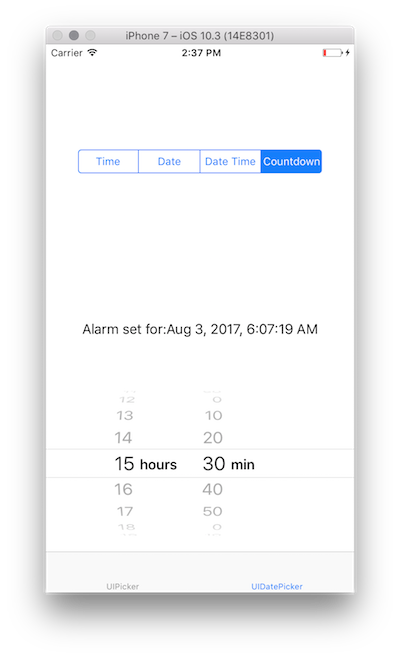
屬性 CountDownDuration 會擷取模式中 UIDatePickerMode.CountDownTimer 日期選擇器的值。 例如,若要將倒數值新增至目前的日期:
var currentTime = NSDate.Now;
var countDownTimerTime = datePickerView.CountDownDuration;
var finishCountdown = currentTime.AddSeconds(countDownTimerTime);
dateLabel.Text = "Alarm set for:" + coundownTimeformat.ToString(finishCountdown);
NSDateFormatter
若要格式化 NSDate,請使用 NSDateFormatter。
若要使用 NSDateFormatter,請呼叫其 ToString 方法。 例如:
var date = NSDate.Now;
var formatter = new NSDateFormatter();
formatter.DateStyle = NSDateFormatterStyle.Full;
formatter.TimeStyle = NSDateFormatterStyle.Full;
var formattedDate = formatter.ToString(d);
// Tuesday, August 14, 2018 at 11:20:42 PM Mountain Daylight Time
DateFormat
DateFormat的屬性 (字串) NSDateFormatter 允許自訂的日期格式規格:
NSDateFormatter dateFormat = new NSDateFormatter();
dateFormat.DateFormat = "yyyy-MM-dd";
TimeStyle
TimeStyle屬性 (的 NSDateFormatter 會NSDateFormatterStyle根據預先決定的樣式指定時間格式設定:
NSDateFormatter timeFormat = new NSDateFormatter();
timeFormat.TimeStyle = NSDateFormatterStyle.Short;
各種 NSDateFormatterStyle 值會顯示時間,如下所示:
NSDateFormatterStyle.Full:下午 7:46:00 東部日光節約時間NSDateFormatterStyle.Long:下午 7:47:00 EDTNSDateFormatterStyle.Medium:下午 7:47:00NSDateFormatterSytle.Short:下午 7:47
DateStyle
DateStyle屬性 (aNSDateFormatterStyle) NSDateFormatter 會根據預先決定的樣式指定日期格式設定:
NSDateFormatter dateTimeformat = new NSDateFormatter();
dateTimeformat.DateStyle = NSDateFormatterStyle.Long;
各種 NSDateFormatterStyle 值會顯示日期,如下所示:
NSDateFormatterStyle.Full: 2017 年 8 月 2 日星期三下午 7:48NSDateFormatterStyle.Long: 2017 年 8 月 2 日下午 7:49NSDateFormatterStyle.Medium: 2017 年 8 月 2 日,下午 7:49NSDateFormatterStyle.Short:8/2/17,下午 7:50
注意
DateFormat 和 DateStyle/TimeStyle 提供指定日期和時間格式的不同方式。 最近設定的屬性會決定日期格式子的輸出。