CRM data
Important
This article is for the legacy Workplace Analytics app and does not reflect functionality available on the updated Viva Insights platform. Access current documentation for Viva Insights advanced insights here: advanced insights documentation.
You get a high-level view of the latest available CRM data that you uploaded and successfully processed in the advanced insights app. It includes the number of accounts, contacts, and seller assignments that are available for data analysis.
By combining this data in the advanced insights app, you can now analyze how sales activities connect to organizational outcomes. For example, you could analyze if the time your sales team spent with various accounts is proportionate to the revenue potential of those accounts, or if your top tier accounts are getting enough attention from your sales team.
Join coverage
The Join coverage section describes the percent overlap between the uploaded list of accounts and the other uploaded lists of important CRM data, such as contacts and seller assignments, as shown in the following graphic. The higher the percentage overlap the more accurate analysis you can accomplish.
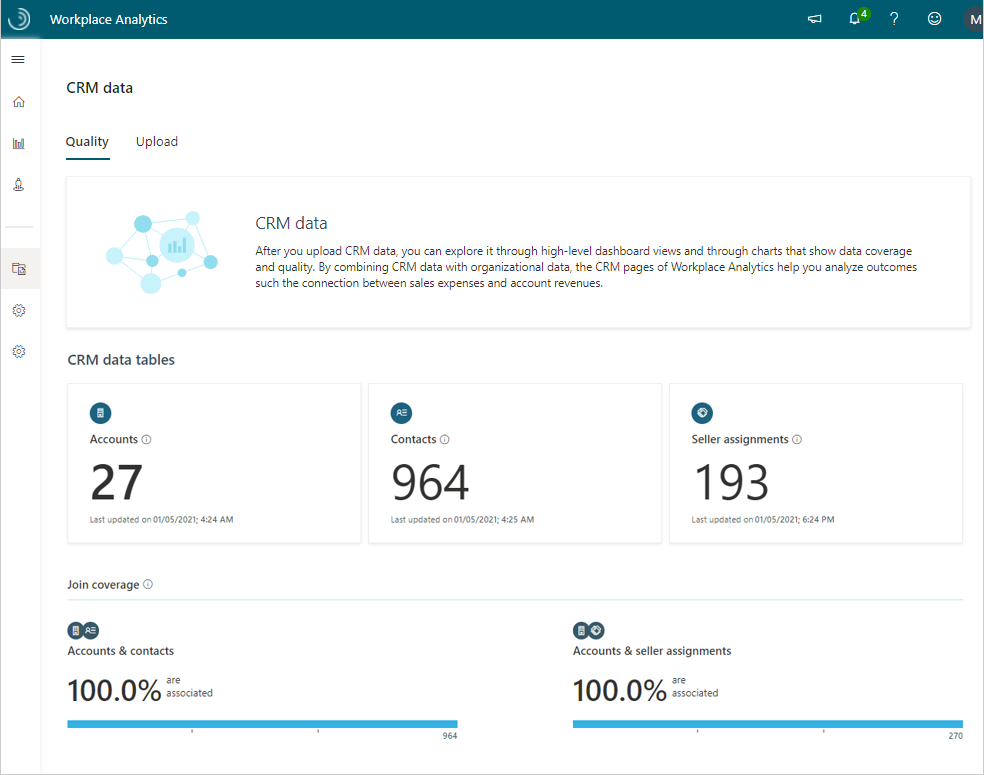
External collaborators
You can also see the total number of external collaborators and related join coverage data, as shown in the following graphic.
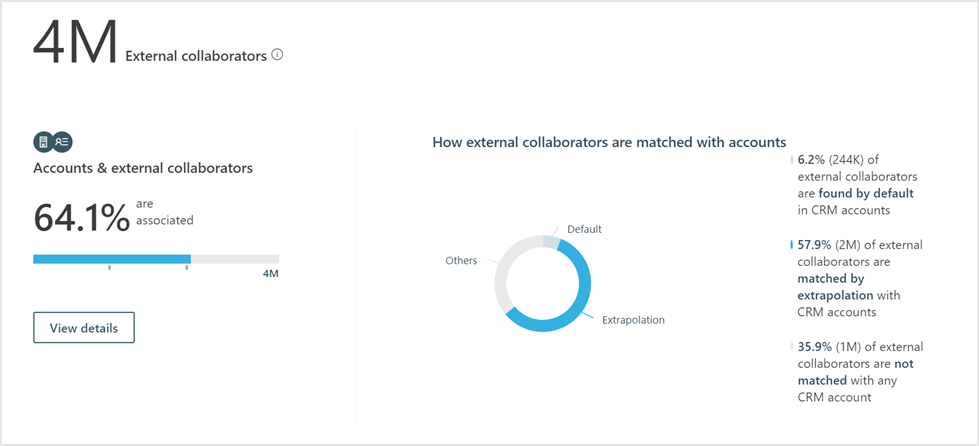
External collaborators are people who have:
- Work (non-personal) email addresses with domains outside (not members) of your organization.
- Interacted with your organization's employees through email, meetings, calls, and instant messages.
The How external collaborators are matched with accounts chart shows the external collaborators divided into the following groups based on their CRM account associations.
- Those who are matched through the CRM upload and default with CRM contacts.
- Those who are matched with accounts through the extrapolation option.
- Those who are not associated (unmatched) with any CRM account through upload or extrapolation.
Accounts and external collaborators shows the percentage of the sum of the first two groups in visualization 2. Namely, external collaborators found by default (CRM upload) as well as external collaborators found through extrapolation. The bar under this metric reflects the percentage in terms of the total number of external collaborators.
Join coverage notices
For join coverage based on the latest data uploads, you might see one of the following important notices, as shown in the following graphic.
- Data is not associated: This occurs when one or more attributes cannot be associated between the two sets of data for join coverage. You can select to download a .csv file and view the contacts or sellers that can't be associated with the corresponding accounts in the accounts table.
- Data has not been processed: This occurs when an upload hasn't been done yet, the data is currently being processed, or something failed during the validation or data processing phase. You can select the link to the Upload page and view the status of the upload, correct any issues, or upload new data. You can also ignore this warning if you don't plan to upload that specific data file.
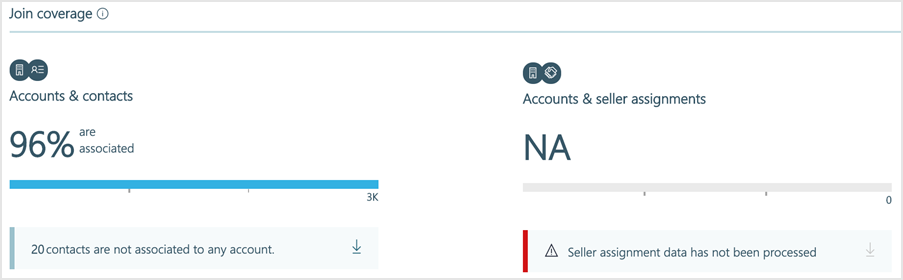
Join coverage details
You can select one of the data titles, such as accounts or contacts, to view a list of attributes for it. For example, the following shows a list of attributes for contacts.
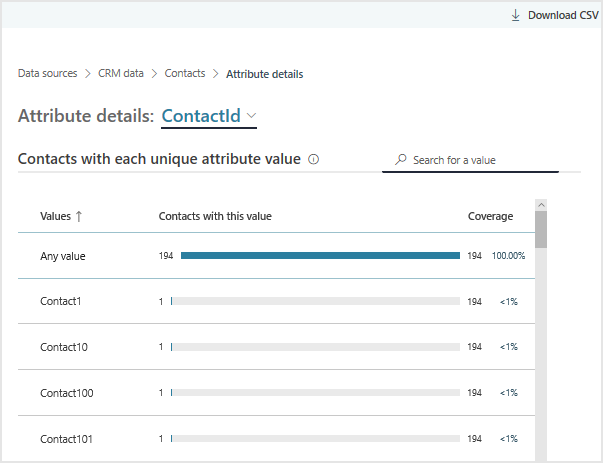
Similar to the Organizational data page, the CRM data attributes list includes the following.
- Data upload date - Shows when the data was last uploaded and processed, which is at the top of the list.
- Attribute - Lists the attributes provided in the uploaded data. When you create queries, you can filter and group accounts with a few of these attributes, so being familiar with these helps give insight into the types of queries you might want to create for analysis.
- Employees with this attribute - Depending on what data you're looking at, this shows the number of people that have that attribute in that data file. For example, the following graphic shows the number of contacts that have a non-blank value for that attribute.
- Coverage - Shows the percentage of attributes that have non-blank values. For example, in following graphic, 87.5% or 7 out of 8 accounts have non-blank values for the AccountAnnualRevenue attribute.
- Unique values - The count of the unique attribute values included in the data.
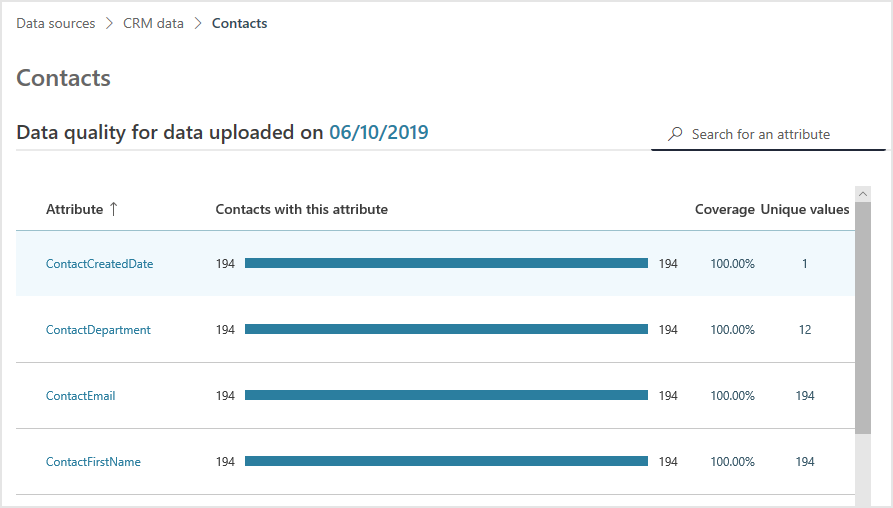
Note
You can select a column name to sort the list by it in descending or ascending order.
To view a list of the top 100 values for an attribute, select the attribute's name from the list. For example, the following graphic shows the top values for AccountId in an accounts data file.
- To view the list for a different attribute, select it from the list at the top of the table.
- You can select a column title to sort the list by that column in descending or ascending order.
- Type a keyword in the Search field to search all attributes that include that keyword, such as email or phone.
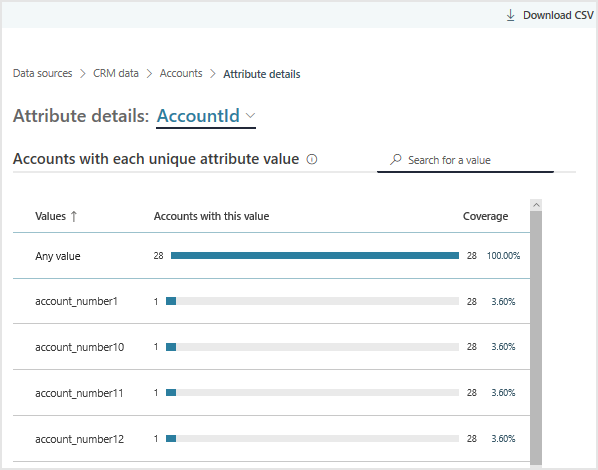
Account collaboration coverage
In the Accounts and external collaborators section of the CRM data sources page, you can select View details to see a more detailed view of account collaboration as shown in the following graphic.
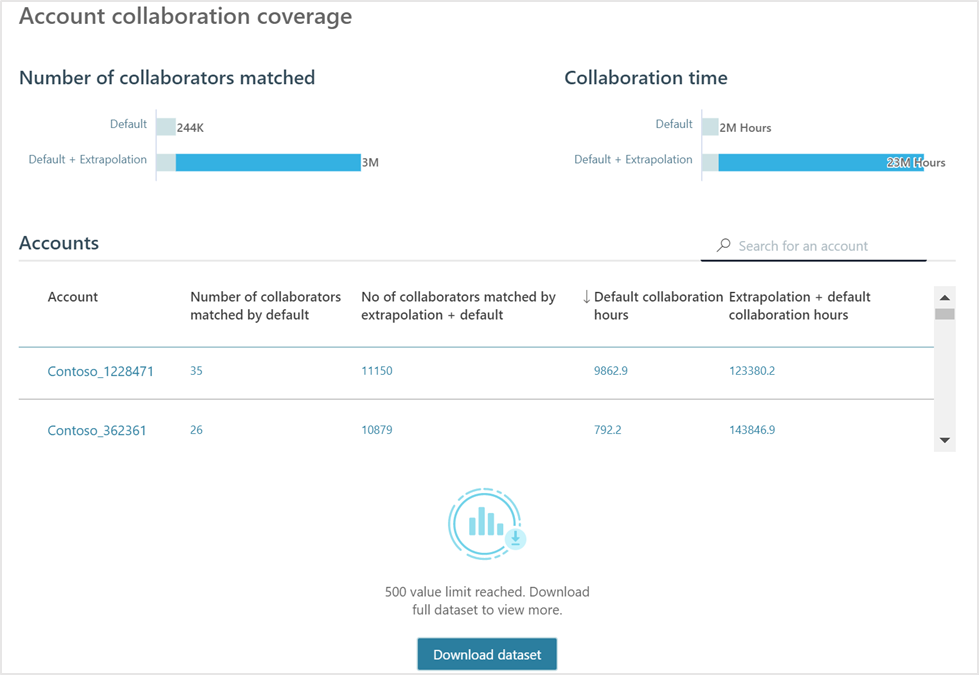
The Account details page includes the following.
The Number of collaborators matched chart shows the number of external collaborators matched with accounts by default and by default plus extrapolation, which correspond to the Account collaboration coverage chart.
- Default match with CRM data is based on the imported data from the CRM upload to match up email addresses for Microsoft 365 external collaborators with email addresses for CRM contacts.
- Default + Extrapolation match with CRM data includes the same default email comparison data and for any unmatched external collaborators, it then calculates the probability of which CRM account they most likely match up with. If the probability that an external collaborator belongs to a specific CRM account is high, the external collaborator is assigned to that account. This option provides more coverage for external collaborators and for capturing more customer interactions.
The Collaboration time chart shows the number of collaboration hours that employees invested with external collaborators in each of the ‘matched by default’ and ‘matched by default + extrapolation’ groups. The collaboration time is based on interactions through email, meeting, calls, and instant messages.
The Account collaboration by domain table lists collaborator domains and the following related account details:
- Account name is the name of the account in the CRM upload.
- Number of collaborators matched by default is the number of external collaborators within the advanced insights app who match up with the CRM contact email addresses associated with that CRM account.
- Number of collaborators matched by extrapolation + default is the number of external collaborators who have a high probability of belonging to this account, in addition to the external collaborators matched to this account by default.
- Default collaboration hours is the number of collaboration hours that employees invested with external collaborators in the ‘matched by default’ group.
- Extrapolation + default collaboration hours is the number of collaboration hours that employees invested with external collaborators in both the ‘matched by default’ and ‘matched by extrapolation’ groups.
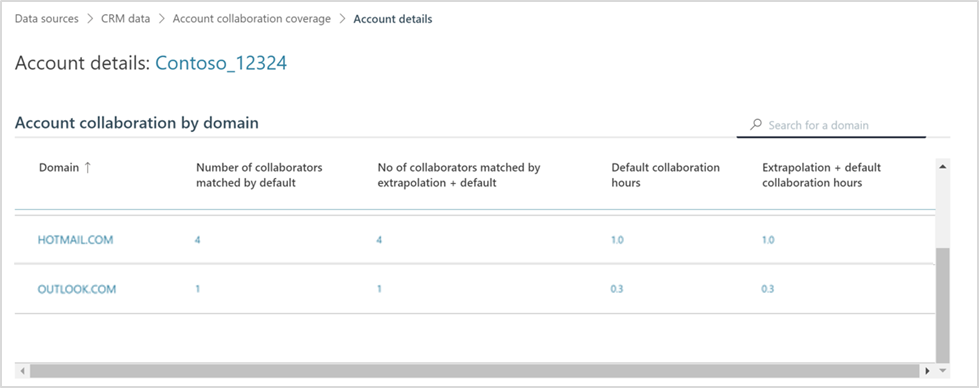
Download dataset
The Account collaboration by domain table can list up to a maximum of 500 CRM accounts. To view the complete dataset for accounts larger than 500, you can view all the accounts in the downloaded .csv file. You have the following options when you download the accounts dataset:
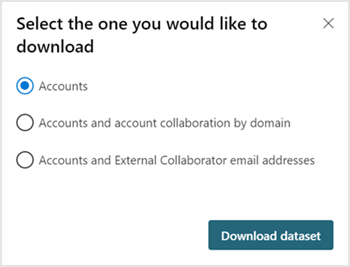
The Accounts option organizes the records by the AccountName attribute. The following is an example of account output for this option:
AccountId AccountName TotalCollaboratorCount TotalCollaborationHours DefaultCollaborationHours DefaultCollaboratorCount a60e4ac7 Contoso 10,000 122,005 85 6,340 49a80cfe Anon 23,000 1660,40 102 8,609 13bcc1ab Acme.com 4,000 22,010 70 5,843 The attributes included in the download options:
- AccountId is the unique account identifier.
- AccountName is the account name that's listed in the CRM upload Account table.
- TotalCollaboratorCount is the number of external collaborators who have a high probability of belonging to this account, in addition to the external collaborators matched to this account by default.
- TotalCollaborationHours is the collaboration time your employees invested with the total set of external collaborators (Total Collaborators) associated with this account. This ‘time’ is derived from interactions such as emails, meetings.
- DefaultCollaboratorCount is the number of external collaborators within WpA which match against CRM contact email addresses associated with this account.
- DefaultCollaborationHours is the collaboration time your employees invested with the default set of external collaborators (Default Collaborators) associated with this account. This ‘time’ is derived from interactions, such as email, meetings, calls, and instant messages.
Accounts and account collaboration by domain gives the same details as the Accounts option, however this option organizes the records by the email domains of the contacts associated with the accounts. The additional attribute included in this download option is Domain, which is the domain email address for each account listed.
Accounts and External Collaborator email addresses organizes the records by the contact email addresses and lists all external collaborator email addresses and related attributes. The following is an example of account output for this option:
AccountId AccountName Domain EmailAddress a60e4ac7 Contoso CONTOSO.COM salesteam@contoso.com 49a80cfe Anon ANON.COM bdmanager@anon.com 13bcc1ab Acme.com ACME.COM john.doe@acme.com The additional attribute included in this download option is Email Address, which is the contact’s email address for the account.