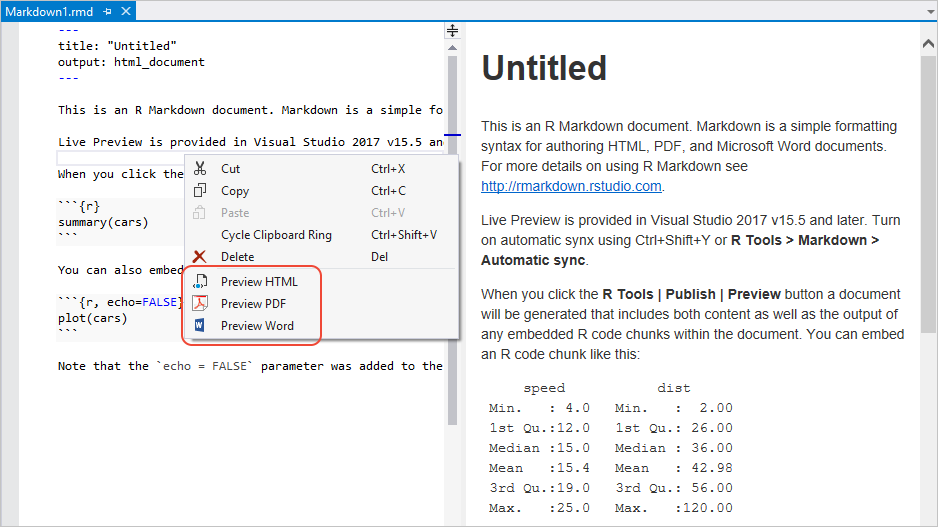Create R Markdown documents
Applies to: ![]() Visual Studio
Visual Studio ![]() Visual Studio for Mac
Visual Studio for Mac
Note
This article applies to Visual Studio 2017. If you're looking for the latest Visual Studio documentation, see Visual Studio documentation. We recommend upgrading to the latest version of Visual Studio. Download it here
R Markdown is a document format that turns analysis in R into high-quality documents, reports, presentations, and dashboards.
R Tools for Visual Studio (RTVS) provides a R Markdown item template, editor support (including IntelliSense for R code within the editor), file generation capabilities, and live preview.
Using R Markdown
Close Visual Studio.
(One time only) Install
pandocfrom pandoc.org.Restart Visual Studio, which should pick up the pandoc installation.
Install the
knitrandrmarkdownpackages, which you can do from the interactive window:install.packages("knitr") install.packages("rmarkdown")Create a new R Markdown file using the File > New > File menu command and selecting R > R Markdown from the list. In the context of a project, right-click the project in Solution Explorer and select Add R Markdown (or Add > New Item and selecting R Markdown from the list).
The default contents of the new file are as follows:
--- title: "Untitled" output: html_document --- This is an R Markdown document. Markdown is a simple formatting syntax for authoring HTML, PDF, and Microsoft Word documents. For more details on using R Markdown see <http://rmarkdown.rstudio.com>. When you select the **R Tools | Publish | Preview** button, a document will be generated that includes both content as well as the output of any embedded R code chunks within the document. You can embed an R code chunk like this: ```{r} summary(cars) ``` You can also embed plots, for example: ```{r, echo=FALSE} plot(cars) ``` Note that the `echo = FALSE` parameter was added to the code chunk to prevent printing of the R code that generated the plot.
Previews
Visual Studio 2017 version 15.5 and later automatically provide live preview for R Markdown. To turn on automatic sync between the editor and the preview, select R Tools > Markdown > Automatic Sync (Ctrl+Shift+Y). If you aren't using automatic sync, you can refresh the preview using R Tools > Markdown > Reload R Markdown Preview.
You can also preview the file in HTML, PDF, and Microsoft Word formats by right-clicking in the editor and selecting one of the Preview commands. The same commands are also available on the R Tools > Markdown menu. (In earlier versions of Visual Studio these commands are found on the R Tools > Publish menu.)