Package manager
Applies to: ![]() Visual Studio
Visual Studio ![]() Visual Studio for Mac
Visual Studio for Mac
Note
This article applies to Visual Studio 2017. If you're looking for the latest Visual Studio documentation, see Visual Studio documentation. We recommend upgrading to the latest version of Visual Studio. Download it here
The R Tools for Visual Studio (RTVS) package manager is a UI for managing the R packages. To open it, select R Tools > Windows > Packages or pressing Ctrl+7.
The package manager has three tabs. Each tab displays a list of relevant packages on the left and specific details for the selected package on the right, including the package's version, description, license, install location, and links to other relevant information. The search box on the upper right lets you filter the list.
Tip
The term in the search box remains in effect as you switch between tabs.
Available lets you browse packages to install. If the package is already installed, the Install button on the right changes to Uninstall.
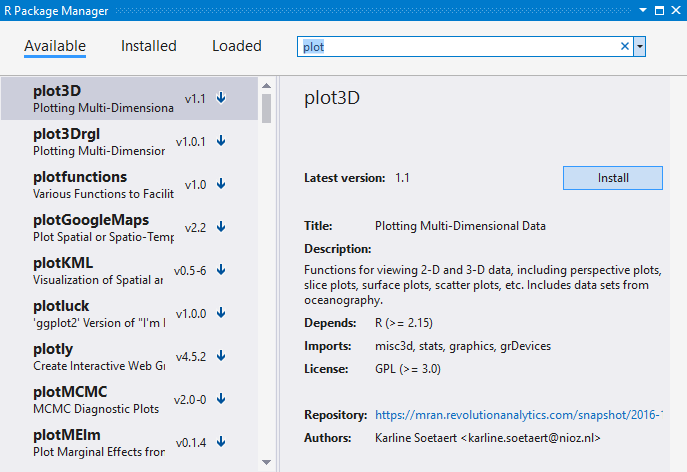
Installed shows all installed and loaded packages. A green dot next to a package indicates that it's loaded into the R session. The red X icon in the left-hand list or the Uninstall button on the right can be used to uninstall the package. If a newer version of an installed package is available, a blue up arrow to the right of the package performs the update.
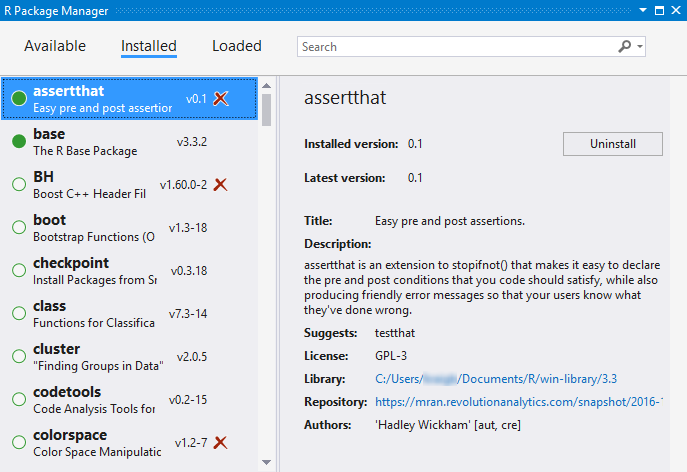
Loaded displays only those packages that are loaded into the R session, all of which appear with a green dot. You can also uninstall and update packages here.
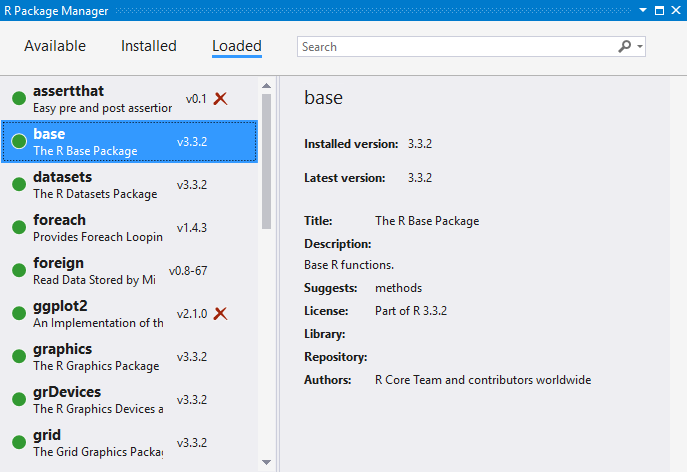
Package locations
Packages are installed in the following locations:
- Core packages that are included with RTVS are installed in C:\Program Files\Microsoft\R Client\R_SERVER\library
- Additional packages are installed to %userprofile%\Documents\R\win-library\3.3