Step 3: Add a Countdown Timer
Note
This article applies to Visual Studio 2015. If you're looking for the latest Visual Studio documentation, see Visual Studio documentation. We recommend upgrading to the latest version of Visual Studio. Download it here
In the third part of this tutorial, you'll add a countdown timer to track the number of seconds that remain for the quiz taker to finish.
Note
This topic is part of a tutorial series about basic coding concepts. For an overview of the tutorial, see Tutorial 2: Create a Timed Math Quiz.
To add a countdown timer
Add an integer variable that's named timeLeft, just like you did in the previous procedure. Your code should look like the following.
public partial class Form1 : Form { // Create a Random object called randomizer // to generate random numbers. Random randomizer = new Random(); // These integer variables store the numbers // for the addition problem. int addend1; int addend2; // This integer variable keeps track of the // remaining time. int timeLeft;Public Class Form1 ' Create a Random object called randomizer ' to generate random numbers. Private randomizer As New Random ' These integer variables store the numbers ' for the addition problem. Private addend1 As Integer Private addend2 As Integer ' This integer variable keeps track of the ' remaining time. Private timeLeft As IntegerNow you need a method that actually counts the seconds, such as a timer, which raises an event after the amount of time that you specify.
In the design window, move a
Timercontrol from the Components category of the Toolbox to your form.The control appears in the gray area at the bottom of the design window.
On the form, choose the timer1 icon that you just added, and set its Interval property to 1000.
Because the interval value is milliseconds, a value of 1000 causes the Tick event to fire every second.
On the form, double-click the Timer control, or choose it and then choose the Enter key.
The code editor appears and displays the method for the Tick event handler that you just added.
Add the following statements to the new event handler method.
private void timer1_Tick(object sender, EventArgs e) { if (timeLeft > 0) { // Display the new time left // by updating the Time Left label. timeLeft = timeLeft - 1; timeLabel.Text = timeLeft + " seconds"; } else { // If the user ran out of time, stop the timer, show // a MessageBox, and fill in the answers. timer1.Stop(); timeLabel.Text = "Time's up!"; MessageBox.Show("You didn't finish in time.", "Sorry!"); sum.Value = addend1 + addend2; startButton.Enabled = true; } }Private Sub Timer1_Tick() Handles Timer1.Tick If timeLeft > 0 Then ' Display the new time left ' by updating the Time Left label. timeLeft -= 1 timeLabel.Text = timeLeft & " seconds" Else ' If the user ran out of time, stop the timer, show ' a MessageBox, and fill in the answers. Timer1.Stop() timeLabel.Text = "Time's up!" MessageBox.Show("You didn't finish in time.", "Sorry!") sum.Value = addend1 + addend2 startButton.Enabled = True End If End SubBased on what you added, the timer checks each second whether time has run out by determining whether the timeLeft integer variable is greater than 0. If it is, time still remains. The timer first subtracts 1 from timeLeft and then updates the Text property of the
timeLabelcontrol to show the quiz taker how many seconds remain.If no time remains, the timer stops and changes the text of the
timeLabelcontrol so that it shows Time's up! A message box announces that the quiz is over, and the answer is revealed—in this case, by adding addend1 and addend2. The Enabled property of thestartButtoncontrol is set totrueso that the quiz taker can start another quiz.You just added an
if elsestatement, which is how you tell programs to make decisions. Anif elsestatement looks like the following.Note
The following example is for illustration only–don't add it to your project.
If (something that your program will check) Then ' One or more statements that will run ' if what the program checked is true. Else ' One or more statements that will run ' if what the program checked is false. End Ifif (something that your program will check) { // One or more statements that will run // if what the program checked is true. } else { // One or more statements that will run // if what the program checked is false. }Look closely at the statement that you added in the
elseblock to show the answer to the addition problem.sum.Value = addend1 + addend2;sum.Value = addend1 + addend2The statement
addend1 + addend2adds the values in the two variables together. The first part (sum.Value) uses the Value property of the sumNumericUpDowncontrol to display the correct answer. You use the same property later to check the answers for the quiz.Quiz takers can enter numbers more easily by using a
NumericUpDowncontrol, which is why you use one for the answers to the math problems. All of the potential answers are whole numbers from 0 through 100. By leaving the default values of the Minimum, Maximum, and DecimalPlaces properties, you ensure that quiz takers can't enter decimals, negative numbers, or numbers that are too high. (If you wanted to allow quiz takers to enter 3.141 but not 3.1415, you could set the DecimalPlaces property to 3.)Add three lines to the end of the
StartTheQuiz()method, so the code looks like the following./// <summary> /// Start the quiz by filling in all of the problem /// values and starting the timer. /// </summary> public void StartTheQuiz() { // Fill in the addition problem. // Generate two random numbers to add. // Store the values in the variables 'addend1' and 'addend2'. addend1 = randomizer.Next(51); addend2 = randomizer.Next(51); // Convert the two randomly generated numbers // into strings so that they can be displayed // in the label controls. plusLeftLabel.Text = addend1.ToString(); plusRightLabel.Text = addend2.ToString(); // 'sum' is the name of the NumericUpDown control. // This step makes sure its value is zero before // adding any values to it. sum.Value = 0; // Start the timer. timeLeft = 30; timeLabel.Text = "30 seconds"; timer1.Start(); }''' <summary> ''' Start the quiz by filling in all of the problem ''' values and starting the timer. ''' </summary> ''' <remarks></remarks> Public Sub StartTheQuiz() ' Fill in the addition problem. ' Generate two random numbers to add. ' Store the values in the variables 'addend1' and 'addend2'. addend1 = randomizer.Next(51) addend2 = randomizer.Next(51) ' Convert the two randomly generated numbers ' into strings so that they can be displayed ' in the label controls. plusLeftLabel.Text = addend1.ToString() plusRightLabel.Text = addend2.ToString() ' 'sum' is the name of the NumericUpDown control. ' This step makes sure its value is zero before ' adding any values to it. sum.Value = 0 ' Start the timer. timeLeft = 30 timeLabel.Text = "30 seconds" Timer1.Start() End SubNow, when your quiz starts, the timeLeft variable is set to 30 and the Text property of the
timeLabelcontrol is set to 30 seconds. Then theStart()method of theTimercontrol starts the countdown. (The quiz doesn't check the answer yet—that comes next.)Save your program, run it, and then choose the Start button on the form.
The timer starts to count down. When time runs out, the quiz ends, and the answer appears. The following illustration shows the quiz in progress.
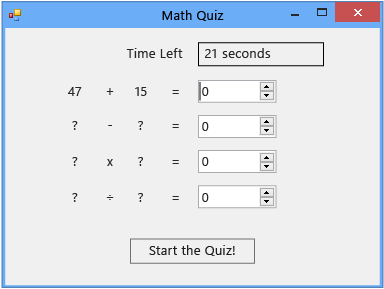 Math quiz in progress
Math quiz in progress
To continue or review
To go to the next tutorial step, see Step 4: Add the CheckTheAnswer() Method.
To return to the previous tutorial step, see Step 2: Create a Random Addition Problem.