Use the Find function on the Role Explorer
Important
This content is archived and is not being updated. For the latest documentation, see Microsoft Dynamics 365 product documentation. For the latest release plans, see Dynamics 365 and Microsoft Power Platform release plans.
| Enabled for | Public preview | General availability |
|---|---|---|
| End users, automatically |  Feb 1, 2020 Feb 1, 2020 |
 Apr 1, 2020 Apr 1, 2020 |
Business value
Your product functions might span several hundred options across different areas. Finding them in a visual format on the Role Explorer makes it easier for customers to navigate and go to the requested page or module. Also, finding reports is much easier now that users have a Find function in the Role Explorer.
Feature details
The Business Central Role Explorer has a new addition that complements manual navigation and expanding or collapsing menu groups. Users can now open the Role Explorer and start typing they're looking for. The text they type appears in the Find box at the top of the page. Selecting the Find action or pressing F3 also starts the Find function.
The Role Explorer doesn't filter the results but instead highlights the hits, as shown in the image below. When a result is contained in a collapsed group, the Find function annotates the group using a teal-colored circle. Users can browse through the results using arrow icons or keyboard keys (Ctrl+ArrowUp/ArrowDown and F3/Shift+F3). The Esc key closes the Find box and removes the value typed, so that a new search or browsing can be started. Also, switching to the Explore all view keeps the find value, making it even easier to navigate and find a necessary page.
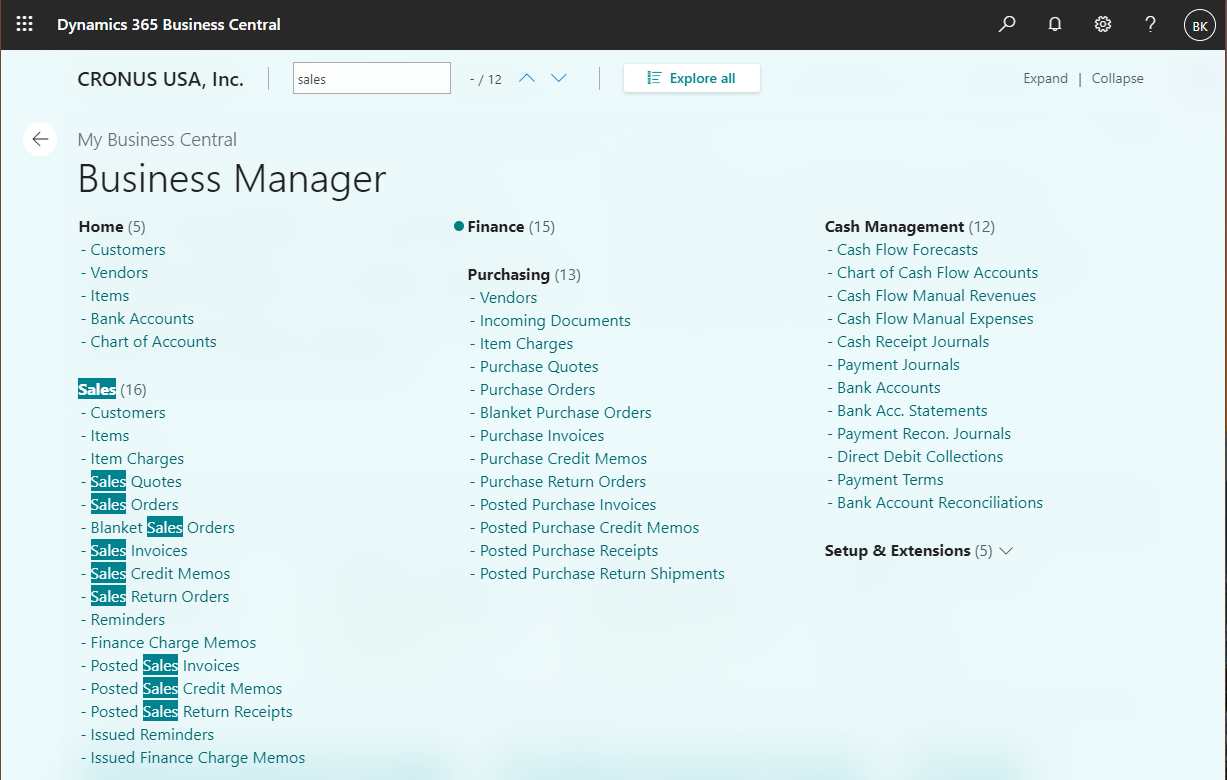
Tell us what you think
Help us improve Dynamics 365 Business Central by discussing ideas, providing suggestions, and giving feedback. Use the forum at https://aka.ms/bcideas.