Unhide parts on a page
Important
This content is archived and is not being updated. For the latest documentation, see Microsoft Dynamics 365 product documentation. For the latest release plans, see Dynamics 365 and Microsoft Power Platform release plans.
| Enabled for | Public preview | General availability |
|---|---|---|
| End users, automatically |  Feb 1, 2020 Feb 1, 2020 |
 Apr 1, 2020 Apr 1, 2020 |
Business value
Business Central is able to adapt to the unique needs of the user, department, or organization.
Feature details
When personalizing pages in Business Central, users can show a hidden part on any page. This unlocks two common scenarios:
- Business users can personalize their pages and bring back a part that they have previously hidden. Similarly, power users and consultants can unhide parts that they have previously hidden.
- Developers can now choose to place secondary content on a page object and hide it, giving their customers a simple starting point with the page and the ability to unhide that content if it is relevant to their business processes.
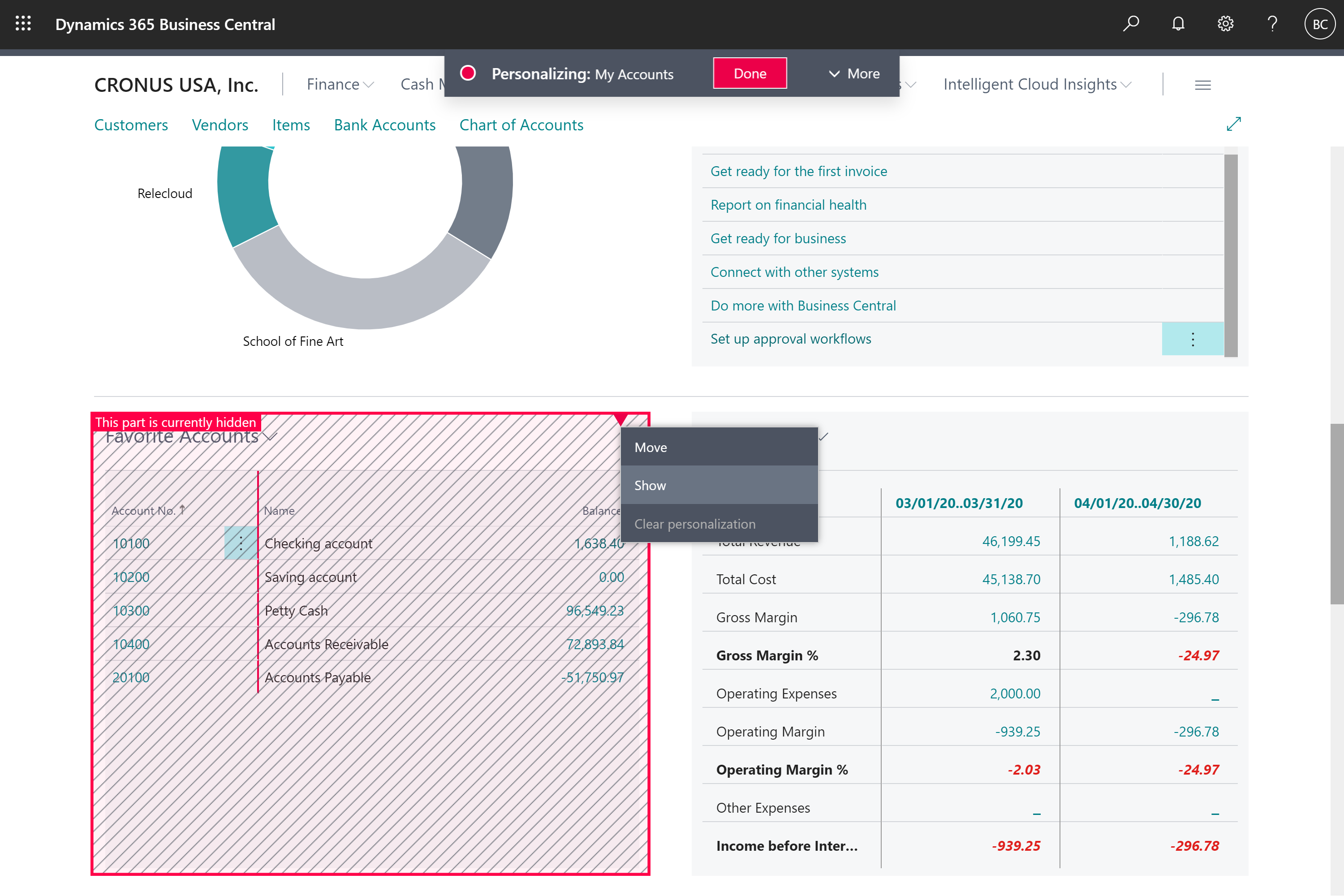
Examples of parts that can be brought into view on a page:
- The headlines on a Role Center home screen
- A related details FactBox on the Customer list
- A chart part directly on the canvas of a card page
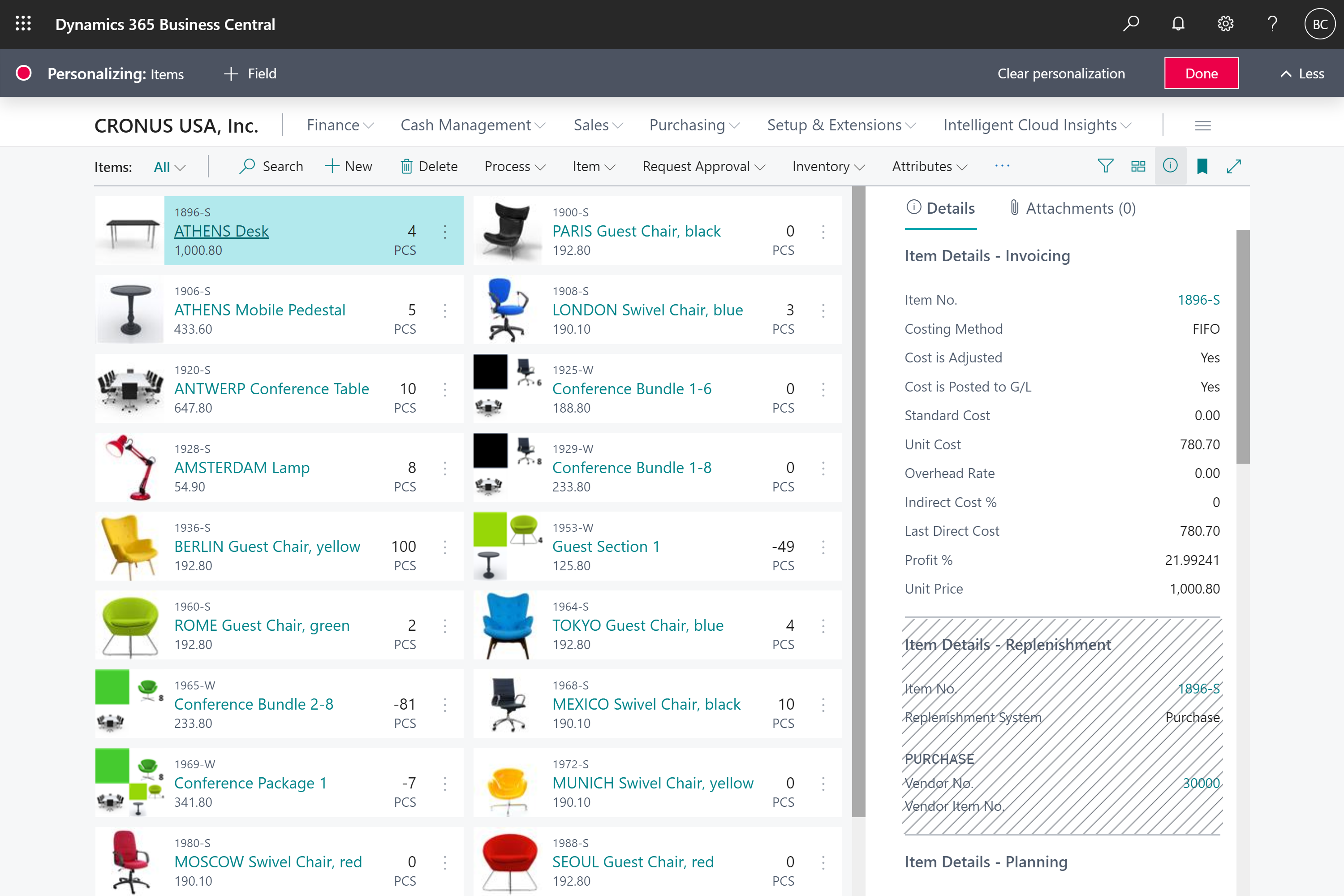
Try it now
Experience hiding and reverting a FactBox, such as on the Customer card, by signing in to your online environment at https://businesscentral.dynamics.com/?page=22.
Tell us what you think
Help us improve Dynamics 365 Business Central by discussing ideas, providing suggestions, and giving feedback. Use the forum at https://aka.ms/bcideas.
See also
Personalize Your Workspace (docs)