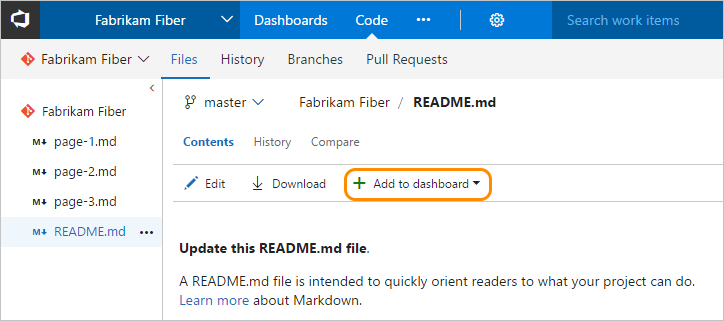Add charts to a dashboard
TFS 2017 | TFS 2015 | TFS 2013
You can add the charts described in this article to a dashboard from their corresponding functional page, like:
- Builds
- Releases
- Queries
Prerequisites
Note
Adding charts to a dashboard requires TFS 2015.1 or later version. For TFS 2015, you can pin items to a team homepage. Consider upgrading to the latest TFS version to get access to the widget catalog and multiple team dashboards.
- You must be a member of a project. If you don't have a project yet, create one.
- You must have created the team dashboard to which you want to add a chart.
- If you haven't been added as a project member, get added now.
- To add, edit, or manage a team dashboard, you must have Basic access or greater and be added to the team administrator role for the team. To learn more, see Default permissions and access for charts and dashboards.
Add a work item query or chart
You add work item queries and charts to a dashboard from the Queries page. Queries and charts must be associated with queries under the Shared queries folder.
Note
You can also add a work item query chart widget to a team dashboard.
First, make sure you've selected your team context. Only those dashboards created for a team appear in the context menu for each query or chart. Switch team context as needed.
If you aren't a team administrator, get added as one. Only team and project admins can add and customize team dashboards.
If you haven't yet created the dashboard, do that now.
From the charts Actions menu, select the team dashboard.
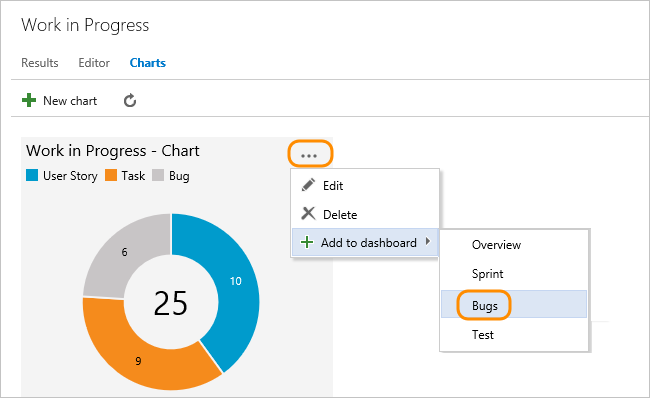
You can only add charts associated with shared queries. Charts associated with queries under My Queries folder won't display the Add to dashboard option.
Add an in-context work tracking report
There are many in-context reports that you can access from the web portal, but can't add to a dashboard. However, you may find a comparable widget listed in the widget catalog that tracks the same or similar data. If you find a widget that works, add it to the dashboard:
- Add Markdown to a dashboard
- Team velocity
- View/configure sprint burndown, see Sprint burndown widget
- Cumulative flow, see CFD widget
Add a build history chart
Each time you run a build, it logs information about the build, including:
- The run time.
- Errors and warnings.
- Whether it successfully completed or failed.
Note
You can also add this chart to a team dashboard from the widget catalog.
Select your team context and then open Pipelines>Builds to add a build history chart to a team dashboard. (Requires TFS 2015.1 or later version).
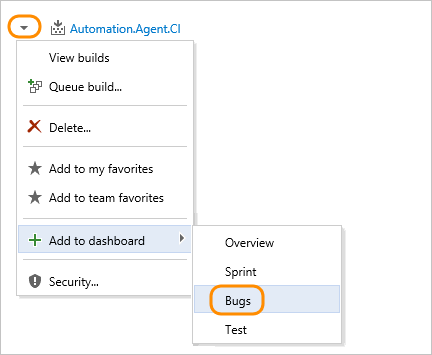
If you aren't a team administrator, get added as one. The Add to dashboard menu selection is disabled when you don't have permissions to add it to the dashboards of the selected team context.
Build summary charts look like this:
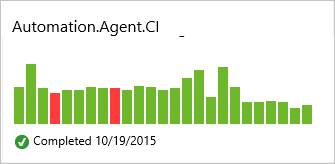
Hover over a bar to view build information and run time. Select a bar to go to the build summary page.
Add a manual test status or result chart
As you create and run tests, you can track your status by defining lightweight charts of test plans and test results.
Note
You can also add a Chart for test plans widget to a dashboard.
Select your team context, make sure you're a team admin.
Open Test>Test Plans and then Charts and select the dashboard to add the test chart to.
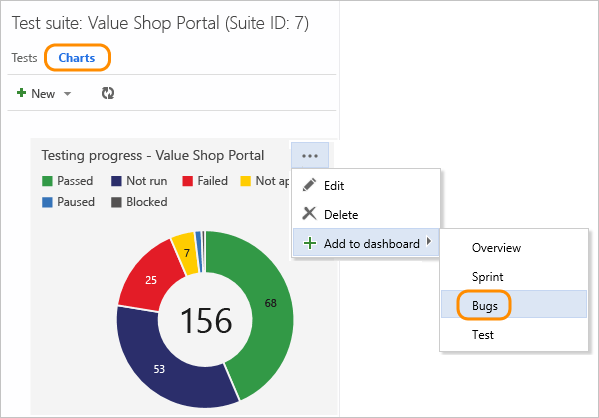
Add a markdown repository file to a dashboard
Open the Markdown file defined in your repository and make sure you are in your team context.
Select Add to dashboard, and then select the team dashboard to add the Markdown file to. As you update the Markdown file, changes will automatically appear on the dashboard upon refresh. See Dashboards for more info.
Requires TFS 2015.2 or later version.