Fix backlog reorder, nest, and display issues
TFS 2018
The natural hierarchy breaks when you create same-category or same-type links between work items. For example, parent-child links that are bug-bug or user story-user story or requirements category-task category. Use this article to address error messages when you add links that aren't in the natural hierarchy.
Note
- For more information, see Configure your backlog view and Add custom work item types.
- For issues that might occur with multi-team ownership, see Configure a hierarchy of teams, Exercise select features with shared area paths.
- To reorder a backlog, you must have Basic or higher level access. If you have Stakeholder access, you can't reorder backlog items. For more information, see Stakeholder access quick reference.
Natural hierarchy for work item types
The following image shows the natural hierarchy for the Agile, Scrum, and Capability Maturity Model Integration (CMMI) processes.
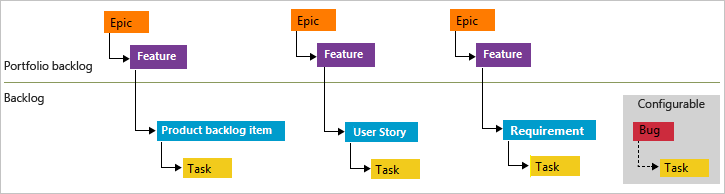
Best practices
Do:
- Maintain a flat list, rather than nesting requirements, bugs, and tasks.
- Only create parent-child links one level deep between items that belong to a different category. The category a work item belongs to gets determined by your process backlog levels and your team's selected bug behavior.
- Use the feature work item type to group user stories (Agile), issues (Basic), product backlog items (Scrum), or requirements (CMMI). You can quickly map product backlog items to features, which creates parent-child links in the background.
Don't:
- Create a hierarchy of backlog items, tasks, and bugs.
- Create same-category hierarchies, like parent-child links among work items of the same type, such as story-story, bug-bug, task-task, or issue-issue. The backlog, board, and sprints experiences don't support reordering for same-category hierarchies, as it introduces confusion by ordering a work item that doesn't belong on that level.
Resolve - Cannot reorder work items
You might see a message like: You cannot reorder work items and some work items might not be shown or No work item IDs are listed.
To address this error, do the following steps:
Open your backlog.
Review the list of items to determine which items of the same type are nested.
Example #1: The following image shows a user story as a child of another user story.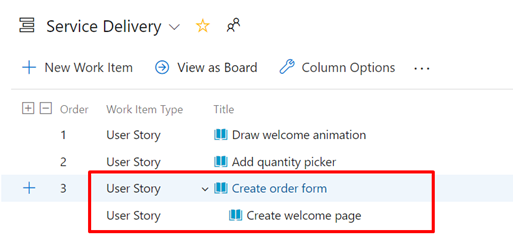
Example #2: The following image shows a bug as a child of a user story. Because the team configured their backlog to display user stories and bugs at the same level (Requirements category), this configuration results in a nested item that disables the ordering feature.
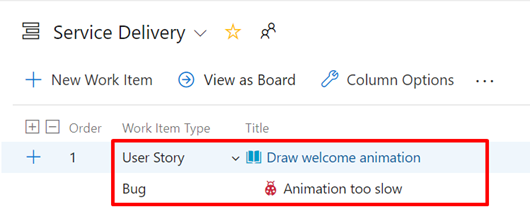
Remove all parent-child links that exist among nested items of the same work item type or same category. Or, change the link to 'Related.'
Refresh your backlog.
The message no longer displays.
Resolve - Cannot reorder work items, change link type or category
You might see a message like: You cannot reorder work items and some work items might not be shown. See work item(s) 7 to either remove the parent to child link or change the link type to 'Related'." or "Work item 3 can't be reordered because its parent is on the same category".
To address this error, do the following steps:
- Open the work item listed in the error message.
- Look for a parent or child link. Make sure this link goes to a work item within the same category as the work item you opened. This link goes to another work item that appears on the same backlog level as the work item you opened. Depending on your team's bug behavior setting, bugs might appear with requirements or tasks.
- Remove the problem parent-child link. If you would like to keep these items associated, use 'Related' link type instead.
The message no longer displays.
Resolve - Work items in progress might disappear on refresh
You might see a message like: Items added to the backlog might disappear on a refresh because your team project marks them as "in progress". Those items appear when you change the "In progress" filter to Show.. This message indicates that the In Progress filter for the backlog is turned off.
When you refresh your browser, the backlog displays those work items based on your selected filters. To reset the filters, do the following steps.
- Open your backlog.
- Show or hide In progress items on your backlog.
- If you turn the In Progress items control off, then items that are in the Active, Committed, or Resolved states or states that map to the In Progress category state don't appear in the backlog.
- Hide In Progress items when you want to forecast work. For more information, see Forecast your product backlog.
Track bugs as requirements or tasks
Each team can choose how to track bugs, like requirements or tasks, or neither.
If you track bugs as requirements, only nest bugs under the Feature level.
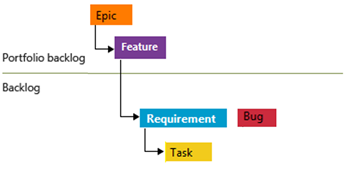
If you track bugs as tasks, only nest bugs under the Requirement level.
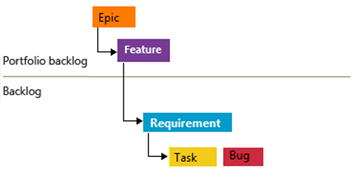
Display nested items on backlogs and boards
Sprint backlogs and Taskboards only show the last node in a same-category hierarchy, called the leaf node.
Note
- For TFS 2018 and earlier versions, the Kanban board only shows the last node with nested items of a same-category hierarchy.
- For TFS 2018.2 and later versions, Kanban boards display all work items of nested same-category work items.
Product backlog and Kanban boards
If you link items within a same-category hierarchy that is four levels deep, for example, only the items at the fourth level appear on the Kanban board, sprint backlog, and Taskboard.
As shown in the following images, the third user story, Interim save on long form, has a child bug, Save takes too long. The child bug, Save takes too long, appears on the Kanban board, but not the parent user story.
All bugs and requirements appear on the backlog
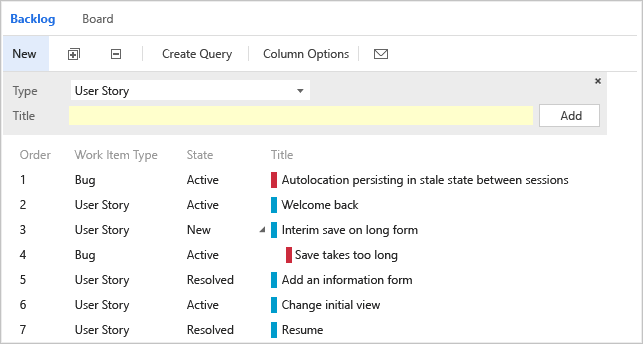
Only leaf nodes appear on the Kanban board
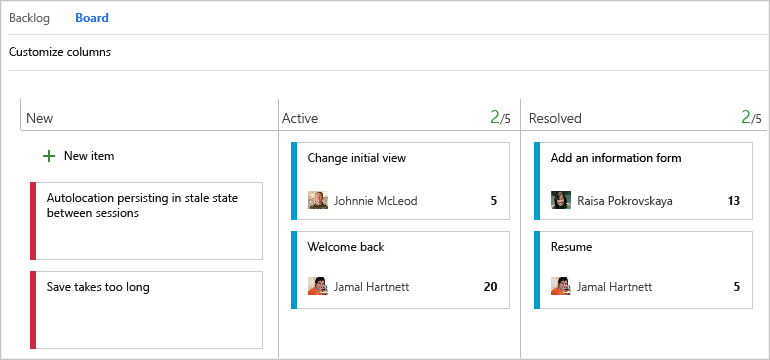
Sprint backlogs and Taskboards
When bugs appear in the backlog with tasks, linking tasks and bugs to their parent requirements groups them correctly on the sprint backlog and Taskboard.
But, if you create parent-child links between a requirement and a bug, and the bug and a task, as shown here, the task appears on the sprint backlog and Taskboard, but not the bug.
Hierarchy of items assigned to a sprint backlog
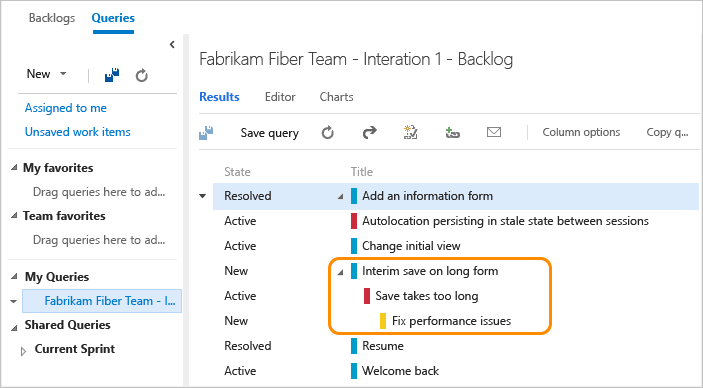
Only leaf nodes appear on sprint backlogs
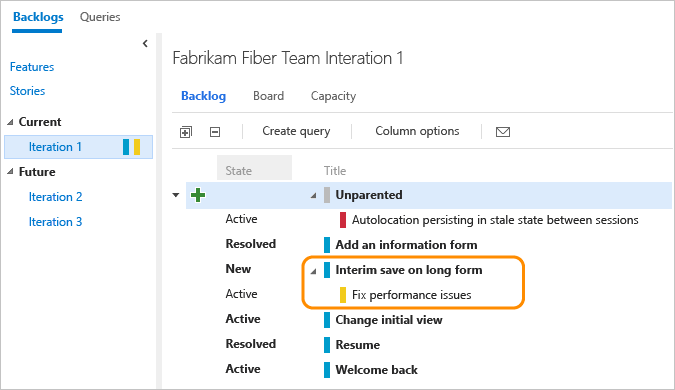
Only leaf nodes appear on Taskboards
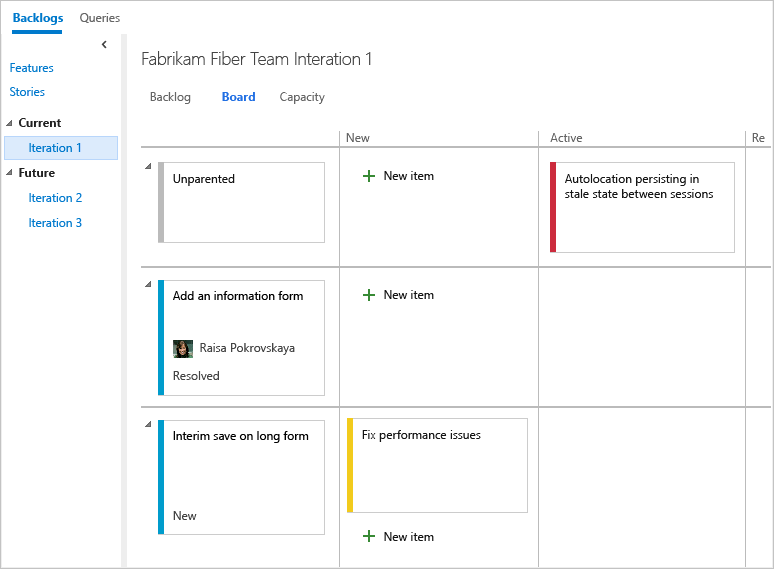
Q: Is there a workaround to display intermediate nodes within a hierarchy?
A: No, not at this time. You can always check the entire list of items assigned to a sprint when you select Create query.