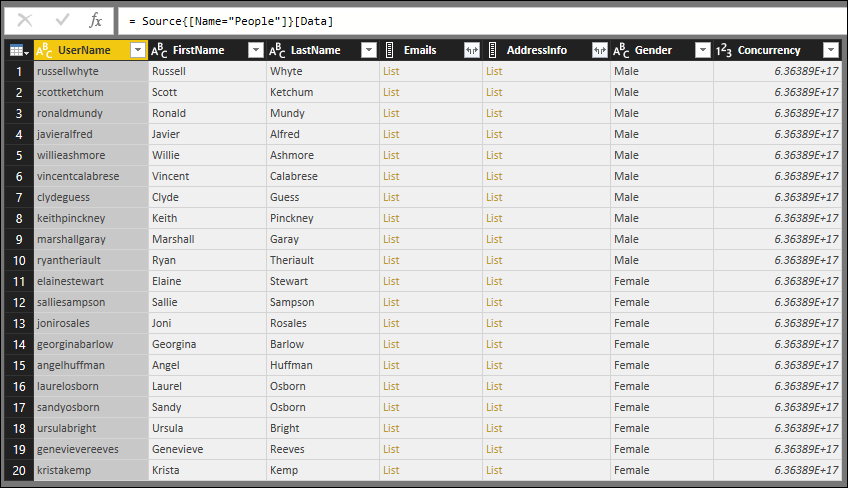TripPin 第 6 部分 - 架構
此多部分教學課程涵蓋如何建立Power Query的新數據源延伸模組。 本教學課程旨在循序完成,每個課程都是以先前課程中建立的連接器為基礎,以累加方式將新功能新增至您的連接器。
在本課程中,您將會:
- 定義 REST API 的固定架構
- 動態設定數據行的數據類型
- 強制執行數據表結構,以避免因為遺漏數據行而發生轉換錯誤
- 隱藏結果集中的數據行
OData 服務在標準 REST API 上的優點之一是其 $metadata定義。 $metadata檔描述此服務上找到的數據,包括其所有實體(數據表)和欄位(數據行)的架構。 函 OData.Feed 式會使用此架構定義來自動設定數據類型資訊,因此,使用者不會取得所有文字和數位欄位(就像您一 Json.Document樣),而是取得日期、整數、時間等等,以提供更佳的整體用戶體驗。
許多 REST API 無法以程式設計方式判斷其架構。 在這些情況下,您必須在連接器中包含架構定義。 在這一課,您將定義每個數據表的簡單硬式編碼架構,並在您從服務讀取的數據上強制執行架構。
注意
此處所述的方法應該適用於許多 REST 服務。 未來的課程 會以遞歸方式在結構化數據行(記錄、清單、數據表)上強制執行架構,並提供範例實作,以程式設計方式從 CSDL 或 JSON 架構檔產生架構 數據表。
整體而言,對連接器所傳回的數據強制執行架構具有多個優點,例如:
- 設定正確的數據類型
- 移除不需要向使用者顯示的資料列(例如內部識別碼或狀態資訊)
- 藉由新增回應中可能遺漏的任何數據行,確保每個數據頁都有相同的圖形(REST API 表示字段應該是 Null 的常見方式)
使用 Table.Schema 檢視現有的架構
在上一課中建立的連接器會顯示 TripPin 服務中的三個數據表,AirportsAirlines以及 People。 執行下列查詢以檢視 Airlines 資料表:
let
source = TripPin.Contents(),
data = source{[Name="Airlines"]}[Data]
in
data
在結果中,您會看到四個傳回的數據行:
- @odata.id
- @odata.editLink
- AirlineCode
- 名稱
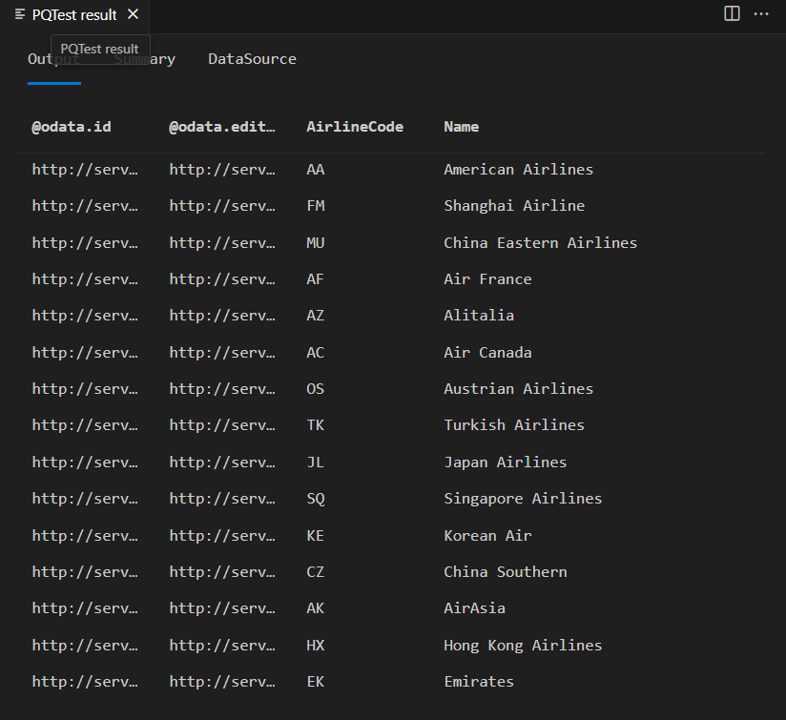
“@odata.*” 資料行是 OData 通訊協定的一部分,而不是您想要或需要向連接器的終端使用者顯示的專案。 AirlineCode 和 Name 是您想要保留的兩個數據行。 如果您查看數據表的架構(使用方便 的 Table.Schema 函式),您可以看到數據表中的所有數據行都有 數據類型 Any.Type。
let
source = TripPin.Contents(),
data = source{[Name="Airlines"]}[Data]
in
Table.Schema(data)
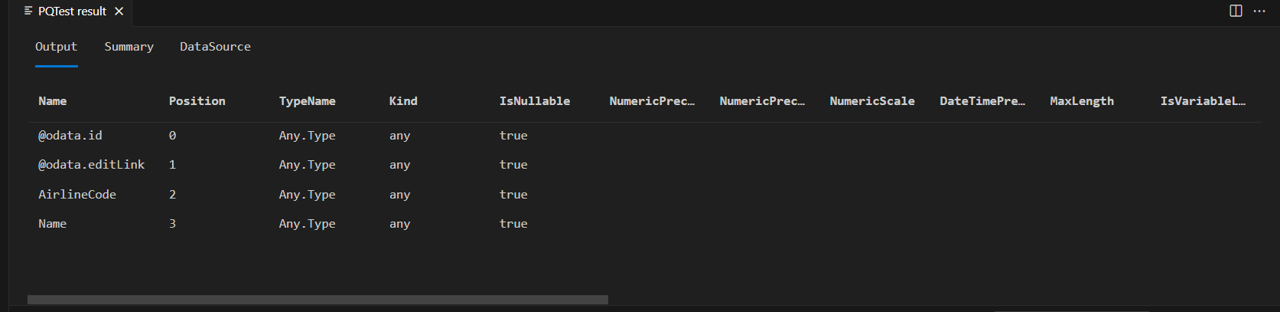
Table.Schema 會傳回數據表中數據行的許多元數據,包括名稱、位置、類型資訊,以及許多進階屬性,例如 Precision、Scale 和 MaxLength。
未來的課程將提供設定這些進階屬性的設計模式,但現在您只需要關注已刻有的類型()、基本類型(TypeNameKind),以及數據行值是否可能是 Null (IsNullable)。
定義簡單的架構數據表
您的架構資料表將由兩個資料列組成:
| 資料行 | 詳細資料 |
|---|---|
| 名稱 | 資料行名稱。 這必須符合服務所傳回結果中的名稱。 |
| 類型 | 您要設定的 M 資料類型。 這可以是基本類型(text、、 datetimenumber等),或已刻有的類型(Int64.Type、Currency.Type等等)。 |
資料表的 Airlines 硬式編碼架構數據表會將其 AirlineCode 和 Name 資料行設定為 text,如下所示:
Airlines = #table({"Name", "Type"}, {
{"AirlineCode", type text},
{"Name", type text}
});
資料表 Airports 有四個您想要保留的欄位(包括其中一種類型 record):
Airports = #table({"Name", "Type"}, {
{"IcaoCode", type text},
{"Name", type text},
{"IataCode", type text},
{"Location", type record}
});
最後,People數據表有七個字段,包括 list (Emails、 AddressInfo)、可為 Null 的數據行 (Gender),以及具有已標寫類型的數據行 (Concurrency)。
People = #table({"Name", "Type"}, {
{"UserName", type text},
{"FirstName", type text},
{"LastName", type text},
{"Emails", type list},
{"AddressInfo", type list},
{"Gender", type nullable text},
{"Concurrency", Int64.Type}
})
SchemaTransformTable 協助程式函式
SchemaTransformTable以下所述的協助程式函式將用來強制執行數據上的架構。 它需要以下參數:
| 參數 | 類型 | Description |
|---|---|---|
| table | table | 您要強制執行架構的數據表。 |
| schema | table | 要從中讀取數據行資訊的架構數據表,具有下列類型: type table [Name = text, Type = type]。 |
| enforceSchema | 數值 | (選擇性) 控制函式行為的列舉。 預設值 ( EnforceSchema.Strict = 1) 可確保輸出資料表符合新增任何遺漏資料行所提供的架構數據表,以及移除額外的數據行。 EnforceSchema.IgnoreExtraColumns = 2選項可用來保留結果中的額外數據行。 使用 時 EnforceSchema.IgnoreMissingColumns = 3 ,將會忽略遺漏的數據行和額外的數據行。 |
此函式的邏輯看起來像這樣:
- 判斷源數據表中是否有任何遺漏的數據行。
- 判斷是否有任何額外的數據行。
- 忽略結構化資料列 (類型
list為、record和table),並將 資料行設定為type any。 - 使用 Table.TransformColumnTypes 來設定每個數據行類型。
- 根據它們出現在架構數據表中的順序來重新排序數據行。
- 使用 Value.ReplaceType 設定數據表本身的類型。
注意
在查詢編輯器中檢視結果時,設定數據表類型的最後一個步驟將會移除Power Query UI 推斷類型資訊的需求。 這會移除您在上一個教學課程結尾看到的雙重要求問題。
下列協助程式程式代碼可以複製並貼到您的延伸模組中:
EnforceSchema.Strict = 1; // Add any missing columns, remove extra columns, set table type
EnforceSchema.IgnoreExtraColumns = 2; // Add missing columns, do not remove extra columns
EnforceSchema.IgnoreMissingColumns = 3; // Do not add or remove columns
SchemaTransformTable = (table as table, schema as table, optional enforceSchema as number) as table =>
let
// Default to EnforceSchema.Strict
_enforceSchema = if (enforceSchema <> null) then enforceSchema else EnforceSchema.Strict,
// Applies type transforms to a given table
EnforceTypes = (table as table, schema as table) as table =>
let
map = (t) => if Type.Is(t, type list) or Type.Is(t, type record) or t = type any then null else t,
mapped = Table.TransformColumns(schema, {"Type", map}),
omitted = Table.SelectRows(mapped, each [Type] <> null),
existingColumns = Table.ColumnNames(table),
removeMissing = Table.SelectRows(omitted, each List.Contains(existingColumns, [Name])),
primativeTransforms = Table.ToRows(removeMissing),
changedPrimatives = Table.TransformColumnTypes(table, primativeTransforms)
in
changedPrimatives,
// Returns the table type for a given schema
SchemaToTableType = (schema as table) as type =>
let
toList = List.Transform(schema[Type], (t) => [Type=t, Optional=false]),
toRecord = Record.FromList(toList, schema[Name]),
toType = Type.ForRecord(toRecord, false)
in
type table (toType),
// Determine if we have extra/missing columns.
// The enforceSchema parameter determines what we do about them.
schemaNames = schema[Name],
foundNames = Table.ColumnNames(table),
addNames = List.RemoveItems(schemaNames, foundNames),
extraNames = List.RemoveItems(foundNames, schemaNames),
tmp = Text.NewGuid(),
added = Table.AddColumn(table, tmp, each []),
expanded = Table.ExpandRecordColumn(added, tmp, addNames),
result = if List.IsEmpty(addNames) then table else expanded,
fullList =
if (_enforceSchema = EnforceSchema.Strict) then
schemaNames
else if (_enforceSchema = EnforceSchema.IgnoreMissingColumns) then
foundNames
else
schemaNames & extraNames,
// Select the final list of columns.
// These will be ordered according to the schema table.
reordered = Table.SelectColumns(result, fullList, MissingField.Ignore),
enforcedTypes = EnforceTypes(reordered, schema),
withType = if (_enforceSchema = EnforceSchema.Strict) then Value.ReplaceType(enforcedTypes, SchemaToTableType(schema)) else enforcedTypes
in
withType;
更新 TripPin 連接器
您現在將會對連接器進行下列變更,以使用新的架構強制執行程序代碼。
- 定義保存您所有架構定義的主要架構資料表 (
SchemaTable)。 TripPin.Feed更新、GetPage和GetAllPagesByNextLink以接受schema參數。- 在中
GetPage強制執行架構。 - 更新導覽數據表程序代碼,以使用對新函式的
GetEntity呼叫來包裝每個數據表,這可讓您在未來更彈性地操作數據表定義。
主要架構數據表
您現在會將架構定義合併成單一數據表,並新增協助程式函式 (GetSchemaForEntity), 可讓您根據實體名稱來查閱定義(例如 , GetSchemaForEntity("Airlines"))。
SchemaTable = #table({"Entity", "SchemaTable"}, {
{"Airlines", #table({"Name", "Type"}, {
{"AirlineCode", type text},
{"Name", type text}
})},
{"Airports", #table({"Name", "Type"}, {
{"IcaoCode", type text},
{"Name", type text},
{"IataCode", type text},
{"Location", type record}
})},
{"People", #table({"Name", "Type"}, {
{"UserName", type text},
{"FirstName", type text},
{"LastName", type text},
{"Emails", type list},
{"AddressInfo", type list},
{"Gender", type nullable text},
{"Concurrency", Int64.Type}
})}
});
GetSchemaForEntity = (entity as text) as table => try SchemaTable{[Entity=entity]}[SchemaTable] otherwise error "Couldn't find entity: '" & entity &"'";
將架構支援新增至數據函式
您現在會將選擇性 schema 參數新增至 TripPin.Feed、 GetPage和 GetAllPagesByNextLink 函式。
這可讓您將架構向下傳遞至分頁函式,其中會套用至您從服務取回的結果。
TripPin.Feed = (url as text, optional schema as table) as table => ...
GetPage = (url as text, optional schema as table) as table => ...
GetAllPagesByNextLink = (url as text, optional schema as table) as table => ...
您也會更新對這些函式的所有呼叫,以確保您已正確傳遞架構。
強制執行架構
實際的架構強制執行將會在您的函式中 GetPage 完成。
GetPage = (url as text, optional schema as table) as table =>
let
response = Web.Contents(url, [ Headers = DefaultRequestHeaders ]),
body = Json.Document(response),
nextLink = GetNextLink(body),
data = Table.FromRecords(body[value]),
// enforce the schema
withSchema = if (schema <> null) then SchemaTransformTable(data, schema) else data
in
withSchema meta [NextLink = nextLink];
注意
此 GetPage 實作會使用 Table.FromRecords 將 JSON 回應中的記錄清單轉換為數據表。
使用 Table.FromRecords 的主要缺點是,它會假設清單中的所有記錄都有相同的欄位集。
這適用於 TripPin 服務,因為 OData 記錄會保證包含相同的欄位,但這可能是所有 REST API 的情況。
更健全的 實作會使用 Table.FromList 和 Table.ExpandRecordColumn 的組合。
稍後的教學課程會變更實作,以從架構數據表取得數據行清單,確保 JSON 轉譯期間不會遺失或遺失任何數據行。
新增 GetEntity 函式
函式 GetEntity 會包裝對 TripPin.Feed 的呼叫。
它會根據實體名稱查閱架構定義,並建置完整的要求URL。
GetEntity = (url as text, entity as text) as table =>
let
fullUrl = Uri.Combine(url, entity),
schemaTable = GetSchemaForEntity(entity),
result = TripPin.Feed(fullUrl, schemaTable)
in
result;
接著,您將更新函 TripPinNavTable 式以呼叫 GetEntity,而不是內嵌進行所有呼叫。
這一點的主要優點是,它可讓您繼續修改實體建置程序代碼,而不需要觸控瀏覽數據表邏輯。
TripPinNavTable = (url as text) as table =>
let
entitiesAsTable = Table.FromList(RootEntities, Splitter.SplitByNothing()),
rename = Table.RenameColumns(entitiesAsTable, {{"Column1", "Name"}}),
// Add Data as a calculated column
withData = Table.AddColumn(rename, "Data", each GetEntity(url, [Name]), type table),
// Add ItemKind and ItemName as fixed text values
withItemKind = Table.AddColumn(withData, "ItemKind", each "Table", type text),
withItemName = Table.AddColumn(withItemKind, "ItemName", each "Table", type text),
// Indicate that the node should not be expandable
withIsLeaf = Table.AddColumn(withItemName, "IsLeaf", each true, type logical),
// Generate the nav table
navTable = Table.ToNavigationTable(withIsLeaf, {"Name"}, "Name", "Data", "ItemKind", "ItemName", "IsLeaf")
in
navTable;
融會貫通
進行所有程式代碼變更之後,編譯並重新執行呼叫 Table.Schema Airlines 數據表的測試查詢。
let
source = TripPin.Contents(),
data = source{[Name="Airlines"]}[Data]
in
Table.Schema(data)
您現在會看到 Airlines 資料表在其架構中只定義兩個資料列:
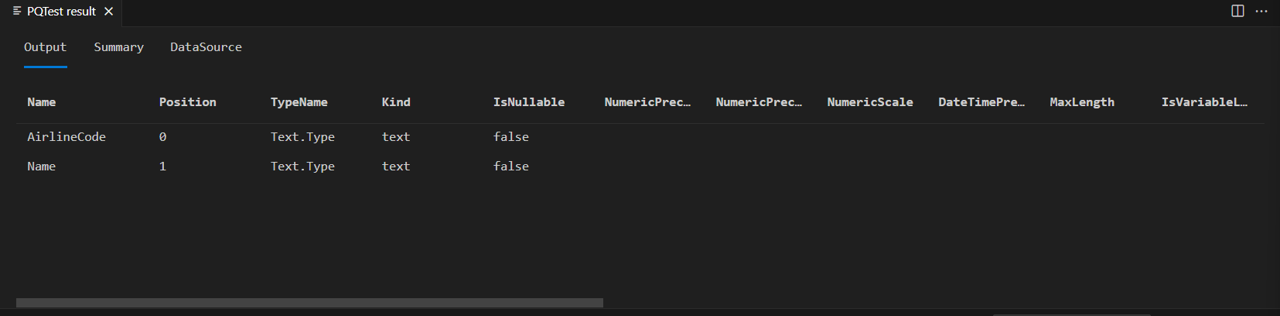
如果您針對 人員 資料表執行相同的程式代碼...
let
source = TripPin.Contents(),
data = source{[Name="People"]}[Data]
in
Table.Schema(data)
您會看到您使用的已指定類型 (Int64.Type) 也已正確設定。
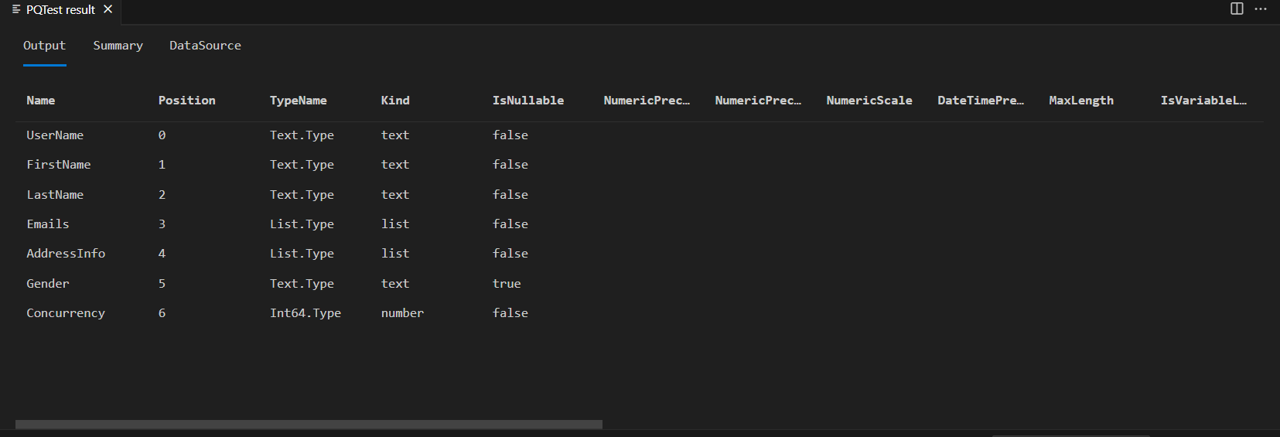
請務必注意的是,的這個 實SchemaTransformTable作不會修改 和 record 資料行的類型list,但 Emails 和 AddressInfo 資料行仍會型別為 list。 這是因為 Json.Document 會將 JSON 陣列正確對應至 M 清單,並將 JSON 物件對應至 M 記錄。 如果您要在 Power Query 中展開清單或記錄資料行,您會看到所有展開的數據行都會是任何類型。 未來的教學課程將改善實作,以遞歸方式設定巢狀複雜型別的類型資訊。
結論
本教學課程提供範例實作,以針對從 REST 服務傳回的 JSON 數據強制執行架構。 雖然此範例使用簡單的硬式編碼架構數據表格式,但此方法可以透過從另一個來源動態建置架構數據表定義,例如 JSON 架構檔案,或數據源所公開的元數據服務/端點,來擴充此方法。
除了修改數據行類型(和值),您的程式代碼也會在數據表本身上設定正確的類型資訊。 在 Power Query 內執行時,設定此類型資訊有利於效能,因為用戶體驗一律會嘗試推斷類型資訊,以向使用者顯示正確的 UI 佇列,而推斷呼叫最終可能會觸發基礎數據 API 的其他呼叫。
如果您使用上一課的 TripPin 連接器來檢視 人員 資料表,您會看到所有數據行都有「任何類型」圖示(甚至是包含清單的數據行):
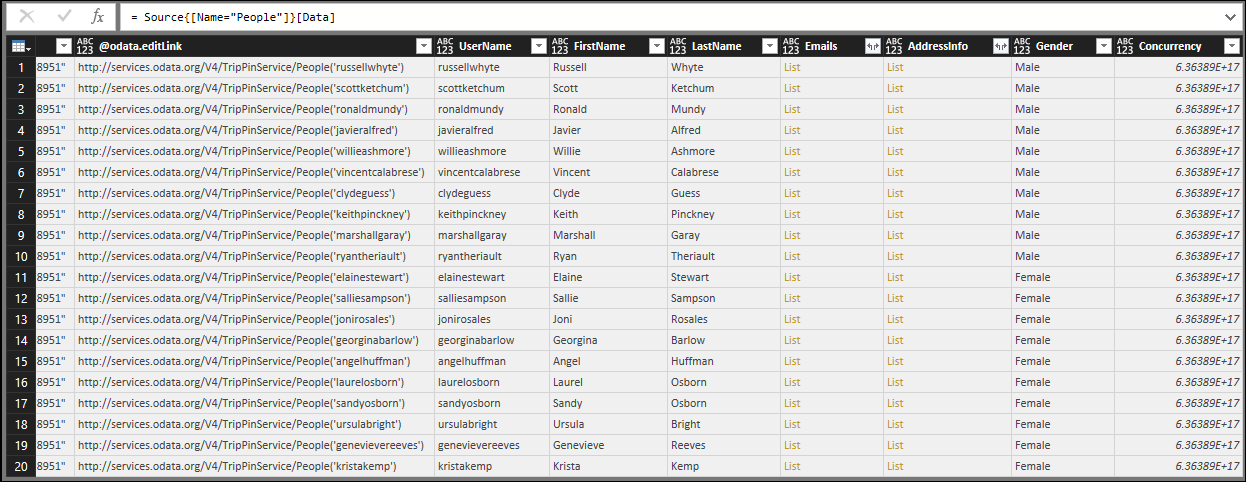
從本課程使用 TripPin 連接器執行相同的查詢,您現在會看到類型資訊已正確顯示。