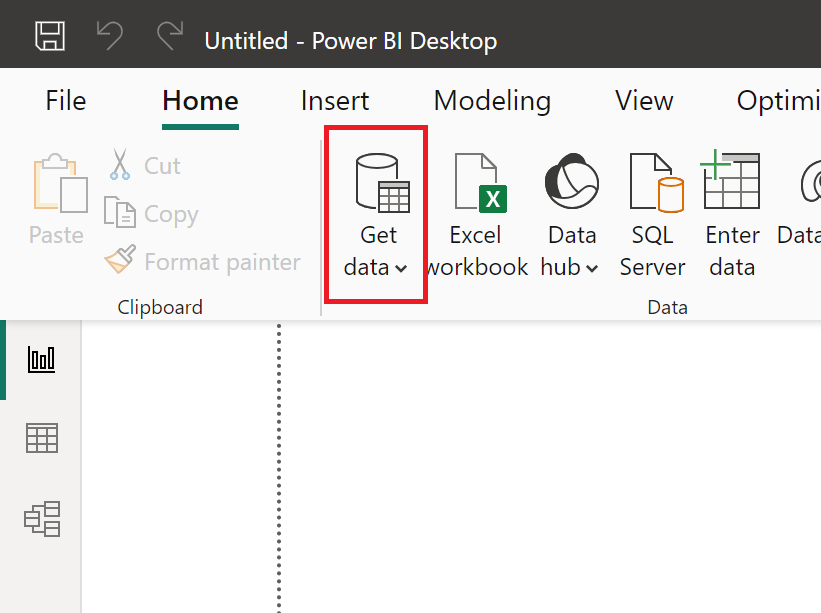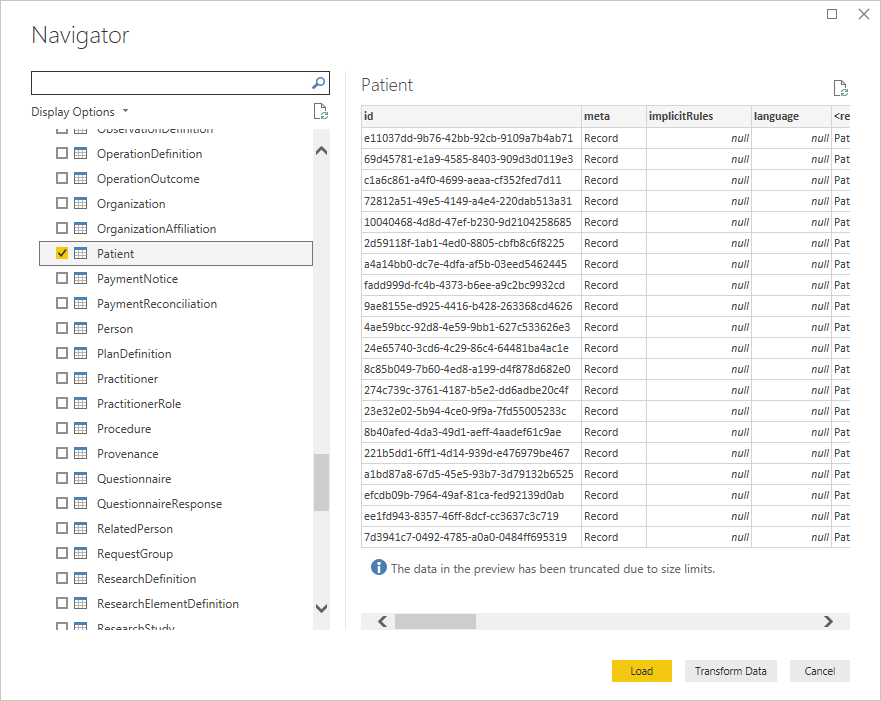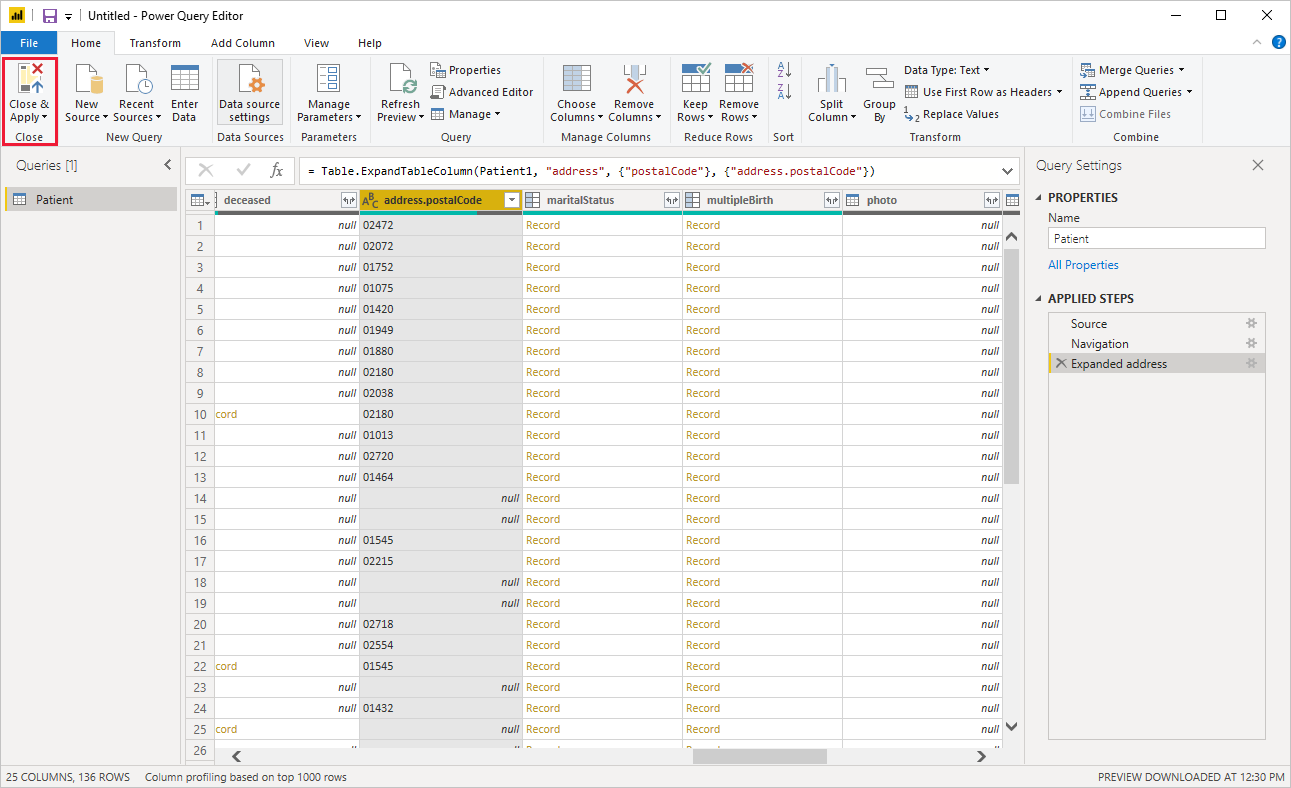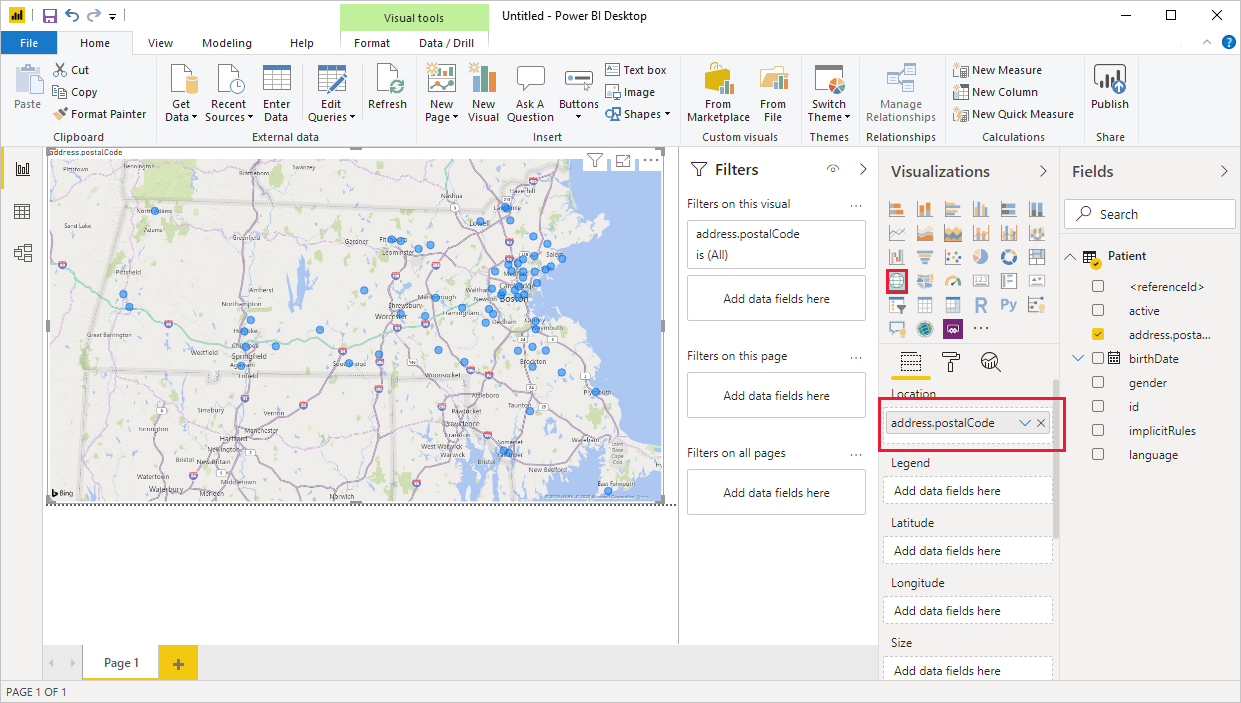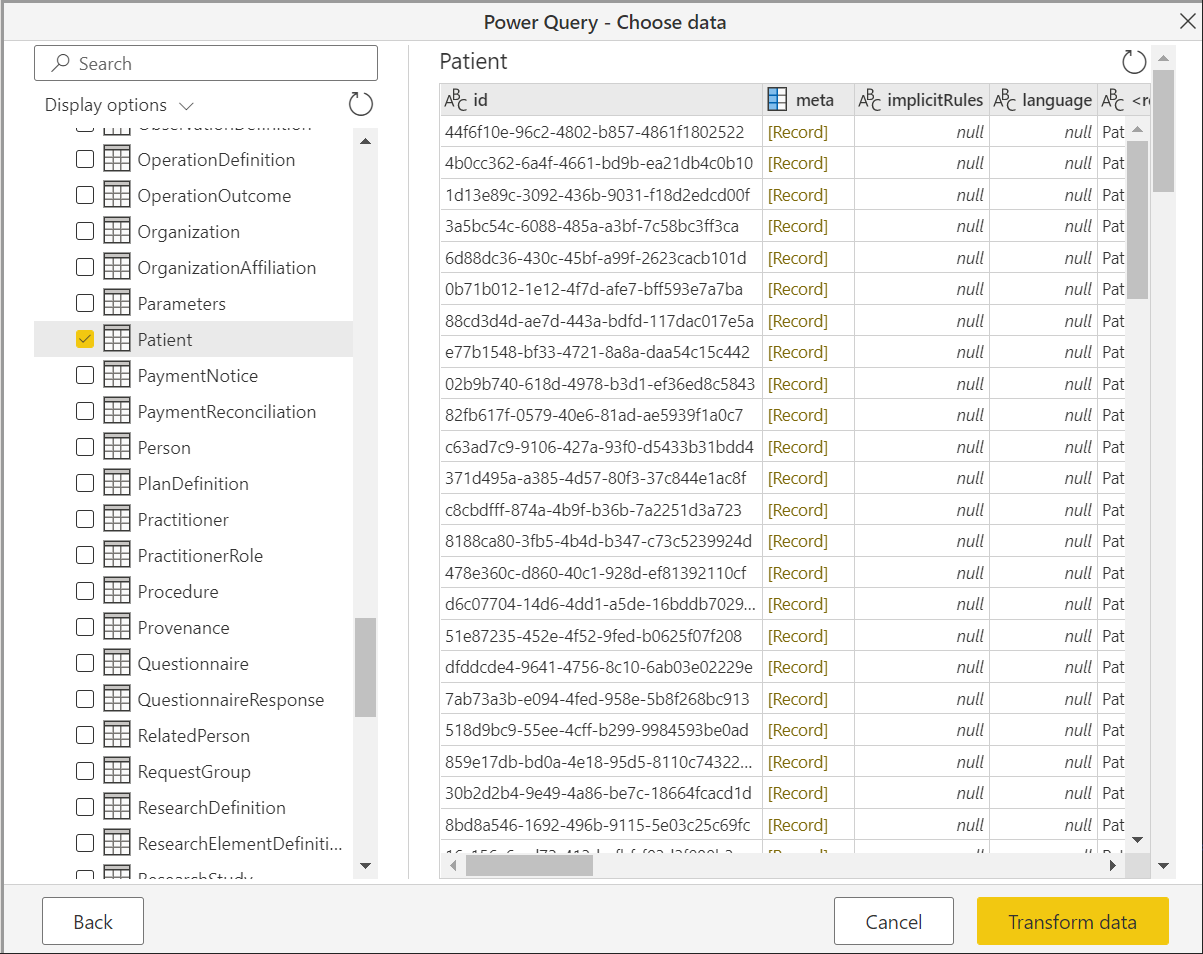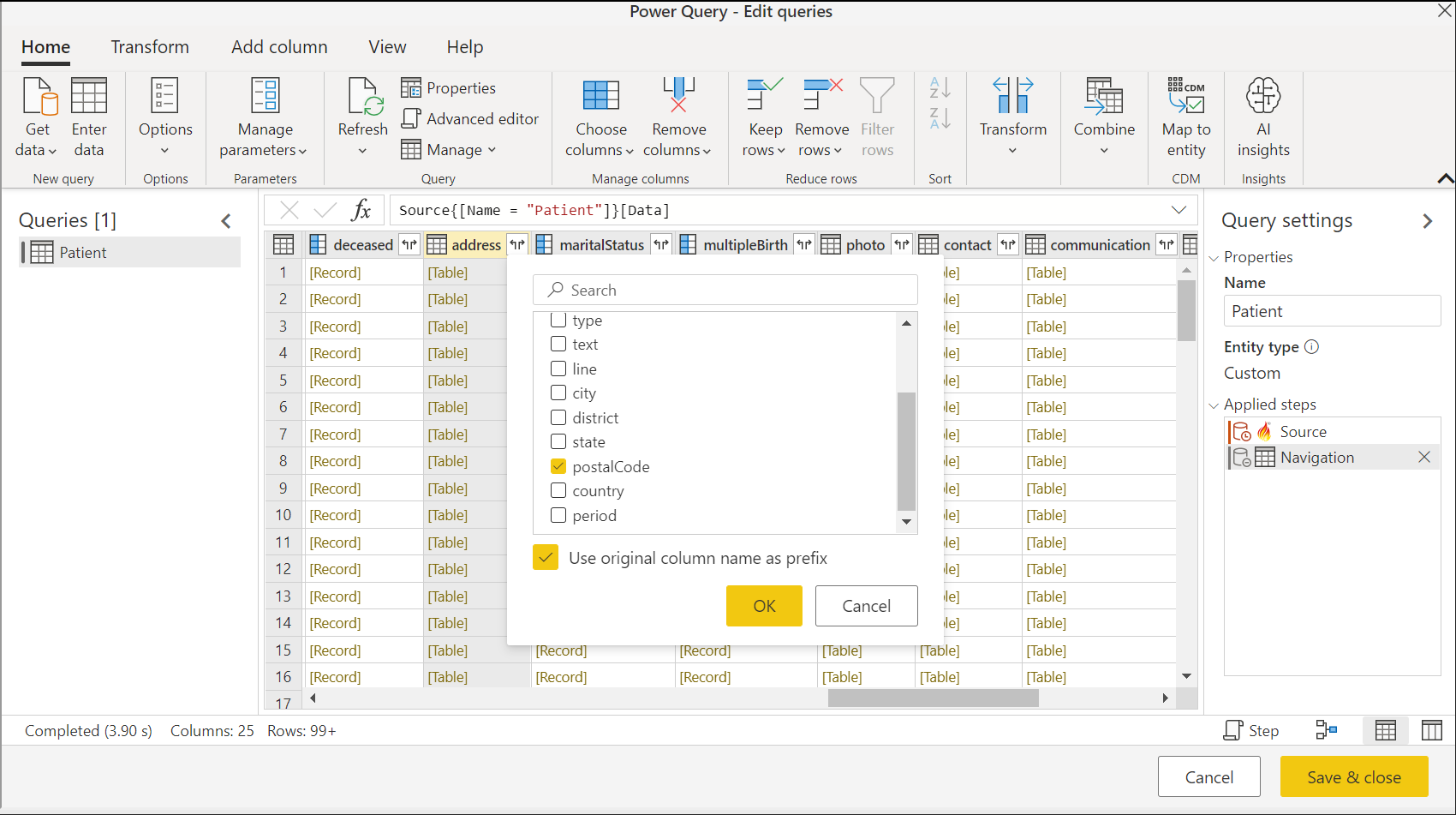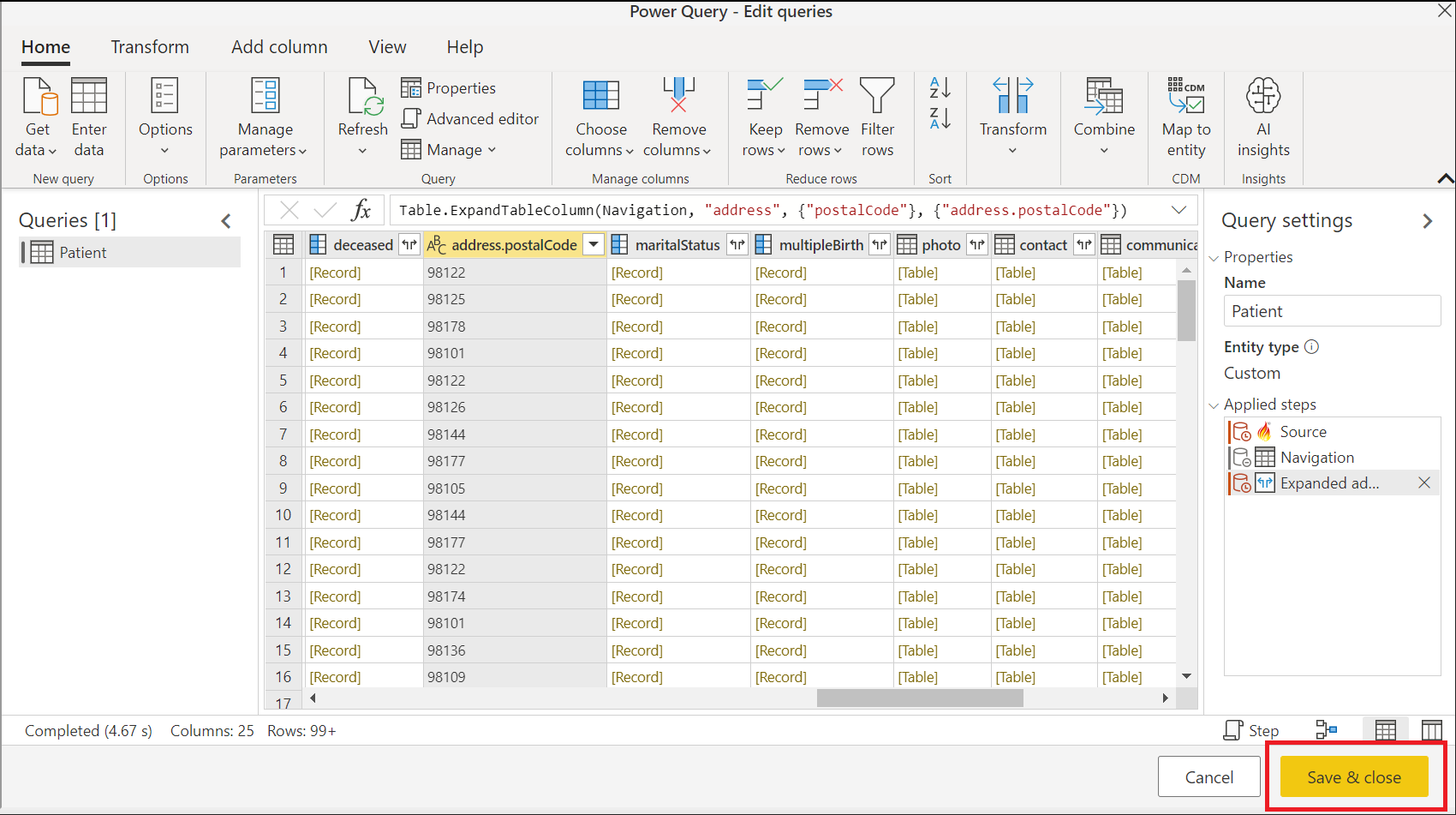FHIR
快速醫療保健互操作性資源 (FHIR®) 是醫療保健數據互操作性的新標準。 醫療保健數據會以 、Patient、 ObservationEncounter等資源表示,而 REST API 則用來查詢 FHIR 伺服器所提供的醫療保健數據。 適用於 FHIR 的 Power Query 連接器可用來從 FHIR 伺服器匯入和塑造數據。
如果您沒有 FHIR 伺服器,您可以佈 建 Azure API for FHIR。
摘要
| 項目 | 說明 |
|---|---|
| 發行狀態 | 正式發行 |
| 產品 | Power BI (語意模型) Power BI (數據流) 網狀架構 (資料流 Gen2) Power Apps (數據流) Dynamics 365 Customer Insights |
| 支援的驗證類型 | 匿名 組織帳戶 |
注意
某些功能可能會存在於一個產品中,但由於部署排程和主機特定功能,而不存在其他功能。
支援的功能
- Import
必要條件
您必須在 FHIR 伺服器上具有 FHIR 數據讀取者角色,才能從伺服器讀取數據。 詳細資訊: 指派 FHIR 服務的角色
從 Power Query Desktop 連線 到 FHIR 伺服器
若要連線到 FHIR 伺服器,請執行下列步驟:
選取 [ 取得數據] 按鈕。
選取 [其他>FHIR],然後選取 [連線]。
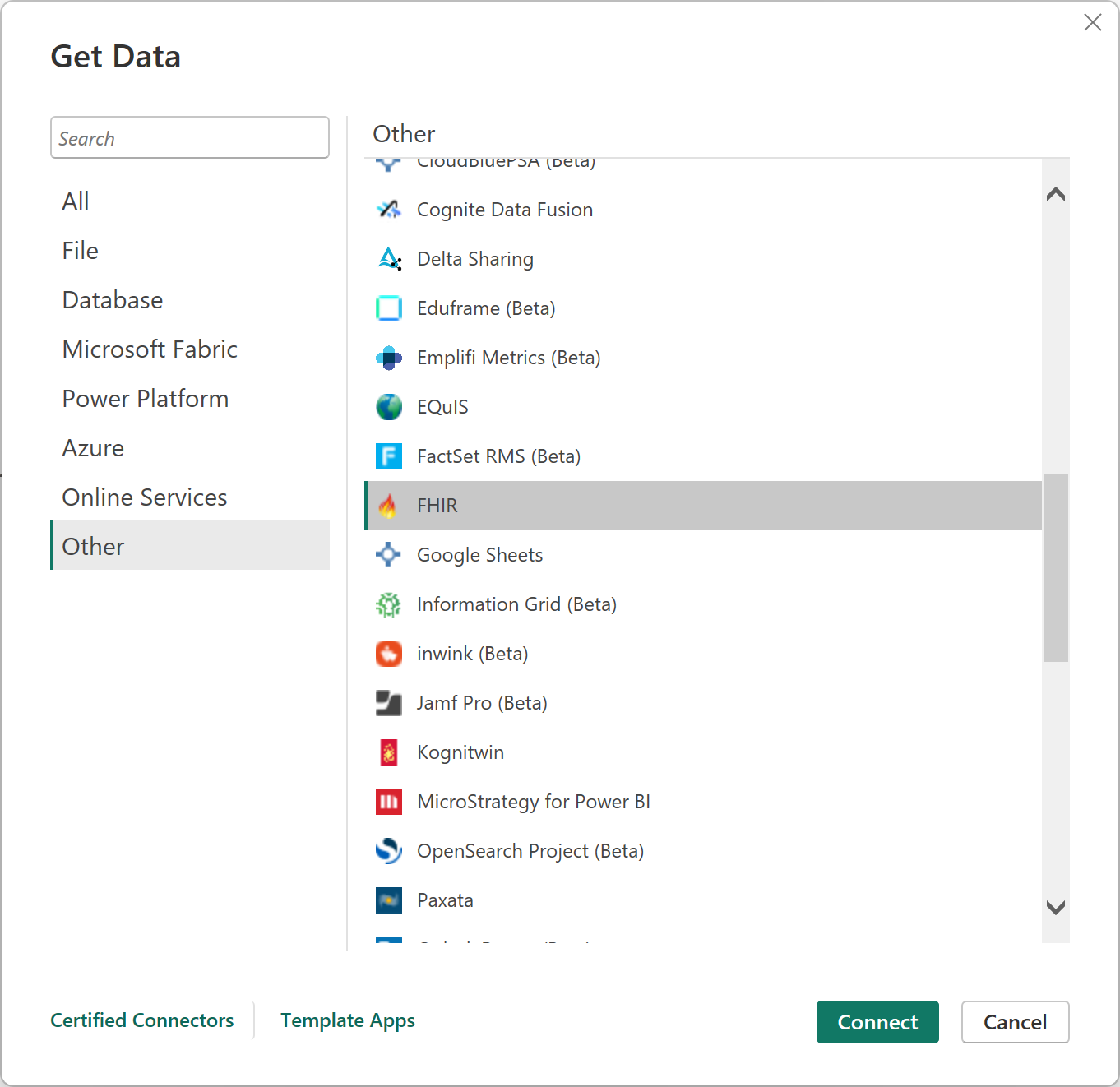
輸入 FHIR 伺服器的 URL。
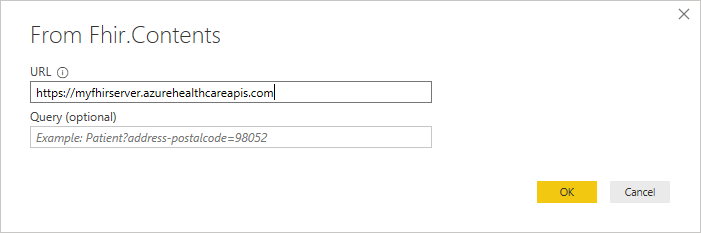
如果您確切知道您要尋找的數據,可以選擇性地輸入 FHIR 伺服器的初始查詢。
選取 [確定] 以繼續操作。
決定您的驗證配置。
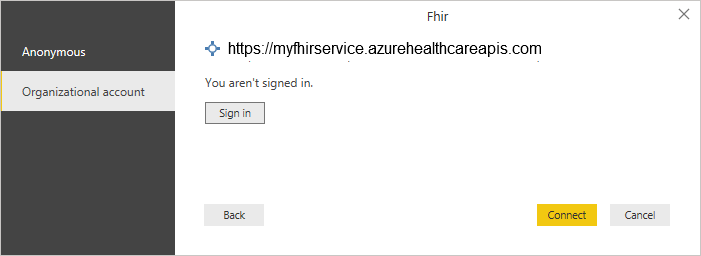
連接器支援 FHIR 伺服器的「匿名」,且沒有訪問控制(例如,例如,像是
http://test.fhir.org/r4的公用測試伺服器)或 Microsoft Entra ID(組織)驗證。 您必須在 FHIR 伺服器上具有 FHIR 數據讀取者角色 ,才能從伺服器讀取數據。 如需詳細資訊,請移至 FHIR 連接器驗證 。選取您感興趣的資源。
選取 [轉換數據 ] 以塑造數據。
視需要塑造數據,例如,展開郵遞區號。
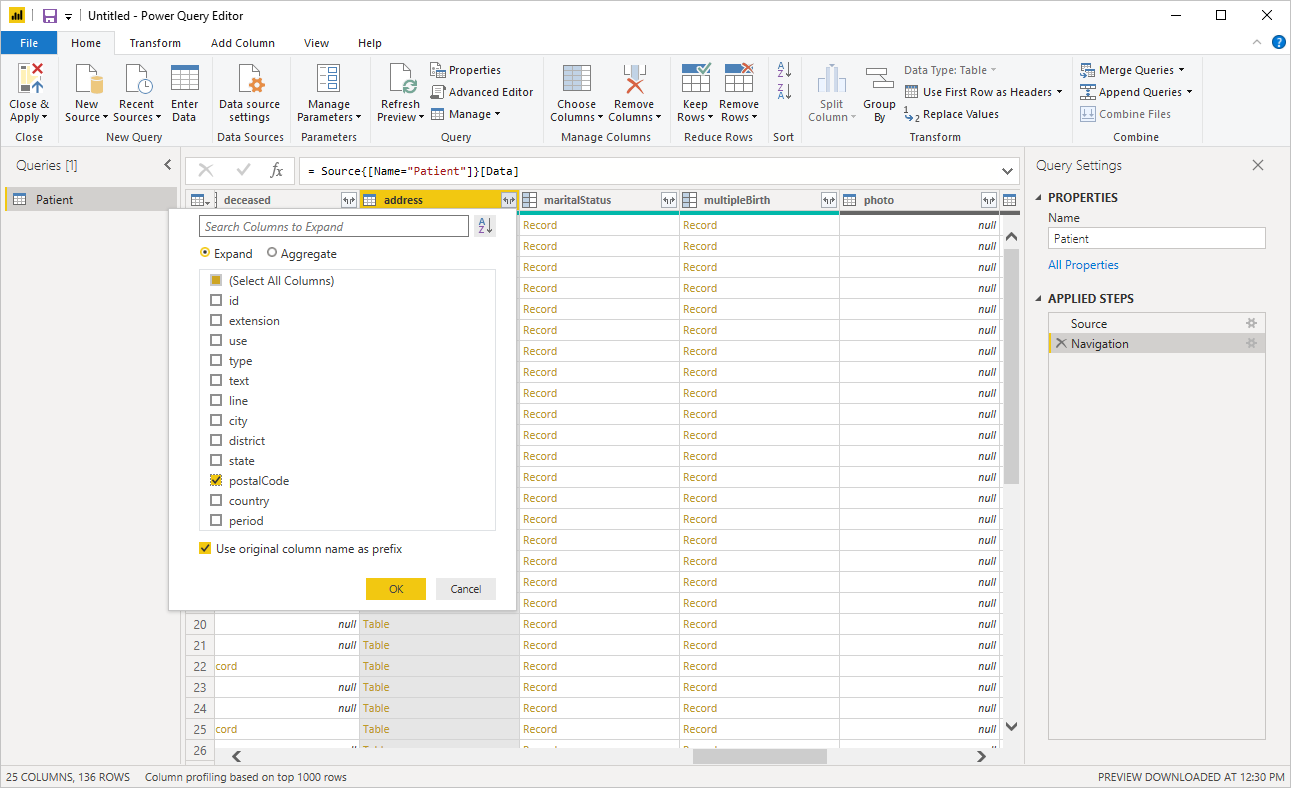
在成形完成時儲存查詢。
例如,使用數據建立儀錶板,根據郵遞區號繪製病患位置。
從 Power Query Online 連線 至 FHIR 伺服器
若要連線到 FHIR 伺服器,請執行下列步驟:
在 [選擇數據源] 中,搜尋 FHIR,然後選取 FHIR 連接器。 詳細資訊: 取得數據的位置
在 [ FHIR] 對話框中,輸入 FHIR 伺服器的 URL。
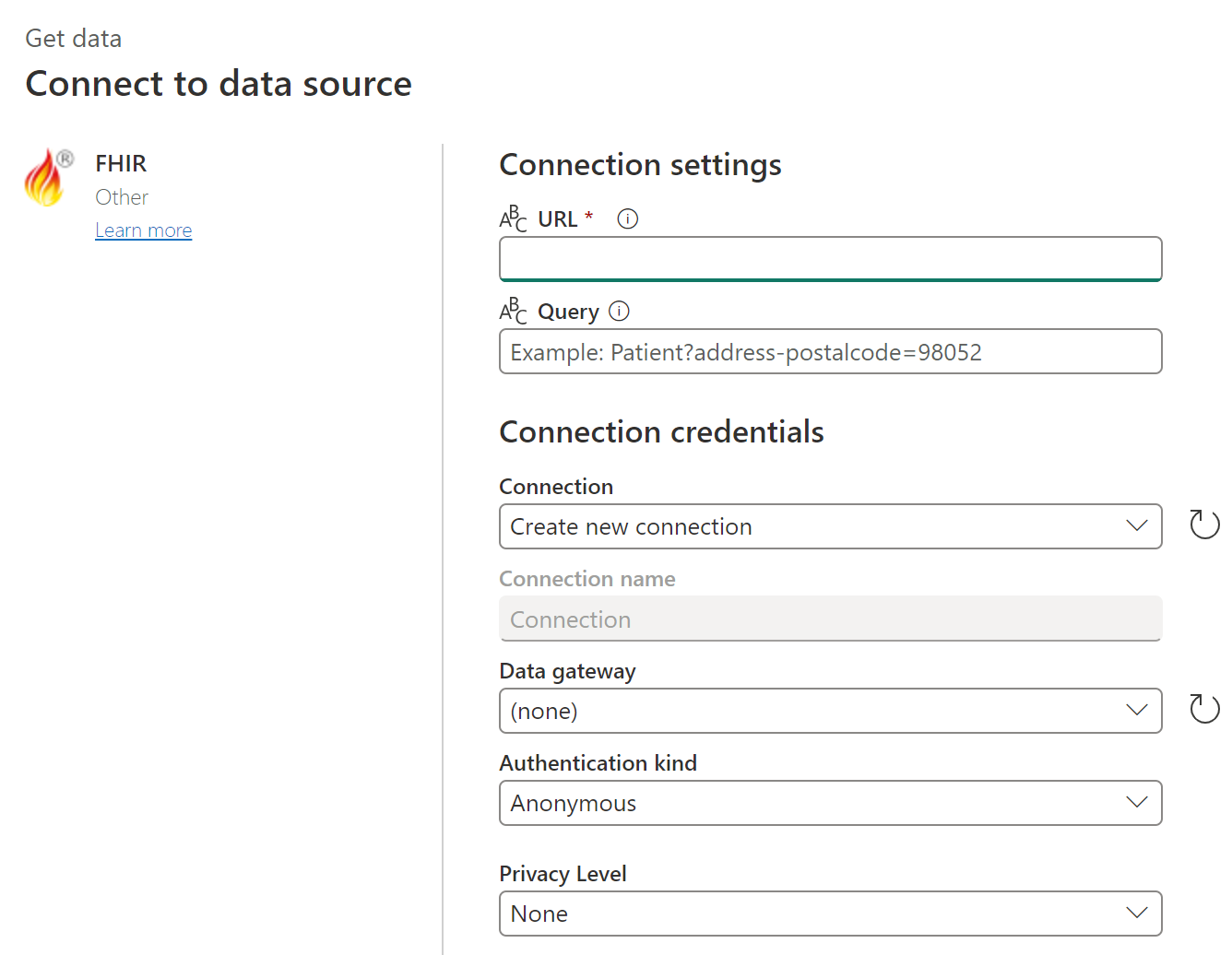
如果您確切知道您要尋找的數據,可以選擇性地輸入 FHIR 伺服器的初始查詢。
如有必要,請包含內部部署數據網關的名稱。
選取 [ 組織帳戶 驗證種類],然後選取 [ 登入]。 當系統詢問時,請輸入您的認證。 您必須在 FHIR 伺服器上具有 FHIR 數據讀取者角色 ,才能從伺服器讀取數據。
選取 [下一步] 繼續進行。
選取您感興趣的資源。
選取 [轉換數據 ] 以塑造數據。
視需要塑造數據,例如,展開郵遞區號。
在成形完成時儲存查詢。
注意
在某些情況下,查詢折疊無法純粹透過使用圖形使用者介面 (GUI) 的數據成形來取得,如上圖所示。 若要深入瞭解使用 FHIR 連接器時的查詢折疊,請參閱 FHIR 查詢折疊。
後續步驟
在本文中,您已瞭解如何使用 Power Query Connector for FHIR 來存取 FHIR 數據。 接下來,探索適用於 FHIR 的 Power Query 連接器驗證功能。
FHIR® 和 FHIR 火焰圖示是 HL7 的註冊商標,並搭配 HL7 的許可使用。 使用 FHIR 商標並不構成 HL7 對本產品的認可。