NuGet 已知問題
這些是一再回報的最常見 NuGet 已知問題。 如有安裝 NuGet 或管理套件的問題,請查看這些已知問題及其解決方式。
注意
從 NuGet 4.0 開始,已知問題成為各版本資訊的一部分。
在 Visual Studio 17.10 中使用 packages.config 的專案可能無法正確套用 NuGet 稽核設定
從 NuGet 6.10 和 Visual Studio 17.10 開始,已新增 packages.config 專案的 NuGet 稽核支援。 如需有關如何設定 NuGet 稽核的資訊,請參閱我們的稽核套件文件檔。
問題:
如果方案中使用 packages.config 的兩個或多個專案使用相同的專案名稱,則 NuGet Audit 會選擇一個專案,並針對這兩個專案使用相同的 NuGet 稽核設定。
GitHub 上提供移除此限制的追蹤問題。
因應措施:
如果具有相同名稱的所有專案使用相同的組態值,則 NuGet 使用不同專案的組態還原一個專案時,將不會有任何功能差異。
NuGet.exe沒有這項限制,因此您可以在 解決方案上下載NuGet.exe 並執行 NuGet.exe restore ,以查看 NuGet 稽核警告在命令行上是否與 Visual Studio 所報告的內容不同。
如果可以重新命名專案,使其具有不同的項目名稱,則不會遇到此問題案例。
使用 nuget.exe v3.4.3 之 VSTS 中的 NuGet 摘要驗證問題
問題:
當我們使用下列命令儲存認證時,最後會兩次加密個人存取權杖。
$PAT = "您的個人存取權杖" $Feed = "您的 URL" .\nuget.exe 來源新增 -Name Test -Source $Feed -UserName $UserName -Password $PAT
因應措施:
使用 -StorePasswordInClearText 選項以純文字儲存密碼。
使用 NuGet 3.4、3.4.1 安裝套件時發生錯誤
問題:
在 NuGet 3.4 和 3.4.1 中,使用 NuGet 增益集時不會回報任何可用來源,而且無法在 [組態] 視窗中新增新的來源。 結果類似於下面的映像:
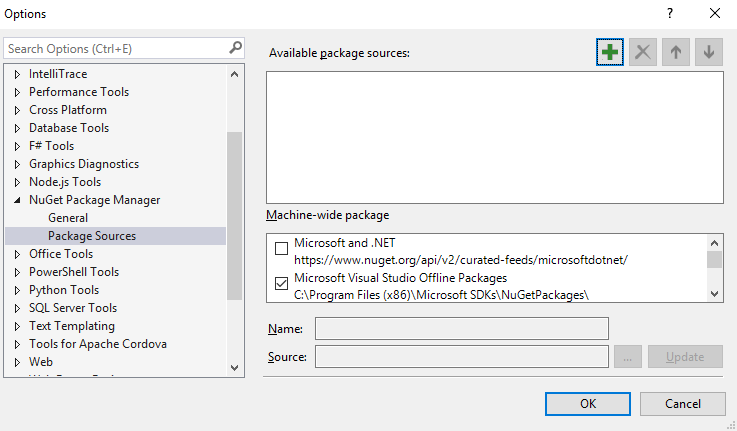
意外清空 %AppData%\NuGet\ (Windows) 或 ~/.nuget/ (Mac/Linux) 資料夾中的 NuGet.Config 檔案。 若要修正此問題:請關閉 Visual Studio (在 Windows 中,如果適用),刪除 NuGet.Config 檔案,然後再次嘗試操作。 NuGet 產生了新的 NuGet.Config,而您應該能夠繼續進行。
使用 NuGet 2.7 安裝套件時發生錯誤
問題:
在 NuGet 2.7 或更新版本中,當您嘗試安裝任何包含組件參考的套件時,可能會收到錯誤訊息「輸入字串格式不正確。」,如下:
install-package log4net
Installing 'log4net 2.0.0'.
Successfully installed 'log4net 2.0.0'.
Adding 'log4net 2.0.0' to Tyson.OperatorUpload.
Install failed. Rolling back...
install-package : Input string was not in a correct format.
At line:1 char:1
install-package log4net
~~~~~~~~~~~~~~~~~~~~~~~
CategoryInfo : NotSpecified: (:) [Install-Package], FormatException
FullyQualifiedErrorId : NuGetCmdletUnhandledException,NuGet.PowerShell.Commands.InstallPackageCommand
這是因為您的系統上正在取消註冊 VSLangProj.dll COM 元件的型別程式庫。 例如,當您並行安裝了兩個版本的 Visual Studio,然後又解除安裝較舊的版本,就會發生此種情況。 這樣做,可能會不小心取消註冊上述的 COM 程式庫。
解決方案:
從提升權限的提示字元執行此命令,以重新註冊 VSLangProj.dll 的型別程式庫
regsvr32 "C:\Program Files (x86)\Common Files\microsoft shared\MSEnv\VsLangproj.olb"
如果命令失敗,請檢查檔案是否位在該位置。
如您需要此錯誤的詳細資訊,請參閱這個 [work item](https://nuget.codeplex.com/workitem/3609 "Work item 3609")。
在 VS 2012 中更新套件後組建失敗
問題:您使用的是 VS 2012 RTM。 更新 NuGet 套件時,您會收到下列訊息:「無法卸載一或多個套件」,並提示您重新啟動 Visual Studio。 VS 重新啟動之後,您會收到奇怪的組建錯誤。
原因是背景 MSBuild 處理序鎖定了舊套件中的某些檔案。 即使重新啟動 VS 之後,背景 MSBuild 處理序仍在使用舊套件中的檔案,導致組建失敗。
修正方法是安裝 VS 2012 更新,例如 VS 2012 Update 2。
從舊版升級至最新的 NuGet 會造成簽章驗證錯誤
如果您執行的是 VS 2010 SP1,嘗試升級 NuGet 時,如果安裝較舊的版本,可能會遇到下列錯誤訊息。
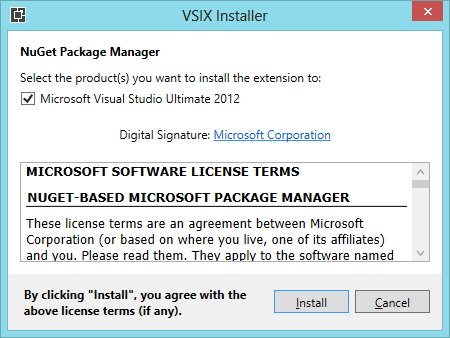
檢視記錄檔時,您可能會看到有關 SignatureMismatchException 的記錄。
為避免發生這種情形,您可以安裝 Visual Studio 2010 SP1 Hotfix。 也可以選擇因應措施,只解除安裝 NuGet (以系統管理員身分執行 Visual Studio),再從 VS 延伸模組庫安裝它。 如需相關資訊,請參閱 https://support.microsoft.com/kb/2581019 。
如果也安裝了反射程式 Visual Studio 增益集,套件管理員主控台會擲回例外狀況。
執行套件管理員主控台時,如已安裝反射程式 VS 增益集,可能會遇到下列例外狀況訊息。
The following error occurred while loading the extended type data file:
Microsoft.PowerShell.Core, C:\Windows\SysWOW64\WindowsPowerShell\v1.0\types.ps1xml(2950) :
Error in type "System.Security.AccessControl.ObjectSecurity":
Exception: Cannot convert the "Microsoft.PowerShell.Commands.SecurityDescriptorCommandsBase"
value of type "System.String" to type "System.Type".
System.Management.Automation.ActionPreferenceStopException:
Command execution stopped because the preference variable "ErrorActionPreference" or common parameter
is set to Stop: Unable to find type
或
System.Management.Automation.CmdletInvocationException: Could not load file or assembly 'Scripts\nuget.psm1' or one of its dependencies. <br />The parameter is incorrect. (Exception from HRESULT: 0x80070057 (E_INVALIDARG)) ---> System.IO.FileLoadException: Could not load file or <br />assembly 'Scripts\nuget.psm1' or one of its dependencies. The parameter is incorrect. (Exception from HRESULT: 0x80070057 (E_INVALIDARG)) <br />---> System.ArgumentException: Illegal characters in path.
at System.IO.Path.CheckInvalidPathChars(String path)
at System.IO.Path.Combine(String path1, String path2)
at Microsoft.VisualStudio.Platform.VsAppDomainManager.<AssemblyPaths>d__1.MoveNext()
at Microsoft.VisualStudio.Platform.VsAppDomainManager.InnerResolveHandler(String name)
at Microsoft.VisualStudio.Platform.VsAppDomainManager.ResolveHandler(Object sender, ResolveEventArgs args)
at System.AppDomain.OnAssemblyResolveEvent(RuntimeAssembly assembly, String assemblyFullName)
--- End of inner exception stack trace ---
at Microsoft.PowerShell.Commands.ModuleCmdletBase.LoadBinaryModule(Boolean trySnapInName, String moduleName, String fileName, <br />Assembly assemblyToLoad, String moduleBase, SessionState ss, String prefix, Boolean loadTypes, Boolean loadFormats, Boolean& found)
at Microsoft.PowerShell.Commands.ModuleCmdletBase.LoadModuleNamedInManifest(String moduleName, String moduleBase, <br />Boolean searchModulePath, <br />String prefix, SessionState ss, Boolean loadTypesFiles, Boolean loadFormatFiles, Boolean& found)
at Microsoft.PowerShell.Commands.ModuleCmdletBase.LoadModuleManifest(ExternalScriptInfo scriptInfo, ManifestProcessingFlags <br />manifestProcessingFlags, Version version)
at Microsoft.PowerShell.Commands.ModuleCmdletBase.LoadModule(String fileName, String moduleBase, String prefix, SessionState ss, <br />Boolean& found)
at Microsoft.PowerShell.Commands.ImportModuleCommand.ProcessRecord()
at System.Management.Automation.Cmdlet.DoProcessRecord()
at System.Management.Automation.CommandProcessor.ProcessRecord()
--- End of inner exception stack trace ---
at System.Management.Automation.Runspaces.PipelineBase.Invoke(IEnumerable input)
at System.Management.Automation.Runspaces.Pipeline.Invoke()
at NuGetConsole.Host.PowerShell.Implementation.PowerShellHost.Invoke(String command, Object input, Boolean outputResults)
at NuGetConsole.Host.PowerShell.Implementation.PowerShellHostExtensions.ImportModule(PowerShellHost host, String modulePath)
at NuGetConsole.Host.PowerShell.Implementation.PowerShellHost.LoadStartupScripts()
at NuGetConsole.Host.PowerShell.Implementation.PowerShellHost.Initialize()
at NuGetConsole.Implementation.Console.ConsoleDispatcher.Start()
at NuGetConsole.Implementation.PowerConsoleToolWindow.MoveFocus(FrameworkElement consolePane)
我們已連絡增益集的作者,希望能找到解決之道。
更新:我們已確認最新版的反射程式 6.5 不會讓主控台再出現這個例外狀況。
開啟套件管理員主控台因 ObjectSecurity 例外狀況而失敗
嘗試開啟套件管理員主控台時,可能會看到這些錯誤:
The following error occurred while loading the extended type data file: Microsoft.PowerShell.Core, C:\Windows\SysWOW64\WindowsPowerShell\v1.0\types.ps1xml(2977) : Error in type "System.Security.AccessControl.ObjectSecurity": Exception: The getter method should be public, non void, static, and have one parameter of type PSObject.
The following error occurred while loading the extended type data file: Microsoft.PowerShell.Core, C:\Windows\SysWOW64\WindowsPowerShell\v1.0\types.ps1xml(2984) : Error in type "System.Security.AccessControl.ObjectSecurity": Exception: The getter method should be public, non void, static, and have one parameter of type PSObject.
The following error occurred while loading the extended type data file: Microsoft.PowerShell.Core, C:\Windows\SysWOW64\WindowsPowerShell\v1.0\types.ps1xml(2991) : Error in type "System.Security.AccessControl.ObjectSecurity": Exception: The getter method should be public, non void, static, and have one parameter of type PSObject.
The following error occurred while loading the extended type data file: Microsoft.PowerShell.Core, C:\Windows\SysWOW64\WindowsPowerShell\v1.0\types.ps1xml(2998) : Error in type "System.Security.AccessControl.ObjectSecurity": Exception: The getter method should be public, non void, static, and have one parameter of type PSObject.
The following error occurred while loading the extended type data file: Microsoft.PowerShell.Core, C:\Windows\SysWOW64\WindowsPowerShell\v1.0\types.ps1xml(3005) : Error in type "System.Security.AccessControl.ObjectSecurity": Exception: The getter method should be public, non void, static, and have one parameter of type PSObject.
The term 'Get-ExecutionPolicy' is not recognized as the name of a cmdlet, function, script file, or operable program. Check the spelling of the name, or if a path was included, verify that the path is correct and try again.
如果發生此種情況,請遵循 StackOverflow 上討論的解決方案來修正它們。
如果解決方案包含 InstallShield 限量版專案,[Add Package Library Reference] \(新增套件程式庫參考) 對話方塊就會擲回例外狀況
我們已發現,如果解決方案包含一或多個 InstallShield 限量版專案,開啟 [Add Package Library Reference] \(新增套件程式庫參考) 對話方塊就會擲回例外狀況。 目前除了移除或卸載 InstallShield 專案之外,沒有任何因應措施。
[解除安裝] 按鈕呈現灰色? 需要有系統管理員權限才能安裝/解除安裝 NuGet
如果您嘗試透過 Visual Studio 延伸模組管理員解除安裝 NuGet,您可能注意到 [解除安裝] 按鈕停用。 需要有系統管理員存取權限才能安裝及解除安裝 NuGet。 以系統管理員身分重新啟動 Visual Studio 解除安裝延伸模組。 使用 NuGet 不需要有管理員存取權限。
在 Windows XP 開啟套件管理員主控台時,後者會損毀。 有什麼問題?
NuGet 需要 Powershell 2.0 執行階段。 Windows XP 預設沒有 Powershell 2.0。 您可以從 PowerShell 2.0 下載下載 Powershell 2.0 運行時間。 安裝後,重新啟動 Visual Studio,應該就能夠開啟套件管理員主控台。
如果在套件管理員主控台開啟時結束 Visual Studio 2010 SP1 搶鮮版 (Beta),後者會損毀。
如已安裝 Visual Studio 2010 SP1 搶鮮版 (Beta),您可能會發現,如果在套件管理員主控台開啟的情況下關閉 Visual Studio,它會損毀。 這是 Visual studio 的已知問題,會在 SP1 RTM 版本中修正。 目前只要忽略損毀或解除安裝 SP1 搶鮮版 (Beta) (如果可以)。
項目 'Metadata' 發生無效的子項目例外狀況
如果使用 NuGet 發行前版本安裝了套件組建,以該專案執行 NuGet 的 RTM 版本時,您可能會遇到錯誤訊息,表示「'schemas.microsoft.com/packaging/2010/07/nuspec.xsd' 命名空間的項目 'metadata' 有無效的子項目」。 您需要使用 NuGet 的 RTM 版本來解除安裝並重新安裝每個套件。
嘗試安裝或解除安裝會造成錯誤「無法建立已存在的檔案。」
因為某些原因,Visual Studio 會進入很奇怪的狀態,明明已經解除安裝 VSIX 延伸模組,卻會留下某些檔案。 若要解決這個問題:
結束 Visual Studio
開啟下列資料夾 (它可能會在電腦的其他磁碟機上)
C:\Program Files (x86)\Microsoft Visual Studio 10.0\Common7\IDE\Extensions\Microsoft Corporation\NuGet 封裝管理員< version>\
刪除所有副檔名為 .deleteme 的檔案。
重新開啟 Visual Studio
執行這些步驟之後,應該能夠繼續作業。
只有在極少數的情況下,在程式碼分析開啟時進行編譯,會導致錯誤。
如果使用套件管理員主控台安裝 FluentNHibernate,然後在 [程式碼分析] 開啟的情況下編譯專案,您可能會收到下列錯誤。
Error 3 CA0058 : The referenced assembly
'NHibernate, Version=3.0.0.2001, Culture=neutral, PublicKeyToken=aa95f207798dfdb4'
could not be found. This assembly is required for analysis and was referenced by:
C:\temp\Scratch\src\MyProject.UnitTests\bin\Debug\MyProject.UnitTests.dll.
MyProject.UnitTests
FluentNHibernate 預設需要 NHibernate 3.0.0.2001。 但依照設計,NuGet 會在專案中安裝 NHibernate 3.0.0.4000,並新增合適的繫結重新導向,它才會運作。 如未開啟程式碼分析,您的專案會正常編譯。 相較於編譯器,程式碼分析工具不會正確遵循繫結重新導向使用 3.0.0.4000,而是使用 3.0.0.2001。 執行下列作業,安裝 NHibernate 3.0.0.2001 或通知程式碼分析工具要和編譯器有相同的行為,可以暫時解決此問題:
- 請移至 %PROGRAMFILES%\Microsoft Visual Studio 10.0\Team Tools\Static Analysis Tools\FxCop
- 開啟 FxCopCmd.exe.config 並將
AssemblyReferenceResolveMode從StrongName變更成StrongNameIgnoringVersion。 - 儲存變更並重建專案。
Write-Error 命令在 install.ps1/uninstall.ps1/init.ps1 內不起作用
這是已知的問題。 不是呼叫 Write-Error,請嘗試呼叫 throw。
throw "My error message"
在 Windows 2003 上以有限的存取安裝 NuGet,會損毀 Visual Studio
嘗試使用 Visual Studio 擴充功能管理員來安裝 NuGet,而不是以系統管理員身分執行時,預設會顯示 [執行身分] 對話框,並核取 [以限制存取來執行此程式] 複選框。
![[Run As Restricted] (以限制身分執行) 對話方塊](media/runasrestricted.png)
勾選該選項時按一下 [確定] 會損毀 Visual Studio。 請務必先取消核取該選項,再安裝 NuGet。
無法解除安裝 NuGet for Windows Phone 工具
Windows Phone 工具不支援 Visual Studio 延伸模組管理員。 為解除安裝 NuGet,請執行下列命令。
vsixinstaller.exe /uninstall:NuPackToolsVsix.Microsoft.67e54e40-0ae3-42c5-a949-fddf5739e7a5
變更 NuGet 套件識別碼的大小寫會中斷套件還原
根據在此 GitHub 問題 \(英文\) 上長時間的討論,NuGet 支援可變更 NuGet 套件的大小寫,但對於在 global-packages 資料夾中現有大小寫不同套件的使用者,會在還原套件期間造成很複雜的情況。 建議您,只有在能與套件現有的使用者,溝通其建置時間套件還原可能發生中斷時,才要求變更大小寫。
回報問題
若要回報 NuGet 問題,請瀏覽 https://github.com/nuget/home/issues。