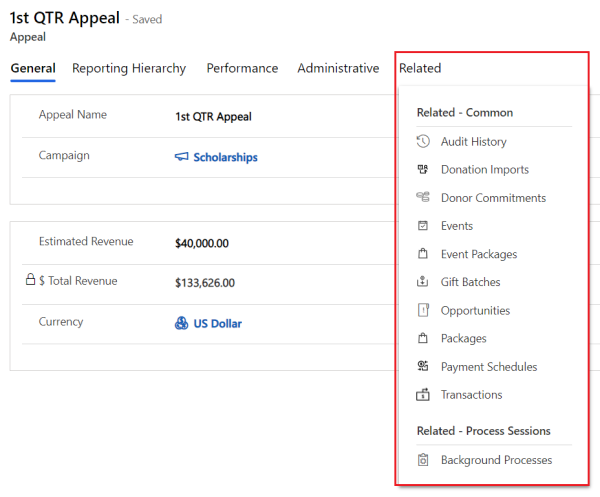Manage appeals
Important
Fundraising and Engagement is being retired. Support for Fundraising and Engagement will end at 11:59 PM Pacific Time on December 31, 2026. For more information, go to What’s new in Fundraising and Engagement.
The Fundraising and Engagement solutions uses appeals to track the success of your solicitations. Every appeal belongs to a campaign, and can have multiple related packages. An appeal represents a delivery mechanism of solicitations within a campaign. Events, email, and direct mail are typical ways you ask for donations.
The Fundraising and Engagement solution uses the hierarchy of campaigns, appeals, and packages to create reports and display summary data for fundraising, as depicted in the following image.
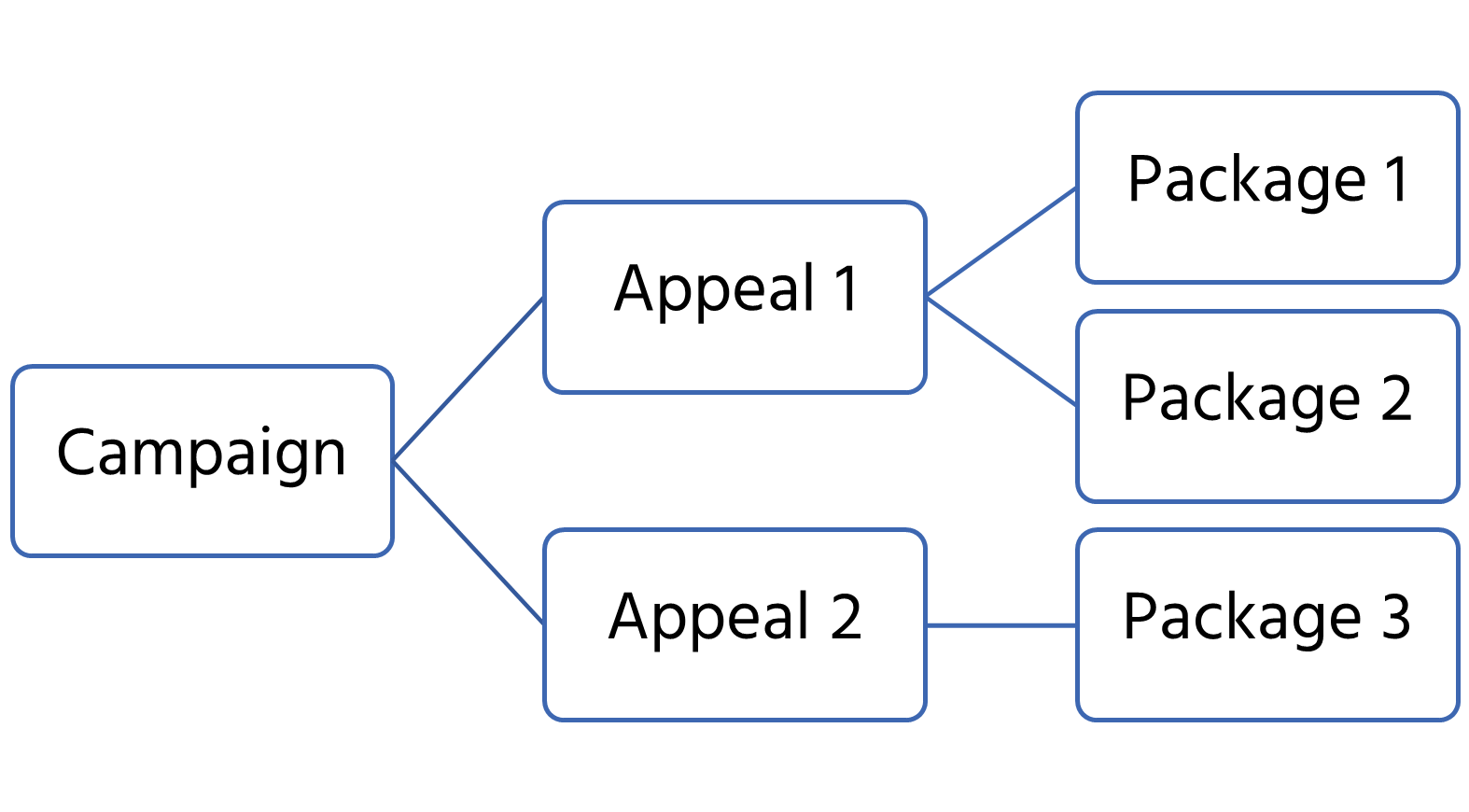
To work with appeals, select Fundraising on the Change area menu. Then, under Manage Campaigns, select Appeals.
Appeal records
To create a new Appeal, add an appeal record:
- Select Fundraising from the Change area menu.
- Under Manage Campaigns, select Appeals.
- In the action pane, select New.
- Complete the fields in the General tab, and then select Save on the action pane.
General tab
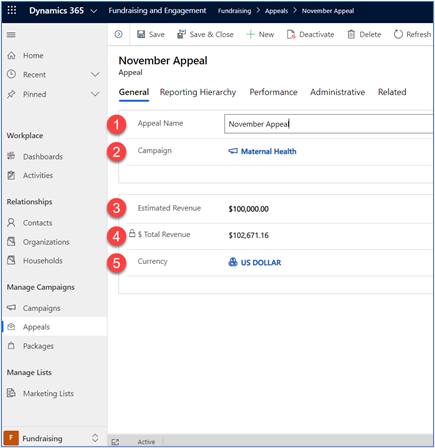
- Appeal Name: Title for the new appeal record.
- Campaign: The parent campaign for this appeal. Donations you collect via this appeal in reports for the selected campaign.
- Estimated Revenue: Amount of funds you expect to generate through this appeal.
- Total Revenue: The total of transactions received for this appeal.
- Currency: A lookup field to choose the currency for this appeal.
Reporting hierarchy tab
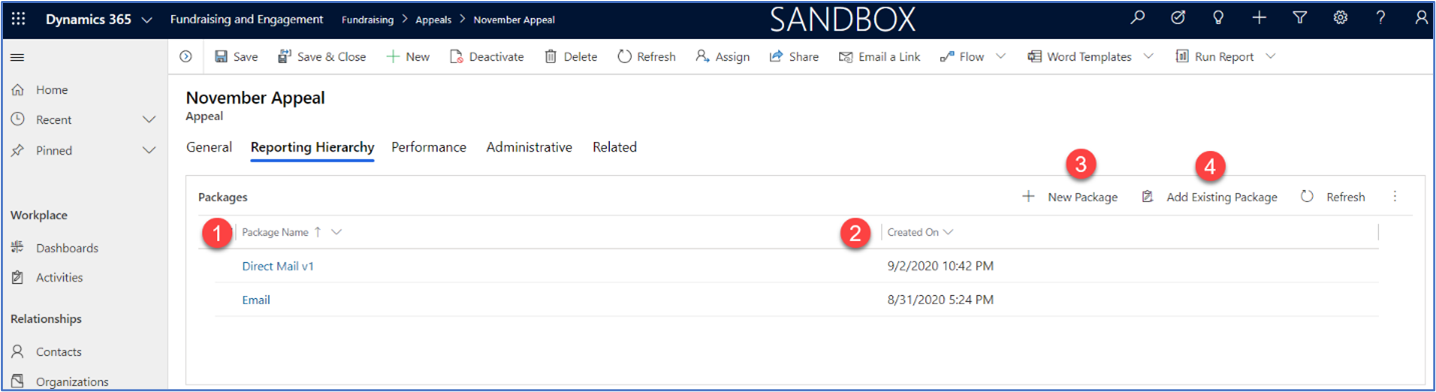
- Package Name: This section displays a list of packages linked to the appeal. Use the arrow next to the header to reorder the list (up = ascending; down = descending).
- Created On: Lists the date each package record was created.
- New Package: Opens the form to create a new package linked to the appeal.
- Add Existing Package: Opens a pop-up window to search for package records to link to the appeal.
Performance tab
The Performance tab has two sections: Gift Performance and Event Performance.
Gift Performance section
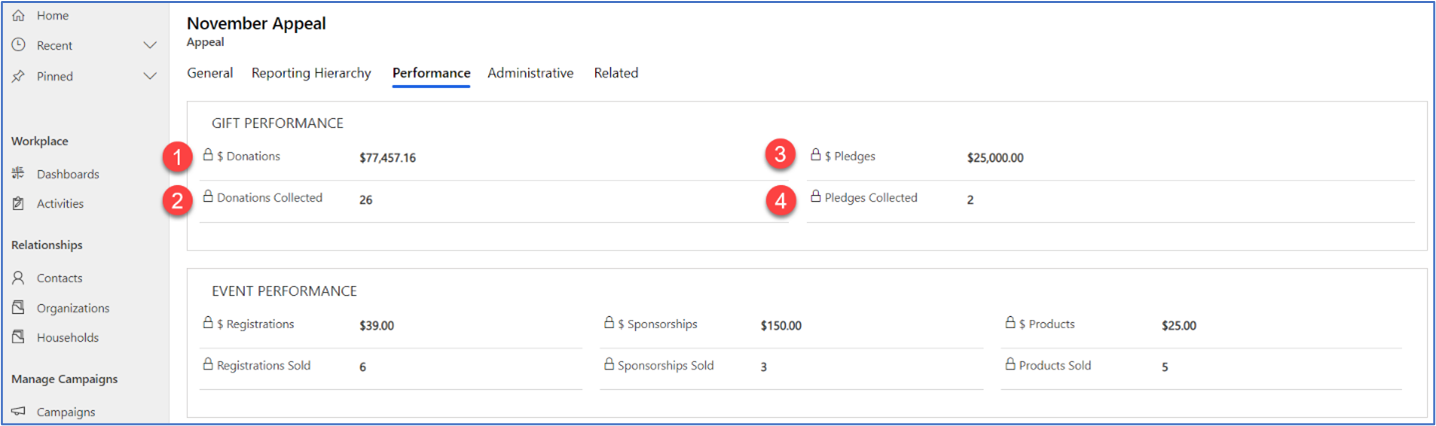
- $ Donations: The total amount received through completed transactions linked to the appeal.
- Donations Collected: The count of completed transactions linked to the appeal.
- $ Pledges: The total amount promised through donor commitments linked to the appeal.
- Pledges Collected: The count of the donor commitment records linked to the appeal.
Event Performance section
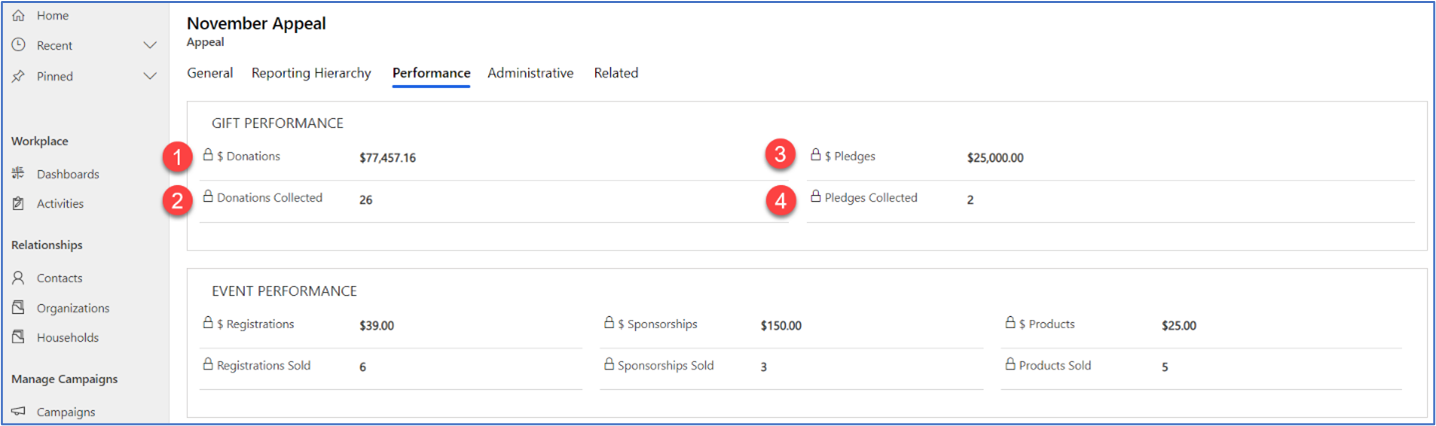
- $ Registrations: The total amount generated through ticket registration records linked to the appeal.
- Registrations Sold: The count of completed ticket registration records linked to the appeal.
- $ Sponsorships: The total amount generated through completed sponsorship records linked to the appeal.
- Sponsorships Sold: The count of completed sponsorship records linked to the appeal.
- $ Products: The total amount generated from products purchased that are linked to the appeal.
- Products Sold: The count of products purchased that are linked to the appeal.
Administration tab
Displays details on who created the appeal, when it was created, when it was last changed and which user last updated it. It also displays the status of the appeal (active/inactive) and reason, if applicable.
Related menu
Contains links to records for fundraising activities that relate to the appeal.