匿名驗證 < 匿名驗證>
概觀
元素 <anonymousAuthentication> 控制 Internet Information Services (IIS) 7 如何處理匿名使用者的要求。 您可以修改 元素 <anonymousAuthentication> 以停用匿名驗證,也可以設定 Internet Information Services (IIS) ,以使用自訂使用者帳戶來處理匿名要求。
匿名驗證可讓使用者存取您網站或 FTP 網站的公用區域,而不會提示他們輸入使用者名稱或密碼。 根據預設,IIS 7.0 中引進的 IUSR 帳戶會取代 IIS 6.0 IUSR_computername 帳戶,以允許匿名存取。 應用程式是一組檔案,可傳遞內容或透過通訊協定提供服務,例如 HTTP。 當您在 IIS 中建立應用程式時,應用程式的路徑會成為網站 URL 的一部分。
根據預設,IIS 7 會使用匿名驗證。 您必須針對您想要啟用基本或Windows 驗證等其他驗證方法的任何網站、Web 應用程式或 Web 服務停用匿名驗證。
相容性
| 版本 | 備註 |
|---|---|
| IIS 10.0 | 未在 IIS 10.0 中修改專案 <anonymousAuthentication> 。 |
| IIS 8.5 | 未在 IIS 8.5 中修改專案 <anonymousAuthentication> 。 |
| IIS 8.0 | 未在 IIS 8.0 中修改專案 <anonymousAuthentication> 。 |
| IIS 7.5 | 未在 IIS 7.5 中修改專案 <anonymousAuthentication> 。 |
| IIS 7.0 | 元素 <anonymousAuthentication> 是在 IIS 7.0 中引進。 |
| IIS 6.0 | 元素 <anonymousAuthentication> 會取代 IIS 6.0 AuthFlags、 AnonymousUserName和 AnonymousUserPassword Metabase 屬性。 |
安裝程式
元素 <anonymousAuthentication> 包含在 IIS 7 的預設安裝中。
作法
如何停用匿名驗證
開啟 [Internet Information Services (IIS) 管理員:
如果您使用 Windows Server 2012 或 Windows Server 2012 R2:
- 在工作列上,依序按一下 [伺服器管理員]、[工具],然後按一下 [Internet Information Services (IIS) Manager]。
如果您使用 Windows 8 或 Windows 8.1:
- 按住Windows鍵,按字母X,然後按一下[主控台]。
- 按一下 [系統管理工具],然後按兩下 [ Internet Information Services (IIS) Manager]。
如果您使用 Windows Server 2008 或 Windows Server 2008 R2:
- 在工作列上,按一下 [ 開始],指向 [ 系統管理工具],然後按一下 [ Internet Information Services (IIS) 管理員]。
如果您使用 Windows Vista 或 Windows 7:
- 在工作列上,按一下 [開始],然後按一下[主控台]。
- 按兩下 [系統管理工具],然後按兩下 [ Internet Information Services] (IIS) Manager。
在 [ 連線 ] 窗格中,展開伺服器名稱、展開 [網站],然後移至您要設定之階層窗格中的層級,然後按一下網站或 Web 應用程式。
捲動至 [首頁] 窗格中的 [安全性] 區段,然後按兩下 [驗證]。
在 [驗證] 窗格中,選取 [匿名驗證],然後按一下 [動作] 窗格中的 [停用]。
![已選取 [匿名驗證] 的 [驗證] 窗格螢幕擷取畫面。](anonymousauthentication/_static/image1.png)
如何從 IUSR 帳戶變更匿名驗證認證
開啟 [Internet Information Services (IIS) 管理員:
如果您使用 Windows Server 2012 或 Windows Server 2012 R2:
- 在工作列上,依序按一下 [伺服器管理員]、[工具],然後按一下 [Internet Information Services (IIS) Manager]。
如果您使用 Windows 8 或 Windows 8.1:
- 按住Windows鍵,按字母X,然後按一下[主控台]。
- 按一下 [系統管理工具],然後按兩下 [ Internet Information Services (IIS) Manager]。
如果您使用 Windows Server 2008 或 Windows Server 2008 R2:
- 在工作列上,按一下 [ 開始],指向 [ 系統管理工具],然後按一下 [ Internet Information Services (IIS) 管理員]。
如果您使用 Windows Vista 或 Windows 7:
- 在工作列上,按一下 [開始],然後按一下[主控台]。
- 按兩下 [系統管理工具],然後按兩下 [ Internet Information Services] (IIS) Manager。
在 [ 連線 ] 窗格中,展開伺服器名稱、展開 [網站],然後流覽至您要設定之階層窗格中的層級,然後按一下網站或 Web 應用程式。
捲動至 [首頁] 窗格中的 [安全性] 區段,然後按兩下 [驗證]。
在 [驗證] 窗格中,選取 [匿名驗證],然後按一下 [動作] 窗格中的 [編輯...]。
在 [ 編輯匿名驗證認證 ] 對話方塊中,執行下列其中一項:
選取 [應用程式集區身分識別 ] 以使用應用程式集區的身分識別集,然後按一下 [ 確定]。
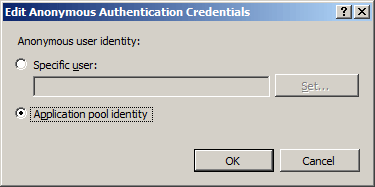
按一下 [設定...],然後在 [ 設定認證 ] 對話方塊中,于 [ 使用者名稱 ] 方塊中輸入帳戶的使用者名稱,在 [ 密碼 ] 和 [ 確認密碼 ] 方塊中輸入帳戶的密碼,按一下 [ 確定],然後再按一下 [ 確定 ]。
![空白 [設定認證] 對話方塊的螢幕擷取畫面。](anonymousauthentication/_static/image5.png)
注意
如果您使用此程式,則只會授與 IIS 伺服器電腦上的新帳戶最低許可權。
組態
元素 <anonymousAuthentication> 可在Web.config檔案的月臺和應用層級設定。
屬性
| 屬性 | 描述 | ||||||||||
|---|---|---|---|---|---|---|---|---|---|---|---|
enabled |
選擇性的 Boolean 屬性。 指定是否啟用匿名驗證。 預設值是 true。 |
||||||||||
logonMethod |
選擇性列舉屬性。 logonMethod屬性可以是下列其中一個可能的值。 預設值為 ClearText。
|
||||||||||
password |
選用的 String 屬性。 指定匿名驗證的密碼。 注意: 若要避免在組態檔中儲存未加密的密碼字串,請一律使用 AppCmd.exe 或 IIS 管理員來輸入密碼。 如果您使用這些管理工具,密碼字串會在將密碼字串寫入 XML 組態檔之前自動加密。 這比儲存未加密的密碼提供更好的密碼安全性。 |
||||||||||
username |
選用的 String 屬性。 指定匿名驗證的使用者名稱。 如果您將此值保留空白 (即 username=「」) ,匿名驗證會使用應用程式集區身分識別來驗證匿名使用者。 預設值是 IUSR。 |
子元素
無。
組態範例
下列組態範例會設定 IIS 7 網站或 Web 應用程式的匿名驗證,以在 Web 服務器上使用本機帳戶。 (IIS 7 會自動使用 AES 加密來加密 password.)
<security> <authentication>
<anonymousAuthentication
userName="User1"
password="[enc:AesProvider:57686f6120447564652c2049495320526f636b73:enc]" />
</authentication>
</security>
範例程式碼
下列範例會啟用匿名驗證,並將用於匿名驗證的預設使用者名稱和密碼變更為名為 IUSR 的帳戶,以及 P@ssw0rd的密碼。
AppCmd.exe
appcmd.exe set config "Contoso" -section:system.webServer/security/authentication/anonymousAuthentication /enabled:"True" /commit:apphost
appcmd.exe set config "Contoso" -section:system.webServer/security/authentication/anonymousAuthentication /userName:"IUSR" /commit:apphost
appcmd.exe set config "Contoso" -section:system.webServer/security/authentication/anonymousAuthentication /password:"P@ssw0rd" /commit:apphost
注意
當您使用AppCmd.exe設定這些設定時,請務必將 認可 參數 apphost 設定為 。 這會將組態設定認可至ApplicationHost.config檔案中適當的位置區段。
C#
using System;
using System.Text;
using Microsoft.Web.Administration;
internal static class Sample {
private static void Main() {
using (ServerManager serverManager = new ServerManager()) {
Configuration config = serverManager.GetApplicationHostConfiguration();
ConfigurationSection anonymousAuthenticationSection = config.GetSection("system.webServer/security/authentication/anonymousAuthentication", "Contoso");
anonymousAuthenticationSection["enabled"] = true;
anonymousAuthenticationSection["userName"] = @"IUSR";
anonymousAuthenticationSection["password"] = @"P@ssw0rd";
serverManager.CommitChanges();
}
}
}
VB.NET
Imports System
Imports System.Text
Imports Microsoft.Web.Administration
Module Sample
Sub Main()
Dim serverManager As ServerManager = New ServerManager
Dim config As Configuration = serverManager.GetApplicationHostConfiguration
Dim anonymousAuthenticationSection As ConfigurationSection = config.GetSection("system.webServer/security/authentication/anonymousAuthentication", "Contoso")
anonymousAuthenticationSection("enabled") = True
anonymousAuthenticationSection("userName") = "IUSR"
anonymousAuthenticationSection("password") = "P@ssw0rd"
serverManager.CommitChanges()
End Sub
End Module
JavaScript
var adminManager = new ActiveXObject('Microsoft.ApplicationHost.WritableAdminManager');
adminManager.CommitPath = "MACHINE/WEBROOT/APPHOST";
var anonymousAuthenticationSection = adminManager.GetAdminSection("system.webServer/security/authentication/anonymousAuthentication", "MACHINE/WEBROOT/APPHOST/Contoso");
anonymousAuthenticationSection.Properties.Item("enabled").Value = true;
anonymousAuthenticationSection.Properties.Item("userName").Value = "IUSR";
anonymousAuthenticationSection.Properties.Item("password").Value = "P@ssw0rd";
adminManager.CommitChanges();
VBScript
Set adminManager = CreateObject("Microsoft.ApplicationHost.WritableAdminManager")
adminManager.CommitPath = "MACHINE/WEBROOT/APPHOST"
Set anonymousAuthenticationSection = adminManager.GetAdminSection("system.webServer/security/authentication/anonymousAuthentication", "MACHINE/WEBROOT/APPHOST/Contoso")
anonymousAuthenticationSection.Properties.Item("enabled").Value = True
anonymousAuthenticationSection.Properties.Item("userName").Value = "IUSR"
anonymousAuthenticationSection.Properties.Item("password").Value = "P@ssw0rd"
adminManager.CommitChanges()