概觀 FTP 防火牆支援 < 防火牆Support>
概觀
元素 <ftpServer/firewallSupport> 的 <site> 元素是用來設定 FTP 服務與每個月臺防火牆搭配運作的方式。
此元素可讓伺服器管理員設定使用被動連線時,FTP 服務將傳送至 FTP 用戶端之防火牆的外部地址。
使用 FTP PASV 命令交涉被動連線時,FTP 伺服器會傳送回應,其中包含伺服器的 IP 位址和埠。 藉由指定 externalIp4Address 屬性,您可以指示 FTP 用戶端與防火牆通訊,這應該會將用戶端流量路由傳送至您的 FTP 伺服器。 藉由為每個月臺指定防火牆的外部 IP 位址,這可讓您透過不同的防火牆路由傳送每個 FTP 網站的防火牆流量。
注意
雖然可以為每個月臺設定外部 IP 位址,但您也可以指定 FTP 服務在全域 <system.ftpServer/firewallSupport> 元素中使用的資料通道埠範圍。
相容性
| 版本 | 備註 |
|---|---|
| IIS 10.0 | 在 <firewallSupport> IIS 10.0 中未修改專案。 |
| IIS 8.5 | 未 <firewallSupport> 在 IIS 8.5 中修改專案。 |
| IIS 8.0 | 在 IIS 8.0 中未修改專案 <firewallSupport> 。 |
| IIS 7.5 | 元素 <firewallSupport> 的 <ftpServer> 元素會隨附為 IIS 7.5 的功能。 |
| IIS 7.0 | 元素 <firewallSupport> 的 <ftpServer> 元素是在 FTP 7.0 中引進,這是 IIS 7.0 的個別下載。 |
| IIS 6.0 | N/A |
使用 Windows 7 和 Windows Server 2008 R2 時,FTP 7.5 服務會隨附為 IIS 7.5 的功能,因此不再需要下載 FTP 服務。
安裝程式
若要支援 Web 服務器的 FTP 發佈,您必須安裝 FTP 服務。 若要這樣做,請使用下列步驟。
Windows Server 2012 或 Windows Server 2012 R2
在工作列上,按一下 [伺服器管理員]。
在伺服器管理員中,按一下 [管理]功能表,然後按一下 [新增角色和功能]。
在 [ 新增角色和功能 精靈] 中,按 [下一步]。 選取安裝類型,然後按 [ 下一步]。 選取目的地伺服器,然後按 [ 下一步]。
在 [ 伺服器角色] 頁面上,展開 [Web 服務器] ([IIS) ],然後選取 [ FTP 伺服器]。
注意
支援 ASP。FTP 服務的成員資格驗證或 IIS 管理員驗證,除了FTP 服務之外,您還需要選取FTP 擴充性。
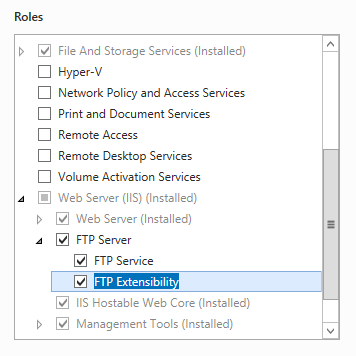 的螢幕擷取畫面。.
的螢幕擷取畫面。.按 [下一步],然後在 [ 選取功能 ] 頁面上,再次按 [ 下一步 ]。
在 [確認安裝選項] 頁面上,按一下 [安裝]。
在 [結果] 頁面上,按一下 [關閉]。
Windows 8 或Windows 8.1
在 [開始] 畫面上,將指標全部移至左下角,以滑鼠右鍵按一下 [開始] 按鈕,然後按一下[主控台]。
在主控台中,按一下 [程式和功能],然後按一下 [開啟或關閉 Windows 功能]。
展開 [Internet Information Services],然後選取 [FTP 伺服器]。
注意
支援 ASP。FTP 服務的成員資格驗證或 IIS 管理員驗證,您也必須選取 [FTP 擴充性]。
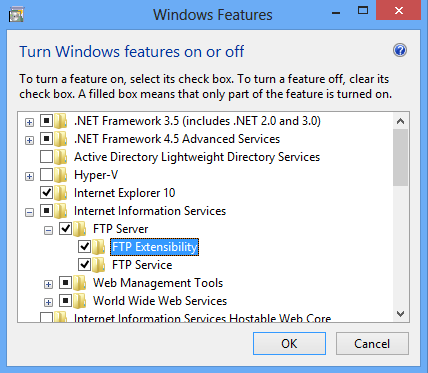
按一下 [確定]。
按一下 [關閉] 。
Windows Server 2008 R2
在工作列上,按一下 [開始],指向 [系統管理工具],然後按一下[伺服器管理員]。
在[伺服器管理員階層] 窗格中,展開 [角色],然後按一下 [Web 服務器] (IIS) 。
在 [Web 服務器 (IIS) ] 窗格中,捲動至 [ 角色服務 ] 區段,然後按一下 [ 新增角色服務]。
在 [新增角色服務精靈] 的 [選取角色服務] 頁面上,展開[FTP 伺服器]。
選取 [FTP 服務]。
注意
支援 ASP。FTP 服務的成員資格驗證或 IIS 管理員驗證,您也必須選取 [FTP 擴充性]。
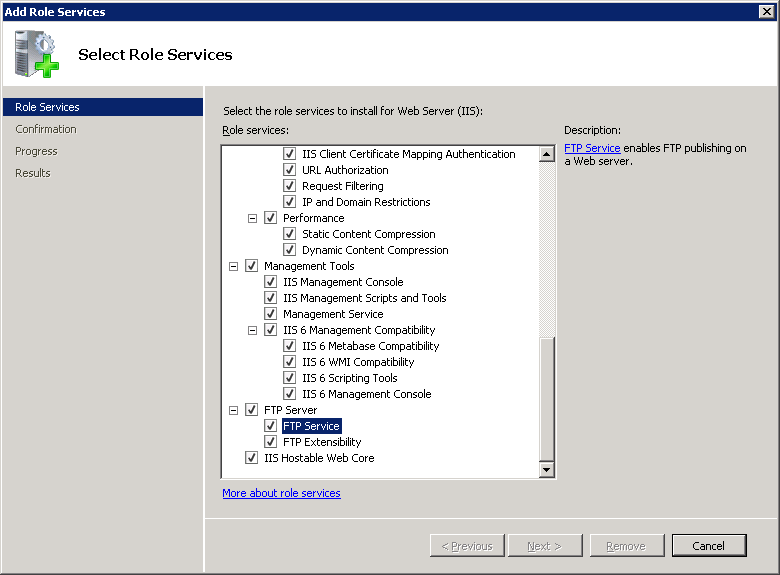
按一下 [下一步] 。
在 [確認安裝選項] 頁面上,按一下 [安裝]。
在 [結果] 頁面上,按一下 [關閉]。
Windows 7
在工作列上,按一下 [開始],然後按一下[主控台]。
在主控台中,按一下 [程式和功能],然後按一下 [開啟或關閉 Windows 功能]。
展開 [Internet Information Services],然後展開 [FTP 伺服器]。
選取 [FTP 服務]。
注意
支援 ASP。FTP 服務的成員資格驗證或 IIS 管理員驗證,您也必須選取 [FTP 擴充性]。
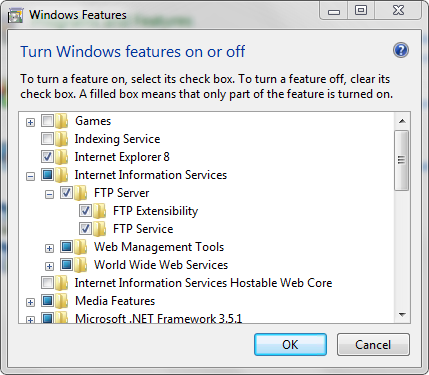
按一下 [確定]。
Windows Server 2008 或 Windows Vista
從下列 URL 下載安裝套件:
請遵循下列逐步解說中的指示來安裝 FTP 服務:
作法
如何設定 FTP 月臺以使用防火牆的外部 IP 位址
(IIS) 管理員開啟 Internet Information Services:
如果您使用 Windows Server 2012 或 Windows Server 2012 R2:
- 在工作列上,依序按一下 [伺服器管理員]、[工具],然後按一下 [Internet Information Services] ([IIS) 管理員]。
如果您使用 Windows 8 或 Windows 8.1:
- 按住Windows鍵,按字母X,然後按一下[主控台]。
- 按一下 [ 系統管理工具],然後按兩下 [Internet Information Services] ([IIS) 管理員]。
如果您使用 Windows Server 2008 或 Windows Server 2008 R2:
- 在工作列上,按一下 [ 開始],指向 [ 系統管理工具],然後按一下 [ Internet Information Services (IIS) 管理員]。
如果您使用 Windows Vista 或 Windows 7:
- 在工作列上,按一下 [開始],然後按一下[主控台]。
- 按兩下 [ 系統管理工具],然後按兩下 [Internet Information Services] ([IIS) 管理員]。
在 [ 連線 ] 窗格中,展開伺服器名稱、展開 [月臺] 節點,然後按一下月臺的名稱。
在網站的 [ 首頁] 窗格中,按兩下 [FTP 防火牆支援]。
在 [ 防火牆的外部 IP 位址 ] 方塊中,輸入防火牆網際網路對向網路介面卡的 IPv4 位址。
![[F T P 防火牆支援] 窗格的螢幕擷取畫面,其中 [資料通道埠範圍] 設定為 0 虛線 0。](firewallsupport/_static/image9.png)
在 [動作] 窗格中,按一下 [套用]。
注意
資料通道埠範圍必須在全域 <system.ftpServer/firewallSupport> 元素中設定。
如需如何設定 FTP 服務的防火牆設定的詳細資訊,請參閱 Microsoft IIS.NET 網站上的下列主題:
設定 FTP 防火牆設定
https://www.iis.net/learn/publish/using-the-ftp-service/configuring-ftp-firewall-settings-in-iis-7
組態
專案 <firewallSupport> 是在月臺層級或月臺預設值中設定。
屬性
| 屬性 | 描述 |
|---|---|
externalIp4Address |
選擇性字串屬性。 指定防火牆的外部 IPv4 位址。 沒有任何預設值。 |
子元素
無。
組態範例
下列範例顯示 <firewallSupport> FTP 月臺的 元素,其會將 FTP 服務設定為針對防火牆的外部 IPv4 位址使用 10.0.0.1。
<site name="ftp.example.com" id="5">
<application path="/">
<virtualDirectory path="/" physicalPath="c:\inetpub\www.example.com" />
</application>
<bindings>
<binding protocol="ftp" bindingInformation="*:21:" />
</bindings>
<ftpServer>
<firewallSupport externalIp4Address="10.0.0.1" />
<security>
<authentication>
<basicAuthentication enabled="true" />
<anonymousAuthentication enabled="false" />
</authentication>
</security>
</ftpServer>
</site>
範例程式碼
下列範例會將 FTP 網站設定為針對防火牆的外部 IPv4 位址使用 10.0.0.1。
AppCmd.exe
appcmd.exe set config -section:system.applicationHost/sites /[name='ftp.example.com'].ftpServer.firewallSupport.externalIp4Address:"10.0.0.1" /commit:apphost
注意
當您使用AppCmd.exe設定這些設定時,請務必將 認可 參數 apphost 設定為 。 這會將組態設定認可至ApplicationHost.config檔案中適當的位置區段。
C#
using System;
using System.Text;
using Microsoft.Web.Administration;
internal static class Sample
{
private static void Main()
{
using (ServerManager serverManager = new ServerManager())
{
Configuration config = serverManager.GetApplicationHostConfiguration();
ConfigurationSection sitesSection = config.GetSection("system.applicationHost/sites");
ConfigurationElementCollection sitesCollection = sitesSection.GetCollection();
ConfigurationElement siteElement = FindElement(sitesCollection, "site", "name", @"ftp.example.com");
if (siteElement == null) throw new InvalidOperationException("Element not found!");
ConfigurationElement ftpServerElement = siteElement.GetChildElement("ftpServer");
ConfigurationElement firewallSupportElement = ftpServerElement.GetChildElement("firewallSupport");
firewallSupportElement["externalIp4Address"] = @"10.0.0.1";
serverManager.CommitChanges();
}
}
private static ConfigurationElement FindElement(ConfigurationElementCollection collection, string elementTagName, params string[] keyValues)
{
foreach (ConfigurationElement element in collection)
{
if (String.Equals(element.ElementTagName, elementTagName, StringComparison.OrdinalIgnoreCase))
{
bool matches = true;
for (int i = 0; i < keyValues.Length; i += 2)
{
object o = element.GetAttributeValue(keyValues[i]);
string value = null;
if (o != null)
{
value = o.ToString();
}
if (!String.Equals(value, keyValues[i + 1], StringComparison.OrdinalIgnoreCase))
{
matches = false;
break;
}
}
if (matches)
{
return element;
}
}
}
return null;
}
}
VB.NET
Imports System
Imports System.Text
Imports Microsoft.Web.Administration
Module Sample
Sub Main()
Dim serverManager As ServerManager = New ServerManager
Dim config As Configuration = serverManager.GetApplicationHostConfiguration
Dim sitesSection As ConfigurationSection = config.GetSection("system.applicationHost/sites")
Dim sitesCollection As ConfigurationElementCollection = sitesSection.GetCollection
Dim siteElement As ConfigurationElement = FindElement(sitesCollection, "site", "name", "ftp.example.com")
If (siteElement Is Nothing) Then
Throw New InvalidOperationException("Element not found!")
End If
Dim ftpServerElement As ConfigurationElement = siteElement.GetChildElement("ftpServer")
Dim firewallSupportElement As ConfigurationElement = ftpServerElement.GetChildElement("firewallSupport")
firewallSupportElement("externalIp4Address") = "10.0.0.1"
serverManager.CommitChanges()
End Sub
Private Function FindElement(ByVal collection As ConfigurationElementCollection, ByVal elementTagName As String, ByVal ParamArray keyValues() As String) As ConfigurationElement
For Each element As ConfigurationElement In collection
If String.Equals(element.ElementTagName, elementTagName, StringComparison.OrdinalIgnoreCase) Then
Dim matches As Boolean = True
Dim i As Integer
For i = 0 To keyValues.Length - 1 Step 2
Dim o As Object = element.GetAttributeValue(keyValues(i))
Dim value As String = Nothing
If (Not (o) Is Nothing) Then
value = o.ToString
End If
If Not String.Equals(value, keyValues((i + 1)), StringComparison.OrdinalIgnoreCase) Then
matches = False
Exit For
End If
Next
If matches Then
Return element
End If
End If
Next
Return Nothing
End Function
End Module
JavaScript
var adminManager = new ActiveXObject('Microsoft.ApplicationHost.WritableAdminManager');
adminManager.CommitPath = "MACHINE/WEBROOT/APPHOST";
var sitesSection = adminManager.GetAdminSection("system.applicationHost/sites", "MACHINE/WEBROOT/APPHOST");
var sitesCollection = sitesSection.Collection;
var siteElementPos = FindElement(sitesCollection, "site", ["name", "ftp.example.com"]);
if (siteElementPos == -1) throw "Element not found!";
var siteElement = sitesCollection.Item(siteElementPos);
var ftpServerElement = siteElement.ChildElements.Item("ftpServer");
var firewallSupportElement = ftpServerElement.ChildElements.Item("firewallSupport");
firewallSupportElement.Properties.Item("externalIp4Address").Value = "10.0.0.1";
adminManager.CommitChanges();
function FindElement(collection, elementTagName, valuesToMatch) {
for (var i = 0; i < collection.Count; i++) {
var element = collection.Item(i);
if (element.Name == elementTagName) {
var matches = true;
for (var iVal = 0; iVal < valuesToMatch.length; iVal += 2) {
var property = element.GetPropertyByName(valuesToMatch[iVal]);
var value = property.Value;
if (value != null) {
value = value.toString();
}
if (value != valuesToMatch[iVal + 1]) {
matches = false;
break;
}
}
if (matches) {
return i;
}
}
}
return -1;
}
VBScript
Set adminManager = createObject("Microsoft.ApplicationHost.WritableAdminManager")
adminManager.CommitPath = "MACHINE/WEBROOT/APPHOST"
Set sitesSection = adminManager.GetAdminSection("system.applicationHost/sites", "MACHINE/WEBROOT/APPHOST")
Set sitesCollection = sitesSection.Collection
siteElementPos = FindElement(sitesCollection, "site", Array("name", "ftp.example.com"))
If siteElementPos = -1 Then
WScript.Echo "Element not found!"
WScript.Quit
End If
Set siteElement = sitesCollection.Item(siteElementPos)
Set ftpServerElement = siteElement.ChildElements.Item("ftpServer")
Set firewallSupportElement = ftpServerElement.ChildElements.Item("firewallSupport")
firewallSupportElement.Properties.Item("externalIp4Address").Value = "10.0.0.1"
adminManager.CommitChanges()
Function FindElement(collection, elementTagName, valuesToMatch)
For i = 0 To CInt(collection.Count) - 1
Set element = collection.Item(i)
If element.Name = elementTagName Then
matches = True
For iVal = 0 To UBound(valuesToMatch) Step 2
Set property = element.GetPropertyByName(valuesToMatch(iVal))
value = property.Value
If Not IsNull(value) Then
value = CStr(value)
End If
If Not value = CStr(valuesToMatch(iVal + 1)) Then
matches = False
Exit For
End If
Next
If matches Then
Exit For
End If
End If
Next
If matches Then
FindElement = i
Else
FindElement = -1
End If
End Function