使用 Microsoft Graph 建置 .NET 應用程式
本教學課程會教導您如何建置使用 Microsoft Graph API 代表使用者存取資料的 .NET 控制台應用程式。
注意事項
若要瞭解如何使用 Microsoft Graph 來存取使用僅限應用程式驗證的數據,請參閱本 僅限應用程式的驗證教學課程。
在本教學課程中,您將:
提示
除了遵循本教學課程,您可以透過 快速入 門工具下載已完成的程序代碼,以自動化應用程式註冊和設定。 下載的程式代碼不需要修改即可運作。
您也可以下載或複製 GitHub 存放庫 ,並遵循自述檔中的指示來註冊應用程式並設定專案。
必要條件
開始本教學課程之前,您應該先在開發計算機上安裝 .NET SDK 。
您也應該有具有 Exchange Online 信箱Microsoft公司或學校帳戶。 如果您沒有Microsoft 365 租使用者,您可能有資格透過 Microsoft 365 開發人員計劃;如需詳細資訊,請參閱 常見問題。 或者,您可以 註冊 1 個月的免費試用版,或購買Microsoft 365 方案。
注意事項
本教學課程是使用 .NET SDK 7.0.102 版所撰寫。 本指南中的步驟可能適用於其他版本,但尚未經過測試。
在入口網站中註冊應用程式
在此練習中,您將在 Azure Active Directory 中註冊新的應用程式,以啟用 用戶驗證。 您可以使用 Microsoft Entra 系統管理中心或使用 Microsoft Graph PowerShell SDK 來註冊應用程式。
註冊應用程式以進行用戶驗證
在本節中,您將使用 裝置程式代碼流程註冊支援使用者驗證的應用程式。
開啟瀏覽器並流覽至 Microsoft Entra 系統管理中心 ,並使用全域系統管理員帳戶登入。
選Microsoft左側導覽中的 [Entra ID ],依序展開 [ 身分識別]、[ 應用程式],然後選取 [ 應用程式註冊]。

選取 [新增註冊]。 輸入應用程式名稱,例如
Graph User Auth Tutorial。視需要設定 支持的帳戶類型 。 選項如下:
選項 誰可以登入? 僅限此組織目錄中的帳戶 只有您Microsoft 365 組織中的使用者 任何組織目錄中的帳戶 任何Microsoft 365 組織中的使用者 (公司或學校帳戶) 任何組織目錄中的帳戶...和個人Microsoft帳戶 任何Microsoft 365 組織中的使用者 (公司或學校帳戶) 和個人Microsoft帳戶 將 [重新導向 URI ] 保留空白。
選取 [登錄]。 在應用程式的 [ 概觀] 頁面上,將應用程式 (用戶端的值複製 ) 標識 符並加以儲存,您將在下一個步驟中加以儲存。 如果您只針對支持的帳戶類型選擇 [此組織目錄中的帳戶],也請複製 [目錄 (租使用者) 標識符並加以儲存。
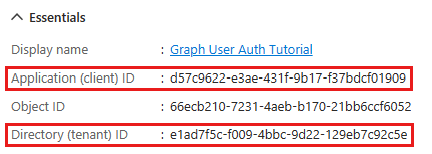
選取管理下的驗證。 找出 [ 進階設定] 區 段,並將 [ 允許公用用戶端流程 ] 切換為 [ 是],然後選擇 [ 儲存]。
![[允許公用用戶端流程] 切換的螢幕快照](images/aad-default-client-type.png)
注意事項
請注意,您未在應用程式註冊上設定任何 Microsoft Graph 許可權。 這是因為範例會使用 動態同意 來要求使用者驗證的特定許可權。
建立 .NET 主控台應用程式
首先,使用 .NET CLI 建立新的 .NET 控制台專案。
在您要建立項目的目錄中, (CLI) 開啟命令行介面。 執行下列指令:
dotnet new console -o GraphTutorial建立項目之後,請在 CLI 中將當前目錄變更為 GraphTutorial 目錄並執行下列命令,以確認其運作正常。
dotnet run如果可以運作,應用程式應該會輸出
Hello, World!。
安裝相依性
繼續之前,請新增一些您稍後將使用的額外相依性。
- 從 appsettings.json 讀取應用程式設定的 .NET 元件。
- 適用於 .NET 的 Azure 身分識別用戶端連結庫 ,用來驗證使用者並取得存取令牌。
- Microsoft Graph .NET 用戶端連結庫 呼叫 Microsoft Graph。
在 CLI 中執行下列命令以安裝相依性。
dotnet add package Microsoft.Extensions.Configuration.Binder
dotnet add package Microsoft.Extensions.Configuration.Json
dotnet add package Microsoft.Extensions.Configuration.UserSecrets
dotnet add package Azure.Identity
dotnet add package Microsoft.Graph
載入應用程式設定
在本節中,您會將應用程式註冊的詳細數據新增至專案。
在名為appsettings.json 的 GraphTutorial 目錄中建立檔案,並新增下列程式代碼。
{ "settings": { "clientId": "YOUR_CLIENT_ID_HERE", "tenantId": "common", "graphUserScopes": [ "user.read", "mail.read", "mail.send" ] } }根據下表更新值。
設定 值 clientId應用程式註冊的用戶端識別碼 tenantId如果您選擇只允許組織中的使用者登入的選項,請將此值變更為您的租使用者識別碼。 否則,請保留為 common。提示
您可以選擇性地在名為 appsettings 的個別檔案中設定這些值 。Development.json或 .NET Secret Manager 中。
更新 GraphTutorial.csproj 以將 appsettings.json 複製到輸出目錄。 在和行之間
<Project></Project>新增下列程序代碼。<ItemGroup> <None Include="appsettings*.json"> <CopyToOutputDirectory>Always</CopyToOutputDirectory> </None> </ItemGroup>在名為Settings.cs 的 GraphTutorial 目錄中建立檔案,並新增下列程式代碼。
using Microsoft.Extensions.Configuration; public class Settings { public string? ClientId { get; set; } public string? TenantId { get; set; } public string[]? GraphUserScopes { get; set; } public static Settings LoadSettings() { // Load settings IConfiguration config = new ConfigurationBuilder() // appsettings.json is required .AddJsonFile("appsettings.json", optional: false) // appsettings.Development.json" is optional, values override appsettings.json .AddJsonFile($"appsettings.Development.json", optional: true) // User secrets are optional, values override both JSON files .AddUserSecrets<Program>() .Build(); return config.GetRequiredSection("Settings").Get<Settings>() ?? throw new Exception("Could not load app settings. See README for configuration instructions."); } }
設計應用程式
在本節中,您將建立簡單的控制台型功能表。
開 啟 ./Program.cs ,並以下列程序代碼取代其整個內容。
Console.WriteLine(".NET Graph Tutorial\n"); var settings = Settings.LoadSettings(); // Initialize Graph InitializeGraph(settings); // Greet the user by name await GreetUserAsync(); int choice = -1; while (choice != 0) { Console.WriteLine("Please choose one of the following options:"); Console.WriteLine("0. Exit"); Console.WriteLine("1. Display access token"); Console.WriteLine("2. List my inbox"); Console.WriteLine("3. Send mail"); Console.WriteLine("4. Make a Graph call"); try { choice = int.Parse(Console.ReadLine() ?? string.Empty); } catch (System.FormatException) { // Set to invalid value choice = -1; } switch(choice) { case 0: // Exit the program Console.WriteLine("Goodbye..."); break; case 1: // Display access token await DisplayAccessTokenAsync(); break; case 2: // List emails from user's inbox await ListInboxAsync(); break; case 3: // Send an email message await SendMailAsync(); break; case 4: // Run any Graph code await MakeGraphCallAsync(); break; default: Console.WriteLine("Invalid choice! Please try again."); break; } }在文件尾新增下列佔位符方法。 您將在後續步驟中實作它們。
void InitializeGraph(Settings settings) { // TODO } async Task GreetUserAsync() { // TODO } async Task DisplayAccessTokenAsync() { // TODO } async Task ListInboxAsync() { // TODO } async Task SendMailAsync() { // TODO } async Task MakeGraphCallAsync() { // TODO }
這會實作基本功能表,並從命令行讀取用戶的選擇。
新增用戶驗證
在本節中,您將擴充上一個練習中的應用程式,以支援使用 Azure AD 進行驗證。 這是取得必要的 OAuth 存取令牌以呼叫 Microsoft Graph 的必要專案。 在此步驟中,您會將 適用於 .NET 的 Azure 身分識別用戶端連結庫 整合到應用程式中,並設定 Microsoft Graph .NET 客戶端連結庫的驗證。
Azure 身分識別連結庫提供數個實作 OAuth2 令牌流程的 TokenCredential 類別。 Microsoft Graph 用戶端連結庫會使用這些類別來驗證對 Microsoft Graph 的呼叫。
設定 Graph 用戶端以進行用戶驗證
在本節中, DeviceCodeCredential 您將使用 類別,使用 裝置程式代碼流程來要求存取令牌。
在名為GraphHelper.cs 的 GraphTutorial 目錄中建立新檔案,並將下列程式代碼新增至該檔案。
using Azure.Core; using Azure.Identity; using Microsoft.Graph; using Microsoft.Graph.Models; using Microsoft.Graph.Me.SendMail; class GraphHelper { }將下列程式碼新增至
GraphHelper類別。// Settings object private static Settings? _settings; // User auth token credential private static DeviceCodeCredential? _deviceCodeCredential; // Client configured with user authentication private static GraphServiceClient? _userClient; public static void InitializeGraphForUserAuth(Settings settings, Func<DeviceCodeInfo, CancellationToken, Task> deviceCodePrompt) { _settings = settings; var options = new DeviceCodeCredentialOptions { ClientId = settings.ClientId, TenantId = settings.TenantId, DeviceCodeCallback = deviceCodePrompt, }; _deviceCodeCredential = new DeviceCodeCredential(options); _userClient = new GraphServiceClient(_deviceCodeCredential, settings.GraphUserScopes); }以下列內容取代 Program.cs 中的空白
InitializeGraph函式。void InitializeGraph(Settings settings) { GraphHelper.InitializeGraphForUserAuth(settings, (info, cancel) => { // Display the device code message to // the user. This tells them // where to go to sign in and provides the // code to use. Console.WriteLine(info.Message); return Task.FromResult(0); }); }
此程式代碼會宣告兩個 DeviceCodeCredential 私用屬性:對象和 GraphServiceClient 物件。 函 InitializeGraphForUserAuth 式會建立 的新實例 DeviceCodeCredential,然後使用該實例來建立 的新實 GraphServiceClient例。 每次呼叫 API 以透過 Microsoft Graph _userClient時,都會使用提供的認證來取得存取令牌。
測試 DeviceCodeCredential
接下來,新增程式代碼以從 DeviceCodeCredential取得存取令牌。
將下列函式新增至
GraphHelper類別。public static async Task<string> GetUserTokenAsync() { // Ensure credential isn't null _ = _deviceCodeCredential ?? throw new System.NullReferenceException("Graph has not been initialized for user auth"); // Ensure scopes isn't null _ = _settings?.GraphUserScopes ?? throw new System.ArgumentNullException("Argument 'scopes' cannot be null"); // Request token with given scopes var context = new TokenRequestContext(_settings.GraphUserScopes); var response = await _deviceCodeCredential.GetTokenAsync(context); return response.Token; }以下列內容取代 Program.cs 中的空白
DisplayAccessTokenAsync函式。async Task DisplayAccessTokenAsync() { try { var userToken = await GraphHelper.GetUserTokenAsync(); Console.WriteLine($"User token: {userToken}"); } catch (Exception ex) { Console.WriteLine($"Error getting user access token: {ex.Message}"); } }建置並執行應用程式。 當系統提示您輸入選項時,請輸入
1。 應用程式會顯示 URL 和裝置程式代碼。.NET Graph Tutorial Please choose one of the following options: 0. Exit 1. Display access token 2. List my inbox 3. Send mail 4. Make a Graph call 1 To sign in, use a web browser to open the page https://microsoft.com/devicelogin and enter the code RB2RUD56D to authenticate.開啟瀏覽器並瀏覽至顯示的 URL。 輸入提供的程式代碼並登入。
重要事項
流覽至
https://microsoft.com/devicelogin時,請留意任何已登入瀏覽器的現有Microsoft 365 帳戶。 使用瀏覽器功能,例如配置檔、來賓模式或私人模式,以確保您驗證為您想要用於測試的帳戶。完成後,返回應用程式以查看存取令牌。
提示
僅供驗證和偵錯之用,您只能在 使用 Microsoft 的在線令牌剖析器https://jwt.ms,將公司或學校帳戶 (的使用者存取令牌譯碼) 。 如果您在呼叫 Microsoft Graph 時遇到令牌錯誤,這會很有用。 例如,確認
scp令牌中的宣告包含預期的 Microsoft Graph 許可權範圍。
取得使用者
在本節中,您會將 Microsoft Graph 併入應用程式。 針對此應用程式,您將使用 Microsoft Graph .NET 客戶 端連結庫來呼叫 Microsoft Graph。
開 啟 ./GraphHelper.cs ,並將下列函式新增至 GraphHelper 類別。
public static Task<User?> GetUserAsync() { // Ensure client isn't null _ = _userClient ?? throw new System.NullReferenceException("Graph has not been initialized for user auth"); return _userClient.Me.GetAsync((config) => { // Only request specific properties config.QueryParameters.Select = new[] {"displayName", "mail", "userPrincipalName" }; }); }以下列內容取代 Program.cs 中的空白
GreetUserAsync函式。async Task GreetUserAsync() { try { var user = await GraphHelper.GetUserAsync(); Console.WriteLine($"Hello, {user?.DisplayName}!"); // For Work/school accounts, email is in Mail property // Personal accounts, email is in UserPrincipalName Console.WriteLine($"Email: {user?.Mail ?? user?.UserPrincipalName ?? ""}"); } catch (Exception ex) { Console.WriteLine($"Error getting user: {ex.Message}"); } }
如果您現在執行應用程式,在您登入應用程式之後,會依名稱歡迎您。
Hello, Megan Bowen!
Email: MeganB@contoso.com
程式代碼說明
請考慮函式中的程序 GetUserAsync 代碼。 這隻是幾行,但有一些重要詳細數據需要注意。
存取 'me'
函式會使用 _userClient.Me 要求產生器,以建置對 Get 使用者 API 的要求。 此 API 有兩種方式可供存取:
GET /me
GET /users/{user-id}
在此情況下,程式代碼會呼叫 GET /me API 端點。 這是在不知道使用者標識碼的情況下取得已驗證使用者的快捷方式。
注意事項
GET /me因為 API 端點會取得已驗證的使用者,所以它只適用於使用使用者驗證的應用程式。 僅限應用程式的驗證應用程式無法存取此端點。
要求特定屬性
函式會在要求上使用 Select 方法來指定所需的屬性集。 這會將 $select查詢參數 新增至 API 呼叫。
強型別傳回型別
函式會傳回 Microsoft.Graph.User 從 API 的 JSON 回應還原串行化的物件。 因為程式代碼使用 Select,所以只有要求的屬性在傳回 User 的物件中有值。 所有其他屬性都有預設值。
清單收件匣
在本節中,您將新增在使用者的電子郵件收件匣中列出訊息的功能。
開 啟 ./GraphHelper.cs ,並將下列函式新增至 GraphHelper 類別。
public static Task<MessageCollectionResponse?> GetInboxAsync() { // Ensure client isn't null _ = _userClient ?? throw new System.NullReferenceException("Graph has not been initialized for user auth"); return _userClient.Me // Only messages from Inbox folder .MailFolders["Inbox"] .Messages .GetAsync((config) => { // Only request specific properties config.QueryParameters.Select = new[] { "from", "isRead", "receivedDateTime", "subject" }; // Get at most 25 results config.QueryParameters.Top = 25; // Sort by received time, newest first config.QueryParameters.Orderby = new[] { "receivedDateTime DESC" }; }); }以下列內容取代 Program.cs 中的空白
ListInboxAsync函式。async Task ListInboxAsync() { try { var messagePage = await GraphHelper.GetInboxAsync(); if (messagePage?.Value == null) { Console.WriteLine("No results returned."); return; } // Output each message's details foreach (var message in messagePage.Value) { Console.WriteLine($"Message: {message.Subject ?? "NO SUBJECT"}"); Console.WriteLine($" From: {message.From?.EmailAddress?.Name}"); Console.WriteLine($" Status: {(message.IsRead!.Value ? "Read" : "Unread")}"); Console.WriteLine($" Received: {message.ReceivedDateTime?.ToLocalTime().ToString()}"); } // If NextPageRequest is not null, there are more messages // available on the server // Access the next page like: // var nextPageRequest = new MessagesRequestBuilder(messagePage.OdataNextLink, _userClient.RequestAdapter); // var nextPage = await nextPageRequest.GetAsync(); var moreAvailable = !string.IsNullOrEmpty(messagePage.OdataNextLink); Console.WriteLine($"\nMore messages available? {moreAvailable}"); } catch (Exception ex) { Console.WriteLine($"Error getting user's inbox: {ex.Message}"); } }執行應用程式、登入,然後選擇選項 2 來列出您的收件匣。
Please choose one of the following options: 0. Exit 1. Display access token 2. List my inbox 3. Send mail 4. Make a Graph call 2 Message: Updates from Ask HR and other communities From: Contoso Demo on Yammer Status: Read Received: 12/30/2021 4:54:54 AM -05:00 Message: Employee Initiative Thoughts From: Patti Fernandez Status: Read Received: 12/28/2021 5:01:10 PM -05:00 Message: Voice Mail (11 seconds) From: Alex Wilber Status: Unread Received: 12/28/2021 5:00:46 PM -05:00 Message: Our Spring Blog Update From: Alex Wilber Status: Unread Received: 12/28/2021 4:49:46 PM -05:00 Message: Atlanta Flight Reservation From: Alex Wilber Status: Unread Received: 12/28/2021 4:35:42 PM -05:00 Message: Atlanta Trip Itinerary - down time From: Alex Wilber Status: Unread Received: 12/28/2021 4:22:04 PM -05:00 ... More messages available? True
程式代碼說明
請考慮函式中的程序 GetInboxAsync 代碼。
存取已知的郵件資料夾
函式會使用 _userClient.Me.MailFolders["Inbox"].Messages 要求產生器,以建置 對清單訊息 API 的要求。 因為它包含 MailFolders["Inbox"] 要求產生器,所以 API 只會傳回所要求郵件資料夾中的訊息。 在此情況下,由於收件匣是使用者信箱內的預設已知資料夾,因此可透過其已知名稱存取。 非預設資料夾的存取方式相同,方法是將已知名稱取代為郵件資料夾的ID屬性。 如需可用已知資料夾名稱的詳細資訊,請參閱 mailFolder 資源類型。
存取集合
不同於 GetUserAsync 上一節傳回單一物件的 函式,這個方法會傳回訊息的集合。 Microsoft Graph 中傳回集合的大部分 API 不會在單一回應中傳回所有可用的結果。 相反地,他們會使用 分頁 來傳回部分結果,同時提供方法讓用戶端要求下一個「頁面」。
默認頁面大小
使用分頁的 API 會實作預設頁面大小。 對於訊息,預設值為10。 用戶端可以使用 $top 查詢參數來要求更多 (或更少 ) 。 在 GetInboxAsync中,這是使用 .Top(25) 方法來完成。
注意事項
傳遞給 .Top() 的值是上限,而不是明確的數位。 API 會傳回一些訊息 ,最多可達 指定的值。
取得後續頁面
如果伺服器上有更多可用的結果,集合回應會包含具有 @odata.nextLink API URL 的屬性,以存取下一頁。 .NET 用戶端連結庫會將這個 公開為 NextPageRequest 集合頁面物件上的 屬性。 如果此屬性不是 Null,則會有更多結果可供使用。
屬性 NextPageRequest 會公開會傳回下一頁 GetAsync 的方法。
排序集合
函式會在要求上使用 OrderBy 方法,要求依據收到訊息 (屬性) ReceivedDateTime 時排序的結果。 它包含 DESC 關鍵詞,因此會先列出最近收到的訊息。 這會將 $orderby查詢參數 新增至 API 呼叫。
傳送郵件
在本節中,您將新增以已驗證使用者身分傳送電子郵件訊息的功能。
開 啟 ./GraphHelper.cs ,並將下列函式新增至 GraphHelper 類別。
public static async Task SendMailAsync(string subject, string body, string recipient) { // Ensure client isn't null _ = _userClient ?? throw new System.NullReferenceException("Graph has not been initialized for user auth"); // Create a new message var message = new Message { Subject = subject, Body = new ItemBody { Content = body, ContentType = BodyType.Text }, ToRecipients = new List<Recipient> { new Recipient { EmailAddress = new EmailAddress { Address = recipient } } } }; // Send the message await _userClient.Me .SendMail .PostAsync(new SendMailPostRequestBody { Message = message }); }以下列內容取代 Program.cs 中的空白
SendMailAsync函式。async Task SendMailAsync() { try { // Send mail to the signed-in user // Get the user for their email address var user = await GraphHelper.GetUserAsync(); var userEmail = user?.Mail ?? user?.UserPrincipalName; if (string.IsNullOrEmpty(userEmail)) { Console.WriteLine("Couldn't get your email address, canceling..."); return; } await GraphHelper.SendMailAsync("Testing Microsoft Graph", "Hello world!", userEmail); Console.WriteLine("Mail sent."); } catch (Exception ex) { Console.WriteLine($"Error sending mail: {ex.Message}"); } }執行應用程式、登入,然後選擇選項 3 將電子郵件傳送給您自己。
Please choose one of the following options: 0. Exit 1. Display access token 2. List my inbox 3. Send mail 4. Make a Graph call 3 Mail sent.注意事項
如果您使用 Microsoft 365 開發人員計劃中的開發人員租用戶進行測試,您傳送的電子郵件可能不會傳遞,而且您可能會收到未傳遞的報告。 如果您遇到這種情況,請透過 Microsoft 365 系統管理中心連絡支持人員。
若要確認已收到訊息,請選擇選項 2 以列出您的收件匣。
程式代碼說明
請考慮函式中的程序 SendMailAsync 代碼。
傳送郵件
函式會使用 _userClient.Me.SendMail 要求產生器,以建置傳 送郵件 API 的要求。 要求產生器會採用 Message 代表要傳送之訊息的物件。
建立物件
不同於先前對僅讀取數據的 Microsoft Graph 呼叫,此呼叫會建立數據。 若要使用用戶端連結庫來執行這項操作,您可以建立類別的實例,以代表在此案例中的數據 (, Microsoft.Graph.Message) 使用 new 關鍵詞,設定所需的屬性,然後在 API 呼叫中傳送它。 因為呼叫正在傳送資料,所以 PostAsync 會使用 方法, GetAsync而不是 。
選擇性:新增您自己的程序代碼
在本節中,您會將自己的 Microsoft Graph 功能新增至應用程式。 這可能是來自 Microsoft Graph 檔 或 Graph 總管的代碼段,或您所建立的程式碼。 此區段為選擇性。
更新應用程式
開 啟 ./GraphHelper.cs ,並將下列函式新增至 GraphHelper 類別。
// This function serves as a playground for testing Graph snippets // or other code public async static Task MakeGraphCallAsync() { // INSERT YOUR CODE HERE }以下列內容取代 Program.cs 中的空白
MakeGraphCallAsync函式。async Task MakeGraphCallAsync() { await GraphHelper.MakeGraphCallAsync(); }
選擇 API
在您想要嘗試Microsoft圖形中尋找 API。 例如, 建立事件 API。 您可以使用 API 檔中的其中一個範例,也可以在 Graph 總管中自定義 API 要求,並使用產生的代碼段。
設定許可權
請查看所選取 API 參考檔的 [許可權] 區段, 以查看支援哪些驗證方法。 例如,某些 API 不支援僅限應用程式或個人Microsoft帳戶。
- 若要在 API 支援使用者 (委派的) 驗證) 時,使用使用者驗證 (呼叫 API,請在 appsettings.json 中新增必要的權 限範圍。
- 若要使用僅限應用程式驗證來呼叫 API,請參閱 僅限應用程式驗證 教學課程。
新增您的程序代碼
將您的程式代碼複製到 MakeGraphCallAsync GraphHelper.cs 中的函 式。 如果您要從檔案或 Graph 總管複製代碼段,請務必將 重新命名 GraphServiceClient 為 _userClient。
恭喜!
您已完成 .NET Microsoft Graph 教學課程。 既然您有一個可呼叫 Microsoft Graph 的工作應用程式,您可以實驗並新增新功能。
- 瞭解如何搭配使用 僅限應用程式驗證 與 Microsoft Graph .NET SDK。
- 請造訪 Microsoft Graph 概觀 ,以查看您可以使用 Microsoft Graph 存取的所有數據。
.NET 範例
在這個區段有遇到問題嗎? 如果有,請提供意見反應,好讓我們可以改善這個區段。