教學課程:Microsoft Entra SSO 與 RStudio Connect SAML Authentication 的整合
在本教學課程中,您將了解如何整合 RStudio Connect SAML Authentication 與 Microsoft Entra ID。 將 RStudio Connect SAML Authentication 與 Microsoft Entra ID 整合後,您可以:
- 在 Microsoft Entra ID 中控制可存取 RStudio Connect SAML Authentication 的人員。
- 讓使用者以其 Microsoft Entra 帳戶自動登入 RStudio Connect SAML Authentication。
- 在一個集中式位置管理您的帳戶。
必要條件
若要設定 Microsoft Entra 與 RStudio Connect SAML Authentication 的整合,您需要下列項目:
- Microsoft Entra 訂用帳戶。 如果您沒有 Microsoft Entra 環境,請取得免費帳戶。
- RStudio Connect SAML Authentication。 提供為期 45 天的免費評估 (英文)。
案例描述
在本教學課程中,您會在測試環境中設定及測試 Microsoft Entra 單一登入。
RStudio Connect SAML Authentication 支援 SP 和 IDP 起始的 SSO。
RStudio Connect SAML Authentication 支援 Just In Time 使用者佈建。
從資源庫新增 RStudio Connect SAML Authentication
若要進行將 RStudio Connect SAML Authentication 整合到 Microsoft Entra ID 的設定,您必須將 RStudio Connect SAML Authentication 從資源庫新增至受控 SaaS 應用程式清單中。
- 以至少 雲端應用程式系統管理員 的身分登入 Microsoft Entra 系統管理中心。
- 瀏覽至 [身分識別] > [應用程式] > [企業應用程式] > [新增應用程式]。
- 在 [從資源庫新增] 區段的搜尋方塊中輸入 RStudio Connect SAML Authentication。
- 從結果面板選取 [RStudio Connect SAML Authentication],然後新增應用程式。 將應用程式新增至您的租用戶時,請稍候幾秒鐘。
或者,您也可以使用企業應用程式組態精靈。 在此精靈中,您可以將應用程式新增至租用戶、將使用者/群組新增至應用程式、指派角色,以及逐步進行 SSO 設定。 深入了解 Microsoft 365 精靈。
為 RStudio Connect SAML Authentication 設定及測試 Microsoft Entra SSO
以名為 B.Simon 的測試使用者,設定及測試與 RStudio Connect SAML Authentication 搭配運作的 Microsoft Entra SSO。 為確保 SSO 能正常執行,您必須在 Microsoft Entra 使用者與 RStudio Connect SAML Authentication 中的相關使用者之間建立連結關聯性。
若要設定及測試與 RStudio Connect SAML Authentication 搭配運作的 Microsoft Entra SSO,請執行下列步驟:
- 設定 Microsoft Entra SSO - 讓使用者能夠使用此功能。
- 建立 Microsoft Entra 測試使用者:以 Britta Simon 測試 Microsoft Entra 單一登入。
- 指派 Microsoft Entra 測試使用者 - 讓 Britta Simon 能夠使用 Microsoft Entra 單一登入。
- 設定 RStudio Connect SAML Authentication SSO - 在應用程式端設定單一登入設定。
- 建立 RStudio Connect SAML Authentication 測試使用者 - 在 RStudio Connect SAML Authentication 中建立 Britta Simon 的對應使用者,並使其連結至 Microsoft Entra 中代表該使用者的項目。
- 測試 SSO - 確認組態是否正常運作。
設定 Microsoft Entra SSO
遵循下列步驟來啟用 Microsoft Entra SSO。
以至少 雲端應用程式系統管理員 的身分登入 Microsoft Entra 系統管理中心。
瀏覽至 [身分識別] > [應用程式] > [企業應用程式] > [RStudio Connect SAML Authentication] > [單一登入]。
在 [選取單一登入方法] 頁面上,選取 [SAML]。
在 [以 SAML 設定單一登入] 頁面上,按一下 [基本 SAML 設定] 的鉛筆圖示,以編輯設定。

在 [基本 SAML 設定] 區段上,如果您想要以 IDP 起始模式設定應用程式,請執行下列步驟,將
<example.com>取代為您的 RStudio Connect SAML Authentication 伺服器位址和連接埠:a. 在 [識別碼] 文字方塊中,使用下列模式來輸入 URL:
https://<example.com>/__login__/samlb. 在 [回覆 URL] 文字方塊中,使用下列模式來輸入 URL:
https://<example.com>/__login__/saml/acs如果您想要以 SP 起始模式設定應用程式,請按一下 [設定其他 URL],然後執行下列步驟:
在 [登入 URL] 文字方塊中,以下列模式輸入 URL︰
https://<example.com>/注意
這些都不是真正的值。 請使用實際的「識別碼」、「回覆 URL」及「登入 URL」來更新這些值。 這些值是由 RStudio Connect SAML Authentication 伺服器位址 (在上述範例中為
https://example.com) 來決定。 如果遇到問題,請連絡 RStudio Connect SAML Authentication 支援小組。 您也可以參考 [基本 SAML 組態] 區段中所顯示的模式。RStudio Connect SAML Authentication 應用程式需要特定格式的 SAML 判斷提示,因此您必須將自訂屬性對應新增到您的 SAML 權杖屬性組態。 下列螢幕擷取畫面顯示預設屬性清單,其中的 nameidentifier 與 user.userprincipalname 相對應。 RStudio Connect SAML Authentication 應用程式要求 nameidentifier 需與 user.mail 相對應,因此您必須按一下 [編輯] 圖示以編輯屬性對應,並變更屬性對應。
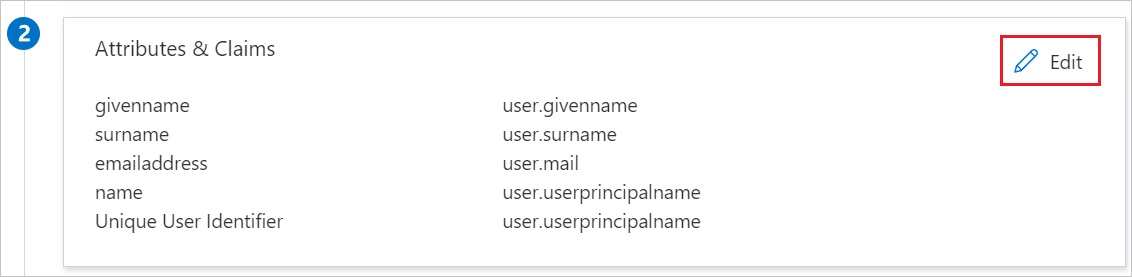
在 [以 SAML 設定單一登入] 頁面的 [SAML 簽署憑證] 區段中,按一下 [複製] 按鈕以複製 [應用程式同盟中繼資料 URL],並將其儲存在您的電腦上。
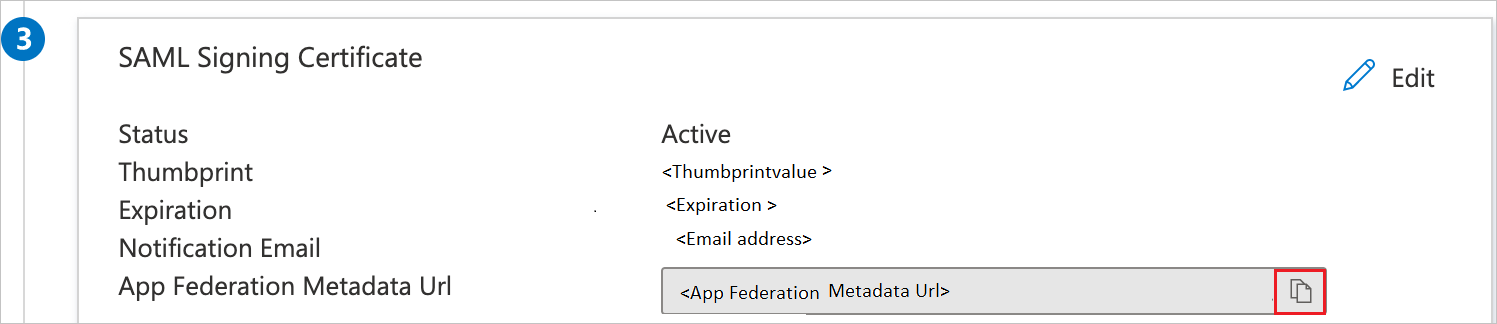
建立 Microsoft Entra 測試使用者
在本節中,您將建立名為 B.Simon 的測試使用者。
- 以至少是使用者管理員的身分登入 Microsoft Entra 系統管理中心。
- 瀏覽至 [身分識別]>[使用者]>[所有使用者]。
- 在畫面頂端選取 [新增使用者]>[建立新使用者]。
- 在 [使用者] 屬性中,執行下列步驟:
- 在 [顯示名稱] 欄位中輸入
B.Simon。 - 在 [使用者主體名稱] 欄位中輸入 username@companydomain.extension。 例如:
B.Simon@contoso.com。 - 選取 [顯示密碼] 核取方塊,然後記下 [密碼] 方塊中顯示的值。
- 選取 [檢閱 + 建立]。
- 在 [顯示名稱] 欄位中輸入
- 選取 [建立]。
指派 Microsoft Entra 測試使用者
在本節中,您會將 RStudio Connect SAML Authentication 的存取權授與 B.Simon,讓其能夠使用單一登入。
- 以至少 雲端應用程式系統管理員 的身分登入 Microsoft Entra 系統管理中心。
- 瀏覽至 [身分識別] > [應用程式] > [企業應用程式] > [RStudio Connect SAML Authentication]。
- 在應用程式的概觀頁面中,選取 [使用者和群組]。
- 選取 [新增使用者/群組],然後在 [新增指派] 對話方塊中選取 [使用者和群組]。
- 在 [使用者和群組] 對話方塊中,從 [使用者] 列表中選取 [B.Simon],然後按一下畫面底部的 [選取] 按鈕。
- 如果您預期將角色指派給使用者,則可以從 [選取角色] 下拉式清單中選取該角色。 如果未為此應用程式設定任何角色,您會看到已選取 [預設存取權] 角色。
- 在 [新增指派] 對話方塊中,按一下 [指派] 按鈕。
設定 RStudio Connect SAML Authentication SSO
若要針對 RStudio Connect SAML Authentication 設定單一登入,您必須使用上面所使用的應用程式同盟中繼資料 URL 和伺服器位址。 這能透過位於 /etc/rstudio-connect.rstudio-connect.gcfg 的 RStudio Connect SAML Authentication 設定檔來完成。
這是範例的設定檔:
[Server]
SenderEmail =
; Important! The user-facing URL of your RStudio Connect SAML Authentication server.
Address =
[Http]
Listen = :3939
[Authentication]
Provider = saml
[SAML]
Logging = true
; Important! The URL where your IdP hosts the SAML metadata or the path to a local copy of it placed in the RStudio Connect SAML Authentication server.
IdPMetaData =
IdPAttributeProfile = azure
SSOInitiated = IdPAndSP
如果 IdPAttributeProfile = azure,則設定檔會在其他設定中將 NameIDFormat 設定為永續性,並覆寫設定檔案中定義的任何其他指定屬性。
如果您想要事先使用 RStudio Connect API 建立使用者,並在使用者第一次登入之前套用權限,這就會變成問題。 NameIDFormat 應該設定為 emailAddress 或其他唯一識別碼,因為當其設定為永續性時,該值就會經過雜湊處理,您無法事先知道值是什麼。 因此,使用 API 將無法運作。 用於建立 SAML 使用者的 API:https://docs.rstudio.com/connect/api/#post-/v1/users
因此,在此情況下,您可以在設定檔中擁有此項目:
[SAML]
NameIDFormat = emailAddress
UniqueIdAttribute = NameID
UsernameAttribute = http://schemas.xmlsoap.org/ws/2005/05/identity/claims/name
FirstNameAttribute = http://schemas.xmlsoap.org/ws/2005/05/identity/claims/givenname
LastNameAttribute = http://schemas.xmlsoap.org/ws/2005/05/identity/claims/surname
EmailAttribute = http://schemas.xmlsoap.org/ws/2005/05/identity/claims/emailAddress
將您的伺服器位址 儲存在 Server.Address 值中,然後將 [應用程式同盟中繼資料 URL] 儲存在 SAML.IdPMetaData 值中。 請注意,此範例設定會使用未加密的 HTTP 連線,而 Microsoft Entra ID 需要使用加密的 HTTPS 連線。 您可以使用 RStudio Connect SAML Authentication 前面的反向 Proxy,或將 RStudio Connect SAML Authentication 設定為直接使用 HTTPS。
如果您遇到設定上的問題,請參閱 系統管理指南或傳送電子郵件給 RStudio 支援小組以取得協助。
建立 RStudio Connect SAML Authentication 測試使用者
本節會在 RStudio Connect SAML Authentication 中建立名為 Britta Simon 的使用者。 RStudio Connect SAML Authentication 支援依預設啟用的 Just-In-Time 佈建。 本節中沒有適用於您的動作項目。 如果 RStudio Connect SAML Authentication 中還沒有使用者,當您嘗試存取 RStudio Connect SAML Authentication 時,就會建立新的使用者。
測試 SSO
在本節中,您會使用下列選項來測試您的 Microsoft Entra 單一登入設定。
SP 起始:
按一下 [測試此應用程式],即會重新導向至 RStudio Connect SAML Authentication 登入 URL,您可以在此處起始登入流程。
直接移至 RStudio Connect SAML Authentication 登入 URL,然後從該處起始登入流程。
IDP 起始:
- 按一下 [測試此應用程式],隨即應會自動登入已設定 SSO 的 RStudio Connect SAML Authentication。
您也可以使用 Microsoft「我的應用程式」,以任何模式測試應用程式。 當您按一下「我的應用程式」中的 [RStudio Connect SAML Authentication] 磚時,如果是 SP 模式設定,系統會將您重新導向至 [應用程式登入] 頁面來起始登入流程;如果是 IDP 模式設定,則應該會自動登入已設定 SSO 的 RStudio Connect SAML Authentication。 如需詳細資訊,請參閱 Microsoft Entra 我的應用程式。
下一步
設定 RStudio Connect SAML Authentication 後,您可以強制執行工作階段控制項,以即時防止組織的敏感資料遭到外洩和滲透。 工作階段控制項會從條件式存取延伸。 了解如何使用適用於雲端的 Microsoft Defender 應用程式來強制執行工作階段控制項。