教學課程: 將 Microsoft Entra 單一登入 (SSO) 與 Palo Alto Networks Cloud Identity Engine - Cloud Authentication Service 整合
在本教學課程中,您將了解如何將 Palo Alto Networks Cloud Identity Engine - Cloud Authentication Service 與 Microsoft Entra ID 整合。 在整合 Palo Alto Networks Cloud Identity Engine - Cloud Authentication Service 與 Microsoft Entra ID 後,您可以:
- 在 Microsoft Entra ID 中控制可存取 Palo Alto Networks Cloud Identity Engine - Cloud Authentication Service 的使用者。
- 讓使用者使用其 Microsoft Entra 帳戶自動登入 Palo Alto Networks Cloud Identity Engine - Cloud Authentication Service。
- 在一個集中式位置管理您的帳戶。
必要條件
若要開始使用,您需要下列項目:
- Microsoft Entra 訂用帳戶。 如果您沒有訂用帳戶,可以取得免費帳戶。
- 已啟用 Palo Alto Networks Cloud Identity Engine - Cloud Authentication Service 單一登入 (SSO) 的訂閱。
案例描述
在本教學課程中,您會在測試環境中設定及測試 Microsoft Entra SSO。
Palo Alto Networks Cloud Identity Engine - Cloud Authentication Service 支援由 SP 起始的 SSO。
Palo Alto Networks Cloud Identity Engine - Cloud Authentication Service 支援 Just-In-Time 使用者佈建。
從資源庫新增 Palo Alto Networks Cloud Identity Engine - Cloud Authentication Service
若要設定將 Palo Alto Networks Cloud Identity Engine - Cloud Authentication Service 整合到 Microsoft Entra ID 中,您需要從資源庫將 Palo Alto Networks Cloud Identity Engine - Cloud Authentication Service 新增至受控 SaaS 應用程式清單。
- 以至少 雲端應用程式系統管理員 的身分登入 Microsoft Entra 系統管理中心。
- 瀏覽至 [身分識別] > [應用程式] > [企業應用程式] > [新增應用程式]。
- 在 [從資源庫新增] 區段的搜尋方塊中,輸入 Palo Alto Networks Cloud Identity Engine - Cloud Authentication Service。
- 從結果面板選取 [Palo Alto Networks Cloud Identity Engine - Cloud Authentication Service],然後新增應用程式。 將應用程式新增至您的租用戶時,請稍候幾秒鐘。
或者,您也可以使用企業應用程式組態精靈。 在此精靈中,您可以將應用程式新增至租用戶、將使用者/群組新增至應用程式、指派角色,以及逐步進行 SSO 設定。 深入了解 Microsoft 365 精靈。
設定並測試 Palo Alto Networks Cloud Identity Engine - Cloud Authentication Service 的 Microsoft Entra SSO
使用名為 B.Simon 的測試使用者來設定及測試與 Palo Alto Networks Cloud Identity Engine - Cloud Authentication Service 搭配運作的 Microsoft Entra SSO。 若要讓 SSO 能夠運作,您必須為 Microsoft Entra 使用者與 Palo Alto Networks Cloud Identity Engine - Cloud Authentication Service 中相關使用者之間建立起連結關聯性。
若要設定及測試與 Palo Alto Networks Cloud Identity Engine - Cloud Authentication Service 搭配運作的 Microsoft Entra SSO,請執行下列步驟:
- 設定 Microsoft Entra SSO - 讓使用者能夠使用此功能。
- 建立 Microsoft Entra 測試使用者 - 以使用 B.Simon 測試 Microsoft Entra 單一登入。
- 指派 Microsoft Entra 測試使用者 - 讓 B.Simon 使用 Microsoft Entra 單一登入。
- 設定 Palo Alto Networks Cloud Identity Engine - Cloud Authentication Service SSO - 在應用程式端設定單一登入設定。
- 建立 Palo Alto Networks Cloud Identity Engine - Cloud Authentication Service 測試使用者 - 使 Palo Alto Networks Cloud Identity Engine - Cloud Authentication Service 中對應的 B.Simon 連結到該使用者在 Azure AD 中的代表項目。
- 測試 SSO - 確認組態是否正常運作。
設定 Microsoft Entra SSO
遵循下列步驟來啟用 Microsoft Entra SSO。
以至少 雲端應用程式系統管理員 的身分登入 Microsoft Entra 系統管理中心。
瀏覽至 [身分識別]>[應用程式]>[企業應用程式]>[Palo Alto Networks Cloud Identity Engine - Cloud Authentication Service]>[單一登入]。
在 [選取單一登入方法] 頁面上,選取 [SAML]。
在 [以 SAML 設定單一登入] 頁面上,按一下 [基本 SAML 設定] 的鉛筆圖示,以編輯設定。

如果您有服務提供者中繼資料檔案,請在 [基本 SAML 設定] 區段上執行下列步驟:
a. 按一下 [上傳中繼資料檔案]。

b. 按一下資料夾圖示以選取中繼資料檔案,然後按一下 [上傳]。
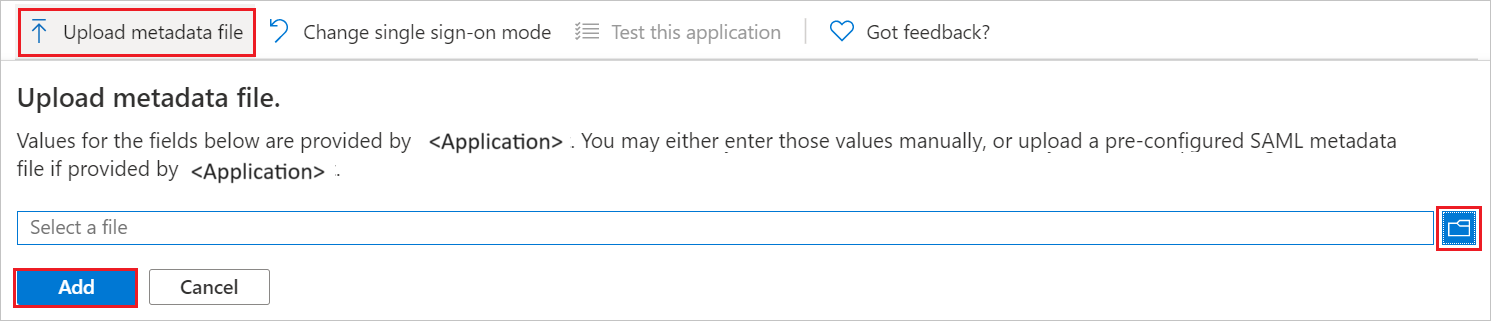
c. 成功上傳中繼資料檔案後,就會在 [基本 SAML 設定] 區段中自動填入 [識別碼] 值。
d. 在 [登入 URL] 文字方塊中,以下列模式輸入 URL︰
https://<RegionUrl>.paloaltonetworks.com/sp/acs注意
如果 [識別碼] 值未自動填入,請根據您的需求手動填入這些值。 [登入 URL] 的值不是真正的值。 使用實際的「登入 URL」來更新此值。 請聯絡 Palo Alto Networks Cloud Identity Engine - Cloud Authentication Service 用戶端支援小組以取得此值。 您也可以參考 [基本 SAML 設定] 區段中所示的模式。
Palo Alto Networks Cloud Identity Engine - Cloud Authentication Service 應用程式需要特定格式的 SAML 判斷提示,因此您必須將自訂屬性對應新增至 SAML 權杖屬性設定。 下列螢幕擷取畫面顯示預設屬性的清單。

除了上述屬性外,Palo Alto Networks Cloud Identity Engine - Cloud Authentication Service 應用程式還需要在 SAML 回應中多傳回幾個屬性,如下所示。 這些屬性也會預先填入,但您可以根據需求來檢閱這些屬性。
名稱 來源屬性 群組 user.groups username user.userprincipalname 在 [以 SAML 設定單一登入] 頁面的 [SAML 簽署憑證] 區段中,按一下 [複製] 按鈕以複製 [應用程式同盟中繼資料 URL],並將資料儲存在您的電腦上。
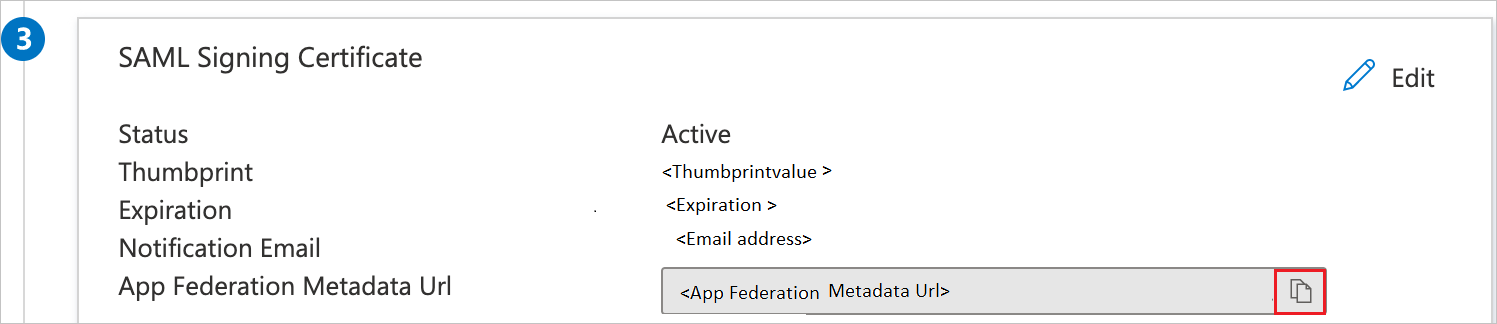
建立 Microsoft Entra 測試使用者
在本節中,您將建立名為 B.Simon 的測試使用者。
- 以至少是使用者管理員的身分登入 Microsoft Entra 系統管理中心。
- 瀏覽至 [身分識別]>[使用者]>[所有使用者]。
- 在畫面頂端選取 [新使用者]>[建立新使用者]。
- 在 [使用者] 屬性中,執行下列步驟:
- 在 [顯示名稱] 欄位中,輸入
B.Simon。 - 在 [使用者主體名稱] 欄位中,輸入 username@companydomain.extension。 例如:
B.Simon@contoso.com。 - 選取 [顯示密碼] 核取方塊,然後記下 [密碼] 方塊中顯示的值。
- 選取 [檢閱 + 建立]。
- 在 [顯示名稱] 欄位中,輸入
- 選取 建立。
指派 Microsoft Entra 測試使用者
在本節中,您會將 Palo Alto Networks Cloud Identity Engine - Cloud Authentication Service 的存取權授與 B.Simon,讓其能夠使用單一登入。
- 以至少 雲端應用程式系統管理員 的身分登入 Microsoft Entra 系統管理中心。
- 瀏覽至 [身分識別]>[應用程式]>[企業應用程式]>[Palo Alto Networks Cloud Identity Engine - Cloud Authentication Service]。
- 在應用程式的概觀頁面中,選取 [使用者和群組]。
- 選取 [新增使用者/群組],然後在 [新增指派] 對話方塊中選取 [使用者和群組]。
- 在 [使用者和群組] 對話方塊中,從 [使用者] 列表中選取 [B.Simon],然後按一下畫面底部的 [選取] 按鈕。
- 如果您預期將角色指派給使用者,則可以從 [選取角色] 下拉式清單中選取該角色。 如果未為此應用程式設定任何角色,您會看到已選取 [預設存取權] 角色。
- 在 [新增指派] 對話方塊中,按一下 [指派] 按鈕。
設定 Palo Alto Networks Cloud Identity Engine - Cloud Authentication Service SSO
以系統管理員身分登入您的 Palo Alto Networks Cloud Identity Engine - Cloud Authentication Service 公司網站。
瀏覽至 [驗證]>[識別提供者],然後按一下 [新增識別提供者]。
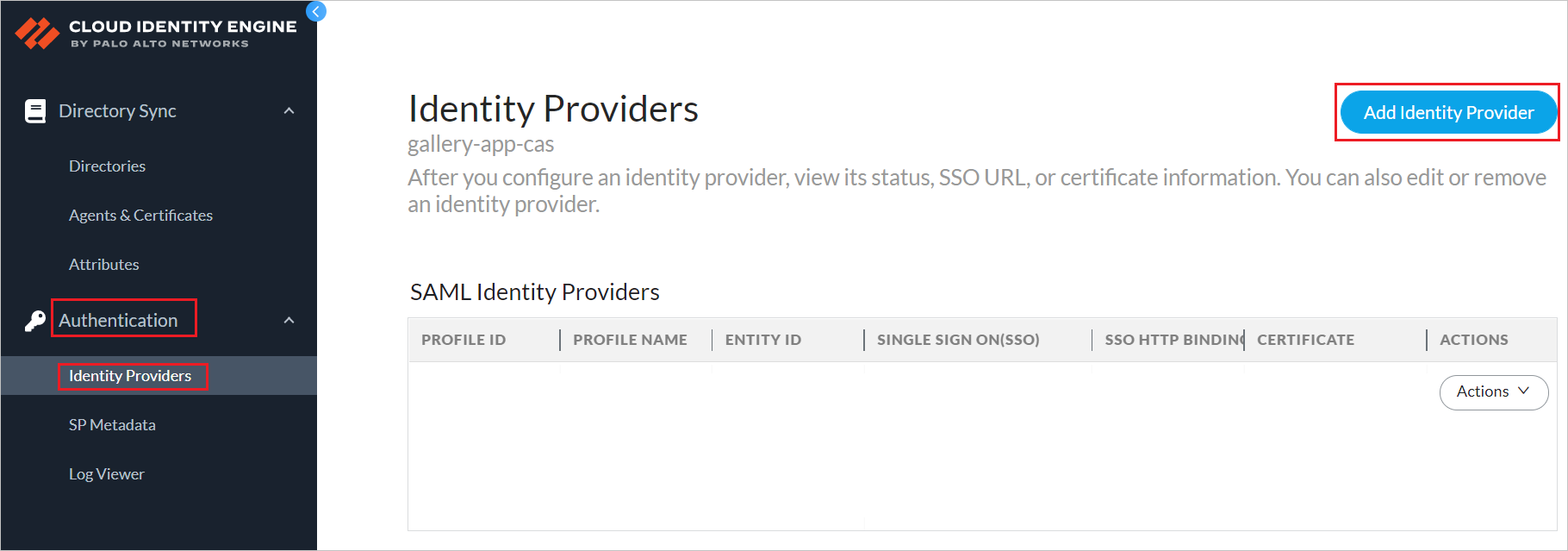
在 [設定 SAML 驗證] 頁面中,執行下列步驟。
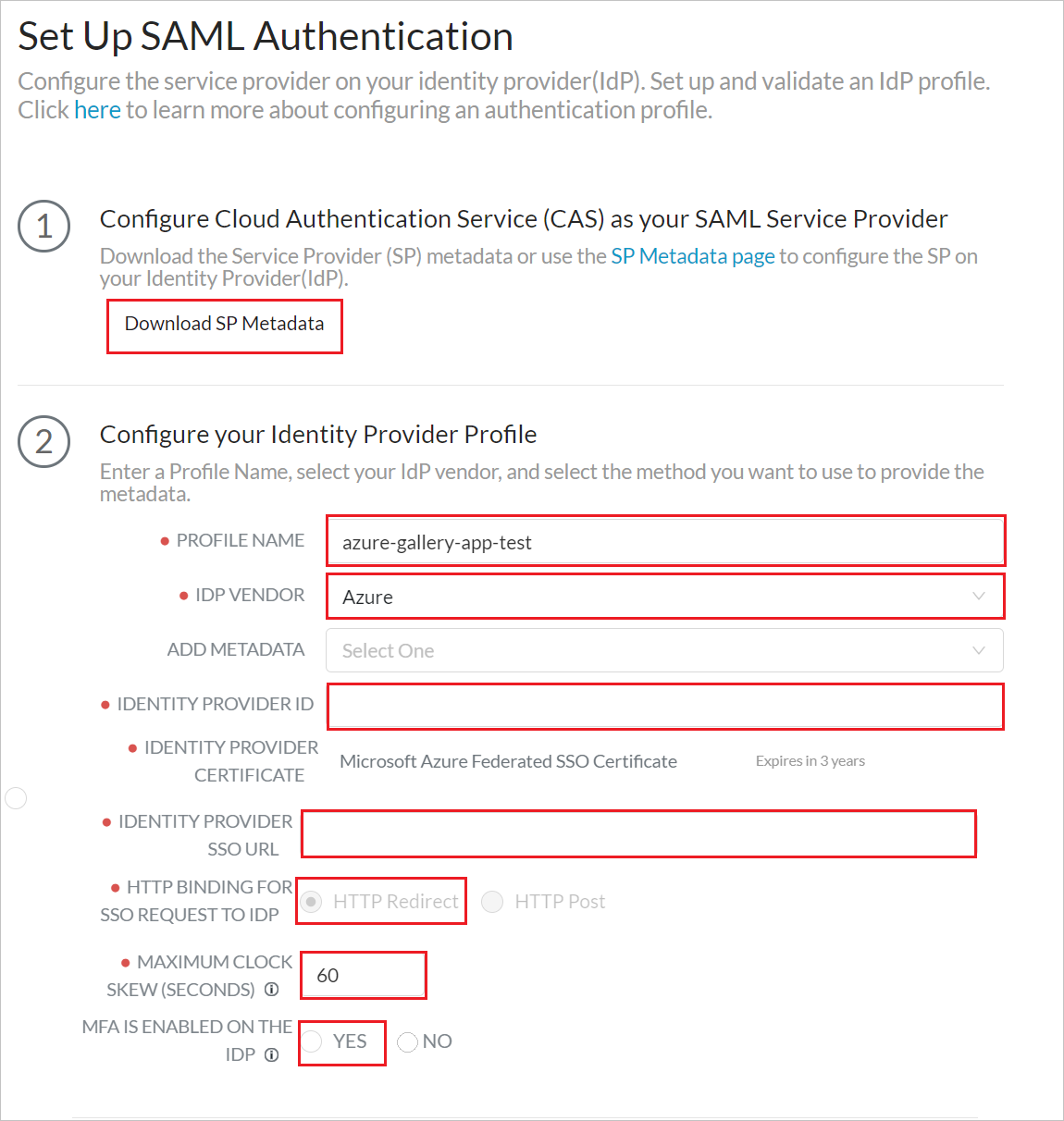
a. 在步驟 1 中,按一下 [下載 SP 中繼資料] 以下載中繼資料檔案,並將其儲存在您的電腦上。
b. 在步驟 2 中,使用先前複製的內容填寫必要欄位以[設定識別提供者設定檔]。
c. 在步驟 3 中,按一下 [測試 SAML 設定] 以確認設定檔設定,並選取 [IDP 上的 MFA 已啟用]。
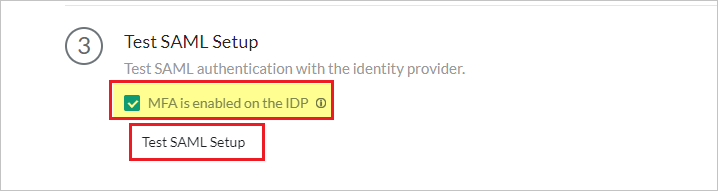
注意
若要測試 Palo Alto Networks Cloud Identity Engine - Cloud Authentication Service SSO,請開啟 Palo Alto Networks Cloud Identity Engine - Cloud Authentication Service 主控台,然後按一下 [測試連線] 按鈕,然後使用您在建立 Microsoft Entra 測試使用者一節中建立的測試帳戶進行驗證。
d. 在步驟 4 中,輸入使用者名稱屬性,然後按一下 [提交]。
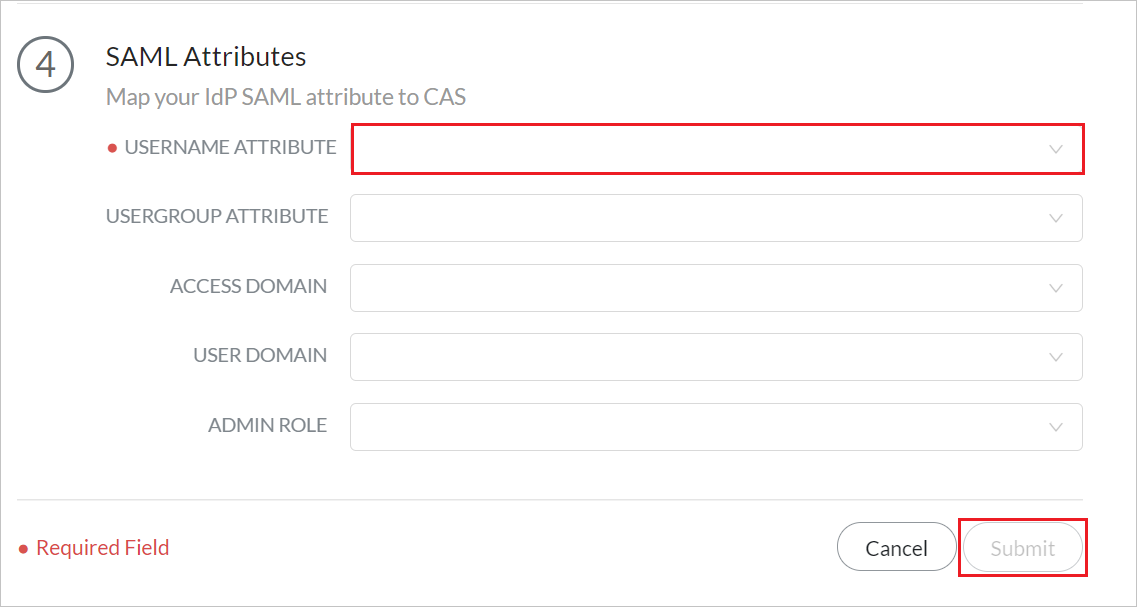
建立 Palo Alto Networks Cloud Identity Engine - Cloud Authentication Service 測試使用者
在本節中,我們在 Palo Alto Networks Cloud Identity Engine - Cloud Authentication Service 中建立了名為 Britta Simon 的使用者。 Palo Alto Networks Cloud Identity Engine - Cloud Authentication Service 支援預設開啟的 Just-In-Time 使用者佈建。 本節中沒有適用於您的動作項目。 如果 Palo Alto Networks Cloud Identity Engine - Cloud Authentication Service 中還沒有任何使用者存在,系統會在驗證之後建立一名新的使用者。
測試 SSO
若要測試 Palo Alto Networks Cloud Identity Engine - Cloud Authentication Service SSO,請開啟 Palo Alto Networks Cloud Identity Engine - Cloud Authentication Service 主控台,然後按一下 [測試連線] 按鈕,然後使用您在建立 Microsoft Entra 測試使用者一節中建立的測試帳戶進行驗證。
後續步驟
設定 Palo Alto Networks Cloud Identity Engine - Cloud Authentication Service 後,您可以強制執行工作階段控制項,以即時防止組織的敏感資料遭到外流和非法上傳。 工作階段控制項會從條件式存取延伸。 了解如何使用適用於雲端的 Microsoft Defender 應用程式來強制執行工作階段控制項。