教學課程:從 Angular 單頁應用程式呼叫 API
本教學課程是一系列的第 4 部分,示範如何建置 Angular 單頁應用程式 (SPA),其會使用 Microsoft 身分識別平台 進行驗證。 在本教學課程中,您會從 Angular SPA 呼叫 Microsoft Graph API。
在本教學課程中:
- 建立 Microsoft Graph 的 API 呼叫
- 測試應用程式
必要條件
建立 Microsoft Graph 的 API 呼叫
若要設定 Angular 應用程式以與 Microsoft Graph API 互動,請完成下列步驟:
開啟 檔案,
src/app/profile/profile.component.ts並以下列代碼段取代內容:// Required for Angular import { Component, OnInit } from '@angular/core'; // Required for the HTTP GET request to Graph import { HttpClient } from '@angular/common/http'; type ProfileType = { businessPhones?: string, displayName?: string, givenName?: string, jobTitle?: string, mail?: string, mobilePhone?: string, officeLocation?: string, preferredLanguage?: string, surname?: string, userPrincipalName?: string, id?: string } @Component({ selector: 'app-profile', templateUrl: './profile.component.html' }) export class ProfileComponent implements OnInit { profile!: ProfileType; tokenExpiration!: string; constructor( private http: HttpClient ) { } // When the page loads, perform an HTTP GET request from the Graph /me endpoint ngOnInit() { this.http.get('https://graph.microsoft.com/v1.0/me') .subscribe(profile => { this.profile = profile; }); this.tokenExpiration = localStorage.getItem('tokenExpiration')!; } }ProfileComponentIn Angular 會從 Microsoft Graph 的/me端點擷取使用者配置文件數據。 它會定義ProfileType結構屬性,例如displayName和mail。 在 中ngOnInit,它會使用HttpClient傳送 GET 要求,將回應指派給profile。 它也會從localStorage擷tokenExpiration取並儲存令牌到期時間。開啟 檔案,
src/app/profile/profile.component.html並以下列代碼段取代內容:<div class="profile"> <p><strong>Business Phones:</strong> {{profile?.businessPhones}}</p> <p><strong>Display Name:</strong> {{profile?.displayName}}</p> <p><strong>Given Name:</strong> {{profile?.givenName}}</p> <p><strong>Job Title:</strong> {{profile?.jobTitle}}</p> <p><strong>Mail:</strong> {{profile?.mail}}</p> <p><strong>Mobile Phone:</strong> {{profile?.mobilePhone}}</p> <p><strong>Office Location:</strong> {{profile?.officeLocation}}</p> <p><strong>Preferred Language:</strong> {{profile?.preferredLanguage}}</p> <p><strong>Surname:</strong> {{profile?.surname}}</p> <p><strong>User Principal Name:</strong> {{profile?.userPrincipalName}}</p> <p><strong>Profile Id:</strong> {{profile?.id}}</p> <br><br> <p><strong>Token Expiration:</strong> {{tokenExpiration}}</p> <br><br> <p>Refreshing this page will continue to use the cached access token until it nears expiration, at which point a new access token will be requested.</p> </div>此程式代碼會定義顯示使用者設定檔資訊的 HTML 樣本,使用 Angular 的插補語法從
profile物件系結屬性 (例如.、businessPhones、displayNamejobTitle。 它也會顯示tokenExpiration值,並包含指出重新整理頁面將會使用快取存取令牌,直到快取存取令牌接近到期為止,之後才會要求新的令牌。
測試應用程式
若要測試應用程式,請完成下列步驟:
在終端機中執行下列命令,以執行 Angular 應用程式:
ng serve --open選取 [ 登入 ] 按鈕,向您的 Microsoft Entra 租用戶進行驗證。
登入之後,選取 [檢視配置檔] 連結以流覽至 [配置檔] 頁面。 確認顯示使用者配置檔資訊,包括使用者的名稱、電子郵件、職稱和其他詳細數據。
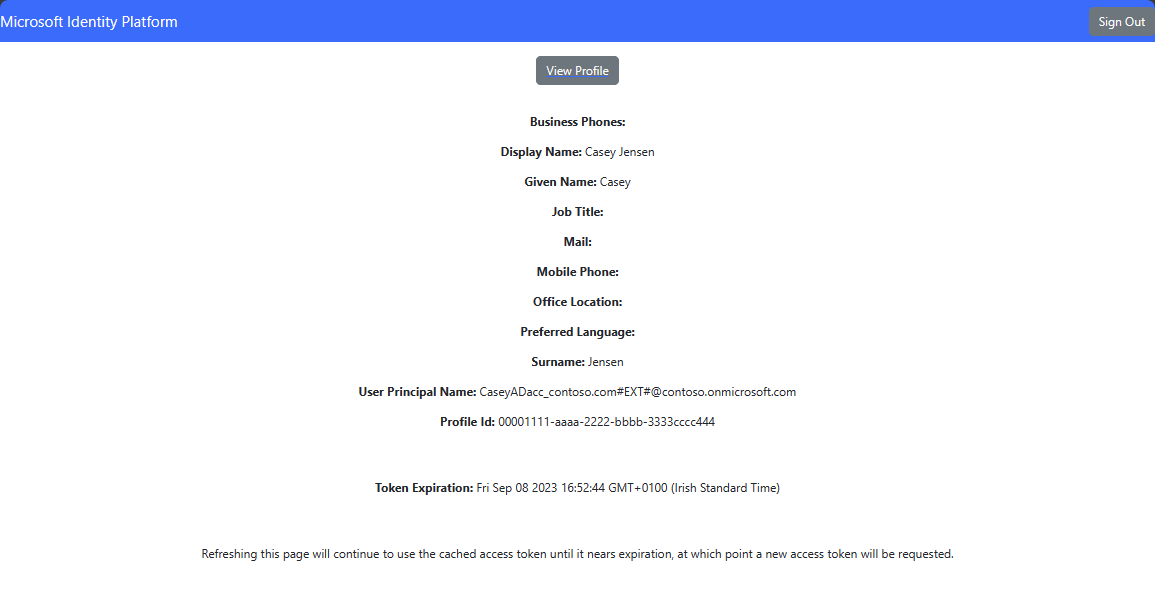
選取 [ 註銷 ] 按鈕以註銷應用程式。
下一步
透過下列教學課程系列,瞭解如何建置 Web API 以使用 Microsoft 身分識別平台。